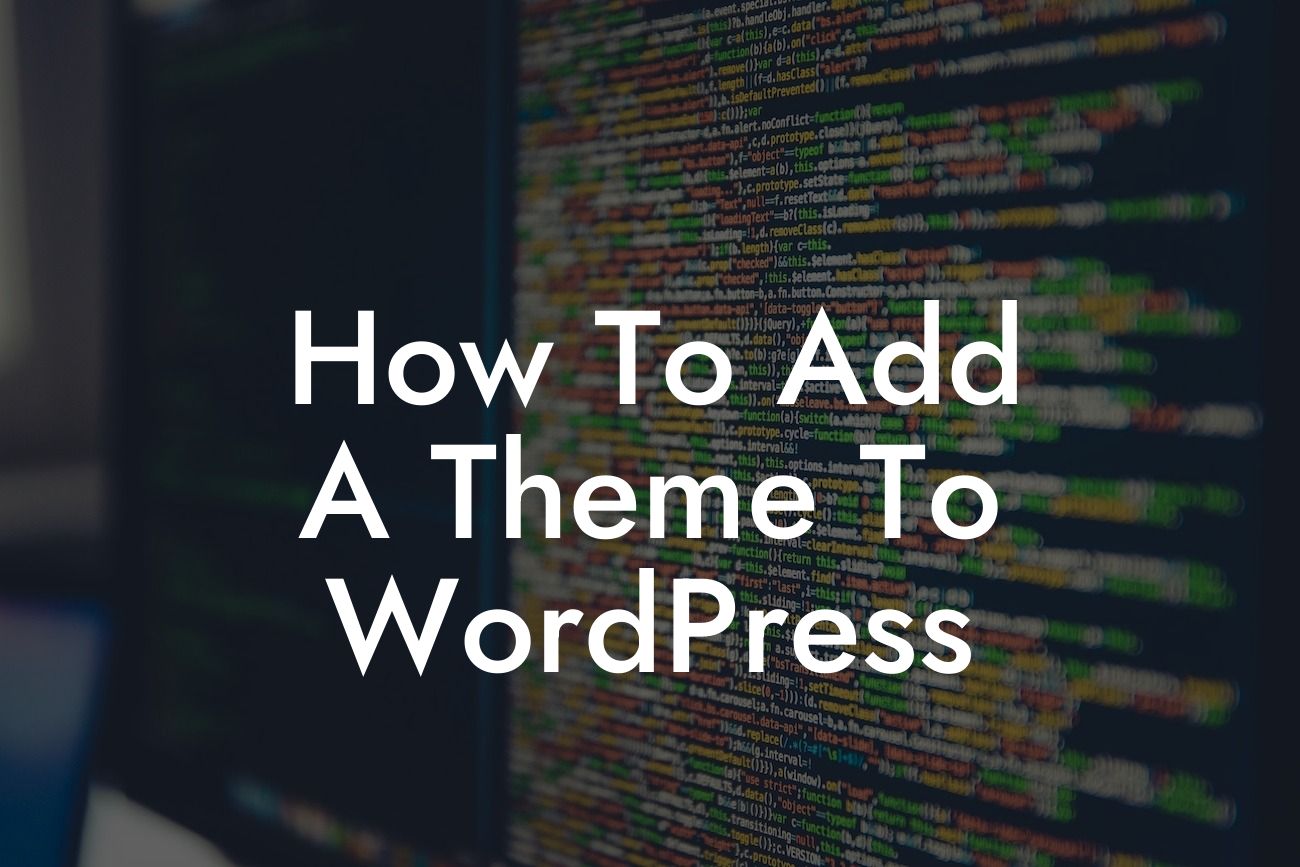Adding a theme to WordPress can completely transform the look and feel of your website, giving it a unique and professional appearance that aligns with your brand. Whether you are a small business owner or an entrepreneur looking to enhance your online presence, DamnWoo is here to guide you through the process. Say goodbye to generic website designs and hello to a personalized and captivating user experience. In this article, we will provide a detailed step-by-step guide on how to add a theme to WordPress, ensuring that your website stands out from the crowd.
Adding a theme to WordPress takes just a few simple steps, but the impact it can have on your website's overall aesthetics is remarkable. Let's dive into the process.
1. Choose a Theme:
Before adding a theme, you need to select one that suits your business or personal brand. There are thousands of free and premium themes available, each offering unique features and design options. Browse through DamnWoo's collection of professionally crafted WordPress themes designed exclusively for small businesses and entrepreneurs. Once you have picked the perfect theme, download it to your computer.
2. Log in to WordPress:
Looking For a Custom QuickBook Integration?
Access your WordPress dashboard by entering your username and password. If you are using a self-hosted WordPress site, go to yourdomain.com/wp-admin and enter your credentials.
3. Navigate to the Themes Section:
In the left-hand menu of your WordPress dashboard, click on "Appearance" and then "Themes." This will take you to the themes section where you can manage your themes.
4. Add a New Theme:
To add a new theme, click on the "Add New" button. You will be presented with the option to upload a theme file from your computer. Select the theme file you downloaded earlier and click on the "Install Now" button.
5. Activate the Theme:
Once the theme is uploaded and installed, you will be redirected to the themes section. Locate the theme you just added and click on the "Activate" button. This will activate the theme and make it live on your website.
6. Customize the Theme:
Now that you have added and activated a new theme, it's time to customize it according to your preferences. Access the theme customization options by clicking on "Appearance" and then "Customize" in your WordPress dashboard. Here, you can modify various aspects of the theme, including colors, fonts, layouts, and more.
How To Add A Theme To Wordpress Example:
Let's say you have a small business that offers handmade jewelry. You want your website to have an elegant and visually appealing design, showcasing your products in the best possible way. With DamnWoo's WordPress themes, you can choose a specifically crafted theme for your jewelry business. By following the steps mentioned above, you can easily add the theme and customize it to reflect your brand's unique vibe. Your website will now feature stunning product galleries, easy navigation, and all the necessary functionality to attract and engage potential customers.
Congratulations! You have successfully added a theme to your WordPress website, taking a significant step towards enhancing its appearance and functionality. But why stop here? Explore other informative guides and tutorials on DamnWoo to unlock more WordPress secrets and elevate your online presence. Don't forget to try one of our awesome plugins to supercharge your success. Share this article with fellow entrepreneurs and small business owners who can benefit from damn good WordPress themes and plugins.
Remember, at DamnWoo, we believe in breaking away from cookie-cutter solutions and embracing the extraordinary. Transform your website into a captivating online destination that leaves a lasting impression on your visitors.