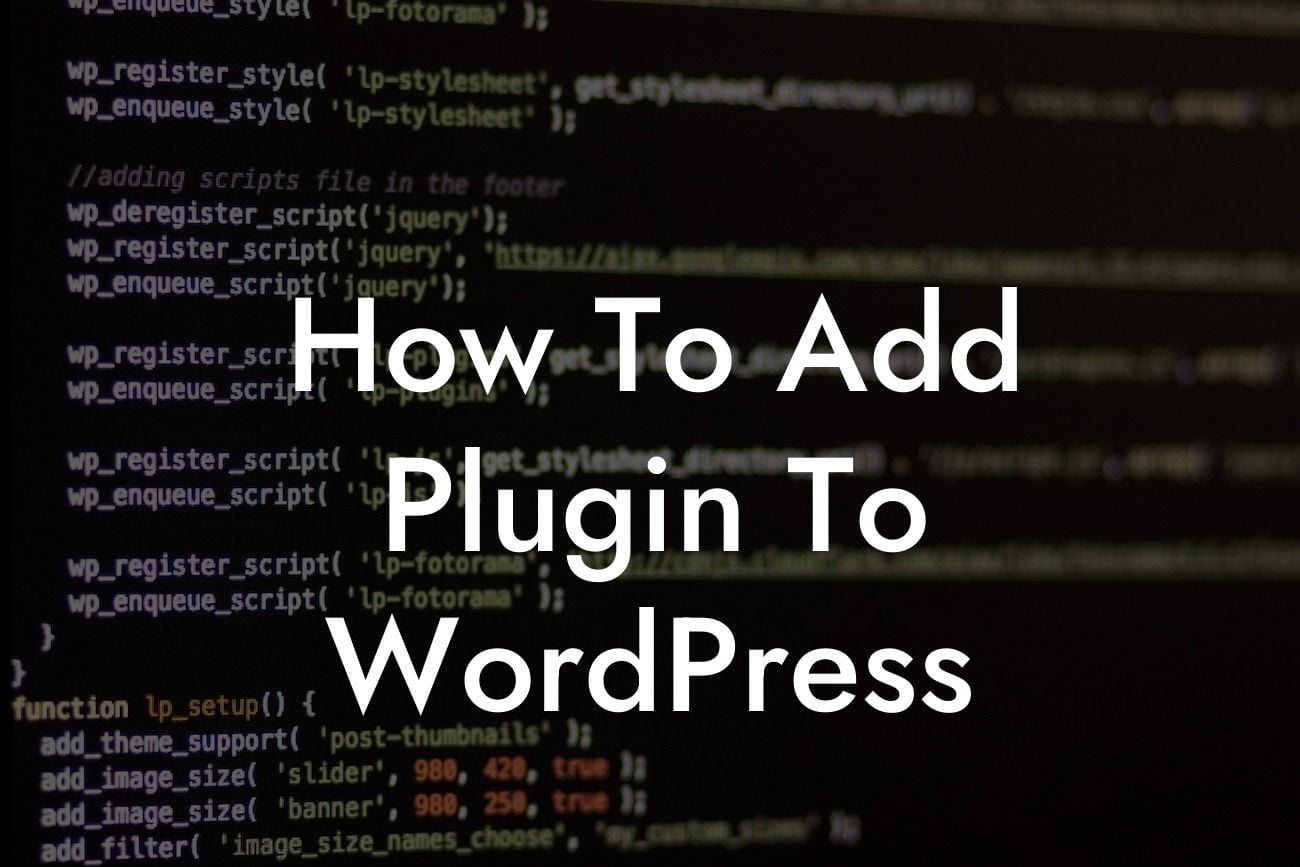Adding a plugin to your WordPress website can drastically enhance its functionality and propel your online presence to new heights. Whether you want to optimize your website for search engines, improve its security, or add exciting new features, plugins are the way to go. In this comprehensive guide, we will walk you through the process of adding a plugin to WordPress, step-by-step. Get ready to unlock the full potential of your website with DamnWoo plugins.
Installing a plugin to your WordPress site is a simple task, even for beginners. Follow these steps to seamlessly integrate a plugin into your website:
1. Choose the Right Plugin:
Before jumping into the installation process, it's crucial to choose the right plugin for your needs. Conduct thorough research, read reviews, and ensure that the plugin is compatible with your version of WordPress. DamnWoo offers a wide range of plugins specifically designed for small businesses and entrepreneurs, catering to various requirements.
2. Navigate to the Plugin Directory:
Looking For a Custom QuickBook Integration?
In your WordPress dashboard, locate the "Plugins" tab and click on "Add New." This will take you to the Plugin Directory, where you can explore thousands of free and premium plugins.
3. Search or Upload a Plugin:
To find a specific plugin, use the search bar located on the top right corner of the Plugin Directory page. If you have downloaded a plugin from a third-party source, click on the "Upload Plugin" button and follow the prompts to upload it to your WordPress site.
4. Install the Plugin:
Once you have found the desired plugin, click on the "Install Now" button. WordPress will automatically install the plugin, and you need to wait a few seconds for the process to complete.
5. Activate the Plugin:
After installation, the "Install Now" button will transform into an "Activate" button. Click on it to enable the functionality of the plugin on your website. Take note that some plugins may require additional configuration or setup.
How To Add Plugin To Wordpress Example:
Let's consider an example of installing the "DamnWoo SEO Master" plugin to optimize your website for search engines. Follow the steps mentioned above to install and activate the plugin seamlessly. Once activated, you can access the plugin settings and fine-tune your website's SEO parameters, including meta tags, XML sitemaps, and keyword optimization. Boost your search engine rankings and attract more organic traffic with DamnWoo SEO Master.
Congratulations! You have successfully learned how to add a plugin to WordPress. Now, you can explore the vast selection of DamnWoo plugins to take your website to the next level. Enhance your website's functionality, security, and design by trying out our plugins specifically crafted for small businesses and entrepreneurs. Don't forget to share this article with others who can benefit from it and check out our other comprehensive guides on DamnWoo. Experience the extraordinary with DamnWoo plugins today.