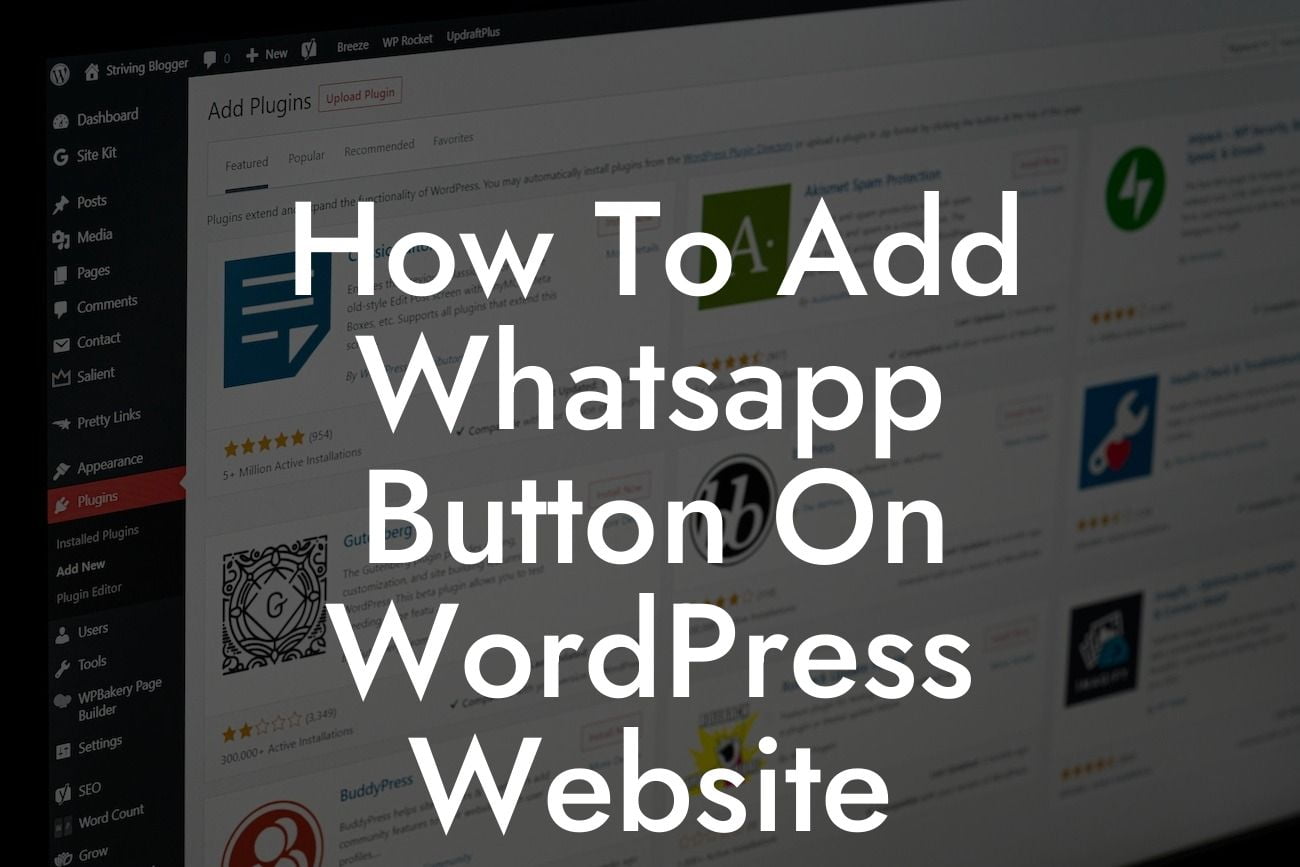In today's digital age, having an effective and user-friendly website is crucial for small businesses and entrepreneurs. One of the most popular messaging platforms, WhatsApp, provides an excellent opportunity to improve customer communication and engagement. In this article, we will guide you step-by-step on how to add a WhatsApp button to your WordPress website. By incorporating this handy feature, you can take your online presence to the next level and ensure seamless communication with your audience. Say goodbye to missed opportunities and hello to enhanced customer service!
Adding a WhatsApp button to your WordPress website requires a few simple steps that we will outline below. Follow along to maximize your website's potential:
1. Choose a Plugin:
Firstly, head over to the WordPress plugin database and search for WhatsApp button plugins. There are various options available, but we recommend selecting a reputable and reliable plugin that suits your specific needs.
2. Install and Activate the Plugin:
Looking For a Custom QuickBook Integration?
Once you have chosen a suitable plugin, download it and navigate to your WordPress dashboard. Click on "Plugins" and then "Add New." From there, select the option to upload the plugin you downloaded. After the installation is complete, activate the plugin.
3. Customize Button Settings:
After activating the plugin, you will typically find a new menu option in your WordPress dashboard named after the plugin. Open this menu and go through the available customization options. Here, you can adjust the appearance and behavior of the WhatsApp button to align with your website's design and your communication preferences.
4. Configure Display Options:
In the plugin settings, you'll find various options to determine where and how the WhatsApp button will be displayed on your website. Customize its position, link text, and button style to ensure optimal visibility and usability for your visitors.
5. Add Your WhatsApp Number:
To enable customers to contact you via WhatsApp, you need to add your WhatsApp phone number to the plugin settings. Ensure your number is correct and include the appropriate country code. This step is crucial for establishing a seamless connection between customers and your WhatsApp account.
How To Add Whatsapp Button On Wordpress Website Example:
Let's say you run a small boutique clothing store, and you want your website visitors to be able to quickly inquire about product availability or ask questions about your latest collections. By adding a WhatsApp button to your WordPress website, you empower your customers to initiate direct conversations with you. This creates a more personalized shopping experience and eliminates any obstacles in the customer journey, increasing the likelihood of making a sale.
Adding a WhatsApp button to your WordPress website is an excellent way to strengthen your customer communication and drive conversions. By embracing DamnWoo's step-by-step guide, you can effortlessly enhance your online presence and supercharge your success. Don't settle for cookie-cutter solutions – embrace the extraordinary! Be sure to share this article with others who can benefit from it. Explore other guides on DamnWoo for more valuable insights and consider trying one of our awesome plugins to further elevate your website's performance. Start maximizing the potential of your WordPress website now and watch your business thrive.
Remember, success is just a WhatsApp button away!