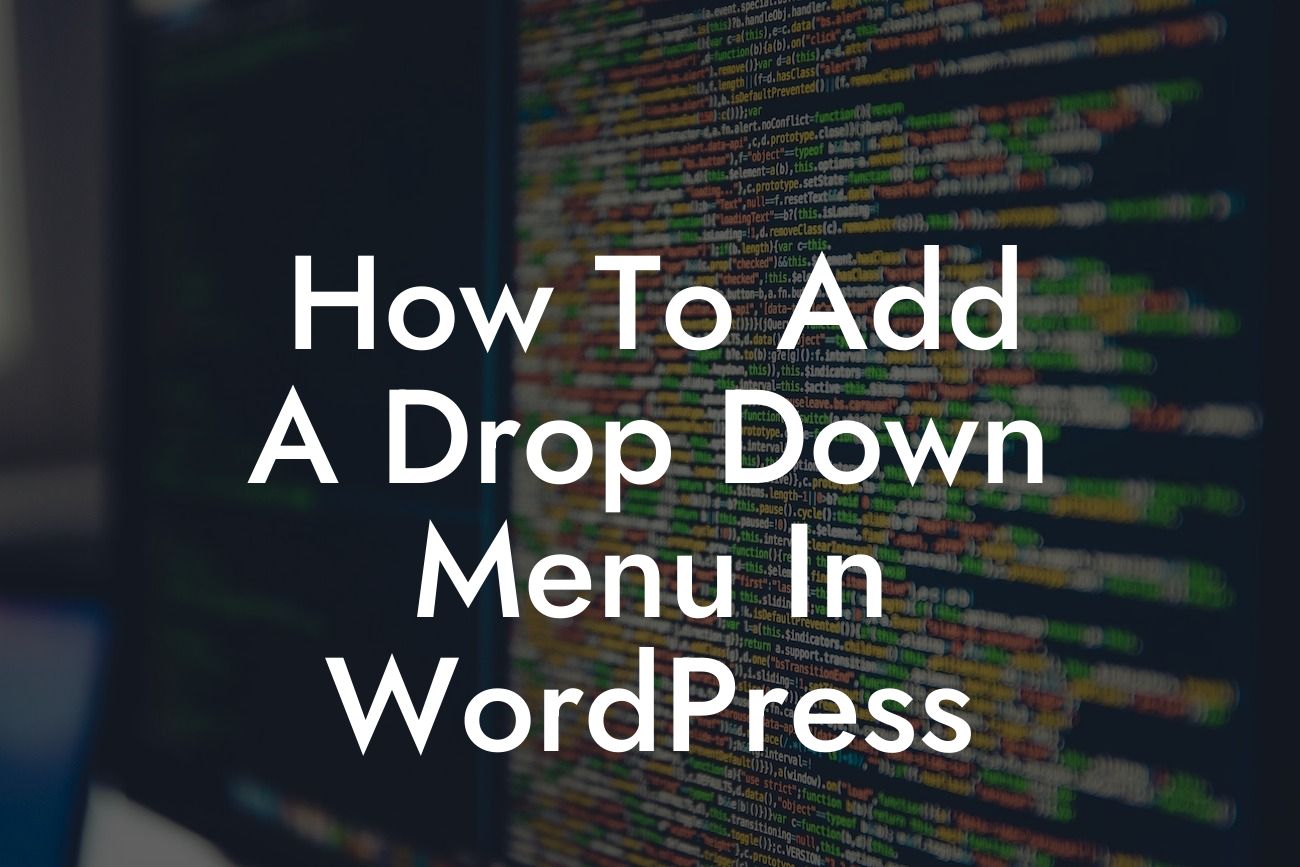Are you a small business owner or an entrepreneur looking to enhance your WordPress website? Well, look no further! In this comprehensive guide, we will show you how to easily add a drop-down menu in WordPress. A drop-down menu not only helps in organizing your website navigation but also provides a professional and user-friendly experience for your visitors. So, let's dive into the world of drop-down menus and discover how DamnWoo's amazing WordPress plugins can take your online presence to new heights!
Adding a drop-down menu in WordPress is simpler than you might think. By following these easy steps, you will be able to create a seamless navigation experience for your website visitors.
Step 1: Choose a suitable WordPress theme
To ensure compatibility and seamless integration, it's essential to select a WordPress theme that supports drop-down menus. Many themes offer this feature, so explore the wide variety of options and choose the one that best aligns with your brand's aesthetics and requirements.
Step 2: Install and activate a WordPress plugin
Looking For a Custom QuickBook Integration?
DamnWoo provides a range of incredible plugins designed explicitly for small businesses and entrepreneurs like you. Browse our plugin collection and select the one that suits your drop-down menu needs. Install and activate the plugin to unleash its power on your WordPress website.
Step 3: Create a menu in WordPress
Head to your WordPress dashboard and navigate to the "Appearance" tab, where you'll find the "Menus" option. Click on it to open the menu editor. Create a new menu and give it a name that reflects its purpose. Now, it's time to add your desired pages, posts, categories, or custom links to the menu structure.
Step 4: Add drop-down menu items
To create a drop-down menu, simply drag and drop the menu items underneath their parent items. You'll notice a slight indentation, indicating that it will appear as a drop-down item when the menu is displayed on your website. Feel free to nest as many sub-levels as you require within your drop-down menu.
Step 5: Customize the drop-down menu appearance
DamnWoo's plugins offer a plethora of customization options to make your drop-down menu visually appealing. You can experiment with fonts, colors, background images, and even add customized hover effects. Create a menu that perfectly aligns with your brand's identity, leaving a lasting impression on your website visitors.
How To Add A Drop Down Menu In Wordpress Example:
Let's say you own a clothing boutique website and want to add a drop-down menu to categorize your products. Your menu structure could consist of parent items such as "Women," "Men," "Kids," and "Sale." Under each parent item, you can nest sub-items that represent different clothing categories like "Tops," "Bottoms," "Accessories," and more. This organized structure will help your customers easily navigate through your website and find their desired products with just a few clicks.
Congratulations! You have successfully learned how to add a drop-down menu in WordPress. Remember, a well-designed drop-down menu can significantly enhance the user experience on your website, leading to increased engagement and conversions. To explore more informative guides and take advantage of DamnWoo's remarkable plugins, visit our website. Elevate your online presence and supercharge your success with DamnWoo's user-friendly solutions. Don't forget to share this article with others who might find it helpful!