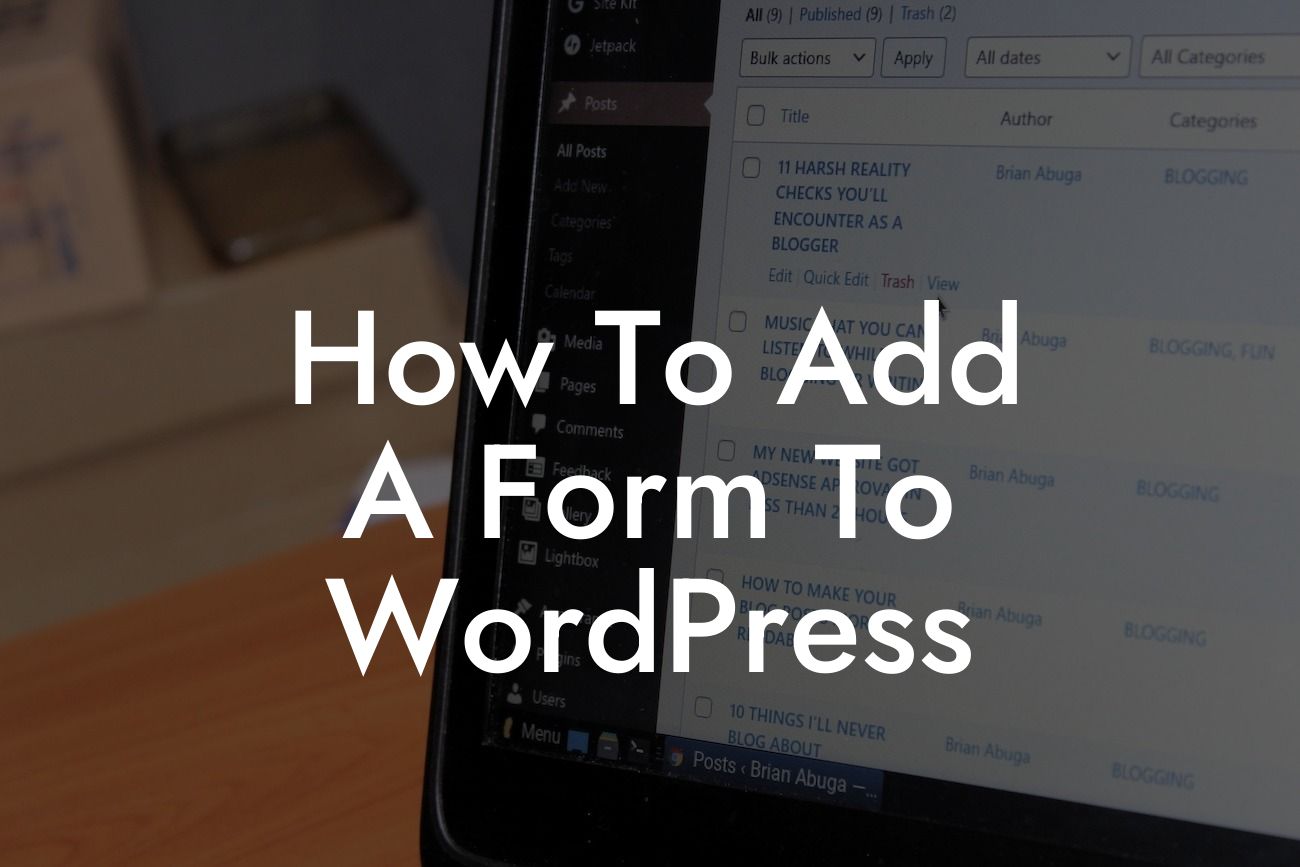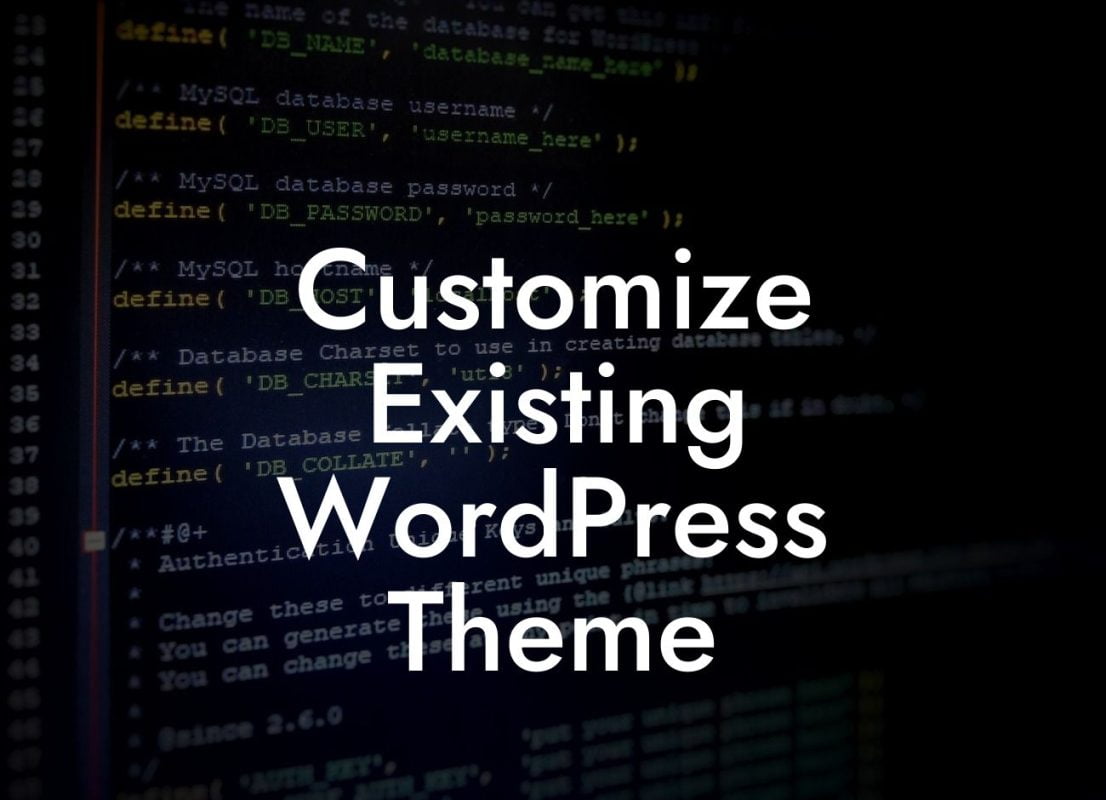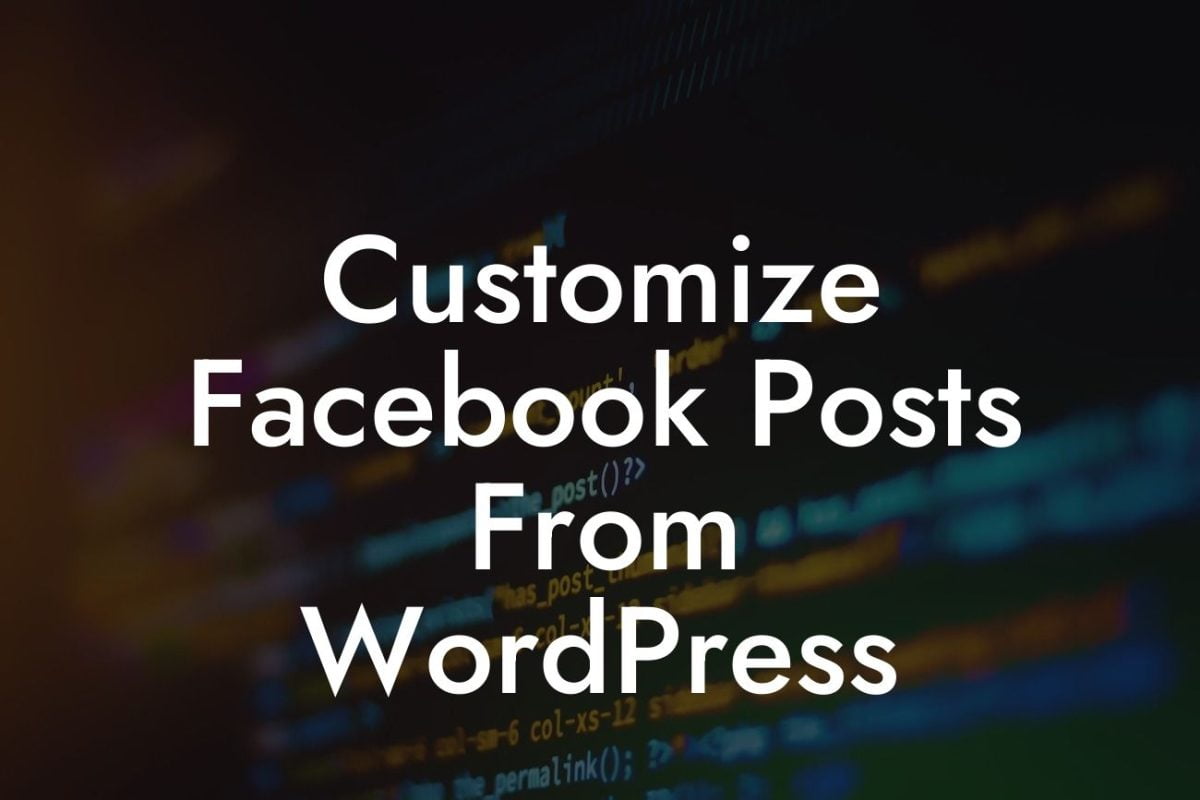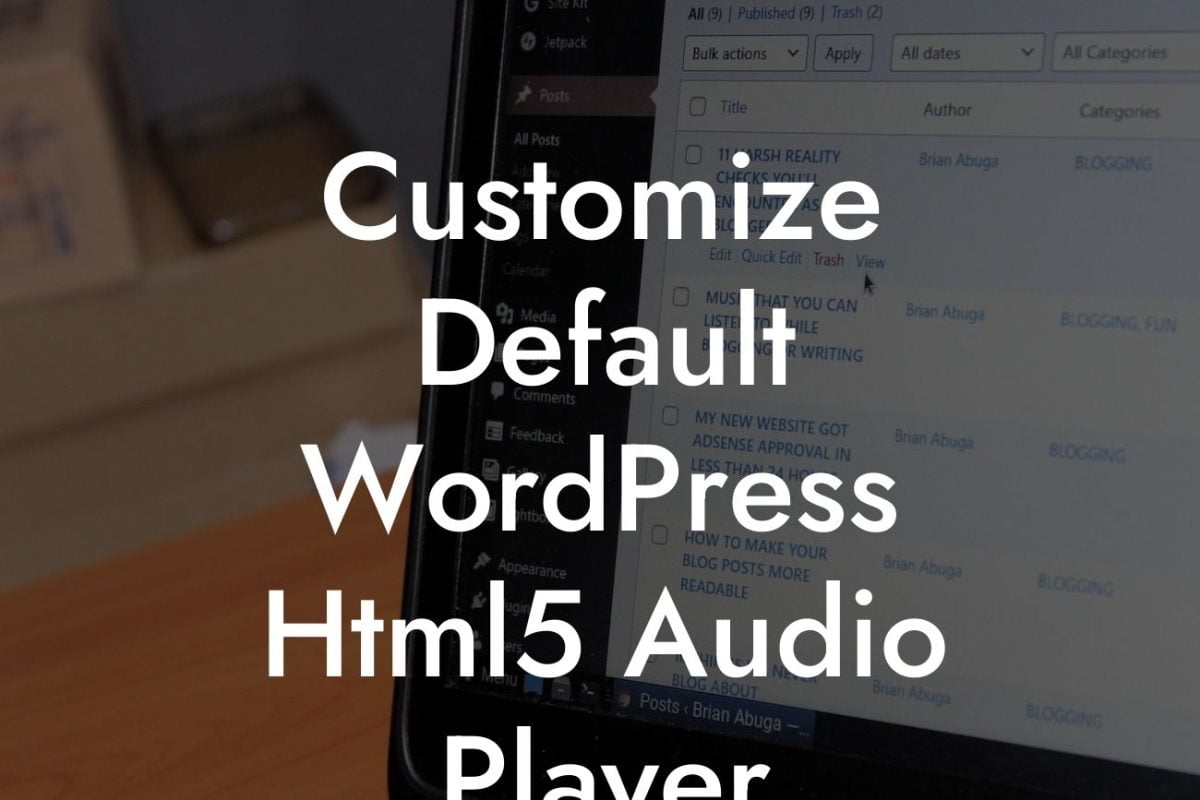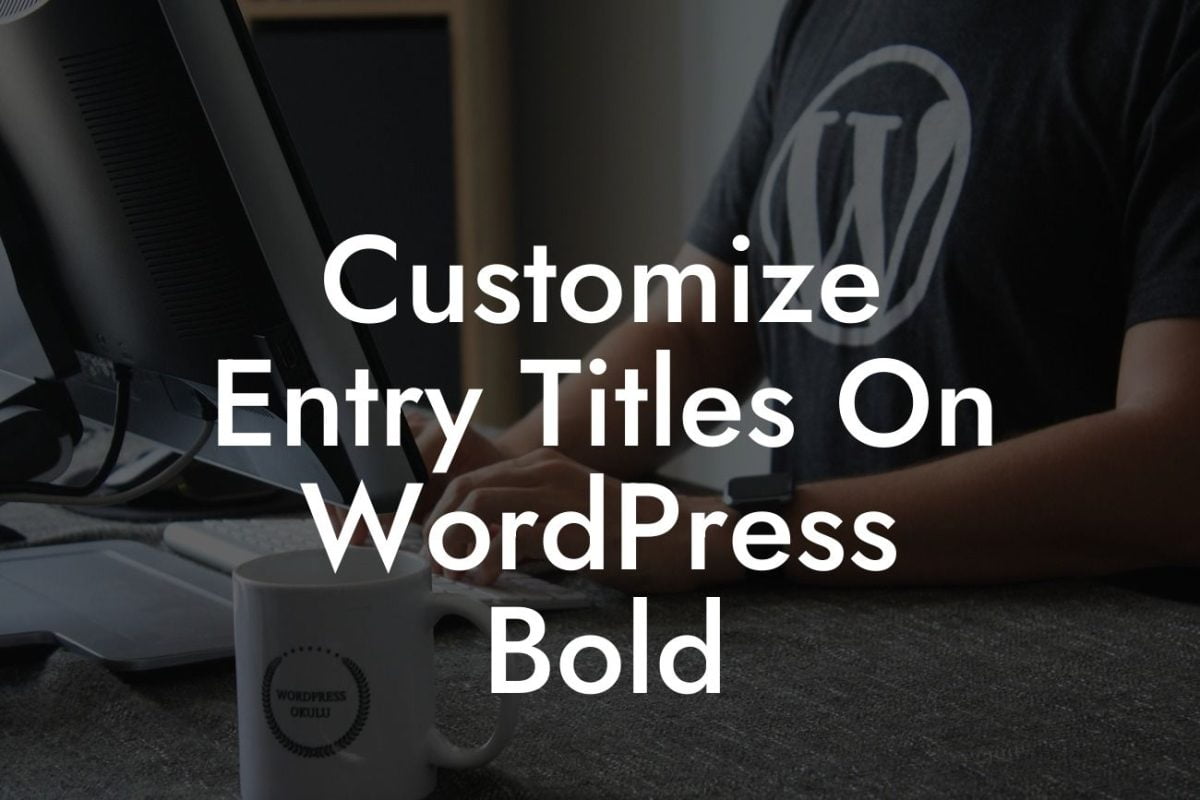Are you a small business owner or an entrepreneur looking to add a form to your WordPress website? Forms can be a powerful tool to collect valuable information from your website visitors, whether it's for customer inquiries, feedback, or collecting email addresses for your newsletter. In this guide, we will show you how to add a form to WordPress and provide you with some helpful tips along the way. Say goodbye to cookie-cutter solutions and embrace the extraordinary with DamnWoo's powerful WordPress plugins designed to elevate your online presence.
Adding a form to WordPress might sound like a complex task, but fear not! We have broken down the process into simple steps to make it easy for you.
Step 1: Choose a Form Plugin
The first step in adding a form to WordPress is to choose a suitable form plugin. There are several popular options available, such as Contact Form 7, WPForms, Gravity Forms, and Ninja Forms. Each plugin comes with its own set of features and customization options, so be sure to pick one that aligns with your specific needs.
Step 2: Install and Activate the Form Plugin
Looking For a Custom QuickBook Integration?
Once you have chosen a form plugin, it's time to install and activate it on your WordPress website. Head over to the Plugins section in your WordPress dashboard, click on "Add New," search for the plugin you have chosen, and click on "Install Now" followed by "Activate." Congratulations, you've now installed a powerful form plugin!
Step 3: Create a New Form
After activating the form plugin, you can now create a new form. Follow the intuitive form builder of the plugin you chose and start crafting your form. You can add fields like name, email, message, or any custom fields you require. The form builder interfaces are usually designed to be user-friendly, enabling you to easily customize the form to match your branding.
Step 4: Configure Form Settings
Once you've created your form, it's time to configure the settings. This includes specifying email addresses where the form submissions should be sent, setting up confirmation messages, and adjusting any other settings provided by the plugin. Make sure to thoroughly review these settings to ensure your form functions exactly as you want it to.
Step 5: Embed the Form on Your Website
Now that you've created and configured your form, it's time to embed it on your WordPress website. Most form plugins provide a shortcode or a widget that you can easily place on your chosen page or post. Simply copy the shortcode provided by the form plugin and paste it into the desired location within your content. Alternatively, you can use the widget if your theme supports it.
How To Add A Form To Wordpress Example:
Let's consider an example where you have a small online store and want to add a product inquiry form to each product page. With the chosen form plugin installed and activated, you can create a form with fields like name, email, product name, and an inquiry message. Configure the form to send the inquiries to your sales team's email address. Finally, use the shortcode provided by the form plugin and add it to the individual product pages. Now, every customer interested in a specific product can easily inquire about it through the form.
Congratulations! You have successfully learned how to add a form to your WordPress website. Forms are powerful tools for gathering valuable information from your website visitors, and with DamnWoo's awesome WordPress plugins, you can take your online presence to the next level. Explore our range of plugins designed exclusively for small businesses and entrepreneurs, and elevate your success today. Don't forget to share this guide with others who might find it helpful and check out our other guides on DamnWoo. Try our awesome plugins and experience the extraordinary for yourself!