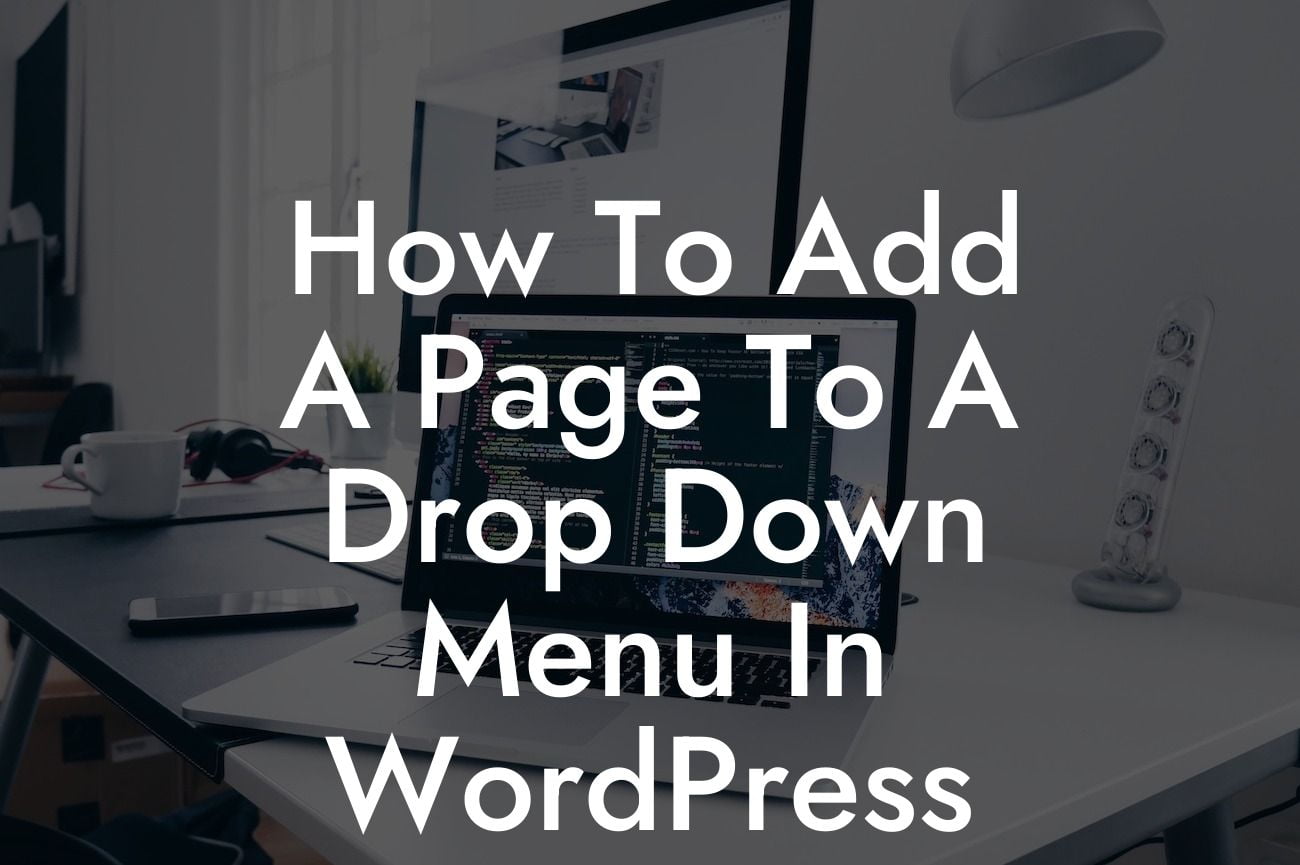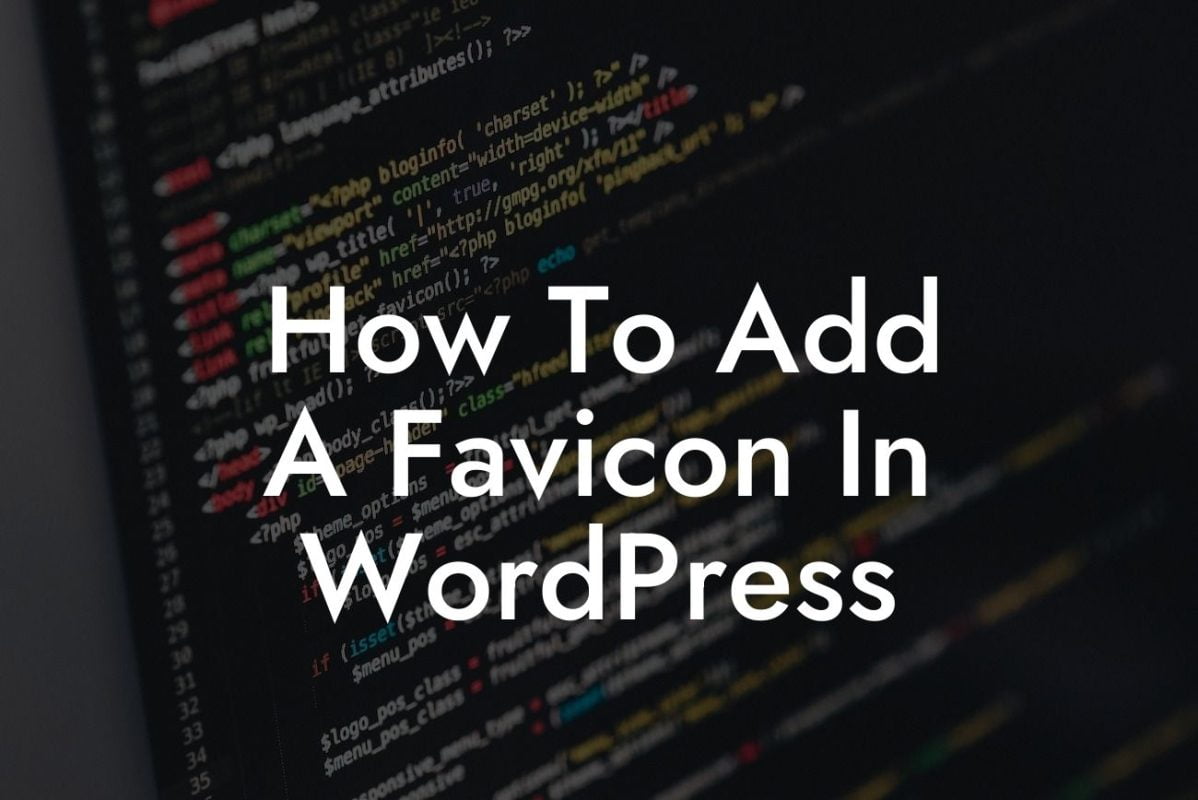Adding a page to a drop-down menu in WordPress might seem like a daunting task, but fear not! At DamnWoo, we understand the importance of a user-friendly and visually appealing website for small businesses and entrepreneurs. In this guide, we will walk you through the process of creating a drop-down menu that will enhance your website's navigation and improve the overall user experience. Say goodbye to mediocre menus and start impressing your visitors with professional-looking drop-down menus.
Creating an engaging and efficient drop-down menu involves a few simple steps. Let's dive in:
1. Accessing the Menu Settings:
To get started, log in to your WordPress dashboard and navigate to "Appearance" > "Menus." This is where you can manage your website's menus and customize them to fit your specific needs.
2. Selecting the Menu:
Looking For a Custom QuickBook Integration?
Once you're in the Menu Settings, locate and select the menu you wish to edit. If you haven't created a menu yet, click on the "Create a new menu" link and give it a suitable name.
3. Adding Pages:
In the left-hand column, you'll find a list of available pages. Check the pages you want to add to your drop-down menu and click the "Add to Menu" button. You can then drag and drop the pages to arrange them in the desired order.
4. Creating the Drop-Down Effect:
To create a drop-down menu, simply drag the page you want to include as a sub-item slightly to the right beneath another page. This action will create a hierarchical structure, indicating that the page is a sub-item or a child of the page above it. Once you're satisfied with the arrangement, click "Save Menu" to apply the changes.
How To Add A Page To A Drop Down Menu In Wordpress Example:
Let's say you have a website for your online business that offers various products such as clothing, accessories, and shoes. You want to add a drop-down menu under the "Shop" page, allowing your visitors to navigate directly to specific product categories. By following the steps above, you can easily create a drop-down menu under "Shop" with sub-items like "Clothing," "Accessories," and "Shoes." This will make it easier for your customers to find what they're looking for and enhance their overall shopping experience.
Congratulations! You've successfully learned how to add a page to a drop-down menu in WordPress. By implementing this feature, you've taken a step towards elevating your website's user experience. Don't stop here – explore our other guides on DamnWoo to further enhance your website and take it to the next level. And while you're at it, why not try one of our awesome WordPress plugins? They are specifically designed for small businesses and entrepreneurs like you, helping you supercharge your success. Don't settle for ordinary – embrace the extraordinary with DamnWoo!
With this detailed and engaging article from DamnWoo, you'll be able to add a page to a drop-down menu in WordPress effortlessly. Elevate your website's navigation and enhance user experience with professional drop-down menus.