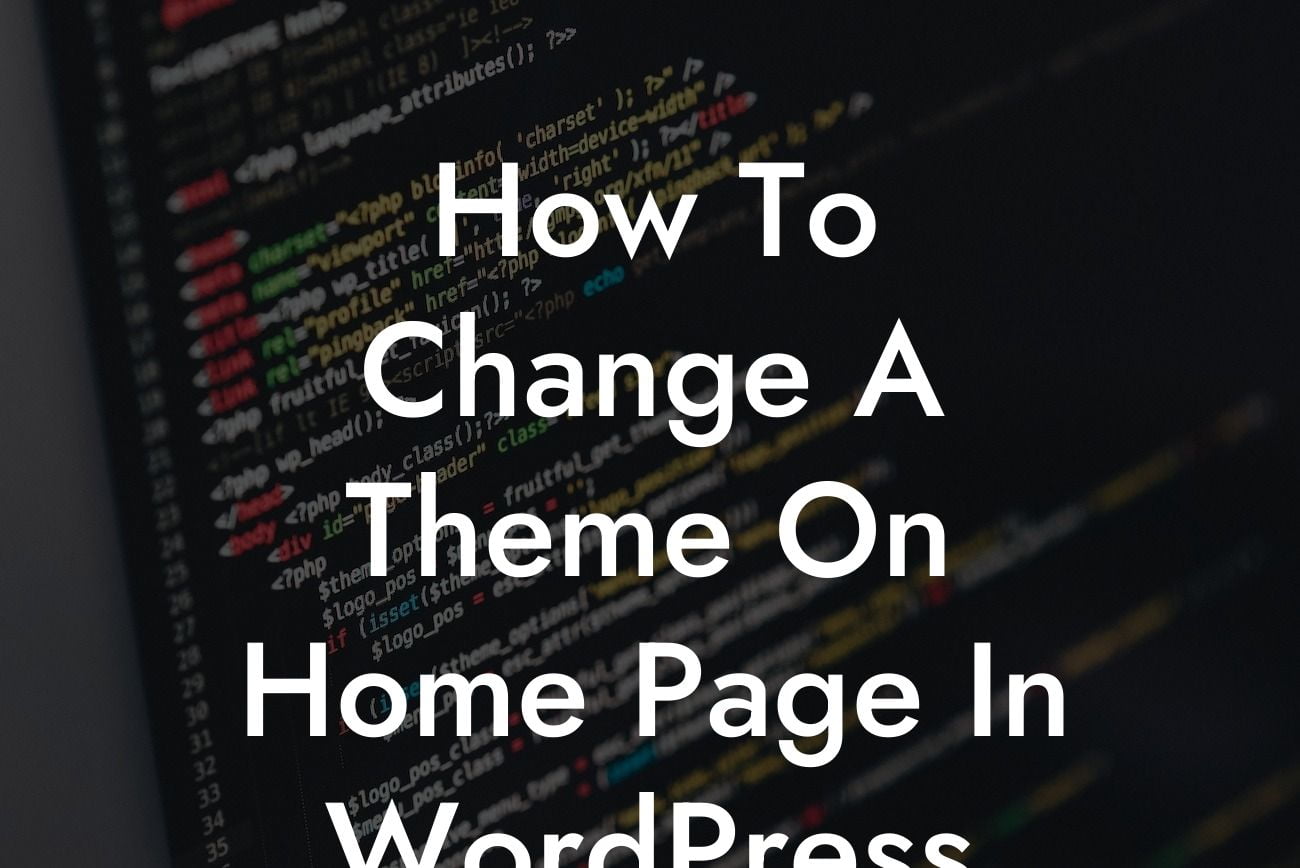Are you tired of the same old look on your WordPress home page? Do you want to give your website a fresh and modern appearance? Look no further! In this guide, we will walk you through the simple steps to change the theme on your WordPress home page. With our easy-to-follow instructions, handy tips, and real-life examples, you'll be able to revamp your online presence and impress your visitors in no time.
Changing the theme on your WordPress home page is a straightforward process that can make a huge difference in the overall aesthetic of your website. Let's dive into the steps you need to follow:
1. Research and Choose a New Theme:
- Consider your website's purpose and target audience.
- Browse through the vast collection of themes available in the WordPress theme repository.
Looking For a Custom QuickBook Integration?
- Look for a theme that aligns with your brand image and showcases your content effectively.
- Check for compatibility with your WordPress version and any plugins you are using.
2. Install and Activate the New Theme:
- Navigate to your WordPress dashboard and go to "Appearance" -> "Themes".
- Click on the "Add New" button to access the theme repository.
- Use the search functionality or filters to find your desired theme.
- Once you've found it, click on the "Install" button, and then click "Activate" to activate the theme.
3. Customize the New Theme:
- Explore the customization options available within the theme.
- Modify settings such as colors, fonts, and layouts to match your desired look.
- Take advantage of theme-specific features like custom widgets or page templates.
- Utilize the WordPress Customizer to preview and make adjustments in real-time.
How To Change A Theme On Home Page In Wordpress Example:
Let's imagine Jane, a small business owner, wants to change the theme on her WordPress home page. She runs a trendy boutique and wants her website to reflect her store's modern and stylish vibe. After thorough research, she selects a sleek and responsive theme from the WordPress theme repository. Jane then installs and activates the new theme, customizing it to match her brand's colors and fonts. With the new theme in place, Jane instantly notices an increase in engagement and compliments from her customers.
Congratulations, you've successfully changed the theme on your WordPress home page! By following these simple steps, you've transformed your website's appearance and created a more visually appealing online presence. If you want to explore more guides on WordPress customization or maximize the potential of your website, be sure to check out DamnWoo's other helpful resources. Don't forget to try one of our awesome plugins to take your website to the next level. Share this article with others who may benefit from it, and let's create extraordinary websites together!