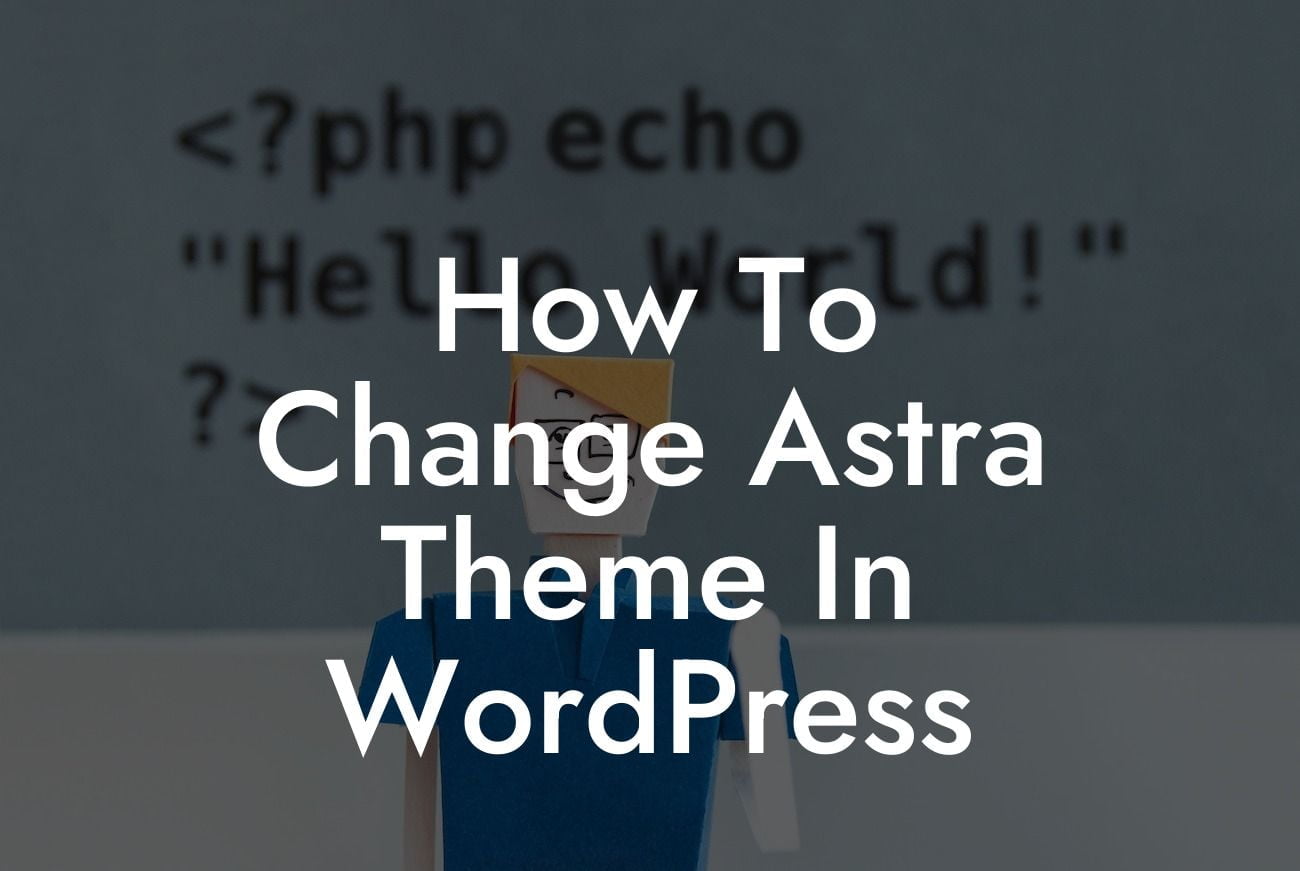Are you tired of your current theme on WordPress and looking to give your website a fresh new look? Changing the theme may seem like a daunting task, but with the right guidance, it can be a seamless and exciting process. In this article, we will show you how to change the Astra theme in WordPress, helping you elevate your online presence and attract more visitors. Say goodbye to ordinary and embrace the extraordinary with DamnWoo's amazing plugins designed exclusively for small businesses and entrepreneurs.
Changing your WordPress theme is an important decision, as it directly affects the overall appearance and functionality of your website. Here are the detailed steps to change the Astra theme effortlessly:
1. Choose a New Astra Theme: Start by selecting a new Astra theme that aligns with your website's vision and purpose. Head over to the WordPress dashboard and navigate to "Appearance" and then "Themes." Browse through the available Astra themes or explore external websites for premium options.
2. Backup your Current Website: Before making any changes, it's crucial to back up your existing website to avoid any potential data loss or disruptions. You can use a reliable WordPress backup plugin to create a complete backup of your website files and database.
3. Install and Activate the New Astra Theme: Once you've made the selection, install and activate the new Astra theme. Navigate to "Appearance" and then "Themes" in the WordPress dashboard. Click on "Add New" and upload the theme file you downloaded from either the WordPress repository or a third-party website. Activate the new theme and see it come to life on your website.
Looking For a Custom QuickBook Integration?
4. Customize the New Astra Theme: After activating the new Astra theme, it's time to customize it to suit your brand and preferences. Explore the customization options provided by the theme, such as logo placement, color schemes, fonts, and layout settings. Ensure consistency with your brand identity and make sure the new theme represents your business effectively.
5. Transfer Content and Configure Settings: In some cases, changing the theme may require adjusting specific settings to ensure a seamless transition. Revisit your website's content, such as widgets, menus, and sidebar configurations, to ensure everything remains intact. In this step, you can also transfer any additional customizations made on your previous theme to maintain a consistent user experience.
How To Change Astra Theme In Wordpress Example:
Let's say you have a small business website built on WordPress with the current Astra theme. You feel it's time to revamp your online presence and give your website a fresh new look to attract more customers. By following the steps mentioned above, you can easily change the Astra theme and effortlessly transform the appearance of your website. With DamnWoo's exceptional plugins designed for small businesses and entrepreneurs, you can further enhance your online success.
Congratulations on successfully changing the Astra theme in WordPress! Your website is now ready to captivate visitors with its refreshed and unique design. If you found this guide helpful, make sure to share it with others looking to elevate their online presence. Explore DamnWoo's other guides to discover more valuable resources and tips to boost your success. Don't forget to try out our awesome plugins designed exclusively for small businesses and entrepreneurs – take your website to the next level with DamnWoo!