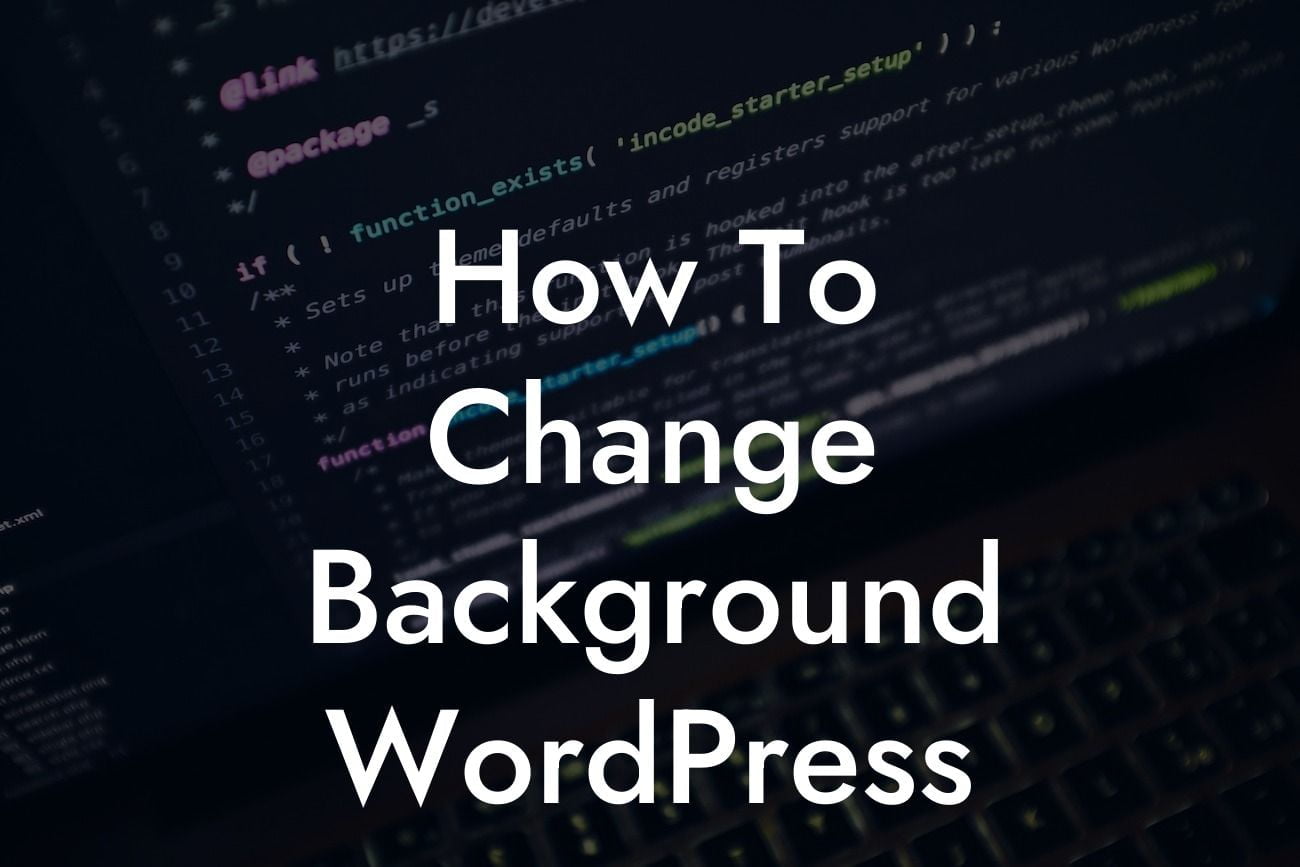Changing the background on your WordPress website can be a simple and effective way to give it a fresh and unique look. In this article, we will guide you through the process of changing the background on your WordPress site, whether it's a single page or your entire website. By the end, you'll have the knowledge and tools to create a captivating online presence that represents your brand perfectly.
Changing the background on your WordPress site can involve a few different methods, depending on your desired outcome. Here are the steps you can follow:
1. Choose a Background Style: Before diving into the technical aspect, consider the style and purpose of your website. Decide if you want a solid color, image, or patterned background. Solid colors work well for professional websites, while images or patterns can add character and creativity.
2. Customizing Background for Specific Pages: If you want to have different backgrounds for specific pages, you can achieve this using plugins like "Unique Headers" or "Page Specific Backgrounds." Install and activate these plugins and navigate to the settings to set individual backgrounds for each page.
3. Using WordPress Customizer: WordPress has an in-built Customizer that makes it easy to change the background for your entire website. To access it, go to "Appearance" and then "Customize." In the Customizer window, look for the "Background Image" or "Background Color" option. Click on it to upload an image or choose a color from the color picker.
Looking For a Custom QuickBook Integration?
4. Adding Background Image: To add a background image, click the "Select Image" button in the Customizer and choose an image from your media library or upload a new one. You can also set how the image should be displayed, whether as a tiled pattern or a full-screen background.
5. Setting Background Color: If you prefer a solid color, you can use the "Background Color" option in the Customizer. Click on the color picker, choose a color, and see the preview instantly. Experiment with different colors to find the perfect match for your website's overall theme.
How To Change Background Wordpress Example:
Let's say you run a bakery business and want to change the background of your website to match your sweet treats. You can upload a high-quality image of your best-selling cake or use a subtle pattern reminiscent of baking tools. By customizing the background, you create an immersive experience for visitors that resonates with your brand identity.
Congratulations! You now have the knowledge to change the background on your WordPress website. Don't be afraid to experiment with different colors and images to find the perfect combination that represents your brand. To learn more about enhancing your online presence, check out our other guides on DamnWoo. And don't forget to explore our awesome plugins designed exclusively for small businesses and entrepreneurs. Share this article with others who may find it helpful and start creating a captivating online presence today!