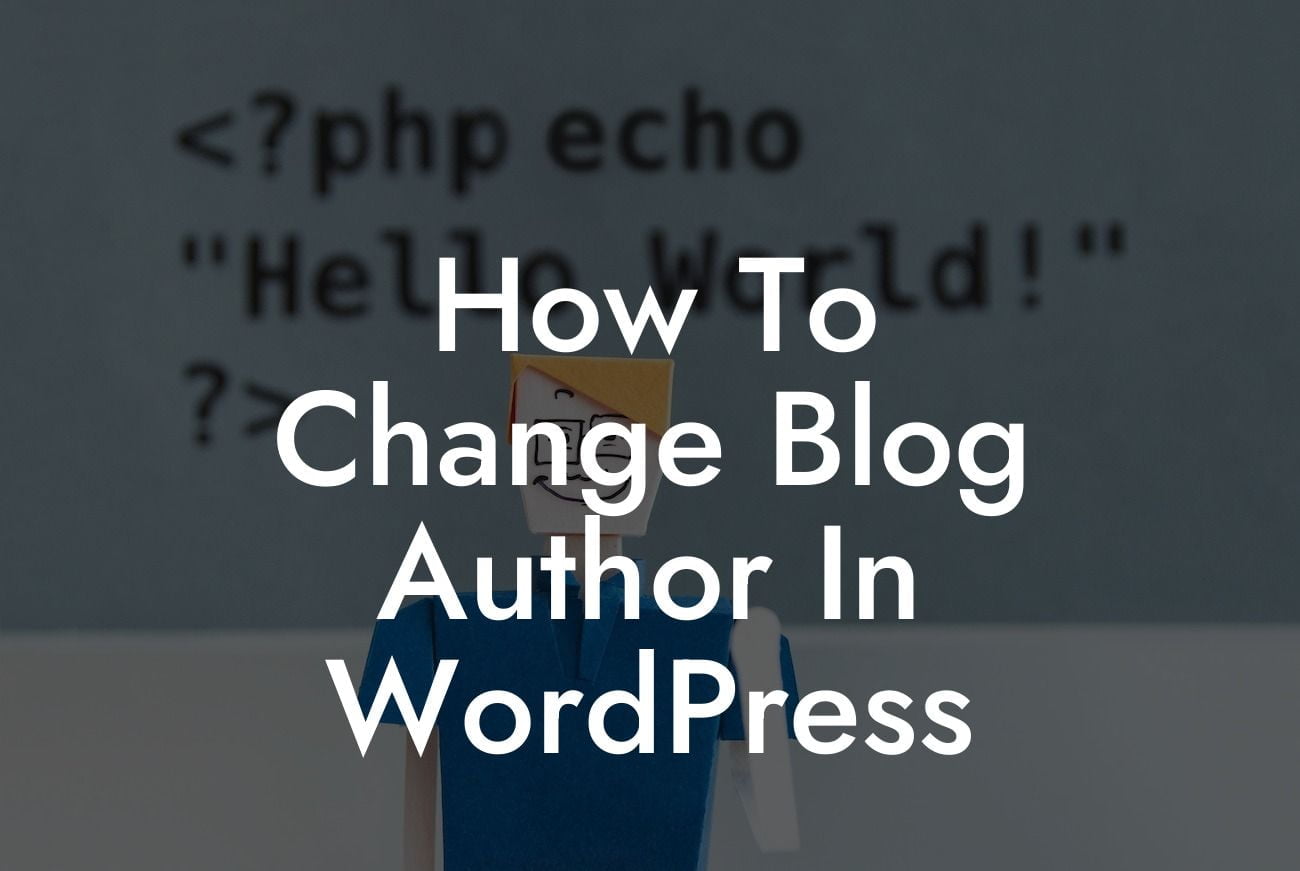Are you a small business owner or entrepreneur using WordPress for your website or blog? If so, you may have encountered the need to change the blog author at some point. Whether you want to switch the author of a particular post or update the author information for your entire site, this guide will provide you with a detailed walkthrough. Get ready to elevate your online presence and take control of your WordPress content. In this article, we will show you how to change the blog author in WordPress, step-by-step.
Changing the blog author in WordPress is a simple process that can be done in just a few clicks. Here is a step-by-step guide to help you get started:
1. Login to your WordPress Dashboard: Access the admin area of your WordPress site by typing "/wp-admin" after your domain name in the browser's address bar. Enter your credentials and click on the "Login" button.
2. Navigate to the Posts Section: Once you've successfully logged in, locate the left-hand menu and click on "Posts." This will take you to the list of all your published posts.
3. Choose the Post to Edit: From the list of posts, find the one for which you want to change the author. Hover over the post title, and a set of options will appear. Click on "Edit" to proceed.
Looking For a Custom QuickBook Integration?
4. Locate the Author Box: Within the post editor screen, you'll find an "Author" box. This box usually appears on the right-hand side of the editor. If you can't see it right away, click on the "Screen Options" tab at the top of the editor screen and make sure the "Author" option is checked.
5. Change the Author: In the Author box, you'll see a drop-down menu that lists all the available authors on your WordPress site. Select the desired author from the list, and the change will be applied automatically.
6. Update the Post: Once you've selected the new author, remember to click on the "Update" button to save your changes. Your post will now display the updated author information.
How To Change Blog Author In Wordpress Example:
Let's say you're a small business owner named Sarah, running a blog called "Sarah's Insights." You have a team of writers, and each post should be attributed to the respective author. To change the author for a post written by John, you log in to your WordPress Dashboard, navigate to the Posts section, select the post, find the Author box, choose Sarah from the drop-down menu, and hit the Update button. Voila! The post will now show Sarah as the author.
Congratulations! You've successfully learned how to change the blog author in WordPress. By personalizing your content and accurately attributing it to the right authors, you can enhance your online presence and engage with your audience more effectively. Don't forget to explore other guides on DamnWoo to get the most out of your WordPress site. And if you're looking for powerful and tailored solutions, try one of our awesome WordPress plugins designed exclusively for small businesses and entrepreneurs. Share this article with others who may find it useful, and stay tuned for more exciting tips and tricks to supercharge your success!
[include social sharing buttons]
[explore other guides on DamnWoo]
[try our awesome plugins]