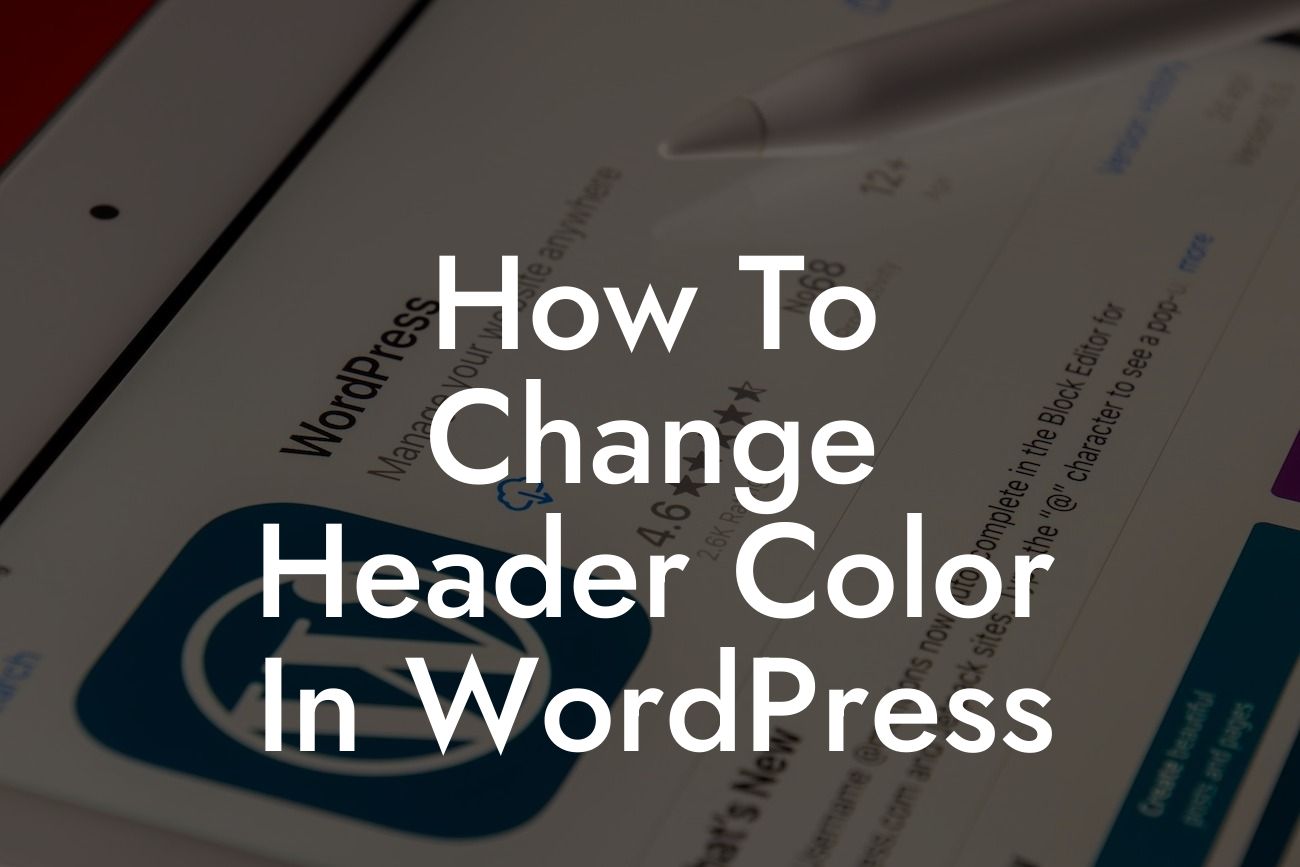Have you ever visited a website and immediately been captivated by its header? The header, as the first element your visitors see, plays a crucial role in making a lasting impression. A visually appealing header can not only enhance your website's aesthetics but also create a personalized and engaging experience for your audience. In this guide, we will dive into the world of WordPress and explore how you can change the header color to truly make your website stand out from the crowd.
Changing the header color in WordPress might sound like a daunting task, but fear not! With a few simple steps, you'll be able to customize the header to match your brand's identity effortlessly. Let's break it down into three easy-to-follow sections:
1. Theme Customization:
The first and most common method to change the header color is by utilizing the theme customization options provided in WordPress. Most WordPress themes come equipped with customization panels that allow you to tweak various elements, including the header. Simply navigate to the theme customization section, locate the header settings, and explore the available options to change the color.
2. CSS Styling:
Looking For a Custom QuickBook Integration?
For users seeking more flexibility and customization options, CSS styling comes to the rescue. With CSS, you can target the specific selector of your header element and apply custom styling. This method requires a basic understanding of CSS coding, but fear not, it's not as complicated as it seems. We provide step-by-step code examples and explanations to guide you through the process seamlessly.
3. Using DamnWoo Plugins:
Now, if you're looking to simplify the entire process, elevate your website's functionality, and save valuable time, DamnWoo's WordPress plugins are your ultimate solution. Our plugins offer intuitive interfaces and powerful features specifically designed for small businesses and entrepreneurs. With a few clicks, you can not only change the header color but also add stunning effects, incorporate interactive elements, and optimize your overall online presence.
How To Change Header Color In Wordpress Example:
To illustrate how easy it is to change the header color using DamnWoo's plugin, let's consider a fictional small business called "Delish Bakery." Sarah, the owner, wants to align her website's header color with her bakery's branding—a soft, inviting pink. By installing DamnWoo's plugin, Sarah can effortlessly access the header customization options and change the color to the perfect shade of pink that resonates with her brand's identity. In just a few minutes, Sarah has successfully transformed her website's header and created a cohesive visual experience for her visitors.
Congratulations! You've mastered the art of changing the header color in WordPress. By following our detailed guide, you have gained the tools to enhance your website's aesthetics, create a personalized experience for your audience, and make a lasting impression. To further elevate your online presence, explore the range of WordPress plugins provided by DamnWoo. From enhancing visual elements to supercharging your overall success, our plugins are specifically designed for small businesses and entrepreneurs like you. Don't forget to share this article with your fellow website owners and spread the word about DamnWoo's exceptional guides and plugins.