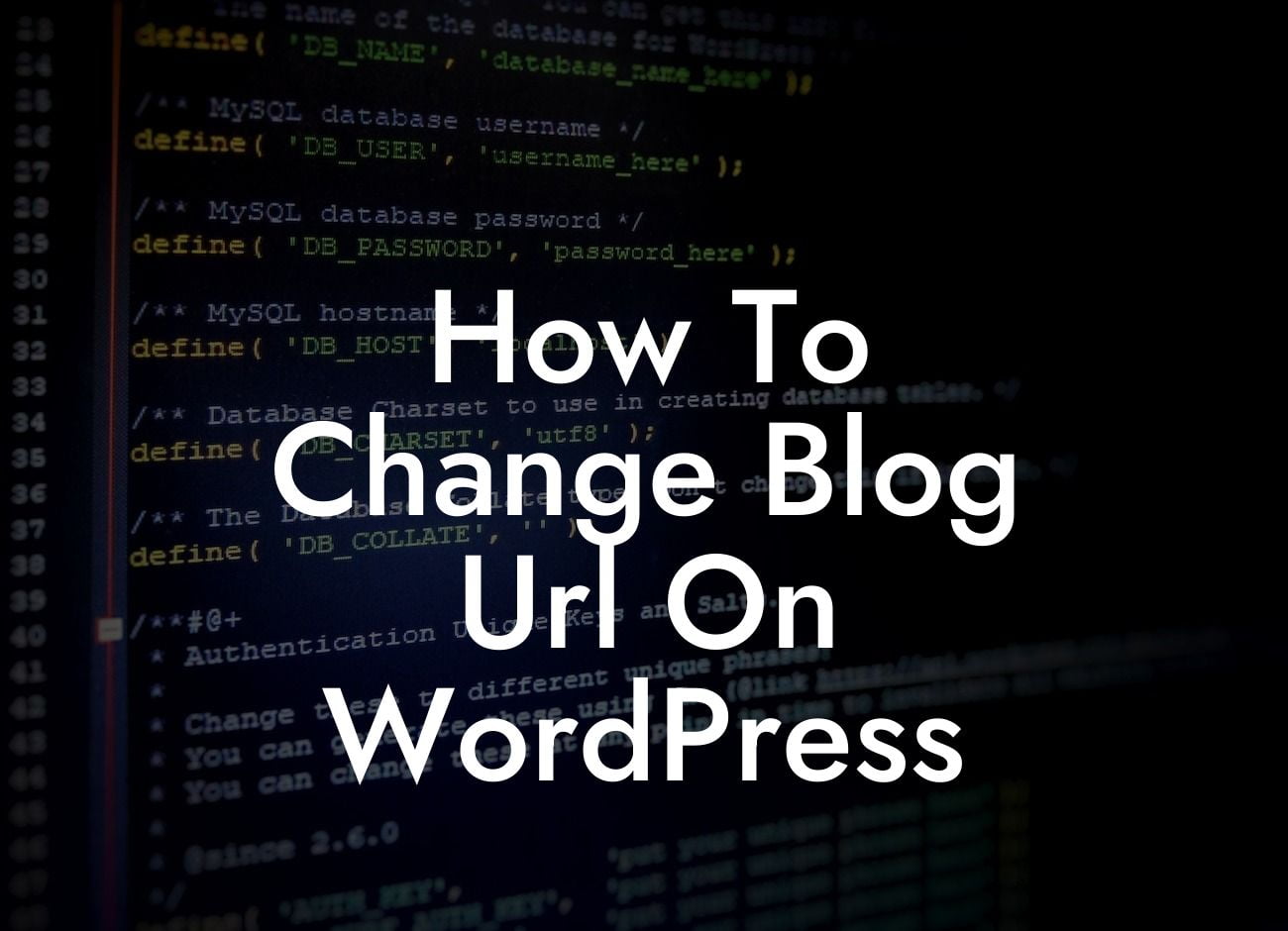Changing the URL of your WordPress blog may seem like a daunting task, but fear not! In this article, we will provide you with a comprehensive guide on how to change your blog URL on WordPress. Whether you're rebranding, improving your site structure, or simply looking for a fresh start, this step-by-step tutorial will assist you in this crucial process. Let's dive in and discover how to keep your online presence intact while changing your blog URL.
Changing your blog URL on WordPress may have several implications, from maintaining your SEO rankings to ensuring your visitors are seamlessly redirected to the new URL. Let's explore the necessary steps to achieve a smooth transition:
1. Backup your website: Before making any changes, it is essential to create a backup of your WordPress site. You can use plugins like UpdraftPlus or manually export your content to ensure you can restore your website in case of any issues.
2. Update WordPress Address and Site Address: Go to your WordPress dashboard and navigate to the Settings tab. Under General Settings, update both the WordPress Address and Site Address to reflect your new URL.
3. Update Permalinks: Adjust your permalinks structure to match the new URL format. This step ensures that your links remain intact and don't result in broken links or 404 errors. WordPress provides various permalink settings, so choose the appropriate one for your site.
Looking For a Custom QuickBook Integration?
4. Update Internal Links: Once you've changed the URL of your blog, it's crucial to update any internal links pointing to the previous URL. You can use plugins like Velvet Blues Update URLs or manually go through your content and replace the old URL with the new one.
5. Set up Redirects: To ensure a seamless transition for your visitors, set up redirects from the old URL to the new URL. You can use plugins like Redirection or add redirect rules to your .htaccess file. This step prevents any visitors from encountering broken links or 404 errors.
How To Change Blog Url On Wordpress Example:
Imagine you have a successful blog with the URL "www.oldblogurl.com." However, you decide to rebrand and change your URL to "www.newblogurl.com." By following the steps mentioned above, you can smoothly transition your online presence. Your SEO rankings will be maintained, your internal links and permalinks will function correctly, and visitors accessing your old URL will be automatically redirected to the new one.
Congratulations! You have successfully changed the URL of your WordPress blog. Remember, maintaining a strong online presence requires constant evolution, and rebranding or changing your URL is just one step towards achieving that. Explore other guides and tutorials on DamnWoo to further enhance your website's performance. Don't forget to try our awesome WordPress plugins designed exclusively for small businesses and entrepreneurs. Share this informative article with others who may benefit from it and embark on your journey towards online success.