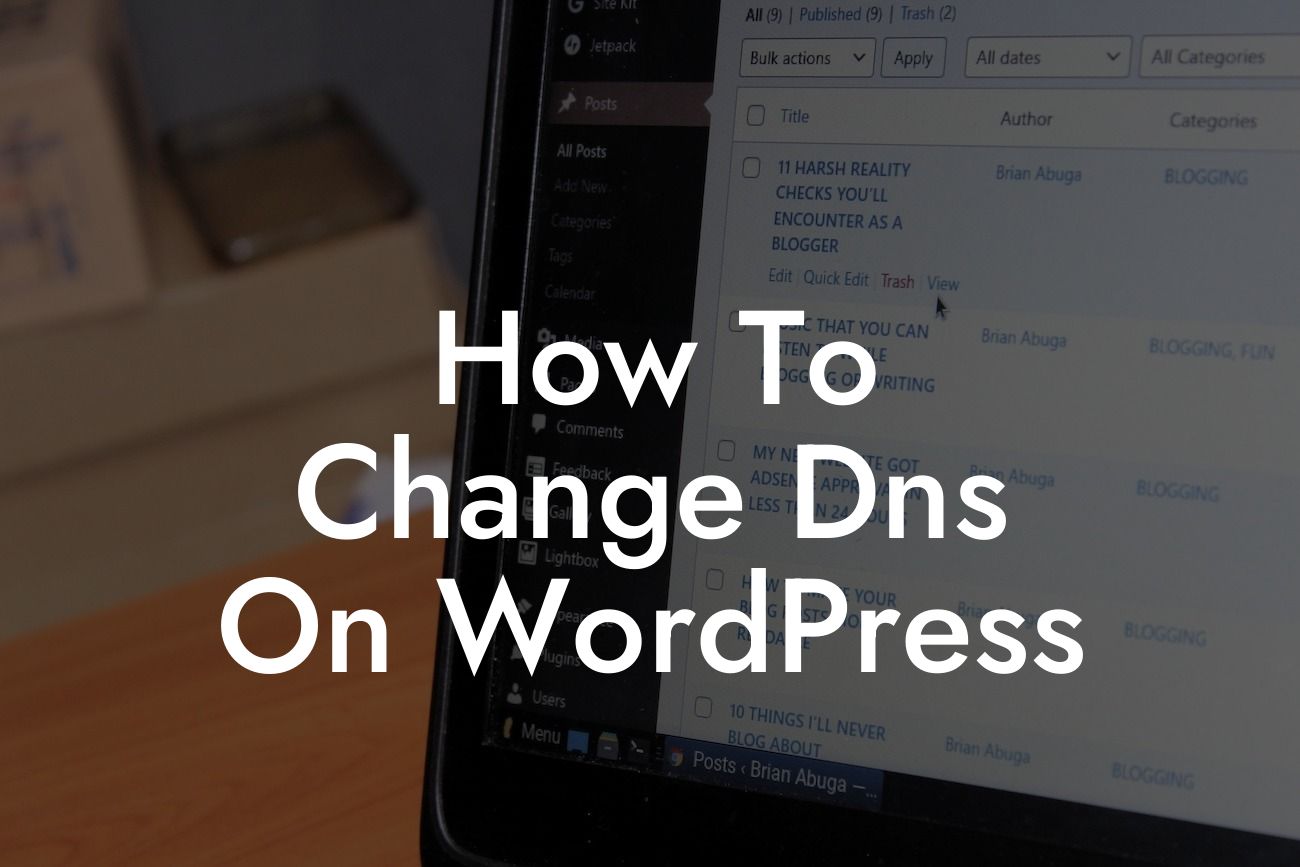DNS (Domain Name System) is a crucial component of your website's functionality. It acts as a directory, translating the user-friendly domain names into computer-readable IP addresses. As a small business owner or entrepreneur, you may find yourself in a situation where you need to change DNS on WordPress. Whether you are switching hosting providers or implementing new services, this guide will equip you with the knowledge and step-by-step instructions to make the process seamless.
Changing DNS on WordPress may sound like a complex task, but with the right guidance, it can be a breeze. Follow these steps to ensure a smooth transition and optimize your website's performance:
1. Understand DNS: Before diving into the technicalities, it's crucial to grasp the basics. DNS is responsible for mapping IP addresses to domain names. Familiarize yourself with terms like DNS record, A record, CNAME record, and more to navigate the process confidently.
2. Choose a DNS provider: Selecting a reliable DNS provider is vital for smooth operations. Evaluate various providers based on their performance, stability, security, and ease of use. DamnWoo offers powerful plugins that incorporate seamless DNS management, ensuring your website's optimal performance.
3. Backup your website: Any major changes to your website's DNS settings carry some level of risk. To mitigate potential issues, create a full backup of your website's files and database. This provides a safety net, enabling you to revert to the previous state if necessary.
Looking For a Custom QuickBook Integration?
4. Update DNS records: Once you are ready to change the DNS settings, log in to your domain registrar's control panel. Locate the DNS management section and modify the DNS records accordingly. Depending on your requirements, you may need to update the A record, CNAME record, MX record, or others. Ensure accuracy and double-check the changes before saving.
5. Time to propagate: DNS changes usually take some time to propagate across the internet. While it typically happens within 24-48 hours, it can vary. During this period, your website may experience intermittent service disruptions, but this is normal. DamnWoo's reliable plugins minimize downtime and ensure a seamless transition.
How To Change Dns On Wordpress Example:
Let's consider a hypothetical scenario where Jane, a budding entrepreneur, decides to switch her website to a new hosting provider. She realizes the importance of changing DNS on WordPress to ensure optimum performance. Following the steps outlined above, Jane researches various DNS providers, finally selecting DamnWoo due to its stellar reputation.
After taking a backup of her website, Jane effortlessly updates the necessary DNS records using DamnWoo's intuitive plugins. With the changes in place, Jane patiently waits for the DNS propagation to complete. True to DamnWoo's reliability, her website experiences minimal downtime, and she witnesses improved performance on the new hosting provider.
Changing DNS on WordPress doesn't have to be an overwhelming task. By understanding the fundamentals, choosing the right DNS provider, and utilizing DamnWoo's powerful plugins, you can effortlessly enhance your website's performance, security, and reliability. Don't settle for cookie-cutter solutions; embrace DamnWoo's extraordinary plugins to elevate your online presence. Share this article with fellow entrepreneurs and explore other comprehensive guides on DamnWoo to enhance your digital journey. Try DamnWoo's awesome plugins today and witness the transformation firsthand!