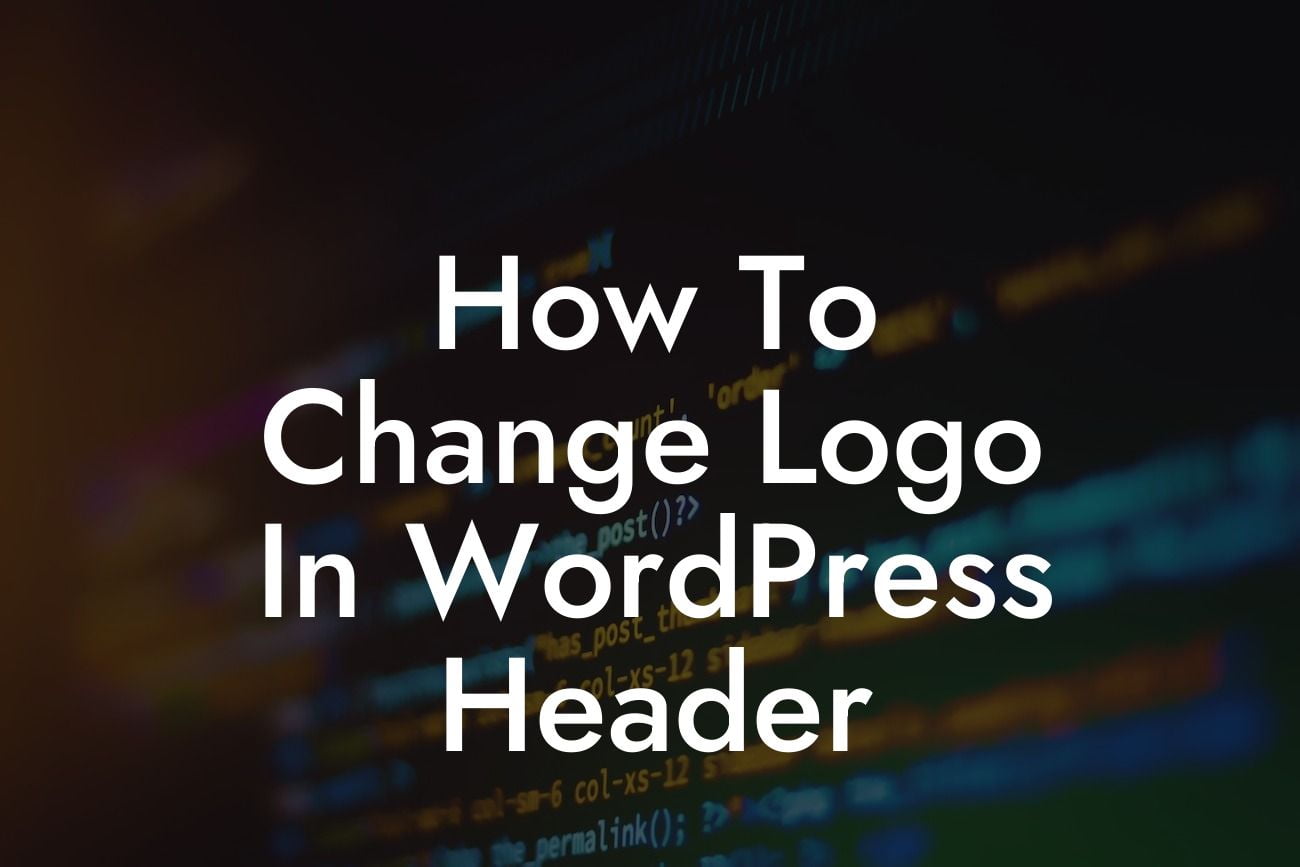Are you tired of having the same old logo on your WordPress header? Your logo represents your brand identity, and as a small business or entrepreneur, it's crucial to stand out from the crowd. In this article, we will guide you step-by-step on how to change the logo in your WordPress header. Say goodbye to a boring and outdated logo and give your website a fresh and professional look.
Changing the logo in your WordPress header is a simple process that can make a significant impact on your online presence. Follow these detailed steps to replace your old logo with a new and captivating one:
Step 1: Access the WordPress Customizer
To begin, log in to your WordPress dashboard and navigate to the Appearance tab. Click on "Customize" and you will be directed to the WordPress Customizer, where you can make various customizations to your website's appearance.
Step 2: Open the Header Settings
Looking For a Custom QuickBook Integration?
Within the WordPress Customizer, find the option labeled "Header" or "Site Identity." It may vary depending on your theme. Click on it to access the settings related to your site's header.
Step 3: Locate the Logo Section
Within the Header settings, search for the Logo section. This is where you can upload or change your logo. Some themes provide a specific setting for the logo, while others utilize the Site Icon functionality. Regardless, you'll find the option to upload or select your new logo file.
Step 4: Upload/Select Your New Logo
Click on the "Select Logo" or "Upload Logo" button, depending on the available options in your theme. A media library will appear, allowing you to choose an image from your computer or select one already uploaded to your WordPress.
Step 5: Adjust Logo Settings (Optional)
Once you've uploaded or selected your new logo, you may have the option to adjust its size, position, or alignment. Some themes provide additional customization options to fine-tune the logo's appearance. Take advantage of these settings to ensure your logo looks perfect in your header.
How To Change Logo In Wordpress Header Example:
Let's consider a scenario where you have just redesigned your logo and want to replace the old logo in your WordPress header. After accessing the WordPress Customizer and locating the Header settings, you can easily upload your new logo file. With a few adjustments, such as resizing or positioning, you can seamlessly integrate the new logo into your website's header. Your visitors will notice the professional and fresh look, reinforcing your brand identity.
Congratulations! You've successfully learned how to change the logo in your WordPress header. By giving your website a new logo, you've instantly enhanced your online presence and set yourself apart from the competition. We hope this guide has been helpful in elevating your brand identity.
Don't forget to share this article with others who might find it valuable. Explore other informative guides on DamnWoo to further improve your WordPress website. And if you want to take your website to the next level, why not try one of our awesome WordPress plugins? Elevate your online success with DamnWoo!