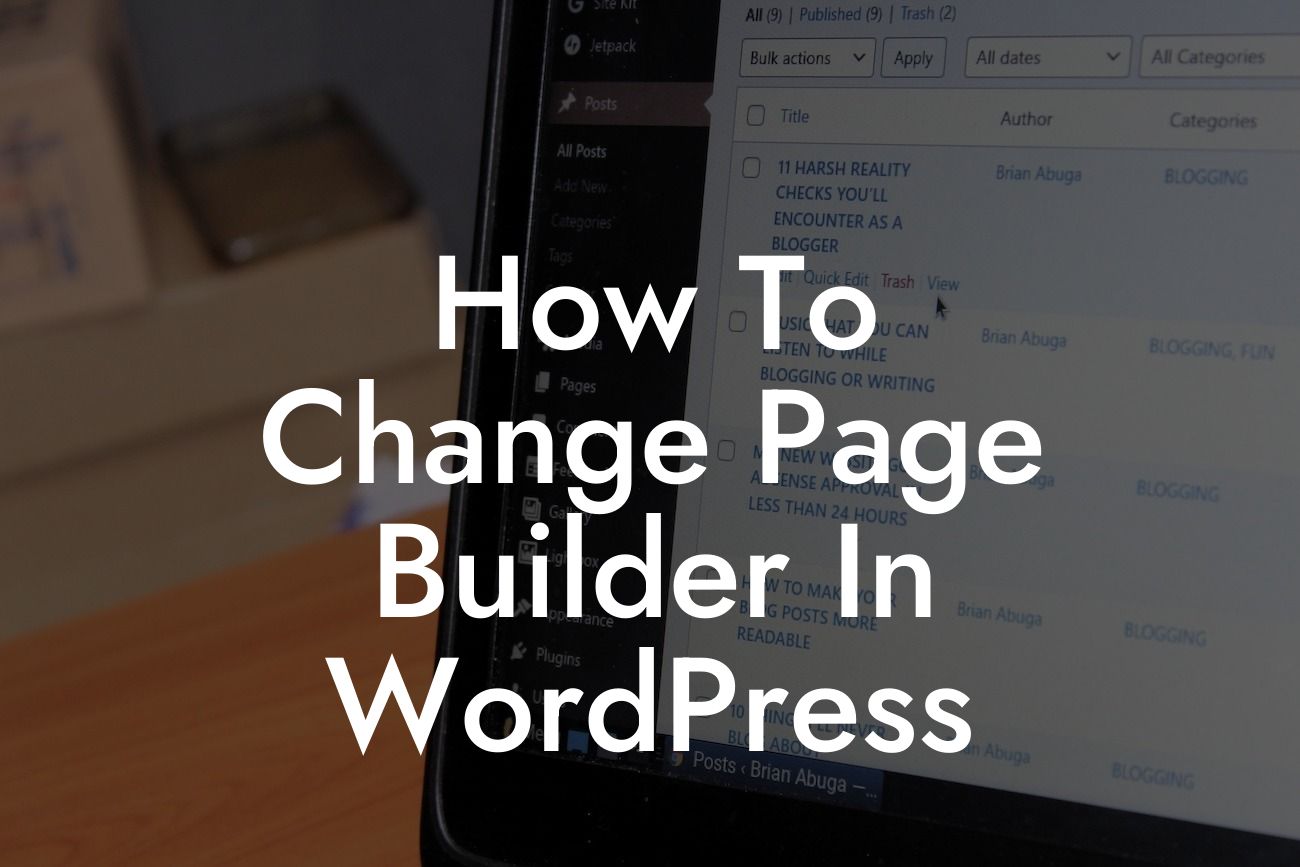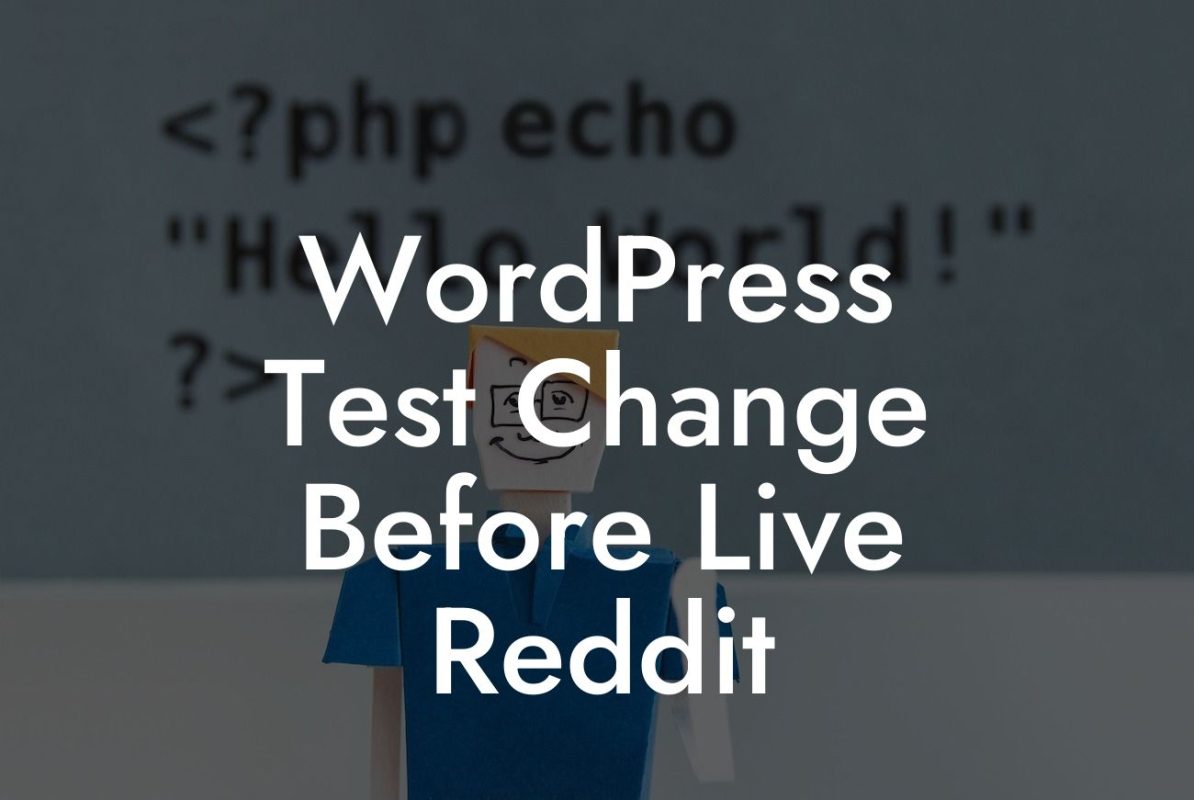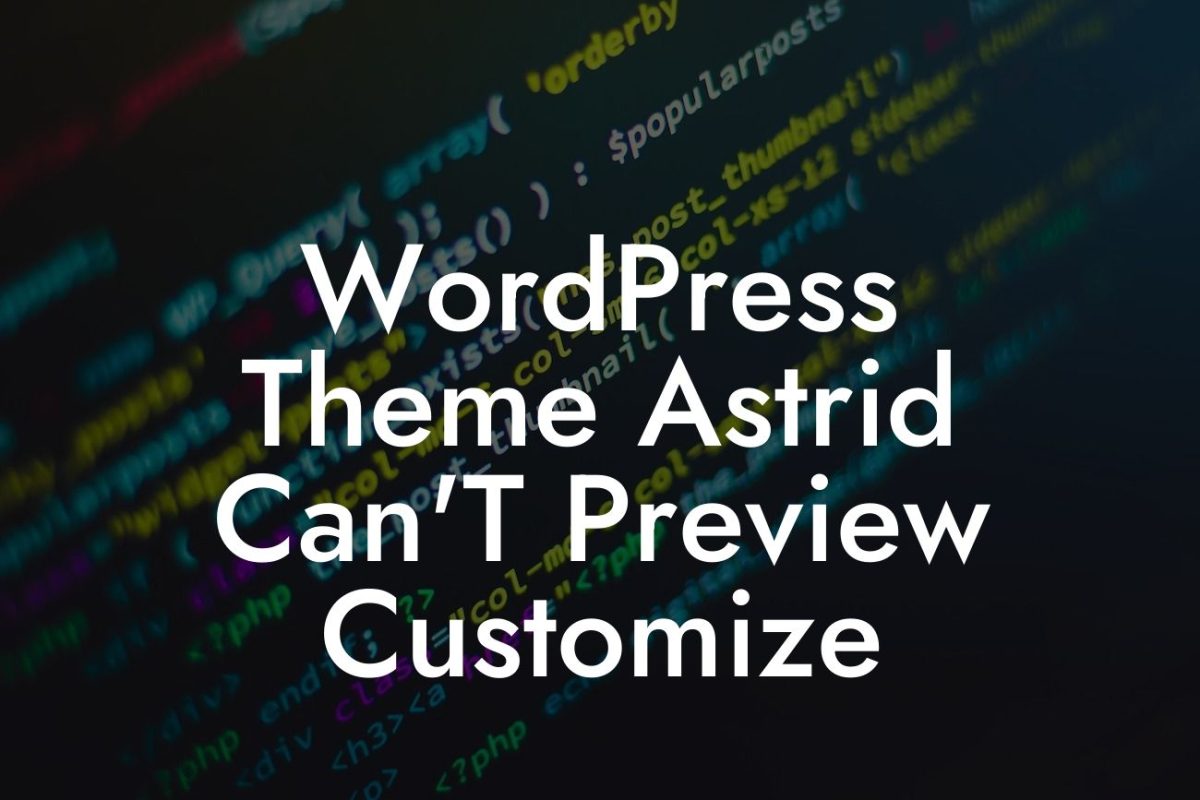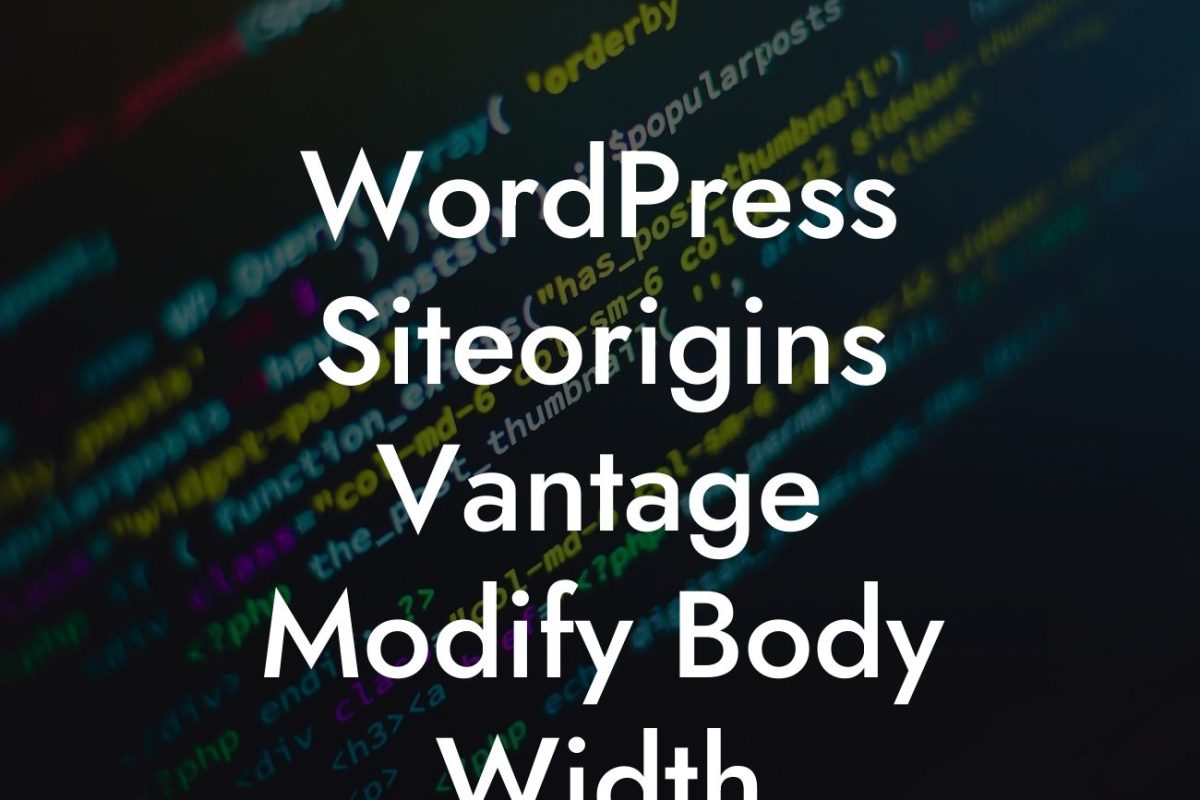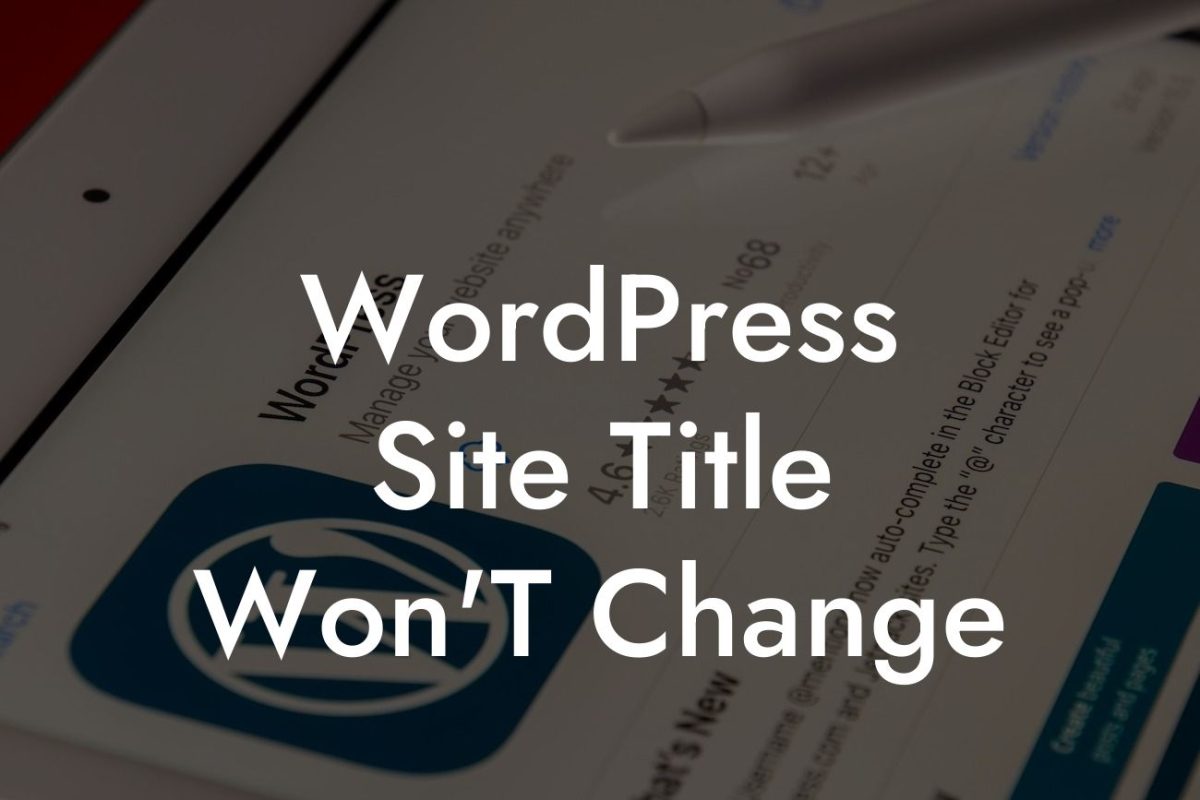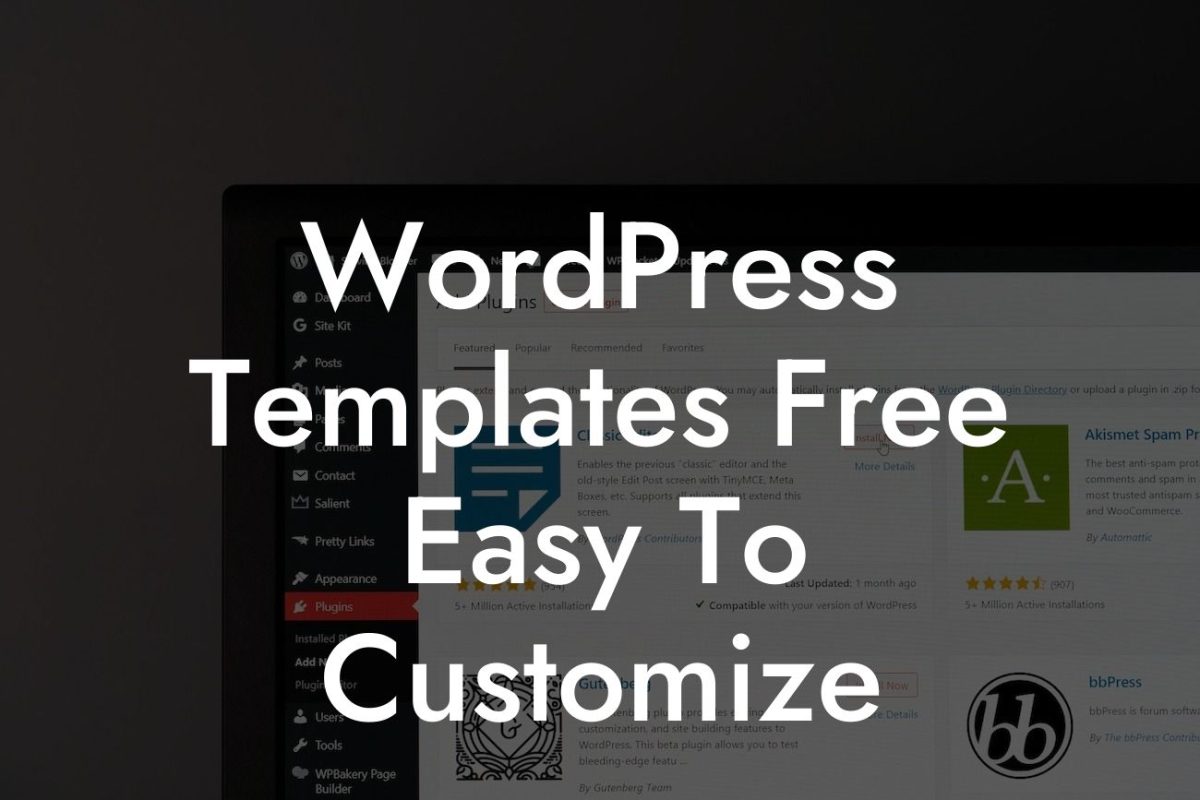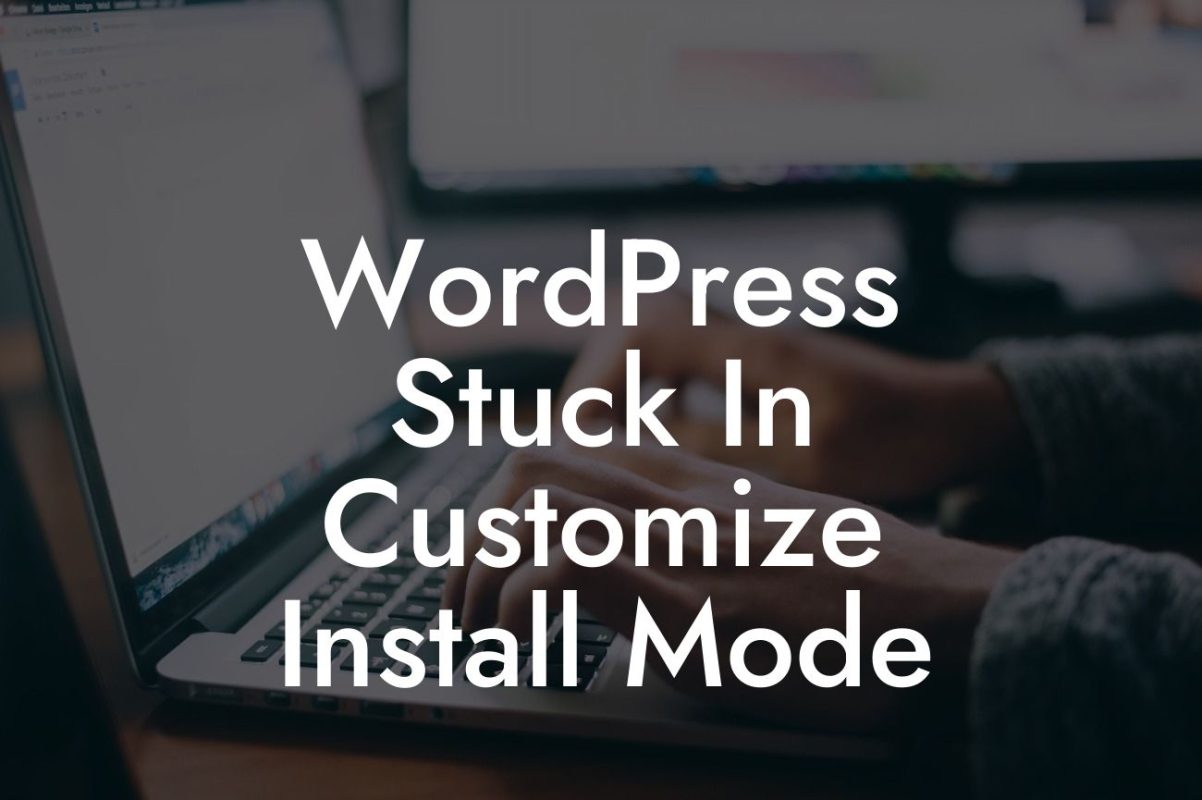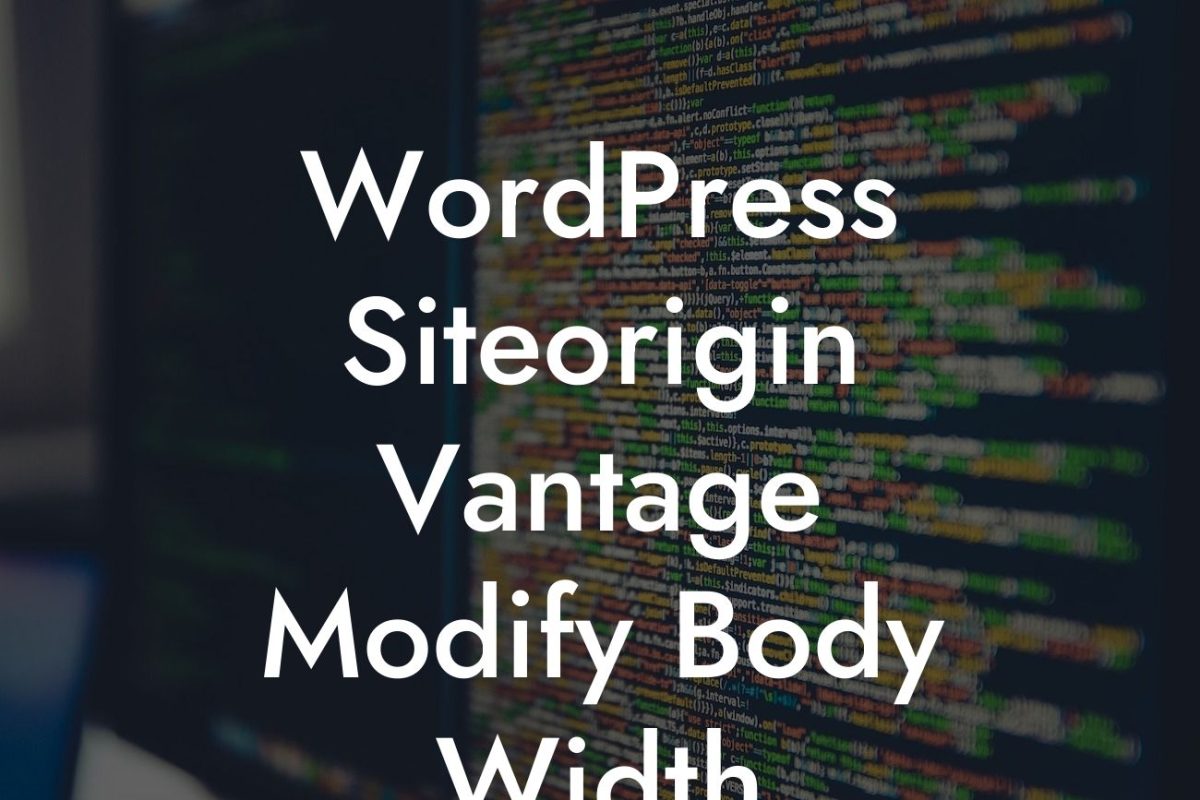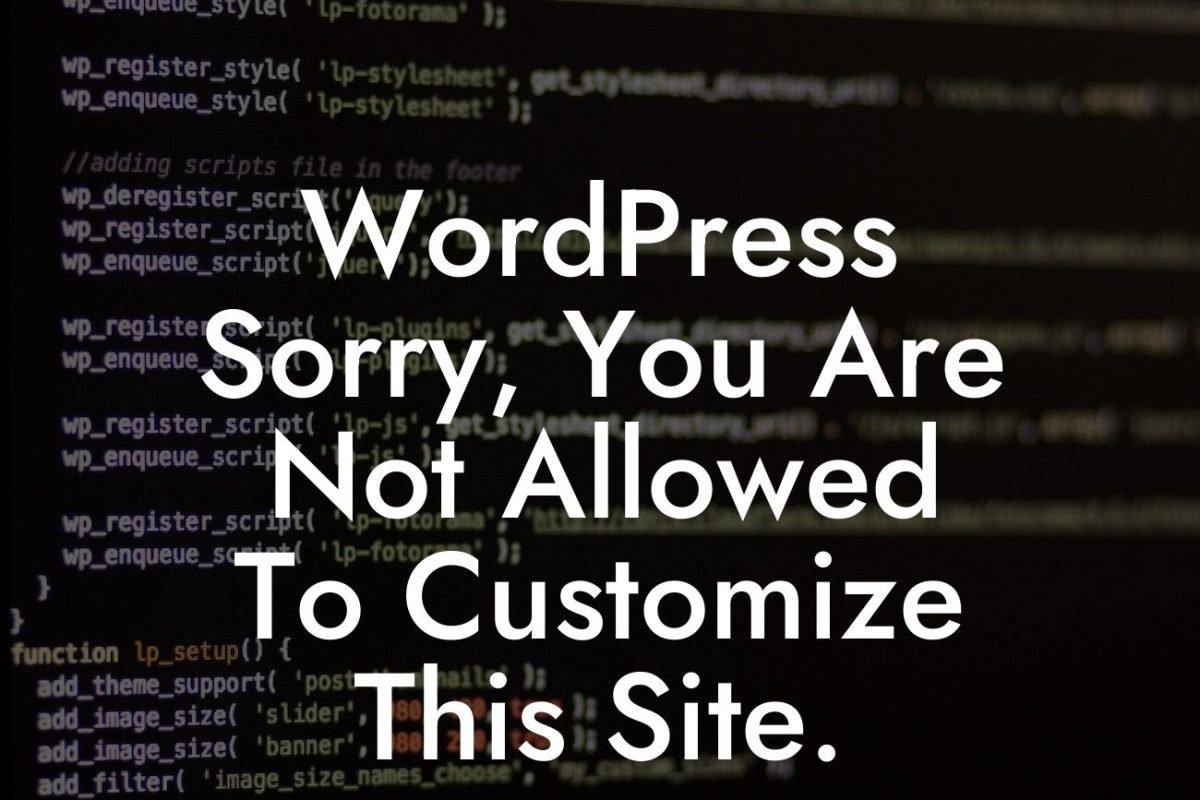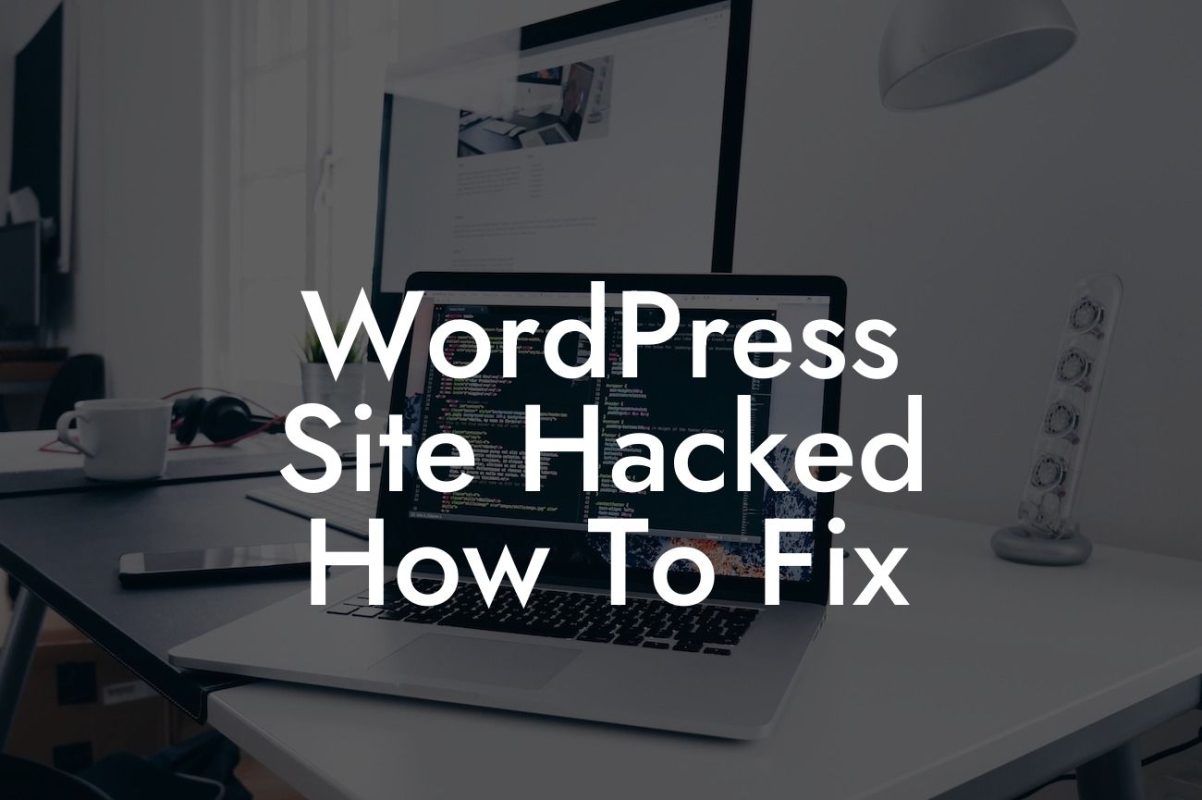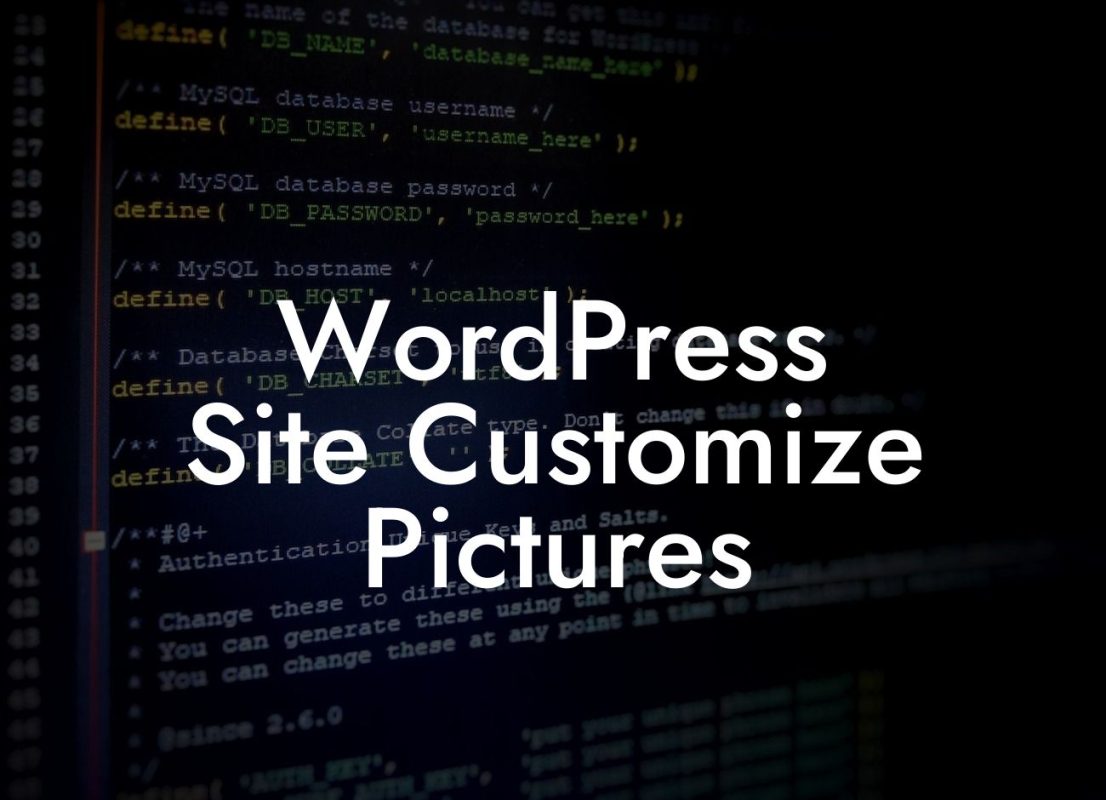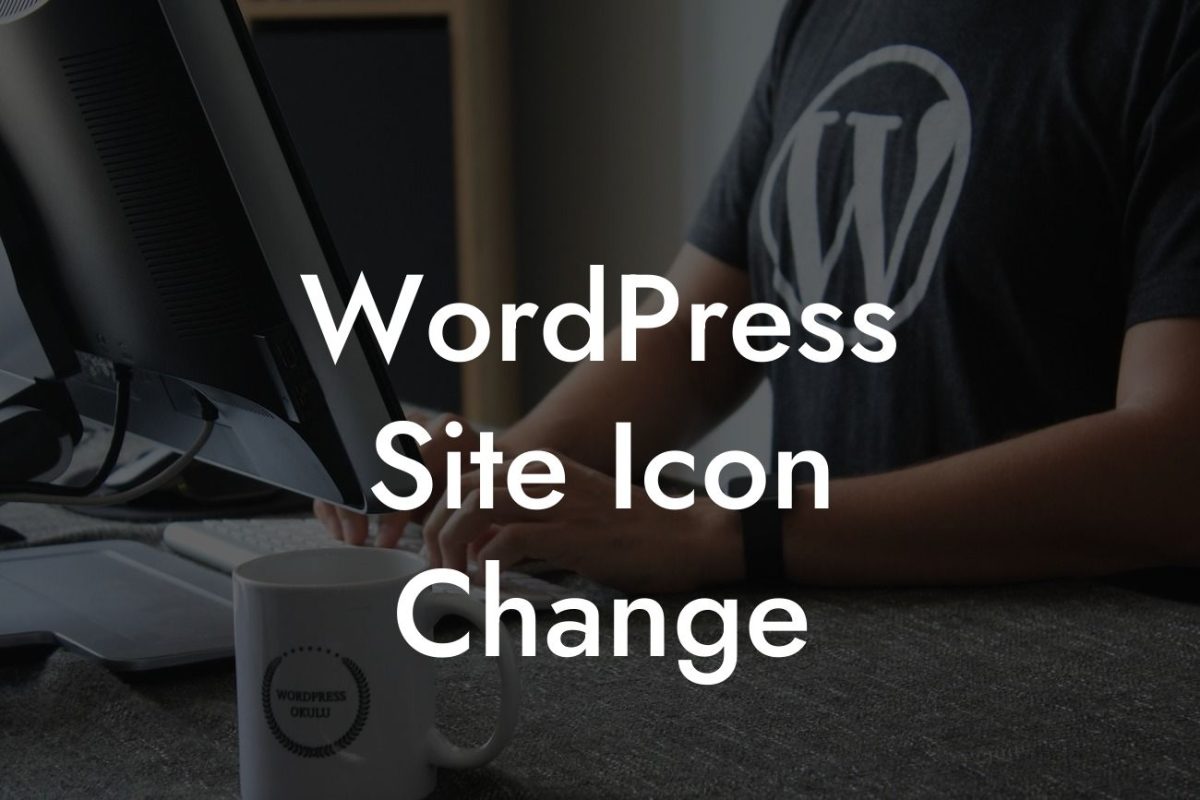Changing the page builder in WordPress can be a daunting task, but with the right guidance, it can also be an exciting opportunity to elevate your website's design and functionality. Whether you're a small business owner or an entrepreneur looking to enhance your online presence, DamnWoo is here to help. In this guide, we will walk you through the process of changing your page builder in WordPress, providing you with a detailed and engaging step-by-step approach that will redefine the way you build your website.
H2: Understanding the Importance of a Page Builder
A powerful page builder is essential for creating stunning websites without coding knowledge. It allows you to easily arrange and customize your website's layout, add interactive elements, and create visually appealing designs. Before diving into the process of changing your page builder, it's essential to understand the impact it can have on your website's overall success.
H2: Assessing Your Current Page Builder
Before making any changes, take the time to assess your current page builder. Identify its limitations, strengths, and the specific reasons why you are considering a change. This will help you make an informed decision about which new page builder will best suit your needs.
Looking For a Custom QuickBook Integration?
H3: Researching the Available Page Builders
There are numerous page builders available in the market, each offering unique features and benefits. Take the time to research and compare different options, considering factors such as ease of use, customization capabilities, compatibility with your theme, community support, and pricing. Some popular page builders include Elementor, Divi, Beaver Builder, and Visual Composer.
H3: Installing and Activating the New Page Builder
Once you've chosen a new page builder, it's time to install and activate it on your WordPress site. Navigate to the "Plugins" section in your WordPress dashboard, click on "Add New," search for your chosen page builder, and click "Install Now." After installation, activate the plugin for it to become fully functional.
H3: Customizing and Migrating Content
After activating the new page builder, you'll need to customize and migrate your existing content to the new builder's format. This may involve recreating your website's layout, rearranging elements, and updating settings. Make sure to backup your content before making any changes and follow the new page builder's documentation for a seamless transition.
How To Change Page Builder In Wordpress Example:
Let's consider a scenario where you have been using the default WordPress page builder, but you feel restricted by its limitations and want to switch to Elementor, a highly customizable and user-friendly page builder. By following the steps mentioned above, you can seamlessly install and activate Elementor, customize your website's design, and migrate your existing content.
Changing your page builder in WordPress can be a game-changer for your website. With DamnWoo's detailed guide, you now have the knowledge and confidence to take control of your website's design and elevate your online presence. Don't forget to explore other guides on DamnWoo and try our awesome plugins to further enhance your website and boost your success. Share this article with fellow entrepreneurs and small business owners who could benefit from this valuable insight. Start building extraordinary websites today!