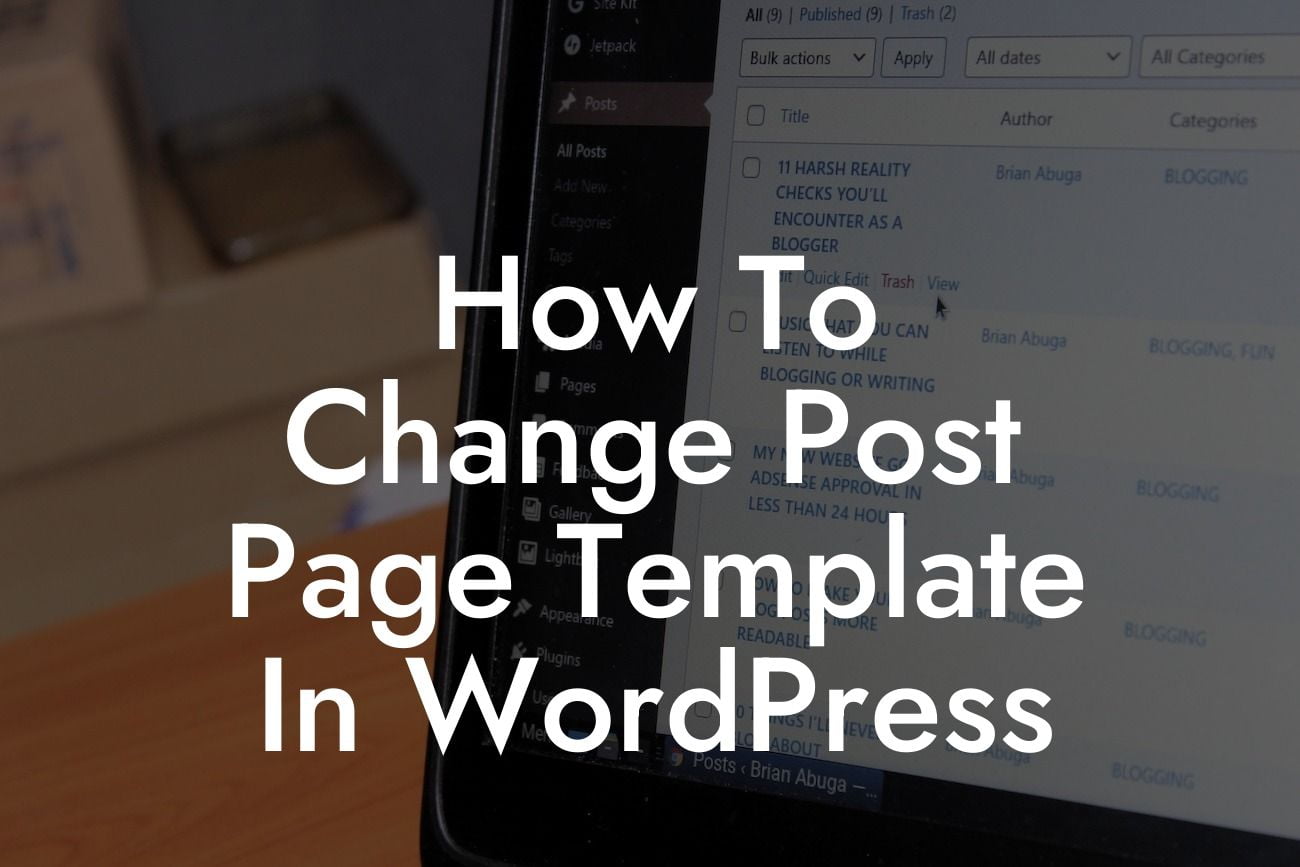In the vast digital landscape, having a strong online presence is crucial for small businesses and entrepreneurs. One of the key elements of a successful online strategy is having a visually appealing and user-friendly WordPress website. However, many website owners often face limitations when it comes to customizing their post page templates. If you're seeking ways to enhance your WordPress website and change the post page template, you've come to the right place. This article will guide you step-by-step on how to achieve this, enabling you to elevate your website's design and functionality.
Firstly, let's understand what a post page template is and why it matters. In WordPress, post page templates define the layout and design of individual posts within your website. By default, WordPress offers a single post page template, limiting your customization options. However, there are several methods to change the post page template according to your requirements.
1. Utilize WordPress Post Format Support:
WordPress provides support for various post formats, such as standard, gallery, audio, video, and more. Each post format has its own unique layout and design, allowing you to customize the appearance of your posts. To change the post format, simply navigate to the post editor, locate the "Post Format" section in the right sidebar, and select the desired format. This method is handy if you want to change the layout of specific posts.
2. Create Custom Page Templates:
Looking For a Custom QuickBook Integration?
An alternative method involves creating custom page templates for your post pages. To begin, access your WordPress theme files via FTP or the file manager in your hosting control panel. Locate the "wp-content/themes/your-theme" directory and create a new file within it. Name the file something like "custom-post-template.php". Open the file and insert the following code at the top:
```
```
You can now customize the template by adding HTML, CSS, and PHP code specific to your requirements. Once done, save the file and upload it back to your theme directory. To assign the custom post template to a post, edit the desired post and select "Custom Post Template" in the "Page Attributes" section.
3. Use WordPress Page Builders:
Another hassle-free method is utilizing WordPress page builder plugins. These popular plugins enable you to create visually stunning post pages with drag-and-drop functionality. Simply install a page builder plugin of your choice, such as Elementor or Divi Builder, and create a new post. Access the page builder interface and start designing your post page using a wide range of pre-built elements, layouts, and customization options. This method is ideal for those who prefer a user-friendly approach to designing their post pages.
How To Change Post Page Template In Wordpress Example:
Let's say you run a fashion blog and want to create a unique template for your "Outfit of the Day" posts. By following the methods mentioned above, you can easily customize these specific posts' layout, typography, and featured image size. This ensures that your "Outfit of the Day" posts stand out from the rest, capturing your readers' attention and enhancing their browsing experience.
Congratulations! You have successfully learned how to change post page templates in WordPress. Now, it's time to unleash your creativity and take your website's design to new heights. Remember, damnWoo offers a range of awesome WordPress plugins specifically designed for small businesses and entrepreneurs like you. Explore our collection and supercharge your online success today! If you found this article helpful, don't forget to share it with others who might benefit from it.