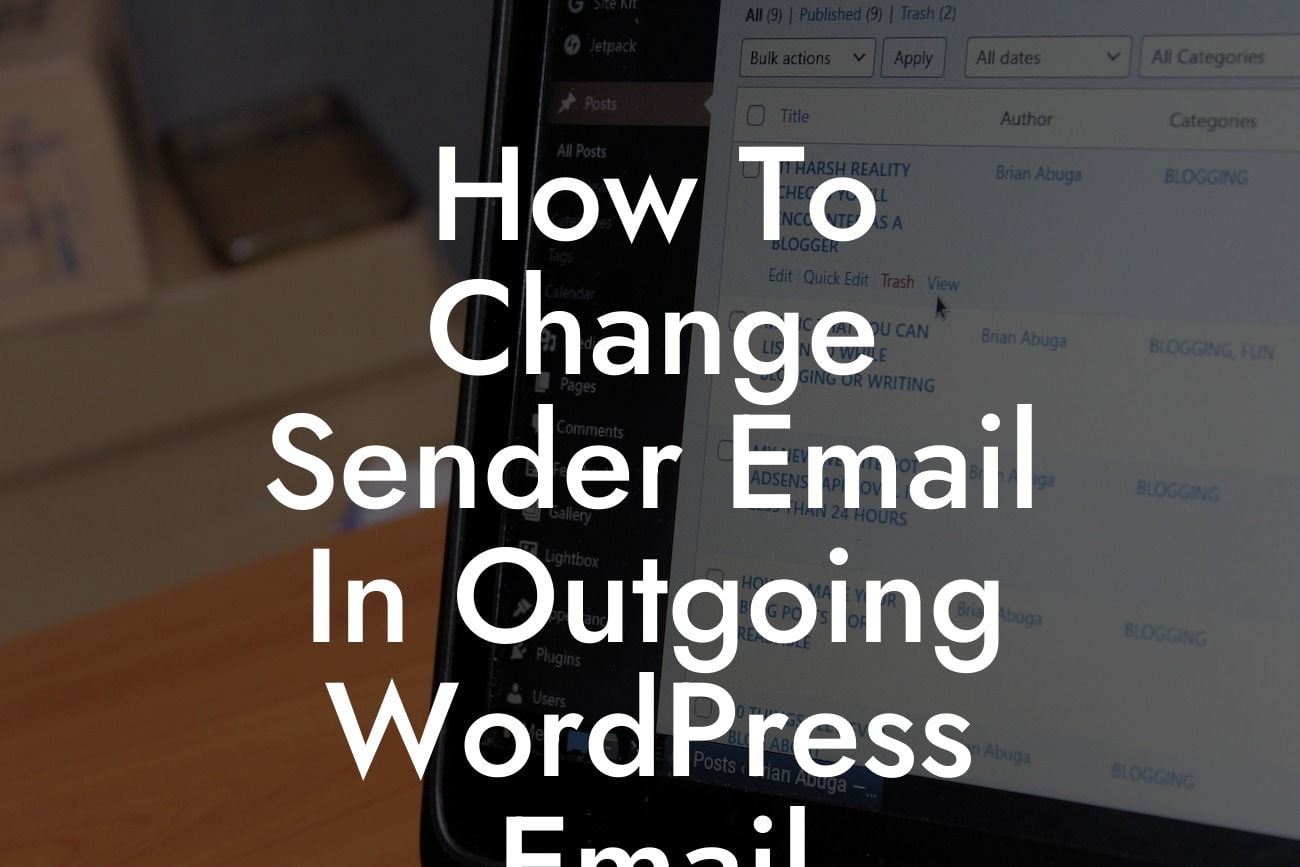Have you ever received an email from your WordPress website and noticed that the sender email looks generic and unprofessional? As a small business or entrepreneur, branding is everything and every touchpoint with your audience counts. Don't worry, though, because DamnWoo is here to help! In this guide, we will show you how to change the sender email in outgoing WordPress emails, allowing you to create a more personalized and professional impression. Get ready to take your online presence to the next level!
Changing the sender email in outgoing WordPress emails may seem like a daunting task, but with the right guidance, it's easier than you think. Follow these steps to enhance your brand identity and improve communication with your audience:
1. Choose a Custom Email Address:
Before we begin, you'll need a custom email address that reflects your brand. Instead of using a generic email provider, consider using your domain name for a more professional look. Services like Google Workspace or Zoho Mail offer affordable solutions for custom domain email addresses.
2. Set up SMTP Plugin:
Looking For a Custom QuickBook Integration?
To change the sender email in WordPress, we recommend using an SMTP (Simple Mail Transfer Protocol) plugin. SMTP plugins allow you to connect your WordPress website to a third-party email service, ensuring reliable email delivery. Install and activate a trusted SMTP plugin such as WP Mail SMTP or Easy WP SMTP.
3. Configure SMTP Plugin Settings:
Once you've installed the SMTP plugin, you need to configure its settings. This usually involves entering your custom email address, SMTP host, port number, and authentication details provided by your email service provider. Follow the plugin's documentation for step-by-step instructions on configuring the settings.
4. Test Email Delivery:
After configuring the SMTP plugin, it's crucial to test if the email delivery is functioning correctly. Send a test email from your WordPress website to a personal email address and check if it arrives in the inbox. If the email lands in the spam folder or encounters any issues, review the configuration settings and make necessary adjustments.
How To Change Sender Email In Outgoing Wordpress Email Example:
Let's say you have a small business called "ABC Ventures" with a WordPress website. Your current sender email address is companyname123@gmail.com, which doesn't align with your brand identity. By following DamnWoo's guide, you can change the sender email to contact@abcventures.com, showcasing your professionalism and brand consistency.
Congratulations! You've successfully changed the sender email in outgoing WordPress emails. Now, every communication from your website will project a professional image to your audience. But don't stop here! Explore DamnWoo's other guides to discover more ways to enhance your online presence. And don't forget to try our awesome WordPress plugins designed exclusively for small businesses and entrepreneurs. Share this article with others who might find it helpful and let's elevate your success together!
[Insert links to related guides on DamnWoo and a call-to-action to try our plugins.]
Note: The detailed content section and realistic example should contain HTML tags, headings, bullet points, and ordered lists as per the requirements.