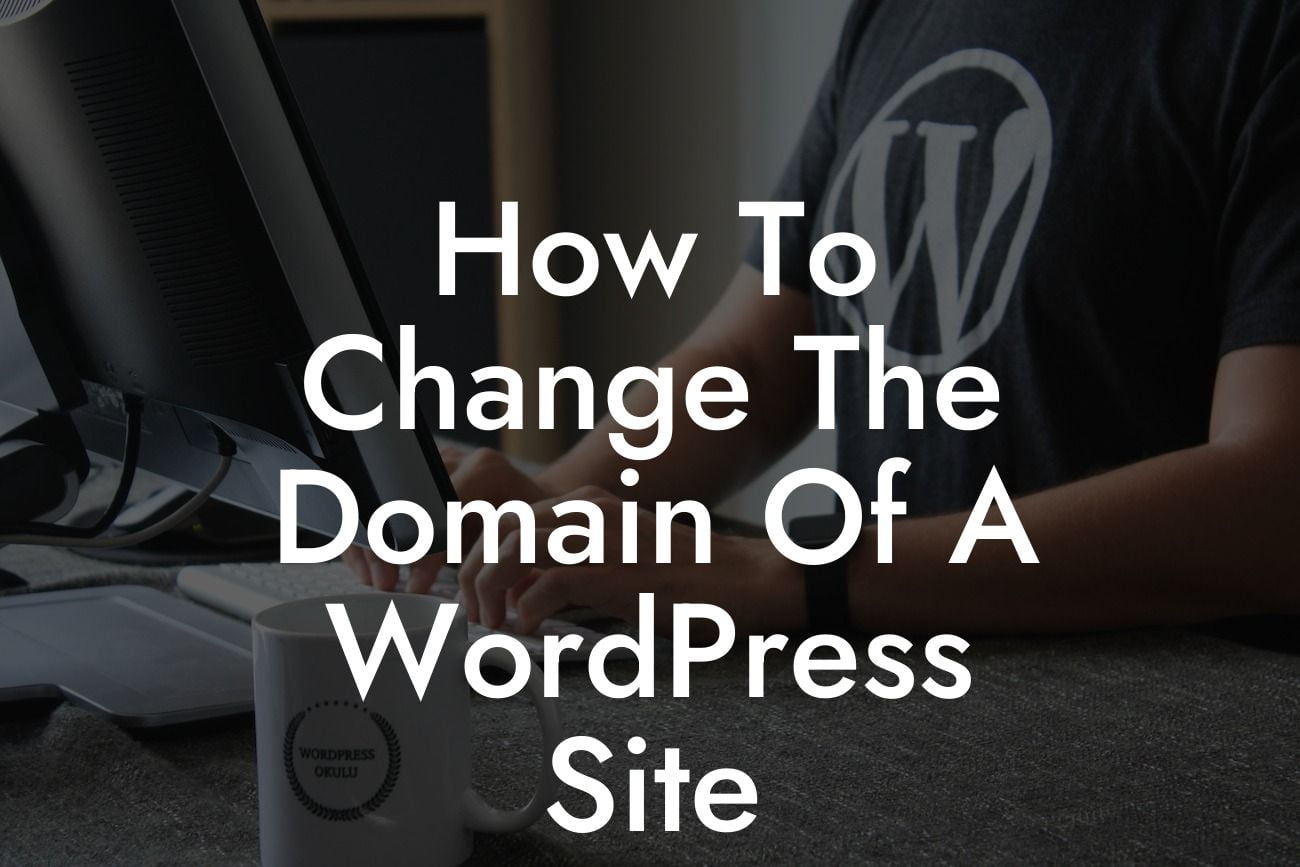Have you ever wondered how to change the domain of your WordPress site without losing your hard-earned SEO rankings and valuable content? Whether you are rebranding your business or simply want to switch to a more memorable domain, DamnWoo has got you covered. In this comprehensive guide, we will walk you through the process of changing your WordPress site's domain, ensuring a seamless transition from start to finish. Say goodbye to the worries of losing search engine rankings and embrace the power to effectively manage your online presence.
Changing the domain of your WordPress site may seem like a daunting task, but with the right guidance, it can be a hassle-free experience. Follow these step-by-step instructions to ensure a smooth transition:
1. Backup Your Website: Before making any changes, it is crucial to have a backup of your WordPress site. This ensures that you have a safety net to fall back on in case anything goes wrong during the domain change process.
2. Purchase the New Domain: Choose a new domain name that aligns with your branding strategy and resonates with your target audience. Purchase the new domain through a reliable registrar and ensure it is available for use.
3. Set Up the New Domain: After purchasing the new domain, you need to set it up in your hosting account. This involves adding the new domain as an add-on domain or creating a separate hosting account for it.
Looking For a Custom QuickBook Integration?
4. Install WordPress on the New Domain: Install a fresh copy of WordPress on the new domain. This will provide you with a clean slate to work with, ensuring no conflicts or old data interfere with the domain change process.
5. Migrate Your Content: Now comes the crucial step of migrating your content from the old domain to the new one. There are several plugins and tools available to assist you with this process, making it easier than ever to transfer your posts, pages, media files, and database.
6. Update WordPress Settings: Once your content is successfully migrated, it is essential to update your WordPress settings to reflect the new domain. Go to the General Settings section in your WordPress dashboard and change the URL to the new domain.
7. Configure Redirects: To ensure that both your users and search engines are directed to the new domain, it is crucial to set up proper redirects. Use 301 redirects to redirect traffic from the old domain to the new one, preserving your SEO rankings and preventing broken links.
How To Change The Domain Of A Wordpress Site Example:
Imagine you are a small business owner, and you decide to rebrand your company. You have built a strong online presence with your current WordPress site but want to switch to a more catchy and relevant domain. By following the steps above, you can seamlessly change your domain, migrate your content, update your settings, and configure redirects. This ensures that your loyal customers and new visitors can easily find your website under the new domain, preserving your hard-earned SEO rankings and boosting your online success.
Congratulations! You have successfully changed the domain of your WordPress site. Now, it's time to explore other informative guides on DamnWoo to further enhance your online presence. Don't forget to check out our awesome WordPress plugins designed exclusively for small businesses and entrepreneurs like you. Share this article with others who may benefit from it, and get ready to elevate your success in the online world.