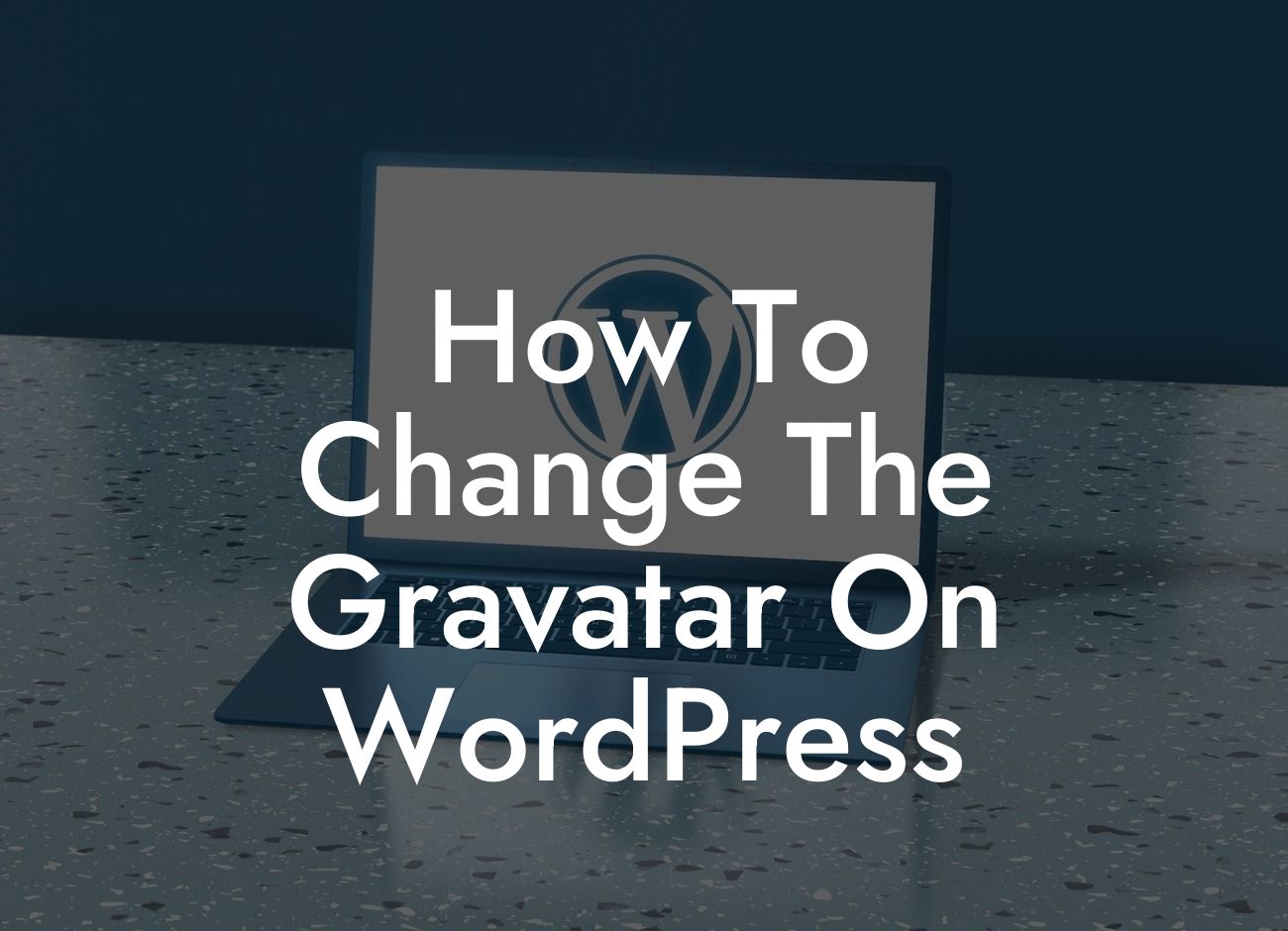Changing your Gravatar on WordPress can be an effective way to personalize your online presence. Your Gravatar is the image that appears next to your name when you leave comments or interact with other WordPress websites. By updating your Gravatar, you can make your profile stand out, leaving a lasting impression on readers and website visitors. In this article, we will guide you through the simple steps to change your Gravatar on WordPress and provide valuable insights to maximize your online branding.
To change your Gravatar on WordPress, please follow these steps:
1. Create a Gravatar account: Head over to the Gravatar website (gravatar.com) and sign up using the same email address associated with your WordPress account. This will ensure consistency between your Gravatar and WordPress profile.
2. Upload or select an image: Once you're logged into your Gravatar account, you can either upload a new image or choose one from your existing photo library. It is advisable to use a high-quality image that represents your brand or portrays a professional image.
3. Crop and adjust your image: Gravatar allows you to crop and adjust your chosen image to fit the recommended dimensions. Make sure your face or brand logo is clear and centered within the frame. Aim for a clean and visually appealing picture that reflects your personality or business.
Looking For a Custom QuickBook Integration?
4. Assign your Gravatar to your email address: After choosing or uploading an image, Gravatar will prompt you to assign it to one or more email addresses. Ensure that you select the email address associated with your WordPress account to link it to your online activities.
5. Wait for verification: Once you have completed the previous steps, Gravatar will send you a verification email to confirm your account. Click on the verification link provided to activate your Gravatar.
How To Change The Gravatar On Wordpress Example:
Let's say you're a small business owner, running a blog on WordPress to promote your services. Changing your Gravatar to a professional headshot can significantly enhance your brand's credibility. By following the steps mentioned above, you can upload a recent, high-resolution image that represents your expertise and values. When you leave comments on other websites or engage with your audience, your Gravatar will display alongside your name, becoming a visual representation of your business. Remember, a consistently branded Gravatar across different WordPress platforms can contribute to the overall professional appearance of your online identity.
Congratulations! You have successfully changed your Gravatar on WordPress. Your new image will now appear wherever you interact with the WordPress community, leaving a personalized touch and helping you build meaningful connections. Don't forget to explore other helpful guides on DamnWoo and try our outstanding plugins to optimize your website for success. Share this article with others who can benefit from this knowledge and discover the power of a personalized Gravatar.