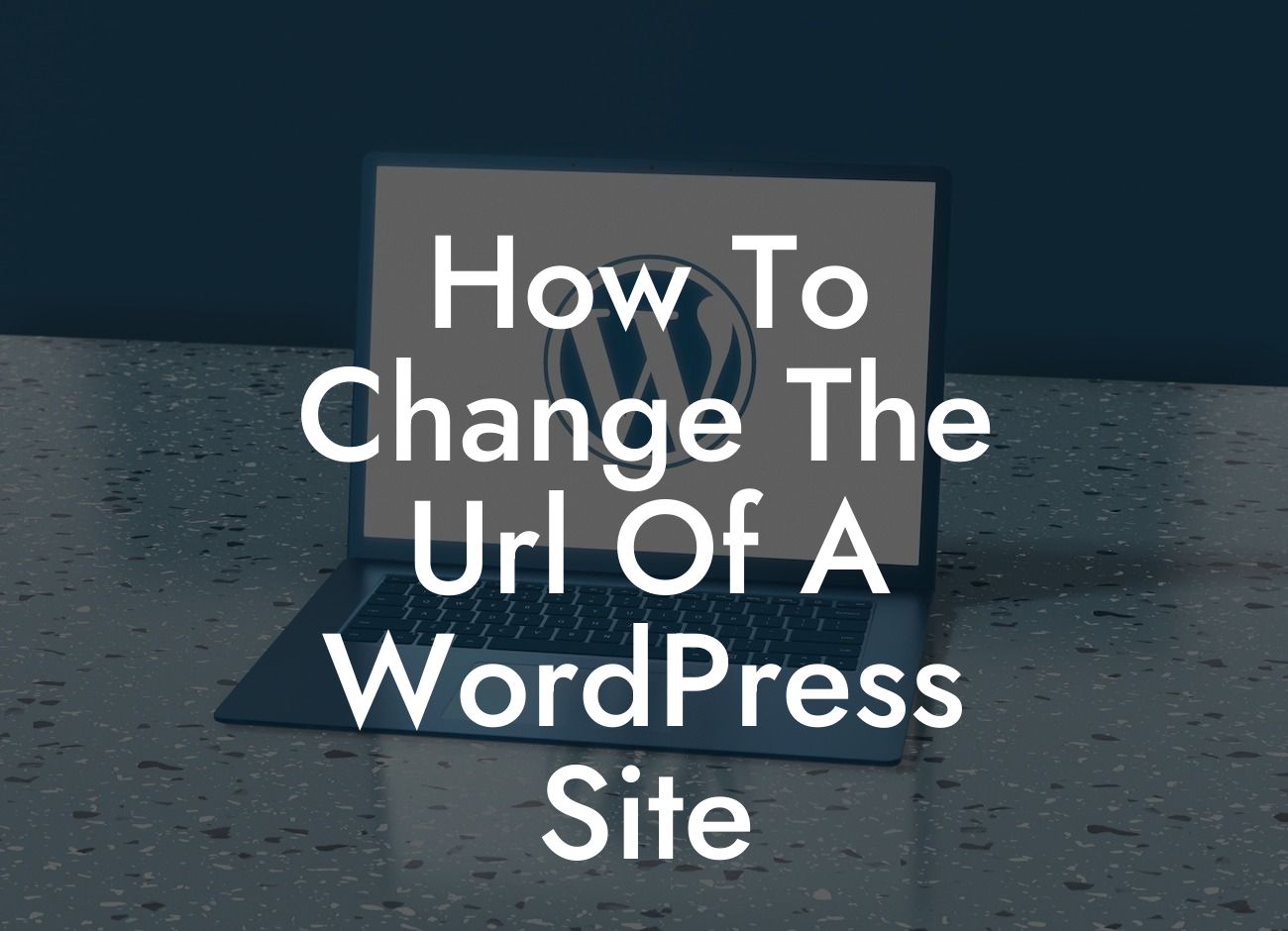Changing the URL of your WordPress site may feel like a daunting task, but fret not! In this comprehensive guide, we will walk you through the process step by step, ensuring a smooth transition without any disruption to your online presence. At DamnWoo, we understand the importance of an impressive and functional website for small businesses and entrepreneurs, which is why we have crafted this detailed tutorial exclusively for you. So, let's dive in and learn how to change the URL of your WordPress site!
Changing the URL of a WordPress site involves a few crucial steps that require meticulous attention and care. Follow them diligently, and you'll be able to seamlessly redirect your visitors to the new URL. Let's break down the process into manageable sections:
1. Take a Backup:
Before making any major changes to your website's URL, it is vital to take a backup. This ensures that you have a copy of your website's current state, allowing you to restore it in case anything goes wrong during the process.
2. Update the WordPress Address and Site Address:
Looking For a Custom QuickBook Integration?
Navigate to the WordPress Dashboard, go to Settings, and click on General. Here, you'll find the WordPress Address and Site Address fields. Update these fields with the new URL you wish to use and save the changes. It's important to note that the Site Address should match the address you want your visitors to see.
3. Update the Database:
Changing the URL in WordPress Address and Site Address fields doesn't automatically update the entire database. You'll need to modify the database manually or via a plugin to ensure all internal links and references reflect the new URL. Plugins like "Velvet Blues Update URLs" can simplify this process for you.
4. Update Permalinks and Internal Links:
Next, update your permalinks to reflect the new URL structure. Simply go to Settings, click on Permalinks, and hit the Save Changes button to update your permalink structure. Additionally, update any internal links within your content to maintain consistency and avoid broken links.
5. Redirect Old URLs:
To ensure a smooth user experience and retain SEO value, it's crucial to set up proper redirects for your old URLs. Utilize a plugin like "Redirection" to set up 301 redirects, pointing your old URLs to the corresponding new URLs. This will help search engines understand the changes and maintain your website's ranking.
How To Change The Url Of A Wordpress Site Example:
Suppose you are running a small business catering service with a WordPress website. You decide to rebrand your business and need to change the URL to reflect the new brand name. By following the steps outlined above, you can seamlessly update the URL, migrate your existing content, and redirect your visitors to the new URL, all while preserving your SEO ranking and preserving a smooth user experience.
Congratulations! You have successfully learned how to change the URL of your WordPress site. Remember, DamnWoo is here to supercharge your online presence and take your small business or entrepreneurial venture to new heights. Explore our array of amazing WordPress plugins to further enhance your website and stay ahead of the competition. Share this article with others who may find it helpful and spread the word about our exceptional content. Keep an eye out for our future guides, tailored exclusively for small businesses and entrepreneurs like you. Together, let's embrace the extraordinary!