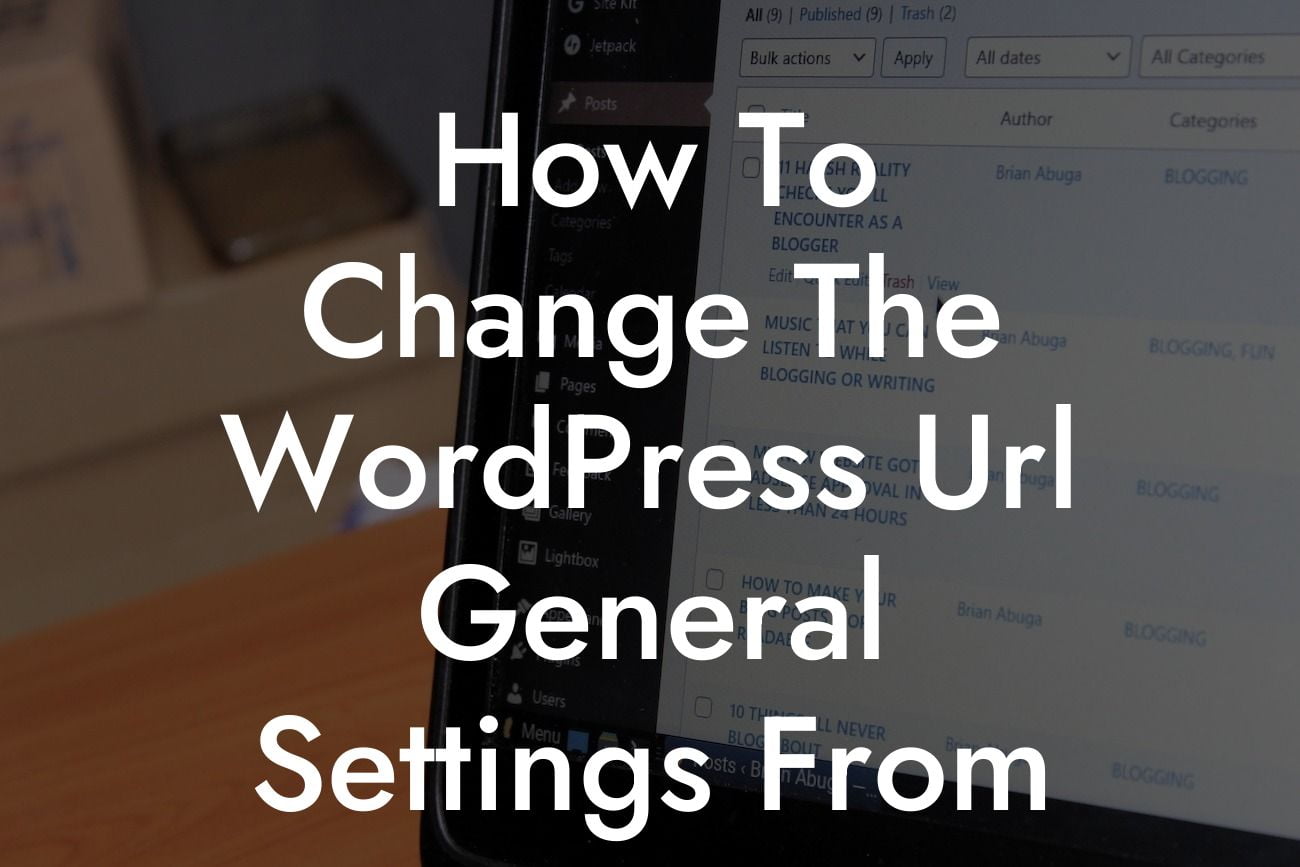WordPress is undeniably one of the most popular content management systems for small businesses and entrepreneurs. However, changing the WordPress URL general settings from FTP can be a daunting task for those who are not familiar with the technical aspects. In this guide, we will walk you through the step-by-step process of modifying the WordPress URL settings through FTP, ensuring that your website stays functional and secure throughout the process.
Firstly, let's clarify why you might need to change the WordPress URL settings using FTP. There are various scenarios where this becomes necessary, such as moving your website to a new domain, troubleshooting URL-related issues, or enforcing SSL for secure browsing. Regardless of the reason, it's essential to follow the right steps to avoid any potential errors or downtime.
1. Backup your website: Before making any changes, it is crucial to create a complete backup of your WordPress website. This ensures that you can revert to the previous state if anything goes wrong during the process.
2. Access FTP: To modify the WordPress URL settings, we will need to access your website's files through FTP. Use an FTP client like FileZilla to connect to your website's server. Enter the FTP credentials, including the hostname, username, password, and port, to establish a connection.
3. Locate the WordPress files: After connecting through FTP, navigate to the root directory of your WordPress installation. Look for the file named "wp-config.php" and right-click to download and open it in a text editor.
Looking For a Custom QuickBook Integration?
4. Edit the wp-config.php file: Within the wp-config.php file, you will find the section that defines the database settings. Just above that section, add the following lines of code:
```php
define('WP_HOME', 'https://www.yournewurl.com');
define('WP_SITEURL', 'https://www.yournewurl.com');
```
Replace "https://www.yournewurl.com" with the new URL for your WordPress website, ensuring that you include the appropriate protocol (http:// or https://).
5. Save and upload the wp-config.php file: Once you have made the necessary changes, save the wp-config.php file and upload it back to the root directory of your website using FTP. Overwrite the existing file if prompted.
How To Change The Wordpress Url General Settings From Ftp Example:
For example, suppose your website's current URL is "https://www.oldurl.com," and you want to change it to "https://www.newurl.com." Adding the following lines of code to the wp-config.php file would update the URL settings accordingly:
```php
define('WP_HOME', 'https://www.newurl.com');
define('WP_SITEURL', 'https://www.newurl.com');
```
Congratulations! You have successfully changed the WordPress URL general settings using FTP. Ensure that your website is functioning correctly by testing all the pages and links. Don't forget to update any internal links within your content if they contain the old URL.
If you found this guide helpful, consider sharing it with your friends and colleagues to help them navigate the world of WordPress. At DamnWoo, we provide exceptional WordPress plugins designed exclusively for small businesses and entrepreneurs. Explore our other insightful guides and give our awesome plugins a try to supercharge your online presence.