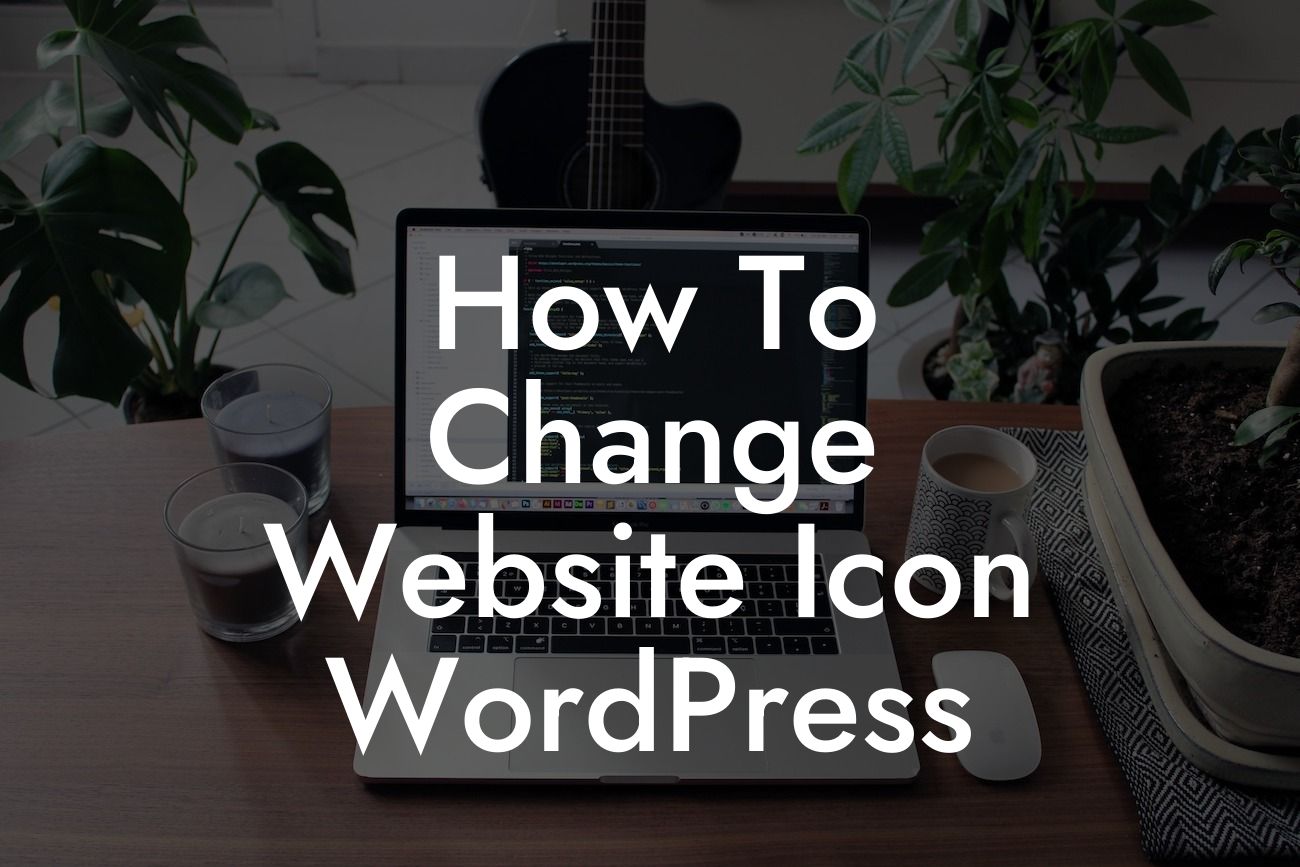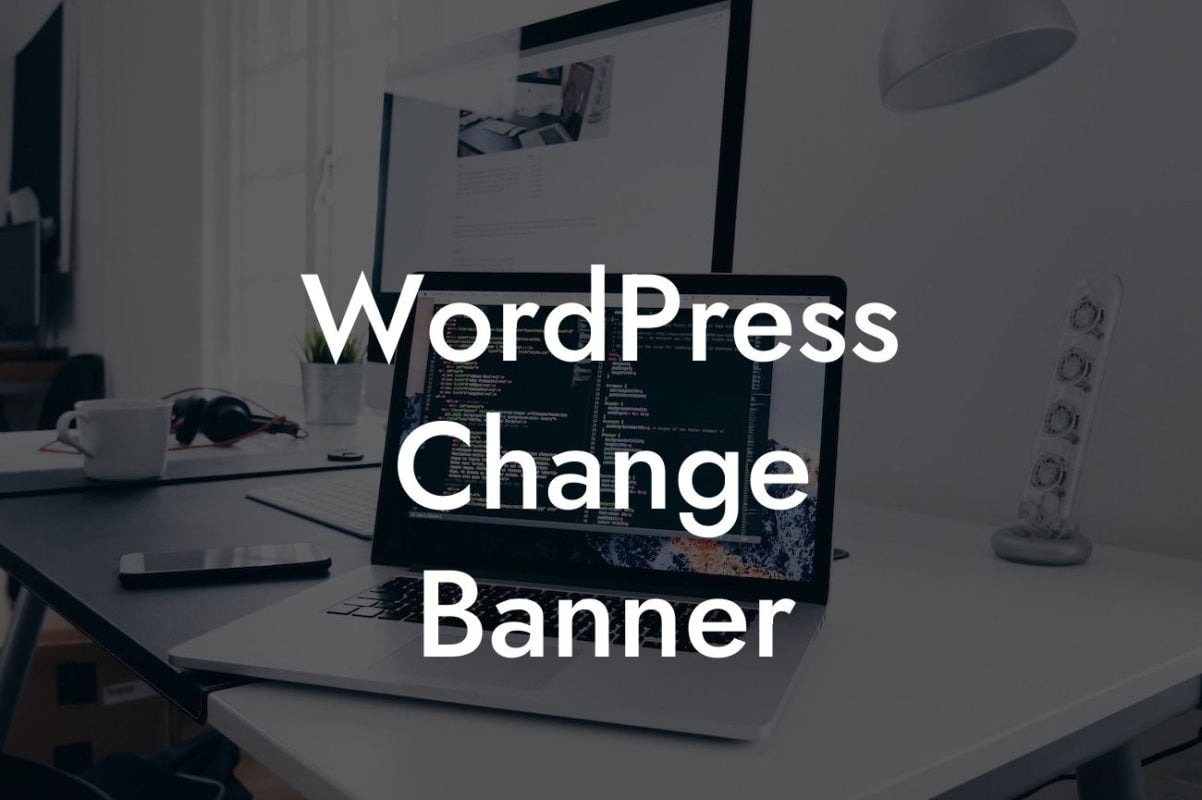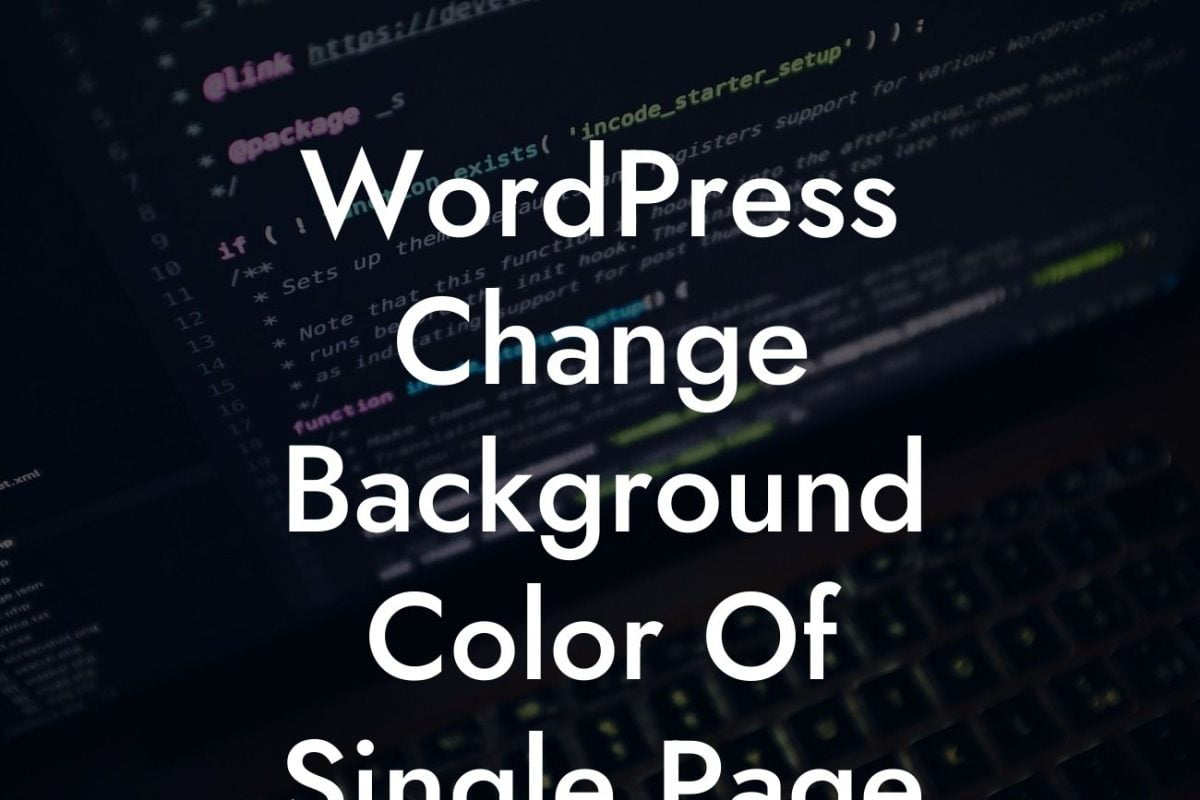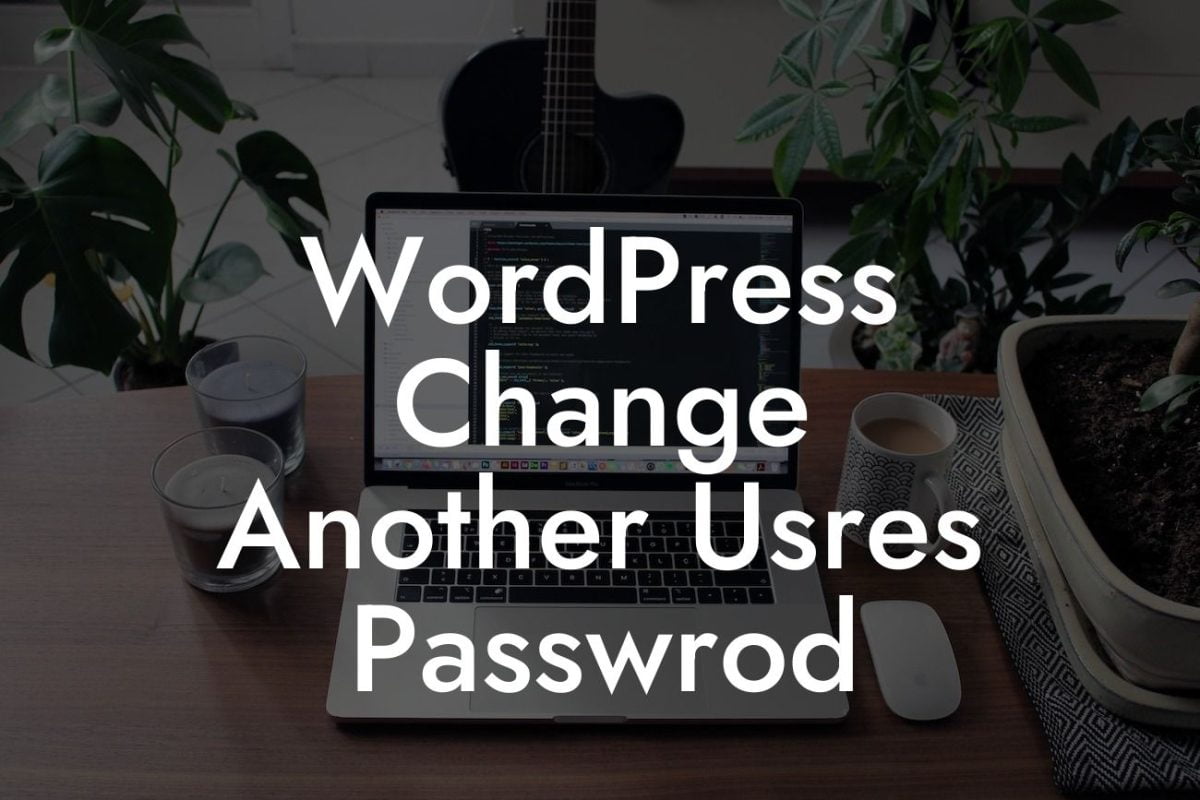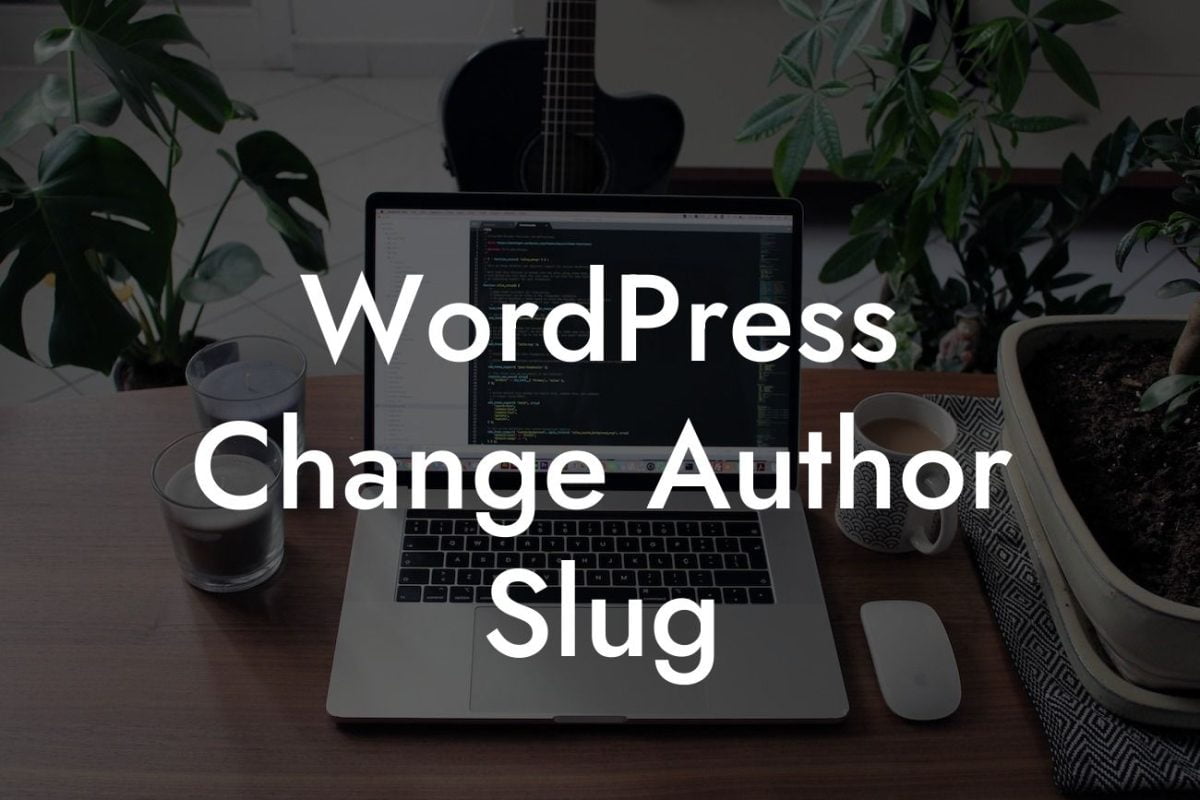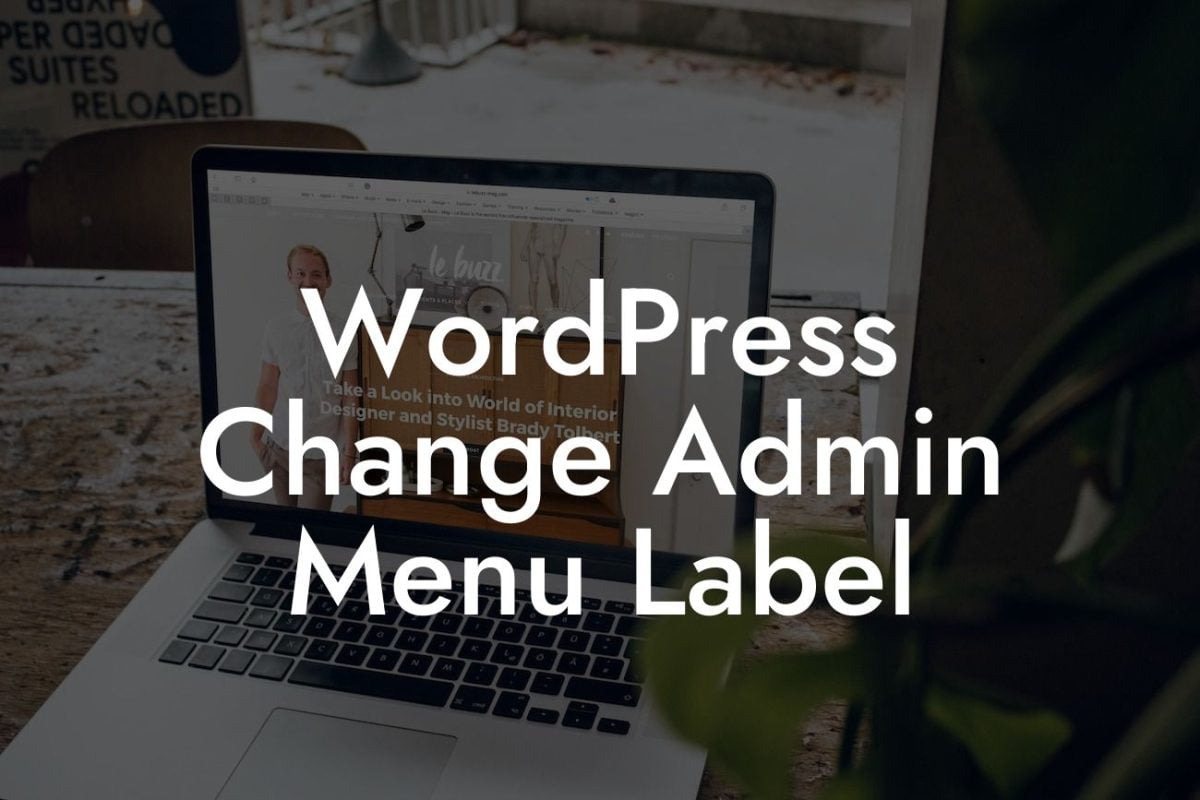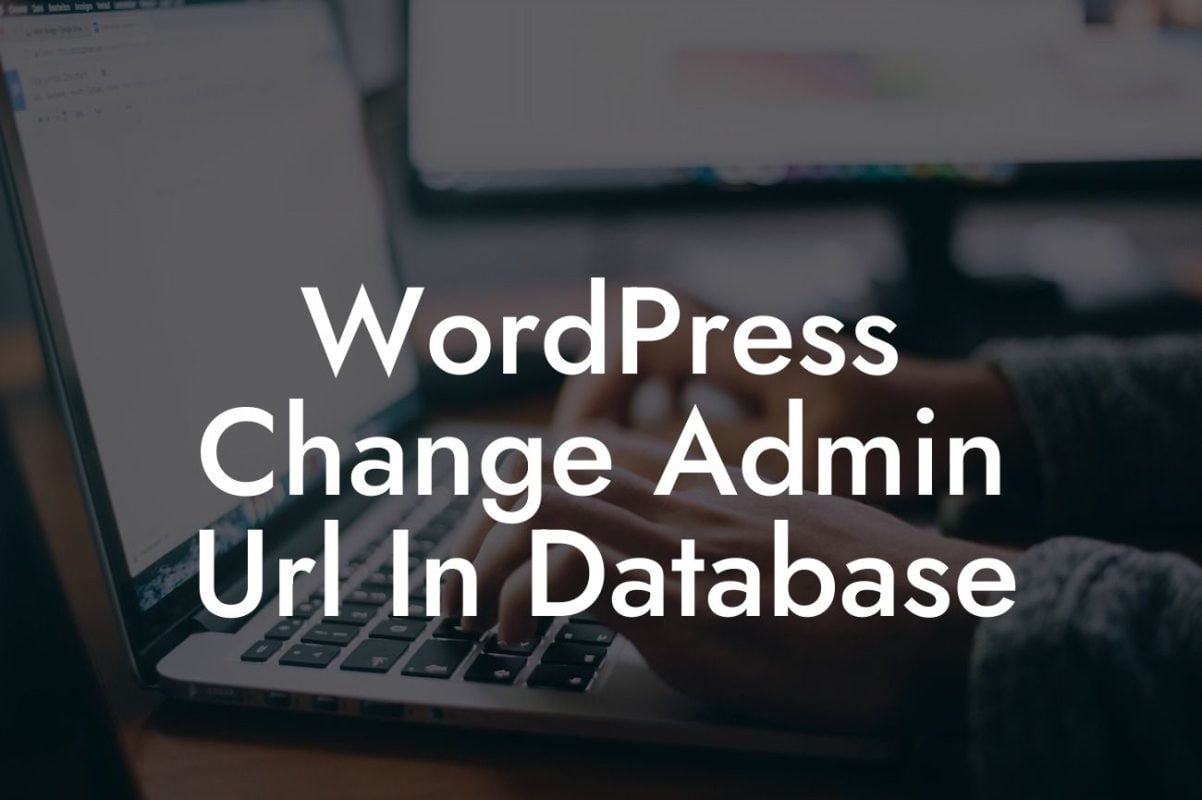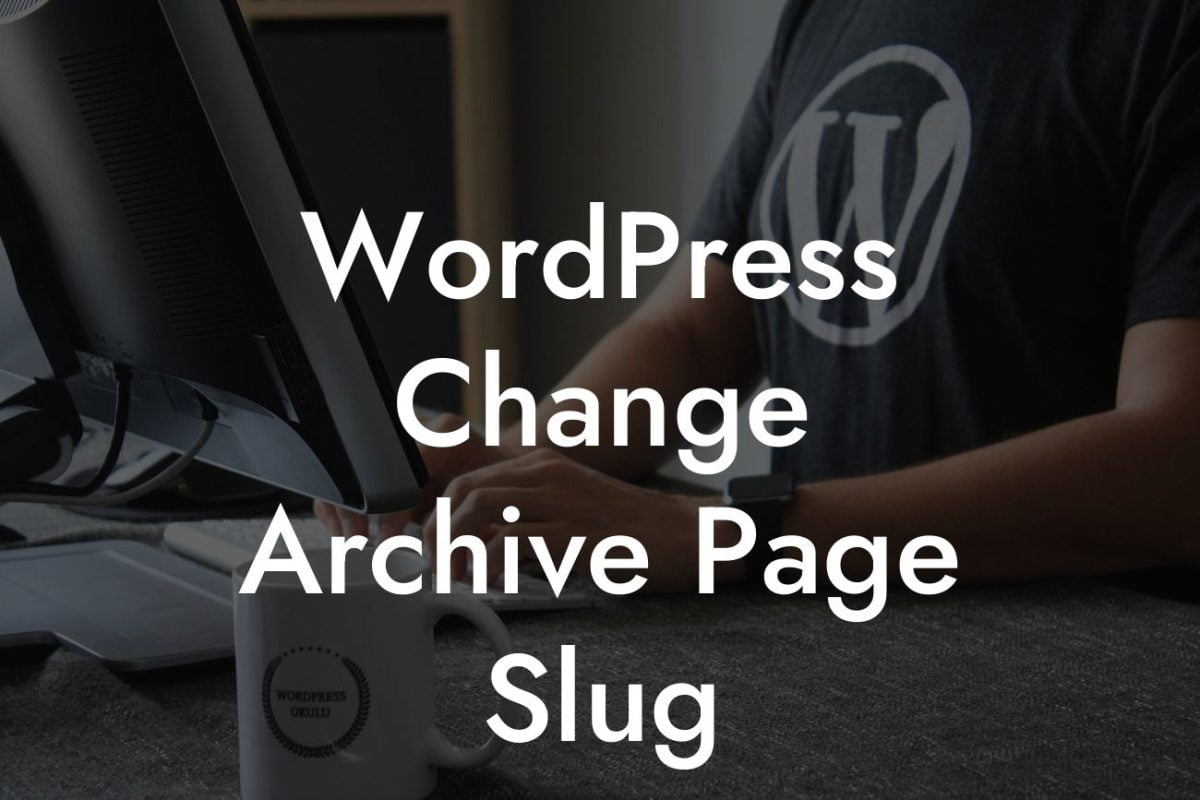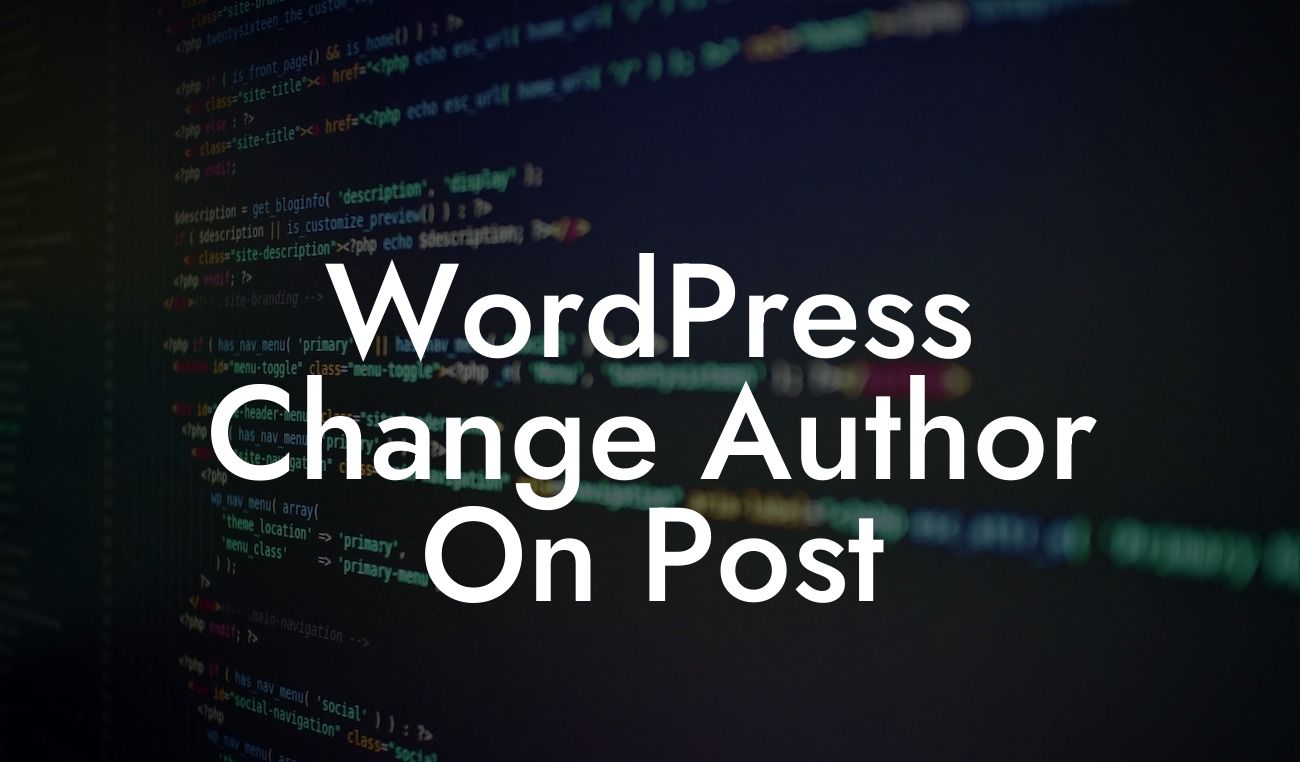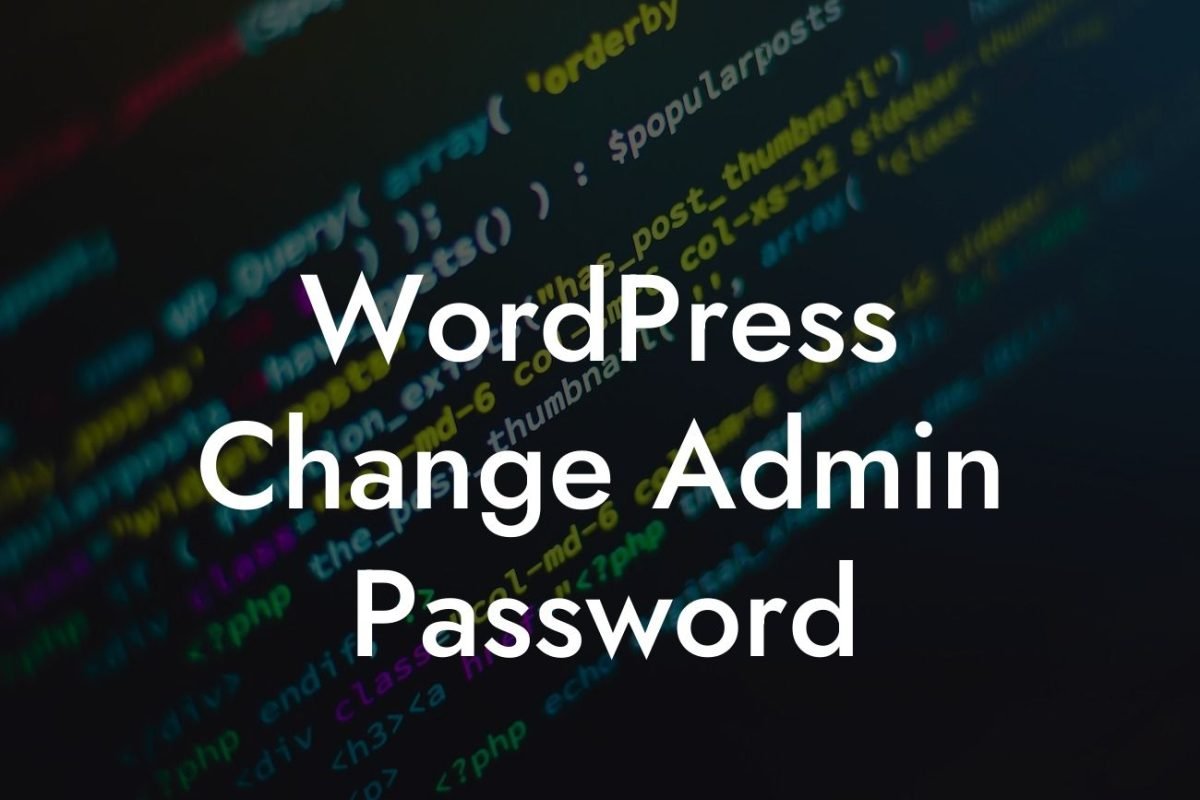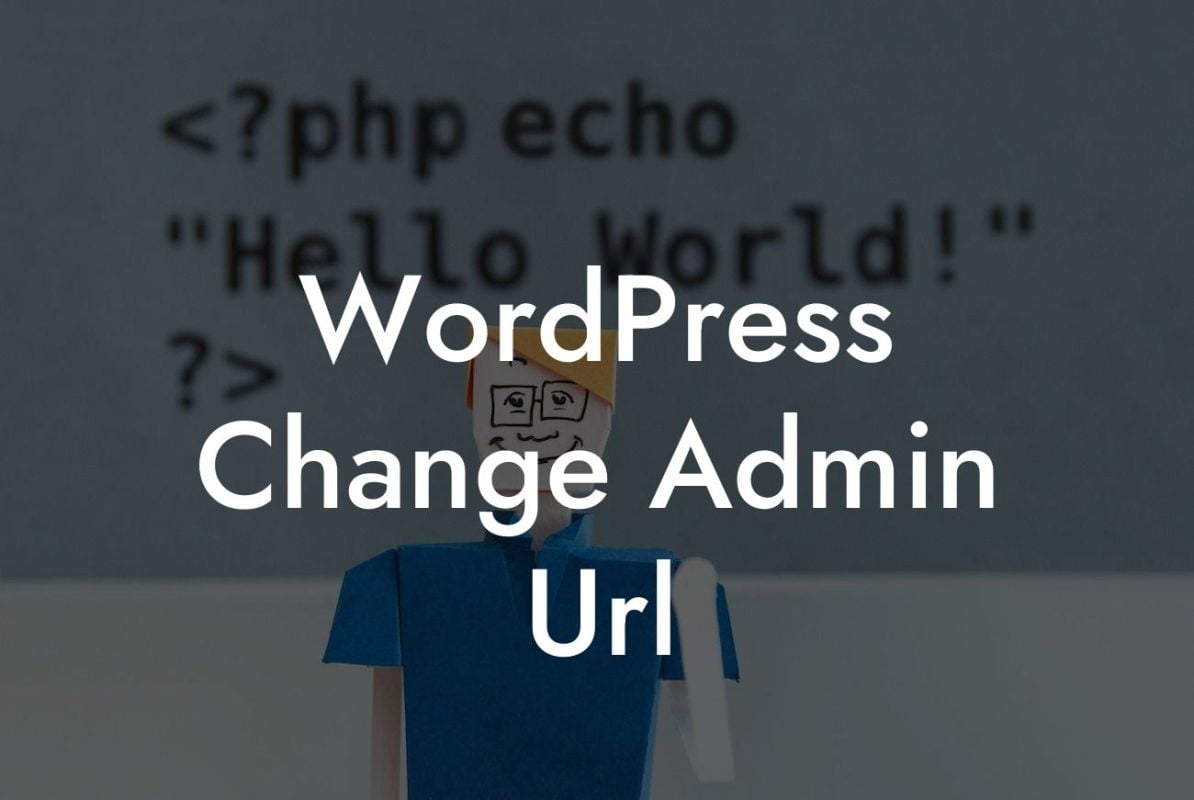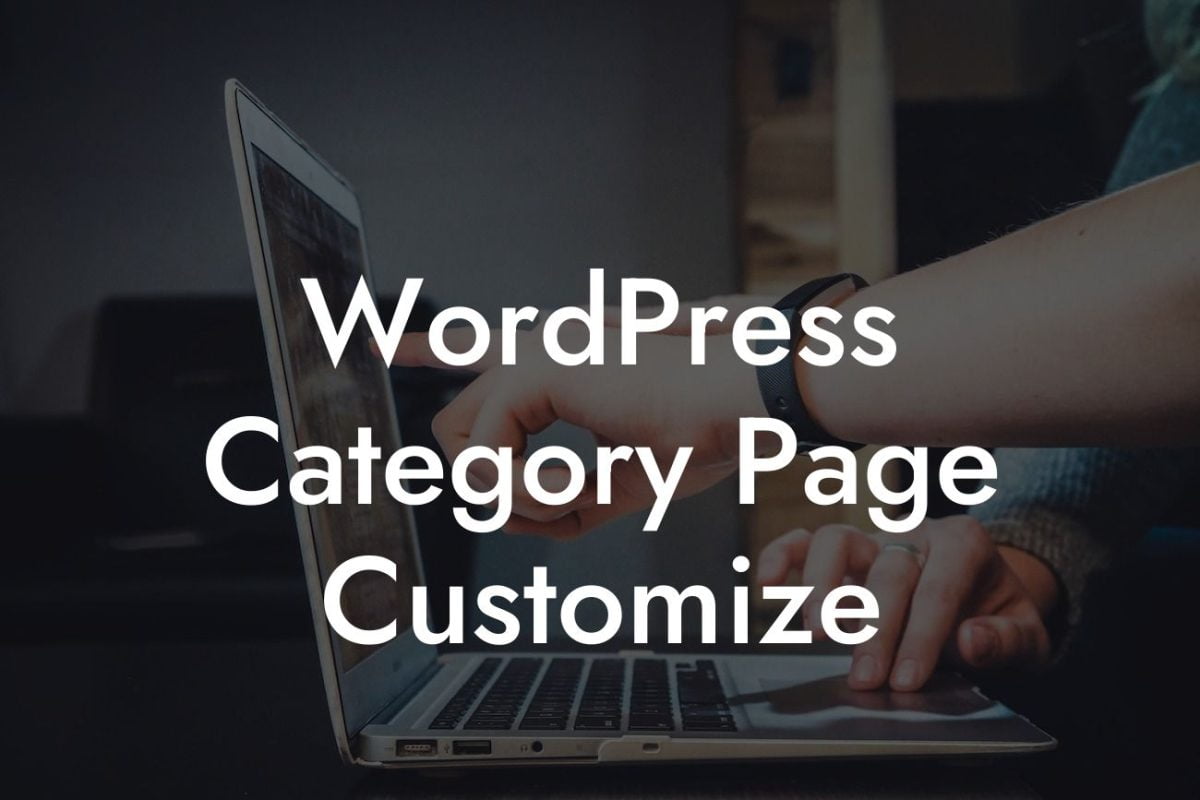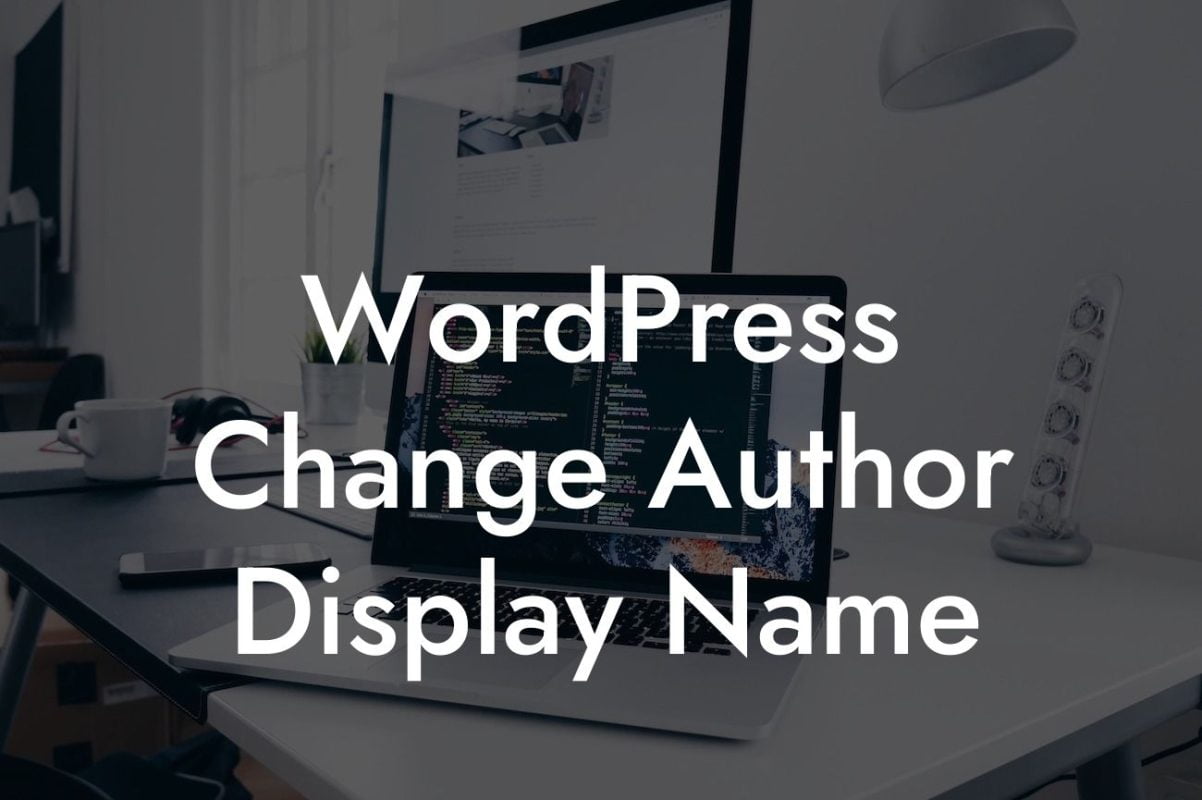Do you want to stand out from the crowd and make your website more memorable? One simple yet effective way to achieve this is by changing your website icon, also known as a favicon. By customizing this small image that appears on the browser tab, you can leave a lasting impression on your visitors. In this article, we will guide you through the process of changing the website icon on WordPress, helping you elevate your online presence and supercharge your success.
Changing the website icon on WordPress is a straightforward process that requires a few simple steps. Let's dive in and explore how to do it:
1. Find or create your website icon: The first step is to find an image that represents your brand or create a custom icon. Keep in mind that the ideal favicon size is 32x32 pixels. You can use graphic design tools like Canva or Adobe Illustrator to create a unique icon that aligns with your brand identity.
2. Convert the image to an appropriate format: Once you have your website icon, it needs to be converted to the .ico format, which is the standard format for favicons. There are online tools available that can help you convert the image effortlessly.
3. Upload the favicon to your WordPress site: Now it's time to upload the favicon to your WordPress site. Log in to your WordPress dashboard, navigate to Appearance > Customize, and look for the Site Identity or Favicon section. Here, you can upload the .ico file you created earlier. Save your changes, and your new website icon will be live.
Looking For a Custom QuickBook Integration?
How To Change Website Icon Wordpress Example:
Let's walk through a realistic example to illustrate the steps above. Imagine you own a small bakery called "Sweet Delights." You want to change your website icon to a cute cupcake image. You design a cupcake icon using Canva and convert it to the .ico format using an online converter. Next, you log in to your WordPress dashboard, head to Appearance > Customize, and upload the cupcake icon. Voila! Your website now has a delightful cupcake favicon that matches your bakery's theme.
Congratulations! You've successfully learned how to change the website icon on WordPress. By customizing this small yet impactful element, you can create a memorable and professional online presence for your small business or entrepreneurial venture. Remember to explore other guides on DamnWoo to discover more ways to enhance your website and try our awesome WordPress plugins designed exclusively for small businesses and entrepreneurs. Don't forget to share this article with others who might find it helpful on their journey to online success.