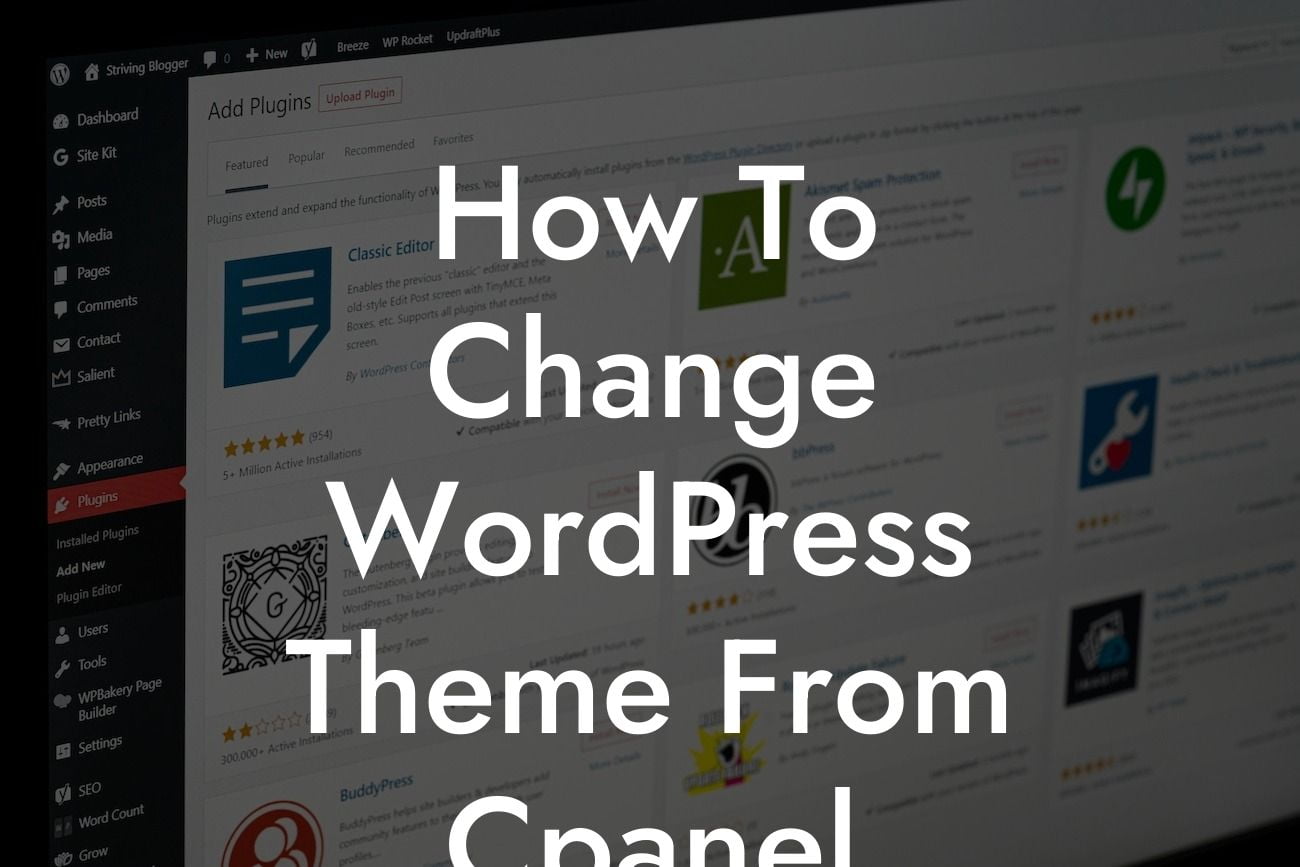Changing the theme of your WordPress website can be an exciting and refreshing experience. However, many small businesses and entrepreneurs often struggle with finding the right method to switch themes. In this comprehensive guide, we will show you how to effortlessly change your WordPress theme directly from Cpanel. No more searching for complicated tutorials or risking the integrity of your website. Let's dive into the details and take your online presence to the next level!
Changing your WordPress theme from Cpanel is a straightforward process that requires a few simple steps. Follow along to make the transition seamlessly:
1. Accessing Cpanel: Begin by logging into your hosting account and locating the Cpanel option. This control panel allows you to manage various aspects of your website, including theme changes.
2. Locating the File Manager: Once you are inside Cpanel, find the File Manager option. This tool enables you to explore your website's directories and files.
3. Finding the Theme Folder: Within the File Manager, navigate to the "wp-content" folder. Inside, you will see a folder named "themes." Click on it to open.
Looking For a Custom QuickBook Integration?
4. Uploading the New Theme: Before uploading a new theme, make sure it is in a compressed format (ZIP file). Click on the "Upload" button and select the compressed theme file from your computer. Once uploaded, extract the ZIP file within the themes folder.
5. Activating the New Theme: Head back to your WordPress dashboard and navigate to the "Appearance" tab. Within this section, click on "Themes" and locate the newly uploaded theme. Click "Activate" to apply the change.
How To Change Wordpress Theme From Cpanel Example:
Let's imagine you are a small business owner who wants to give your website a fresh look. You find a stunning theme from a reputable source and want to switch to it immediately. By following the steps outlined above, you can effortlessly change your theme from Cpanel without any hassle. The process is intuitive and ensures that your website remains intact throughout.
Congratulations! You have successfully learned how to change your WordPress theme from Cpanel. Embrace the power of customization to showcase your brand's uniqueness and captivate your audience. Don't forget to explore other valuable guides on DamnWoo and discover our range of awesome plugins designed to supercharge your success. Remember to share this article with others who might find it helpful. Stay empowered and let DamnWoo elevate your online presence!