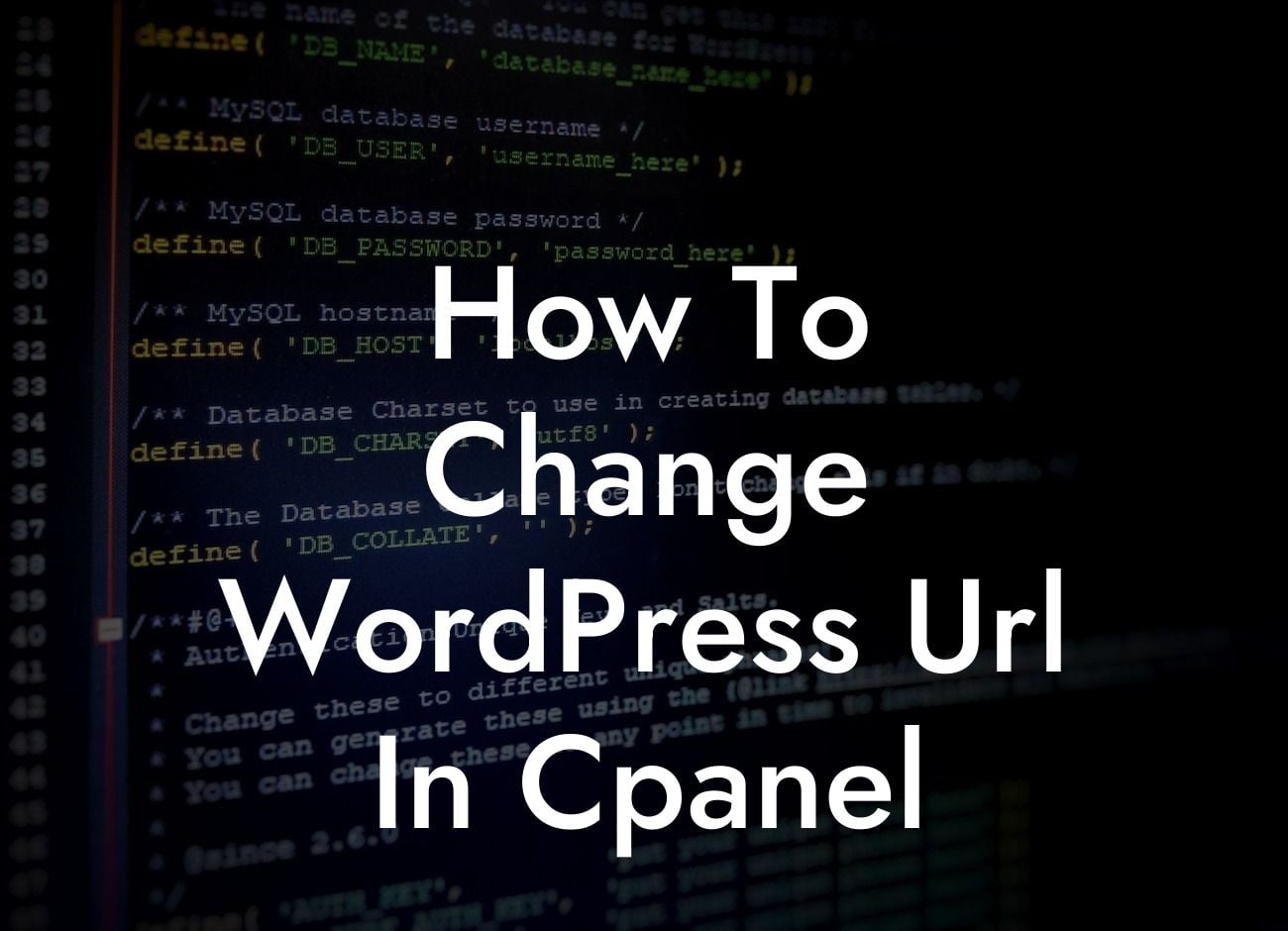Changing the URL of your WordPress site can seem like a daunting task, but with the right guidance, it can be a breeze. Whether you're rebranding your business or simply need to improve your site's SEO, this guide will show you how to change your WordPress URL in cPanel, ensuring a seamless transition and enhanced online presence. So, let's dive in!
Changing your WordPress URL might sound intimidating, but breaking it down into manageable steps makes the process much simpler. Here's a step-by-step guide to help you change your WordPress URL in cPanel:
1. Backup Your Website:
Before making any changes, it's crucial to back up your website. This ensures that you can restore it to its previous state if something goes wrong during the process.
2. Access cPanel:
Looking For a Custom QuickBook Integration?
Log in to your web hosting account and access cPanel, the control panel that allows you to manage your website's server.
3. Locate the File Manager:
Inside cPanel, locate the File Manager tool. This tool enables you to access and modify your website files.
4. Find the wp-config.php File:
In the File Manager, navigate to the root directory of your WordPress installation and find the wp-config.php file. Right-click on it and select the "Edit" option.
5. Modify the Site URL:
Within the wp-config.php file, look for the line defining the site URL. It should look similar to this: define('WP_SITEURL', 'http://www.example.com');
6. Update the Site URL:
Replace the existing URL with your new desired URL. Make sure to include 'https://' or 'http://' at the beginning.
7. Save the Changes:
After updating the site URL, click on the "Save Changes" button or press Ctrl+S to save the modifications.
8. Update Permalinks:
To ensure proper functionality of your website, go to the WordPress dashboard and navigate to Settings > Permalinks. No changes need to be made; simply click on the "Save Changes" button to update the permalink structure.
How To Change Wordpress Url In Cpanel Example:
Let's imagine you run a small photography business called ClickPro. You decide to rebrand and change your WordPress URL from clickpro.photos to your new domain clickprostudio.com. By following the steps outlined above, you successfully update your WordPress URL, maintaining your website's SEO value and providing a seamless experience for your visitors.
Changing your WordPress URL in cPanel is an essential step in improving your online presence and website management. At DamnWoo, we understand the needs of small businesses and entrepreneurs, which is why we craft WordPress plugins exclusively tailored to elevate your success. Don't forget to explore our other guides for more valuable insights and consider trying one of our awesome plugins to supercharge your website. Share this article with others to help them transform their online presence too!