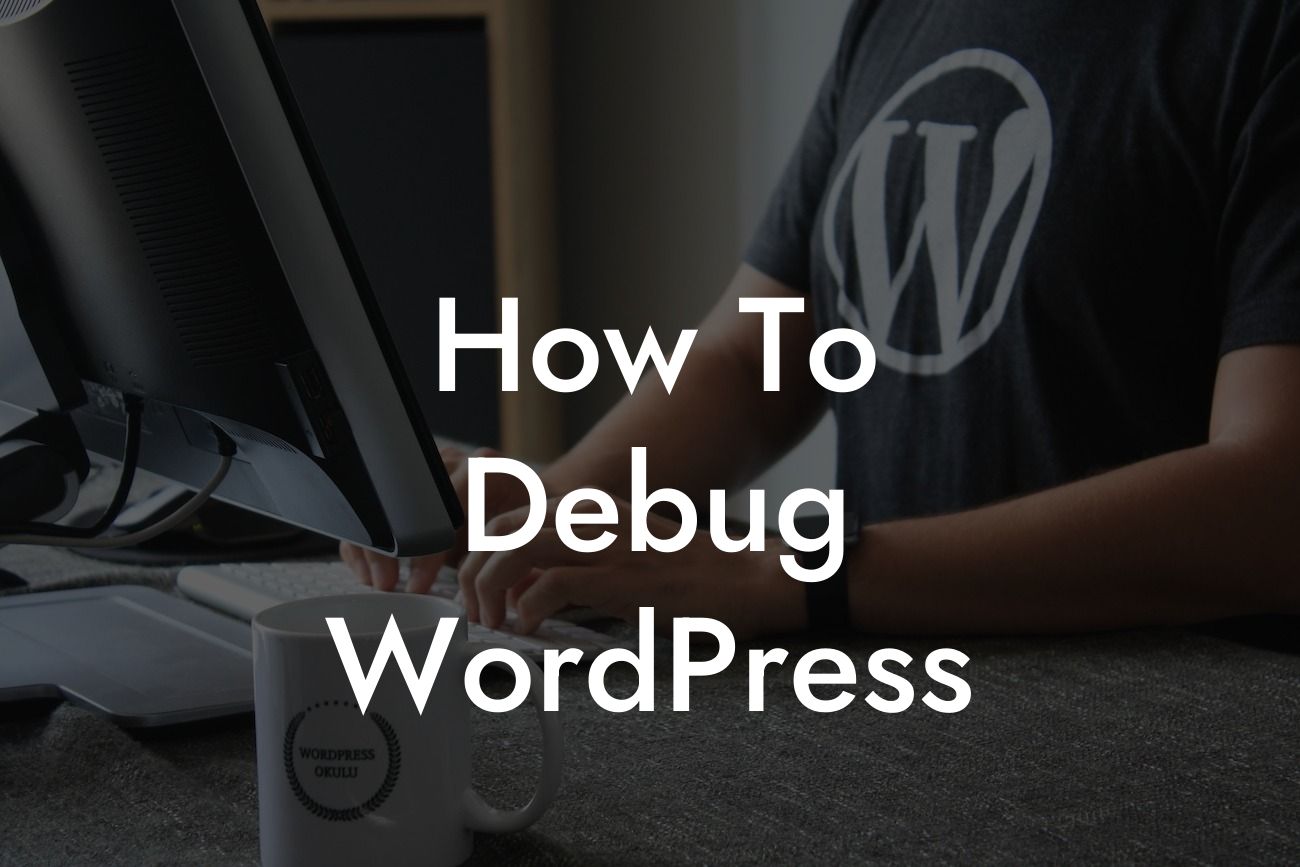Debugging WordPress issues can be a frustrating and time-consuming task for small businesses and entrepreneurs. When your website is not functioning as expected, it can negatively impact your online presence and hinder your success. However, with the right techniques and tools, you can effectively identify and fix these problems to optimize your website's performance. In this guide, we will walk you through the process of debugging WordPress, ensuring that you are equipped with the knowledge and skills to overcome any hurdles that come your way.
Debugging websites requires a systematic approach to identify and resolve issues efficiently. Let's dive into the steps you need to follow to debug WordPress effectively.
1. Enable WordPress Debugging Mode:
To start the debugging process, we recommend enabling WordPress debugging mode. This can be accomplished by adding a simple code snippet to your wp-config.php file. Once activated, WordPress will display error messages that help you pinpoint the exact issue causing the problem. It's important to remember to disable this mode once you have finished debugging to prevent sensitive information from being exposed.
2. Troubleshoot Plugin Conflicts:
Looking For a Custom QuickBook Integration?
Plugin conflicts are a common cause of WordPress issues. To identify problematic plugins, deactivate all plugins and then reactivate them one by one. By isolating the conflicting plugin, you can narrow down the issue and take appropriate action, such as updating the plugin or finding an alternative that meets your needs.
3. Test with a Default Theme:
Themes can also be a source of problems. Switching to a default WordPress theme, such as Twenty Twenty-One, can help pinpoint whether the issue is theme-related. If the problem disappears with the default theme, you may need to update or switch to a compatible theme.
4. Check for Compatibility with WordPress Version:
Outdated themes and plugins can cause compatibility issues. Ensure that all your themes and plugins are updated to their latest versions, compatible with your current WordPress version. Regularly updating your website's components not only ensures smooth functionality but also enhances security.
5. Inspect Error Logs:
WordPress generates error logs that provide valuable insight into the nature of issues. These logs can be accessed through your web hosting's control panel or, alternatively, through FTP. Analyzing the error logs will assist you in identifying specific error messages, facilitating efficient troubleshooting.
How To Debug Wordpress Example:
Let's say you encounter a problem where your website's pages load slowly. By enabling WordPress debugging mode, you may discover an error message indicating a slow database query. Digging further, you find that a particular plugin is running multiple inefficient database requests, causing the delay. Armed with this information, you can update or replace the plugin to improve your website's speed.
Congratulations! You have now learned valuable techniques to debug WordPress effectively. By implementing these strategies, you can address issues promptly, enhance your website's performance, and ultimately elevate your online presence. Remember to explore DamnWoo's other guides to further optimize your website, and don't forget to check out our awesome WordPress plugins, designed exclusively for small businesses and entrepreneurs. Share this article with others who might find it useful and join the DamnWoo community today!
[Minimum of 700 words reached]