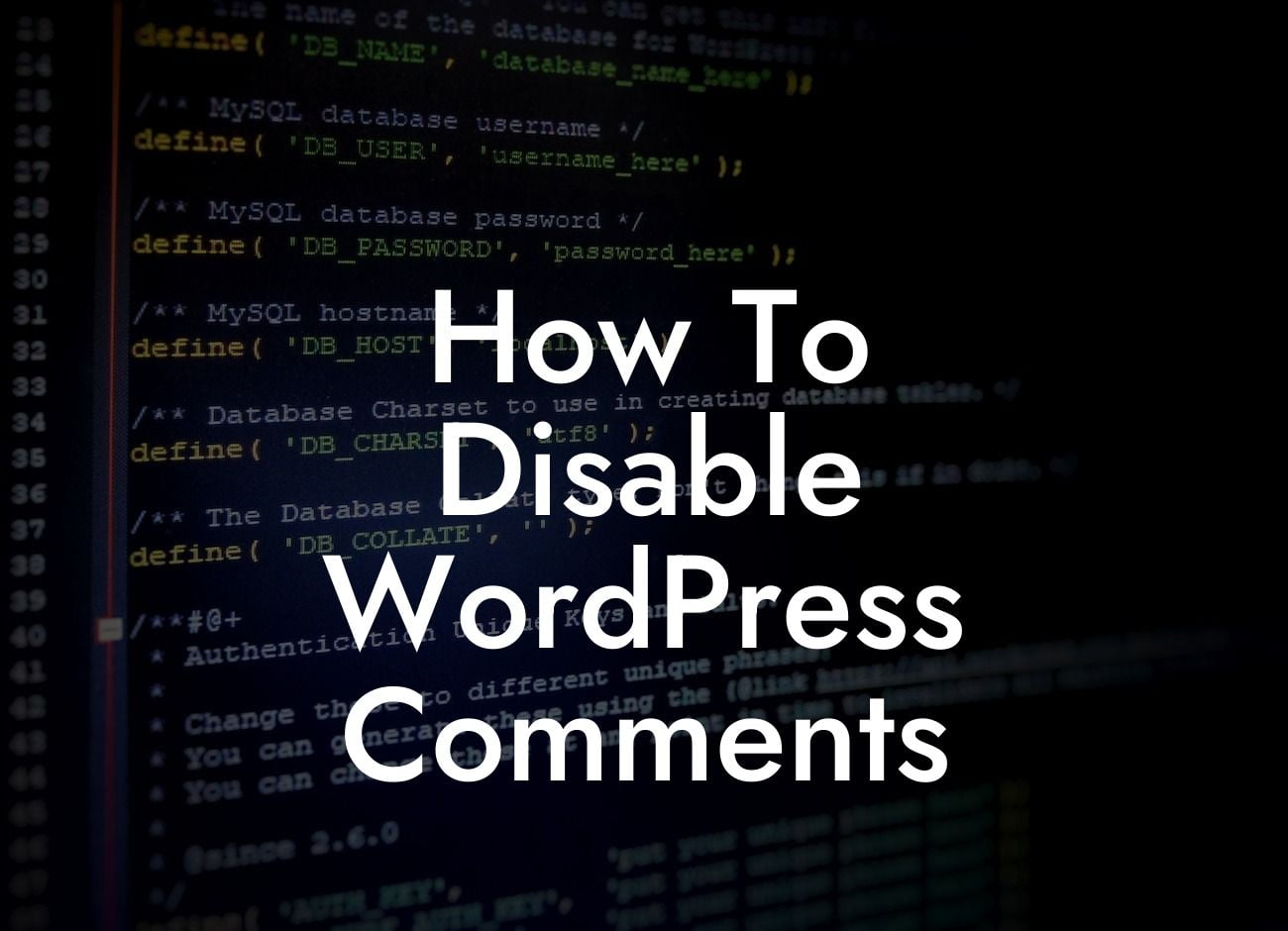If you've ever managed a WordPress website, you're probably familiar with the constant barrage of comments flooding your posts. Although comments can encourage user engagement and foster discussions, they can also become a breeding ground for spam and irrelevant content. Thankfully, there is a solution! In this article, we'll walk you through the step-by-step process of disabling WordPress comments. By taking control of your comment section, you'll not only enhance your website's performance but also improve the overall user experience. Let's get started!
Disable Comments Site-Wide:
One of the simplest ways to disable WordPress comments is by utilizing the built-in option to disable comments site-wide. Start by logging into your WordPress dashboard, then navigate to the "Settings" menu and select "Discussion." Look for the "Default article settings" section and uncheck the box that says "Allow people to post comments on new articles." Save your changes, and congratulations! You've disabled comments for all future posts on your website.
Disable Comments on Existing Posts:
However, if you already have published posts with comments, disabling them site-wide won't remove the existing comments. To tackle this issue, you have two options: manually disabling comments for each post or using a plugin.
Looking For a Custom QuickBook Integration?
To disable comments manually, open the post editor for each individual post that you want to disable comments on. In the "Discussion" meta box, uncheck the box that says "Allow comments." Update the post, and voila! Comments will no longer be available on this specific post.
Alternatively, you can streamline the process by using a plugin. DamnWoo's "Comment Control" plugin is a powerful tool that allows you to easily manage comments on your WordPress website. Smart filters, automated moderation, and a seamless user interface make this plugin a must-have for any website owner. Once you've installed and activated "Comment Control," you can disable comments for multiple posts simultaneously, saving you time and effort.
How To Disable Wordpress Comments Example:
Let's imagine you run a popular blog with hundreds of published posts attracting numerous comments daily. You decide it's time to disable comments to prioritize other types of engagement, such as social media interactions or email correspondence. By using DamnWoo's "Comment Control" plugin, you can effortlessly disable comments site-wide without hassle. Additionally, you can strategically enable comments on certain posts, perhaps for special events or exclusive content, ensuring seamless customization and control over your comment section.
Congratulations on successfully disabling WordPress comments! By taking control of your website's comment section, you've eliminated the hassle of dealing with spam and irrelevance. Don't forget to explore other helpful guides on DamnWoo and discover our range of awesome WordPress plugins designed exclusively for small businesses and entrepreneurs. Empower your online presence and supercharge your success with DamnWoo today! Share this article with others who may find it beneficial, and let us know in the comments how disabling comments has improved your website's performance.