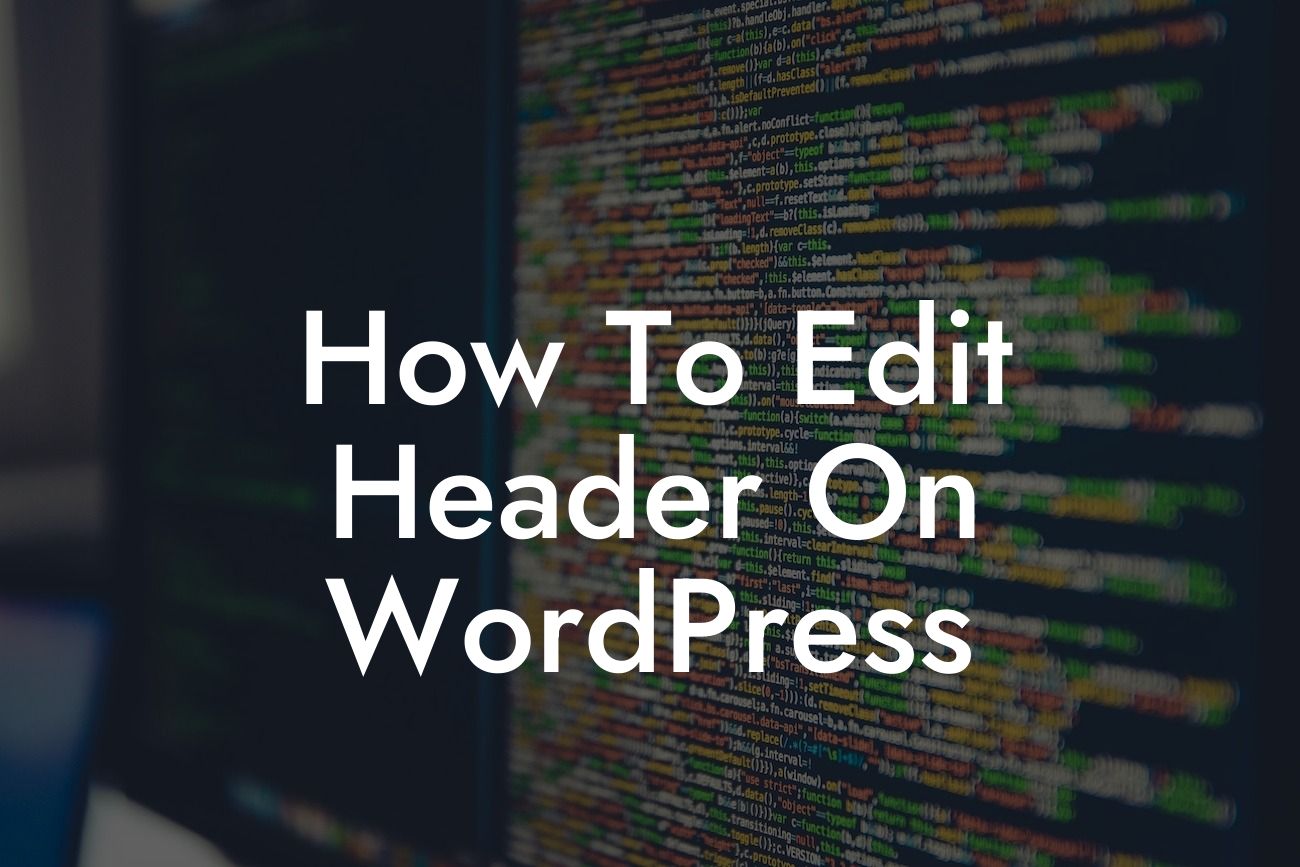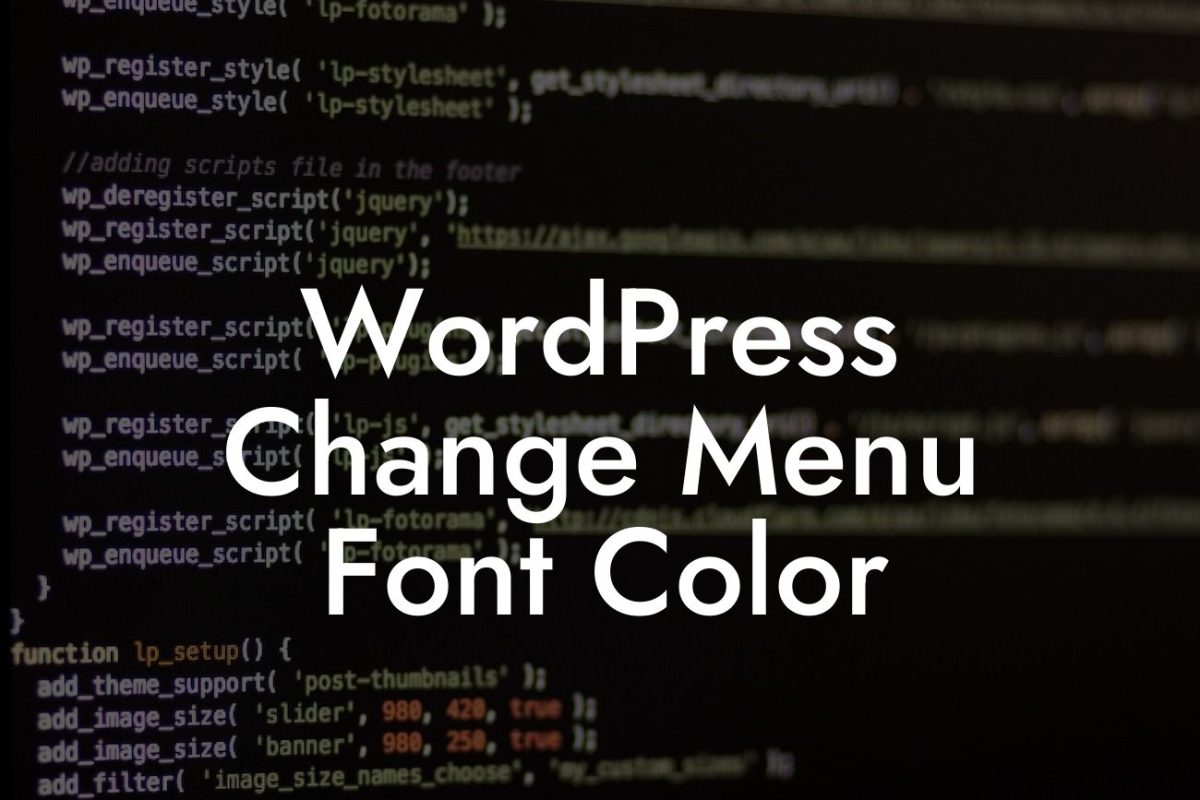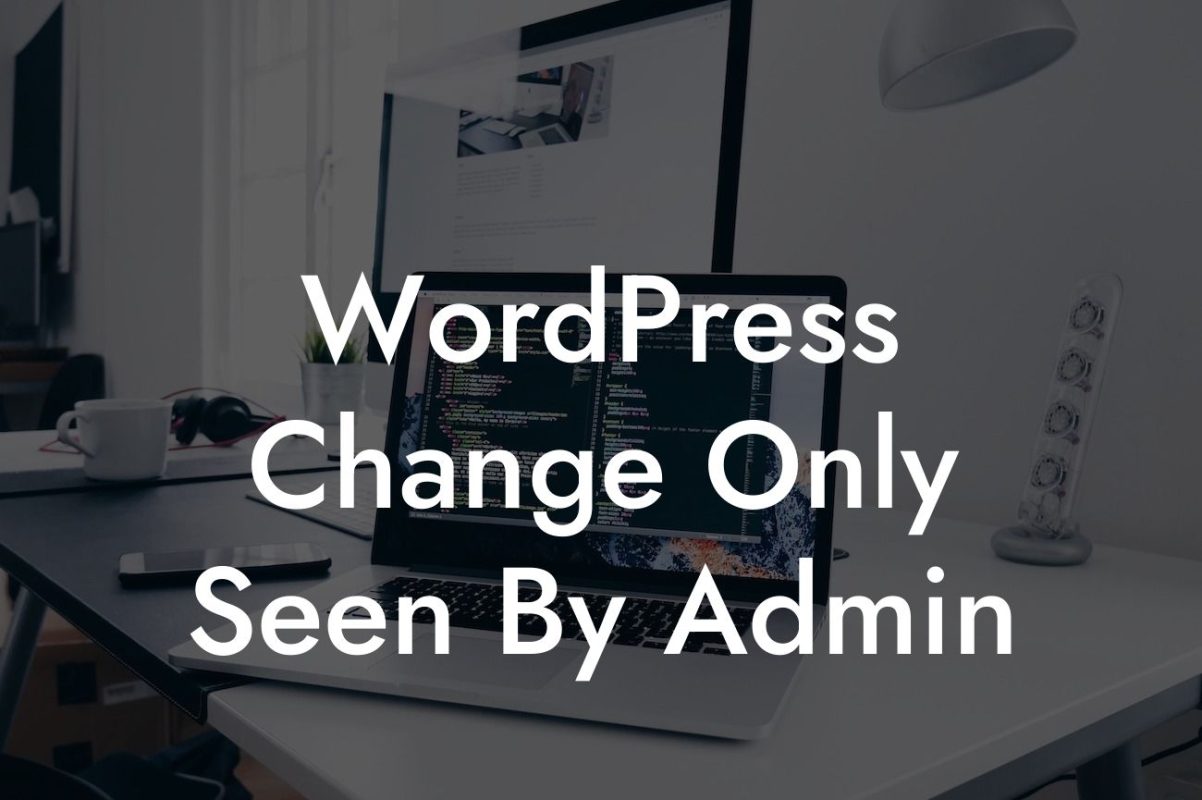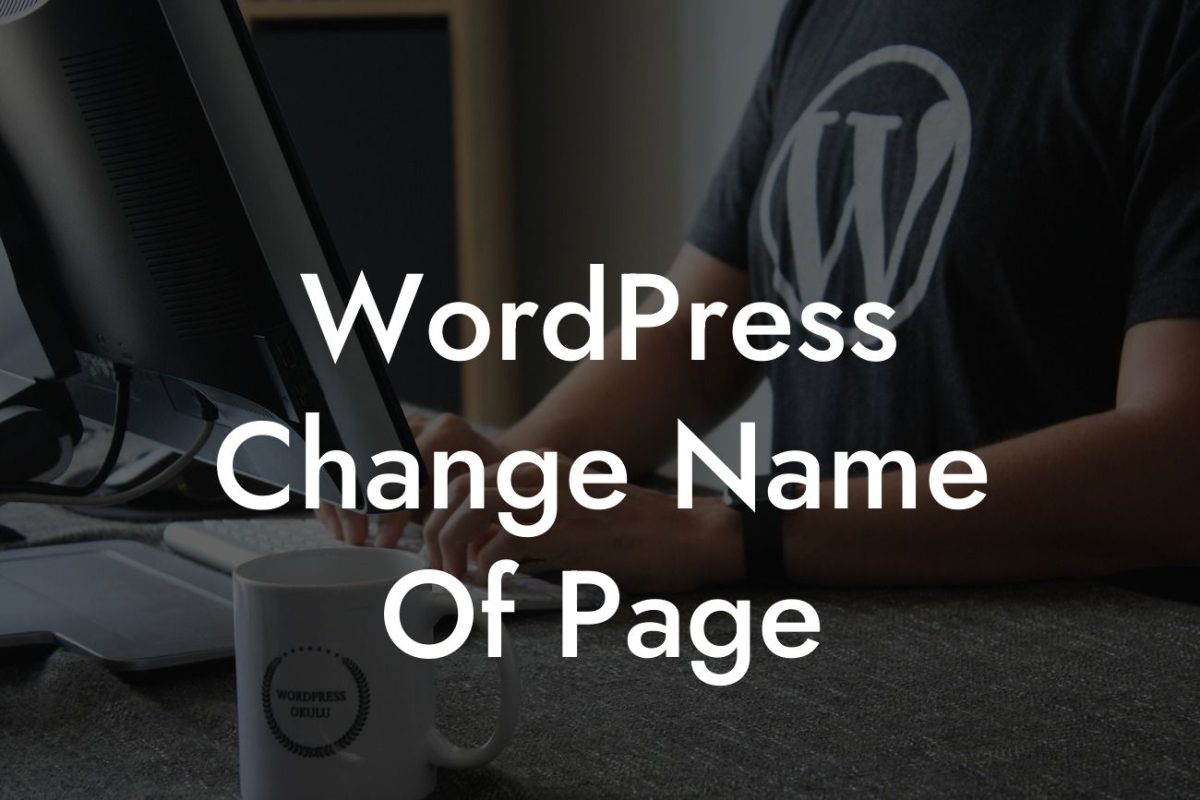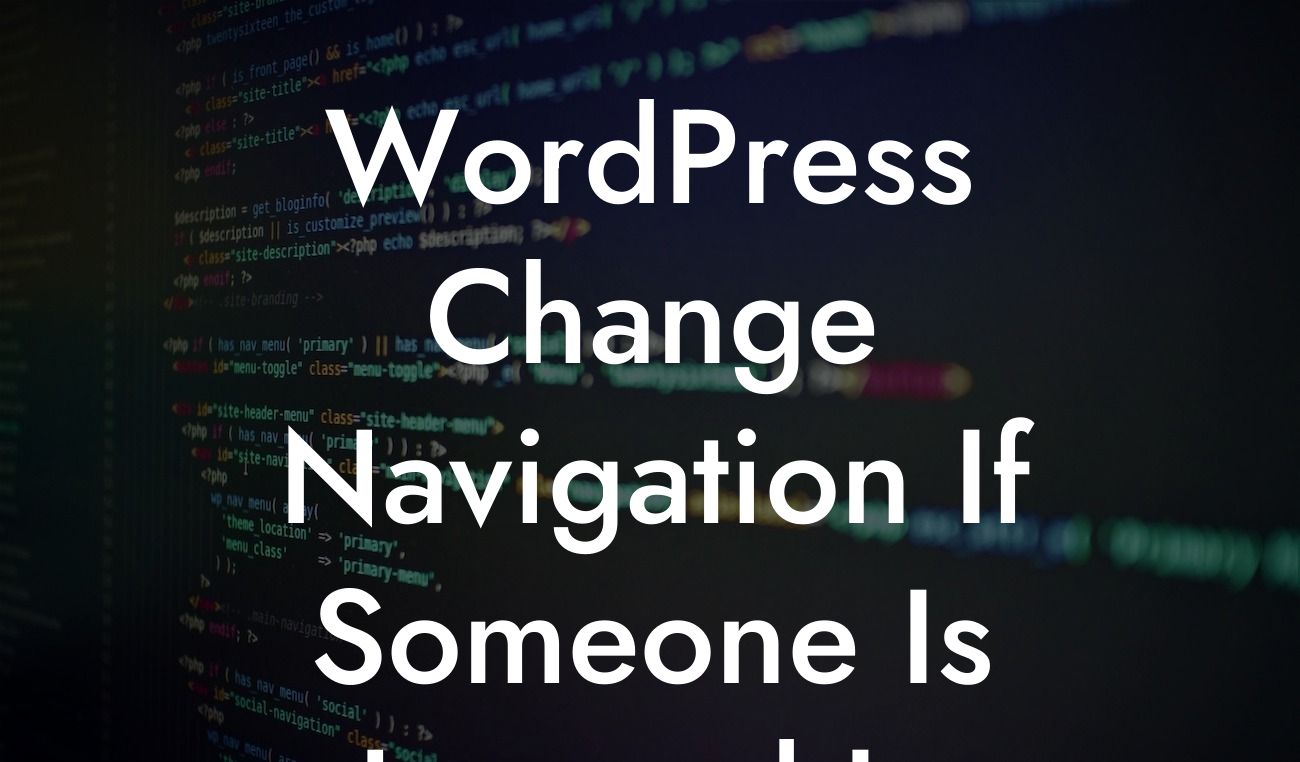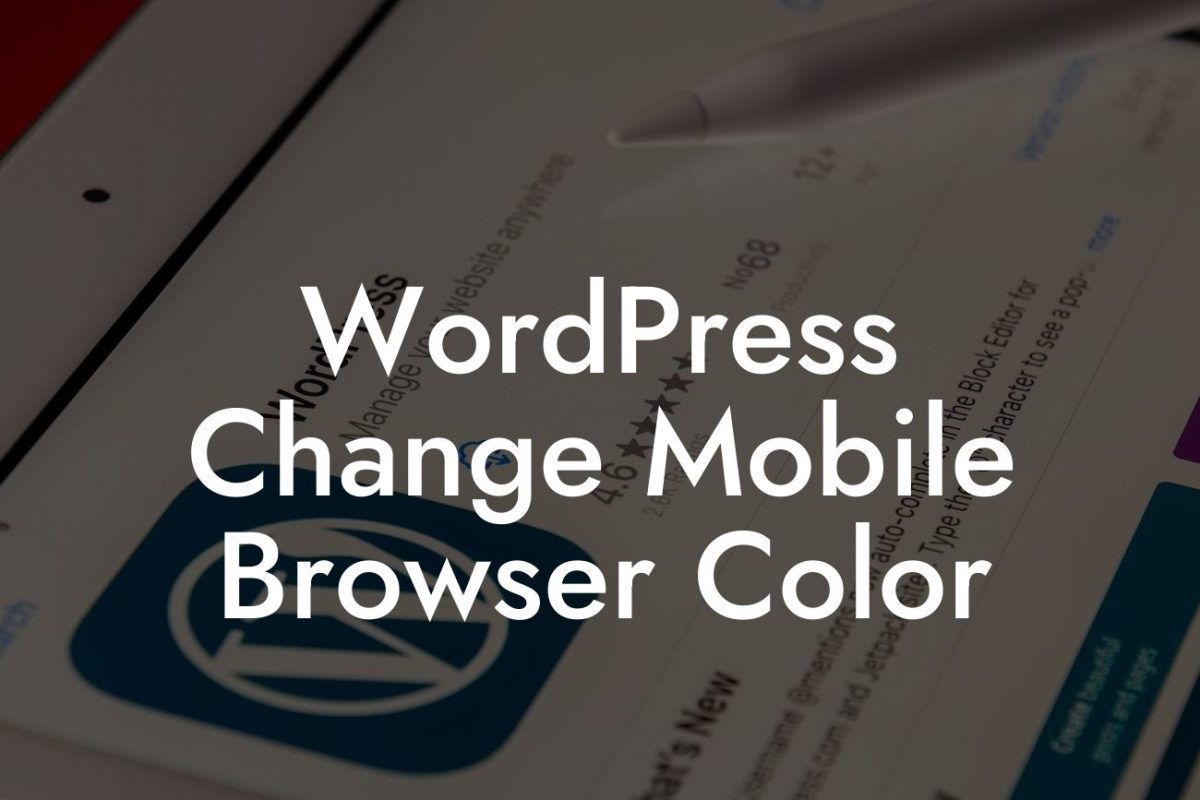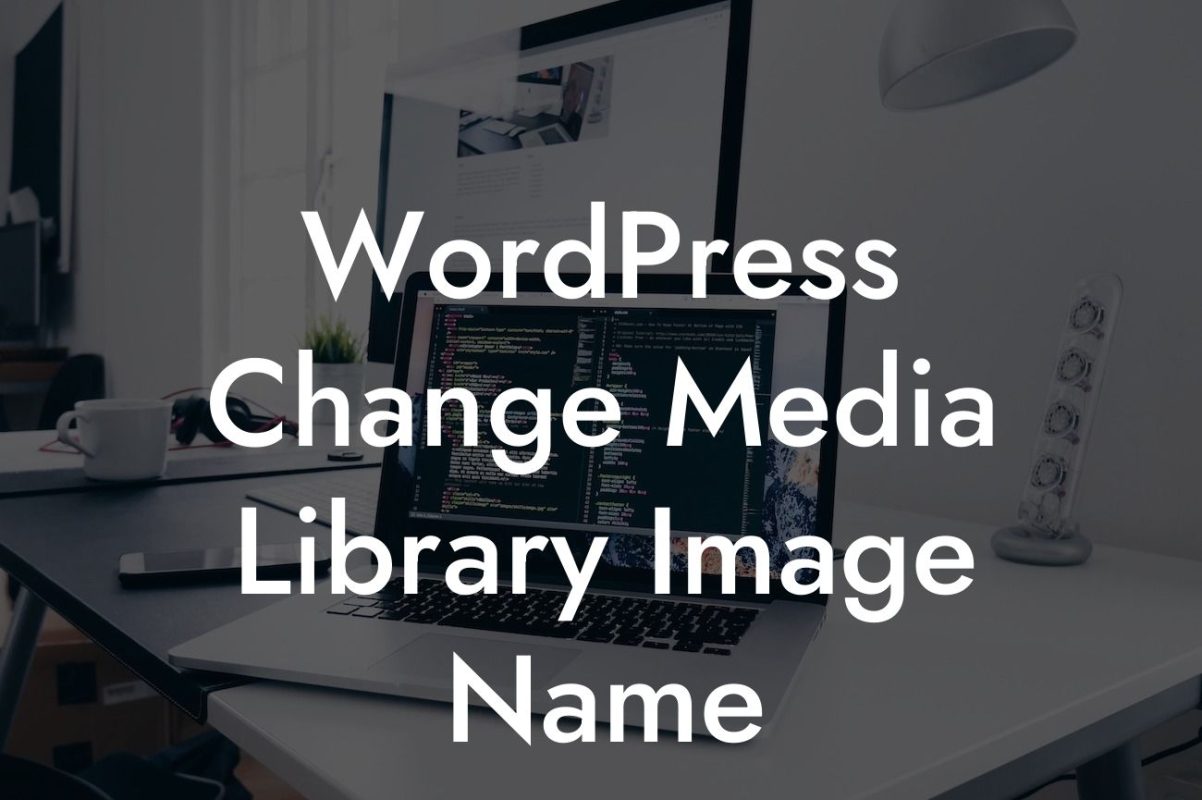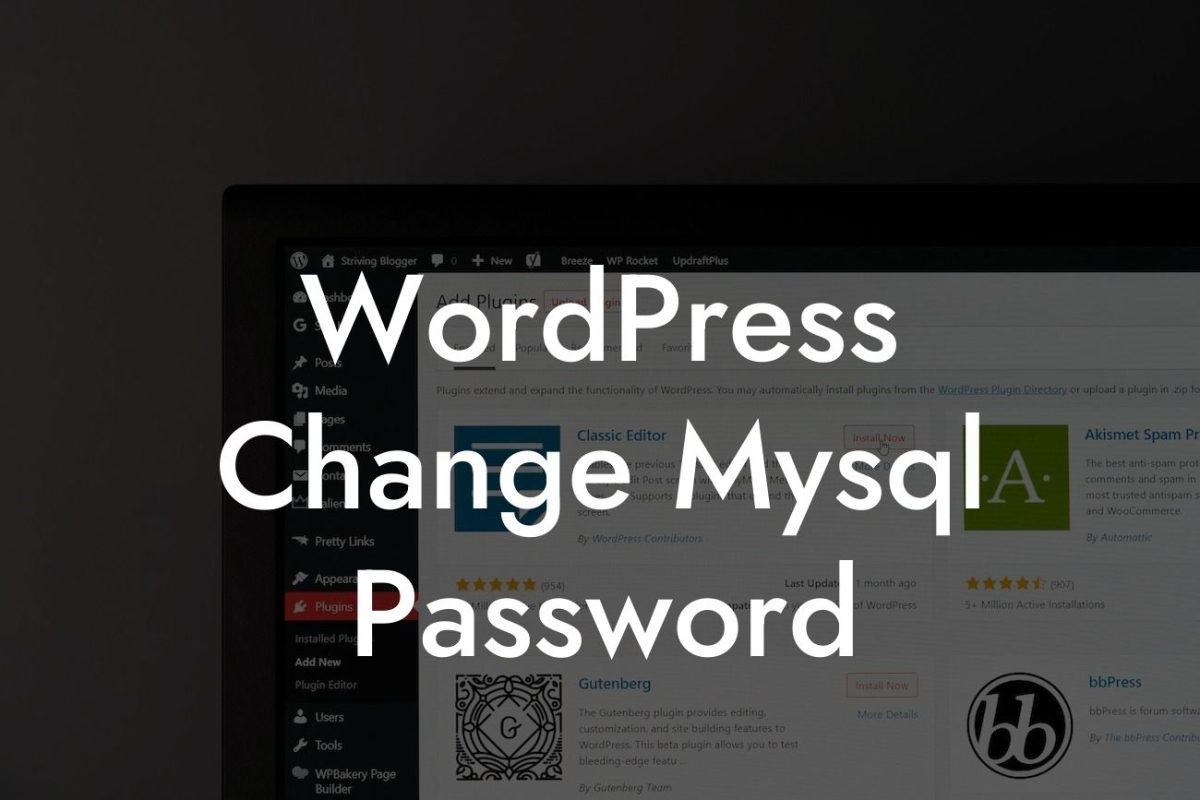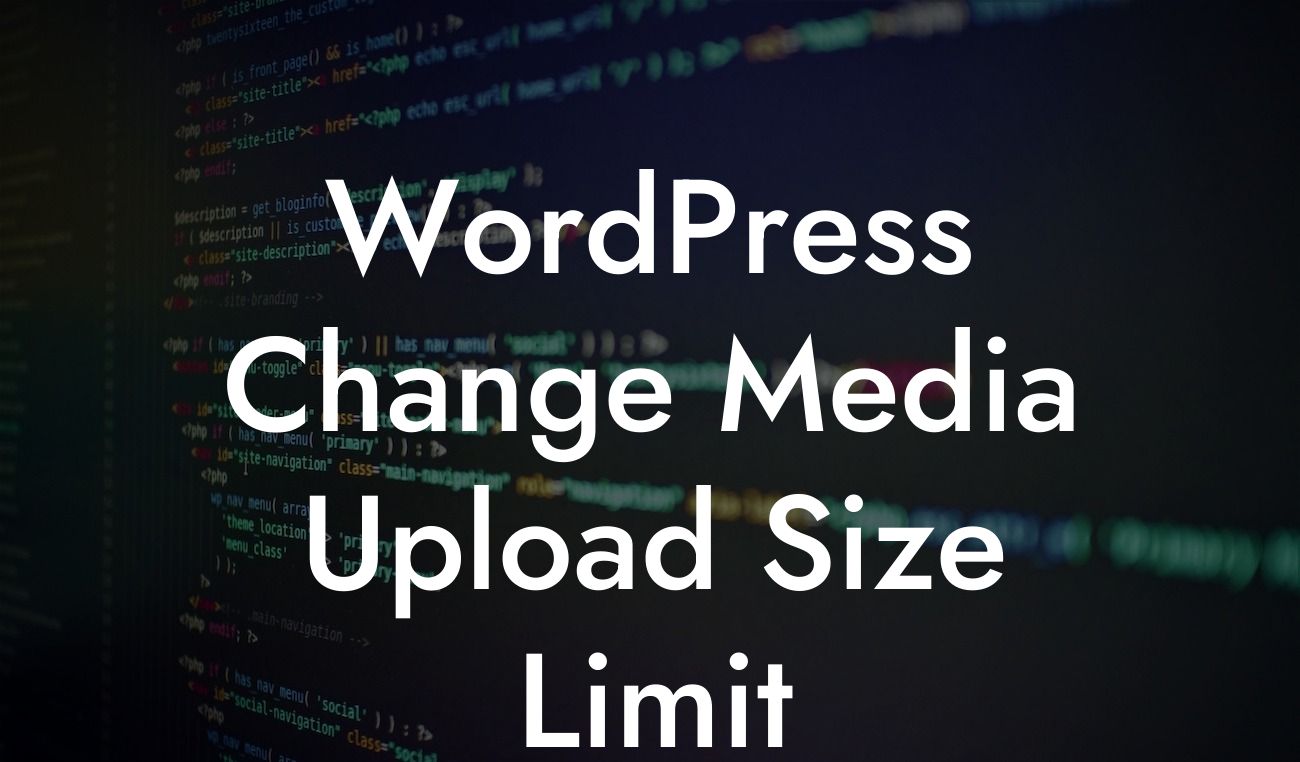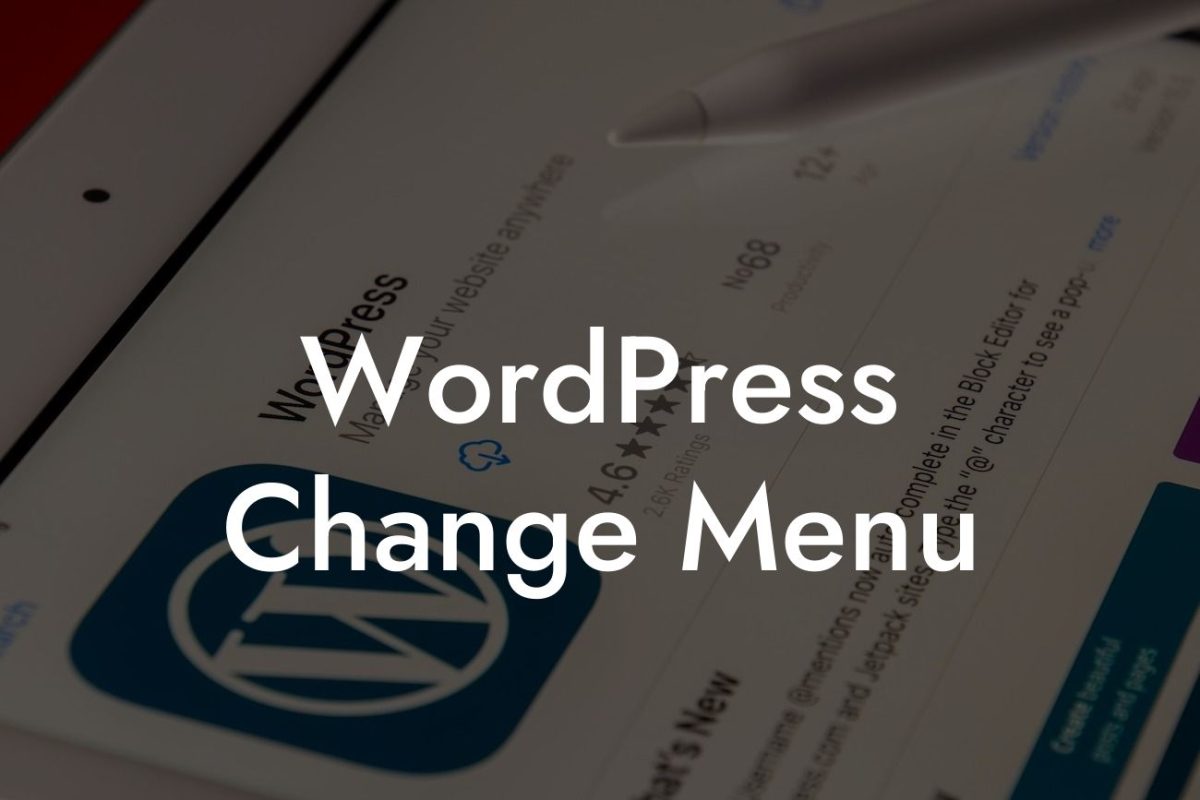Updating the header on your WordPress website can drastically transform its visual appeal and functionality. Whether you want to add a striking image, customize the menu, or modify the layout, editing the header allows you to create a captivating user experience. In this comprehensive guide, we will walk you through the simple steps to edit the header on WordPress. With DamnWoo's exclusive plugins, you can effortlessly elevate your online presence and boost your business's success. So, let's dive in and learn how to make your website stand out in the crowd.
H2: Understanding the Purpose of the Header
The header of a website serves as a prominent visual element that usually appears at the top of each page. Its primary purpose is to provide crucial information, navigation options, and branding elements to visitors. By editing the header, you can effectively communicate your business's identity, enhance user experience, and capture the attention of your target audience.
H3: Choosing the Right Theme for Header Customization
Before diving into the technical aspects, it's vital to select a WordPress theme that allows easy customization of the header. Many themes have built-in header editors, while others require additional plugins to modify this section. Ensure that the chosen theme aligns with your brand's ethos and provides the flexibility you need to create a captivating header design.
Looking For a Custom QuickBook Integration?
H3: Accessing the Header Edit Options
To begin editing the header, log in to your WordPress admin dashboard. Navigate to the Appearance tab and click on Customize. A new window will open, presenting you with a live preview of your website. Look for the Header or Header Options tab, depending on your theme. Here, you will find a plethora of customization options, including logo upload, menu arrangement, background image, and more.
H3: Implementing Design Changes
Once you have accessed the header edit options, let your creativity flow and start making design changes that match your business's branding. Upload your logo or change its position, select a captivating header image, choose suitable fonts and colors, and modify the menu style and layout. Remember to maintain a balance between aesthetics and functionality to ensure an optimal user experience.
H3: Utilizing DamnWoo's Plugins for Enhanced Header Customization
Take your header customization to the next level with DamnWoo's powerful WordPress plugins. These plugins are exclusively designed for small businesses and entrepreneurs, enabling you to add advanced features to your header effortlessly. Whether you want to incorporate a dynamic slider, create an interactive search bar, or integrate social media icons, DamnWoo has the perfect solution for you.
How To Edit Header On Wordpress Example:
Imagine you run a photography studio, and you want your website's header to showcase your portfolio in a captivating manner. With DamnWoo's plugins, you can easily integrate a stunning image slider that displays your best work. Additionally, you can insert a call-to-action button inviting visitors to explore your services or contact you for bookings. The possibilities are endless when you harness the power of DamnWoo's plugins for header customization.
By following the step-by-step instructions provided in this guide, you can effortlessly edit the header on WordPress and create a visually appealing and functional website. Take advantage of DamnWoo's exclusive plugins to unlock advanced customization options and maximize the potential of your header. Don't forget to share this article with your friends and colleagues to help them enhance their online presence too. Explore more guides and unleash the extraordinary possibilities with DamnWoo's awesome plugins. Start creating your remarkable website today!