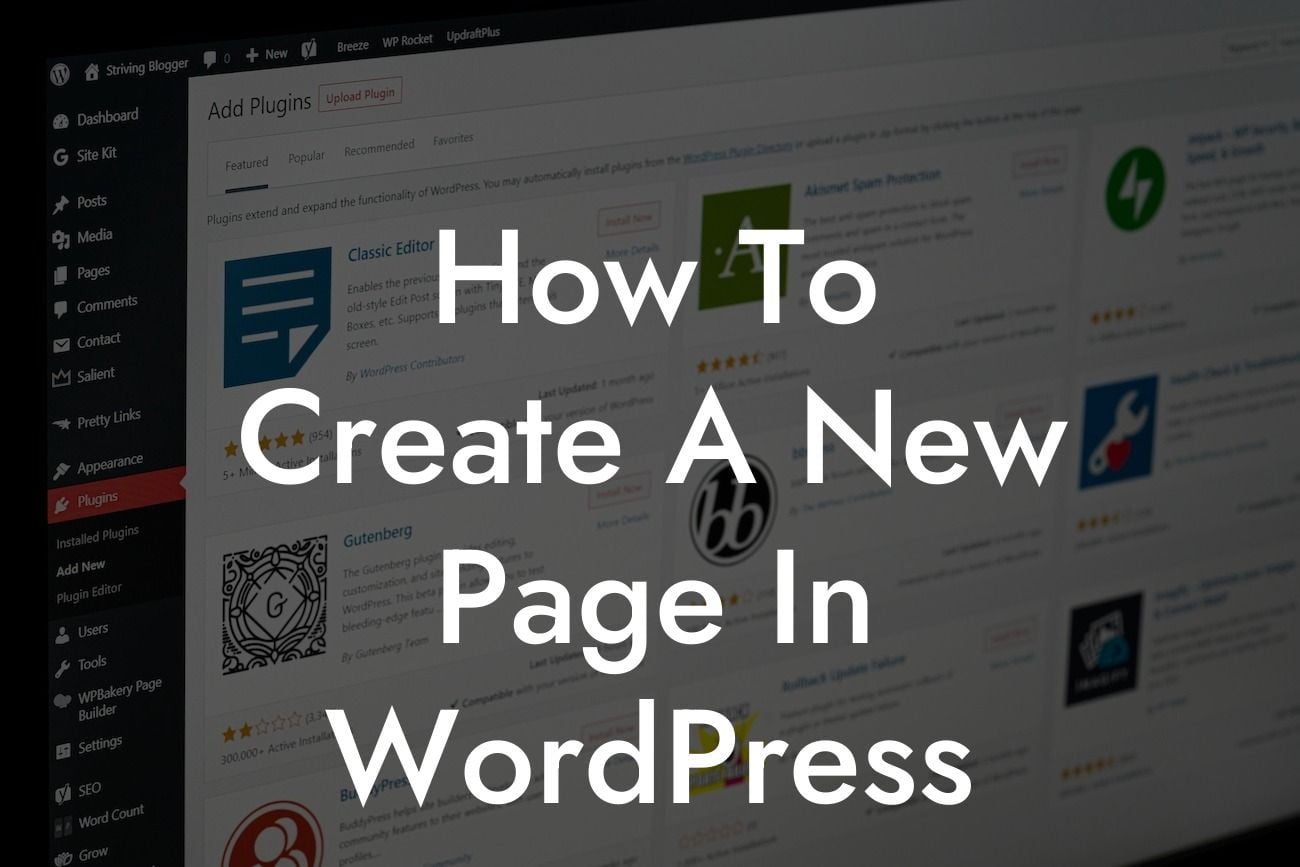Creating a new page on your WordPress website might sound like a daunting task, especially if you're not familiar with web development or coding. However, with the right guidance and tools, it can be an effortless endeavor. In this comprehensive guide, we will take you by the hand and show you how to create a new page in WordPress, step by step. Get ready to enhance your online presence and captivate your audience!
Creating a new page in WordPress involves several key steps that we will explain in detail. By following these instructions, you will be able to tailor your pages to your specific needs and engage visitors like never before. Let's dive in!
Step 1: Log in to your WordPress Dashboard
To create a new page, you first need to access your WordPress dashboard. Simply type in your website's URL followed by "/wp-admin" (e.g., www.yourwebsite.com/wp-admin) and enter your login credentials. This will take you to the WordPress dashboard, where you can manage all aspects of your website.
Step 2: Navigate to the Pages Section
Looking For a Custom QuickBook Integration?
Once you're logged in, locate the left-hand menu and click on "Pages." This will open the pages section, where you can manage all your existing pages and create new ones.
Step 3: Add a New Page
In the pages section, you'll find an option to "Add New." Click on it, and a new page editor will open up. Here, you can unleash your creativity and start building your new page from scratch!
Step 4: Choose a Template (Optional)
WordPress offers a plethora of stunning templates to choose from. These templates are pre-designed layouts that give your page a professional and polished look. If you prefer to start with a template, you can select one from the available options. However, if you want complete control over your page's design, you can skip this step and proceed to the next.
Step 5: Customize Your Page
At this stage, you have a blank canvas to work with. Add engaging headlines, captivating images, and compelling content to make your page stand out. WordPress provides a user-friendly editor that allows you to format text, insert media, and create visually appealing pages without any coding knowledge.
Step 6: Save and Publish
Once you're satisfied with your page's design and content, it's time to save and publish it. Hit the "Save Draft" button to save your progress or click "Publish" to make your page live and accessible to visitors.
How To Create A New Page In Wordpress Example:
Let's say you're a small business owner running an e-commerce store. You want to create a new page to showcase your latest product line. By following the steps mentioned above, you can choose a template specifically designed for product displays, add vibrant product images, write persuasive copy, and publish your page. This will enhance your online store's visibility and attract potential customers.
Congratulations! You've successfully learned how to create a new page in WordPress. Now you can take your website to the next level by combining creativity with DamnWoo's powerful plugins tailored for small businesses and entrepreneurs. Don't forget to share this guide with others who might find it helpful. Explore other guides on DamnWoo and try our awesome plugins to further elevate your online presence and supercharge your success. Start creating impactful pages today!