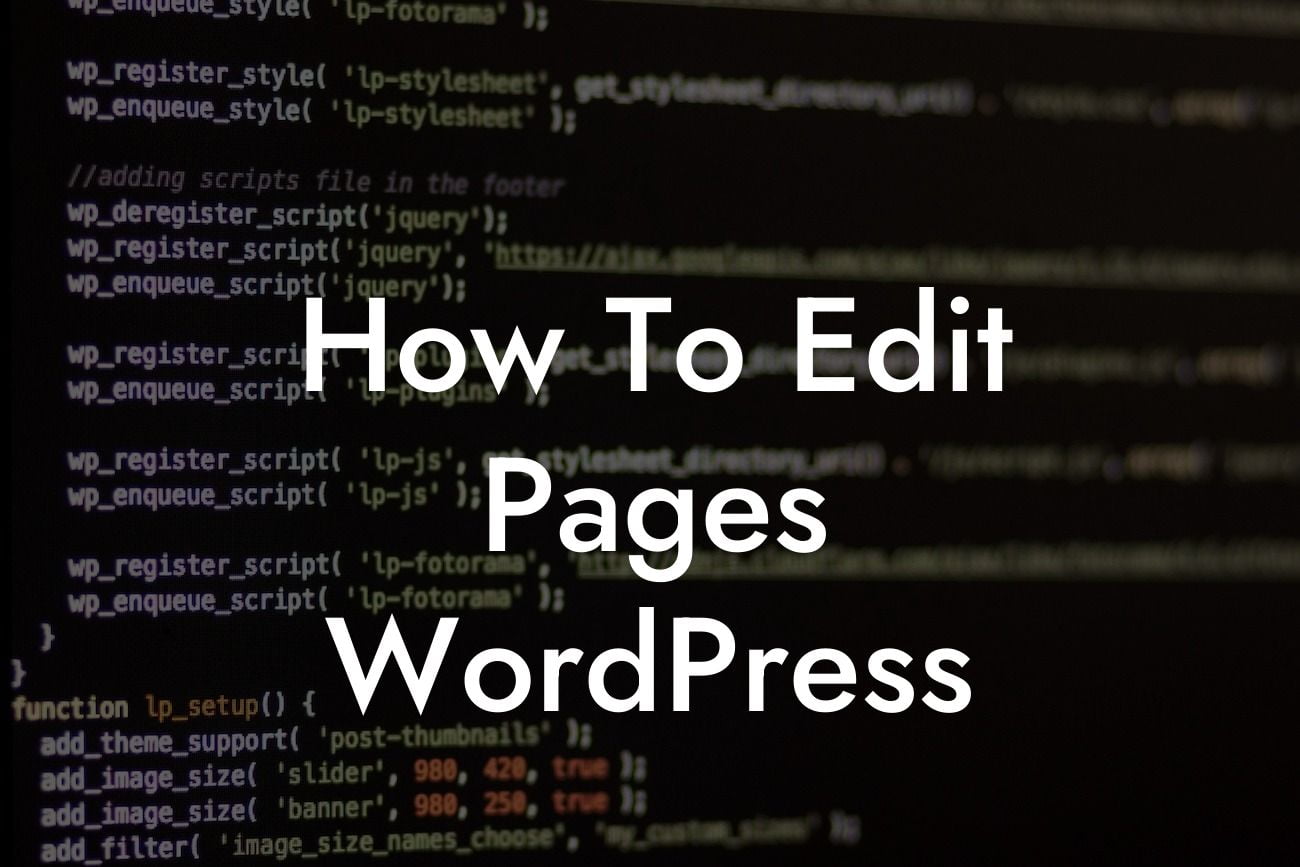Are you a small business owner or an entrepreneur looking to take control of your WordPress website? One of the essential skills you need to acquire is the ability to edit pages. Whether it's updating content, adding new sections, or redesigning layouts, knowing how to edit pages in WordPress can greatly optimize your online presence. In this comprehensive guide by DamnWoo, we will walk you through the step-by-step process of editing pages and unleash the power of customization. Say goodbye to generic templates and hello to a polished website that truly reflects your brand!
Editing pages in WordPress may seem intimidating at first, but fret not! With a user-friendly interface and intuitive tools, WordPress makes it easy for even beginners to make changes to their website's pages. Let's dive into the detailed steps:
1. Accessing the page editor:
- Log in to your WordPress dashboard.
- Navigate to the "Pages" section and select the page you want to edit.
Looking For a Custom QuickBook Integration?
- Click on the "Edit" button to access the page editor.
2. Familiarizing yourself with the editor interface:
- The page editor is divided into two main sections: the visual editor and the text editor.
- The visual editor provides a WYSIWYG (What You See Is What You Get) experience, allowing you to edit the page visually.
- The text editor allows you to work with HTML code directly. It is recommended for more advanced customization.
3. Making changes to page content:
- Use the visual editor to modify the existing content. Simply click on the text or element you want to edit and make the necessary changes.
- Format text using the toolbar options. Adjust font styles, colors, headings, and alignment to match your branding.
- Incorporate multimedia elements like images, videos, and audio to enhance engagement.
- Experiment with different widgets and plugins to add functionality to your pages.
4. Customizing page layout:
- WordPress offers numerous page templates and themes that provide predefined layouts.
- Select a suitable template or theme that aligns with your design preferences.
- Rearrange page elements by using drag-and-drop functionality or customizing the page structure through the editor.
5. Saving and publishing changes:
- Once you are satisfied with the edits, click on the "Save" or "Update" button to save your changes.
- Preview the page before publishing to ensure everything looks as intended.
- Click on the "Publish" button to make your changes live.
How To Edit Pages Wordpress Example:
Let's imagine you run a small e-commerce business selling handmade jewelry. You want to update the "About Us" page on your website to showcase your brand story and values. By following the steps outlined above, you can easily edit the page content, add compelling images, and align the layout to match your brand identity. With a few clicks, your "About Us" page becomes an authentic representation of your business, captivating visitors and building trust.
Congratulations! You've learned how to edit pages in WordPress like a pro. Embrace your newfound skills and start transforming your website into a unique online destination for your audience. Remember to check out DamnWoo's other guides for more valuable insights on WordPress optimization, SEO strategies, and digital marketing. And why not give one of our powerful plugins a try? Elevate your online presence and supercharge your success with DamnWoo. Don't forget to share this article with others who might find it beneficial. Happy editing!