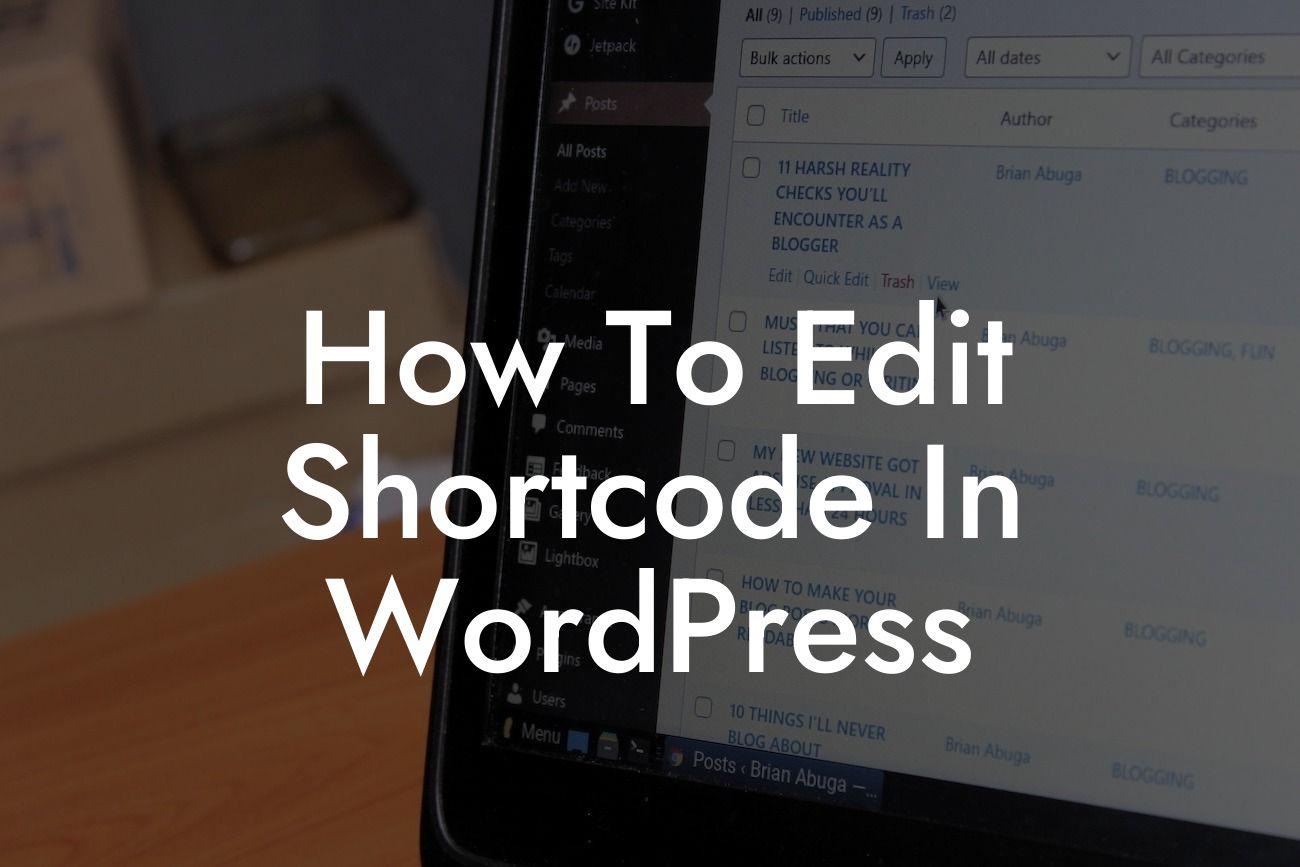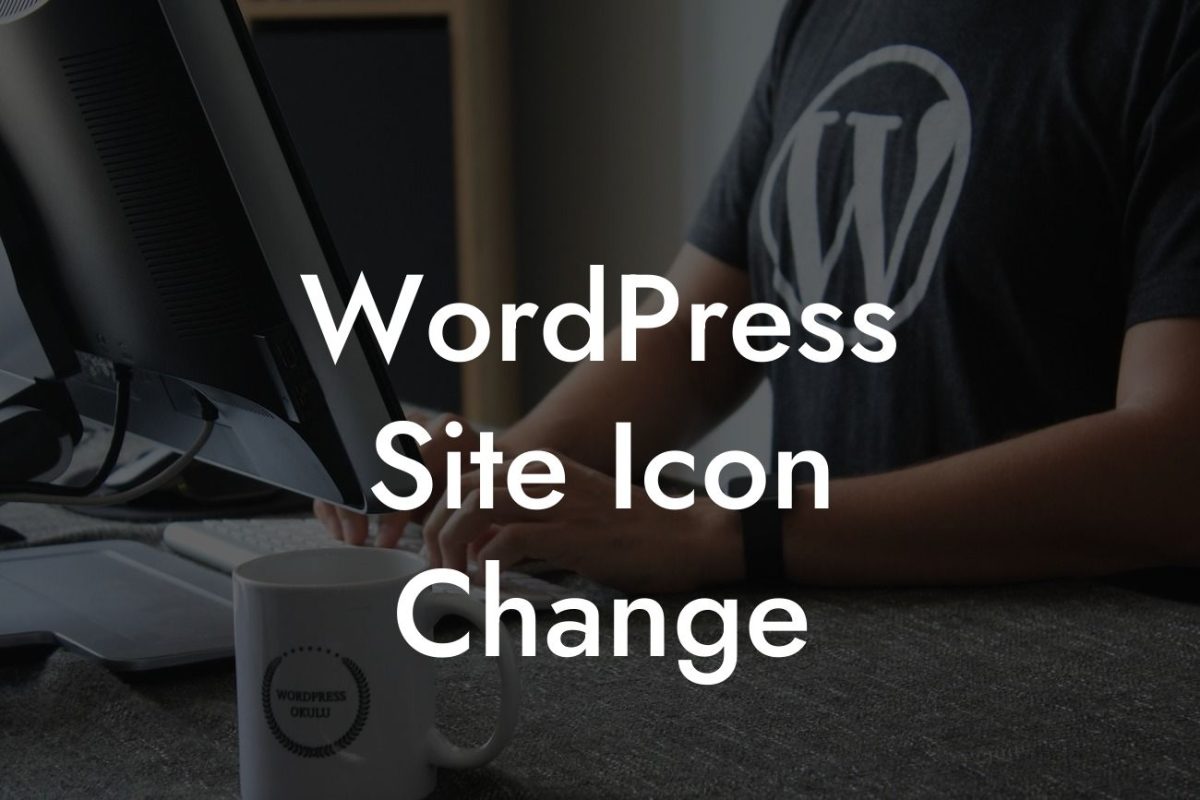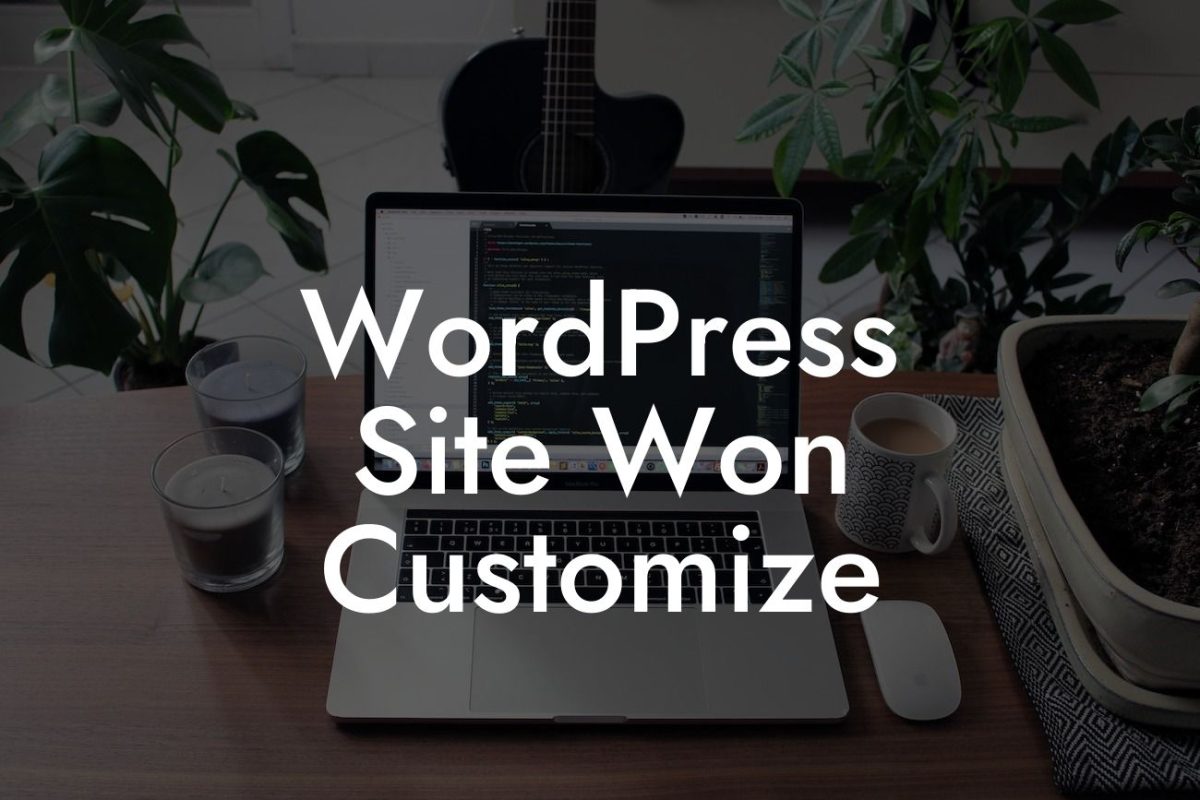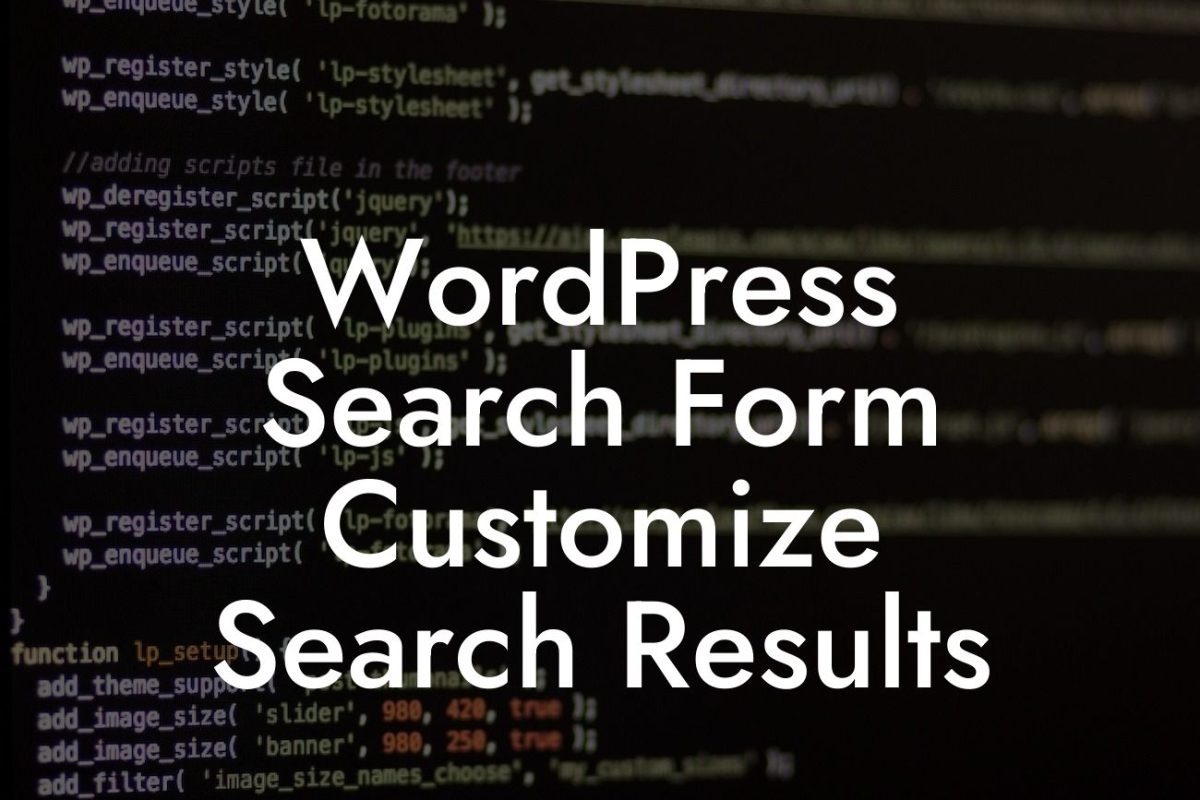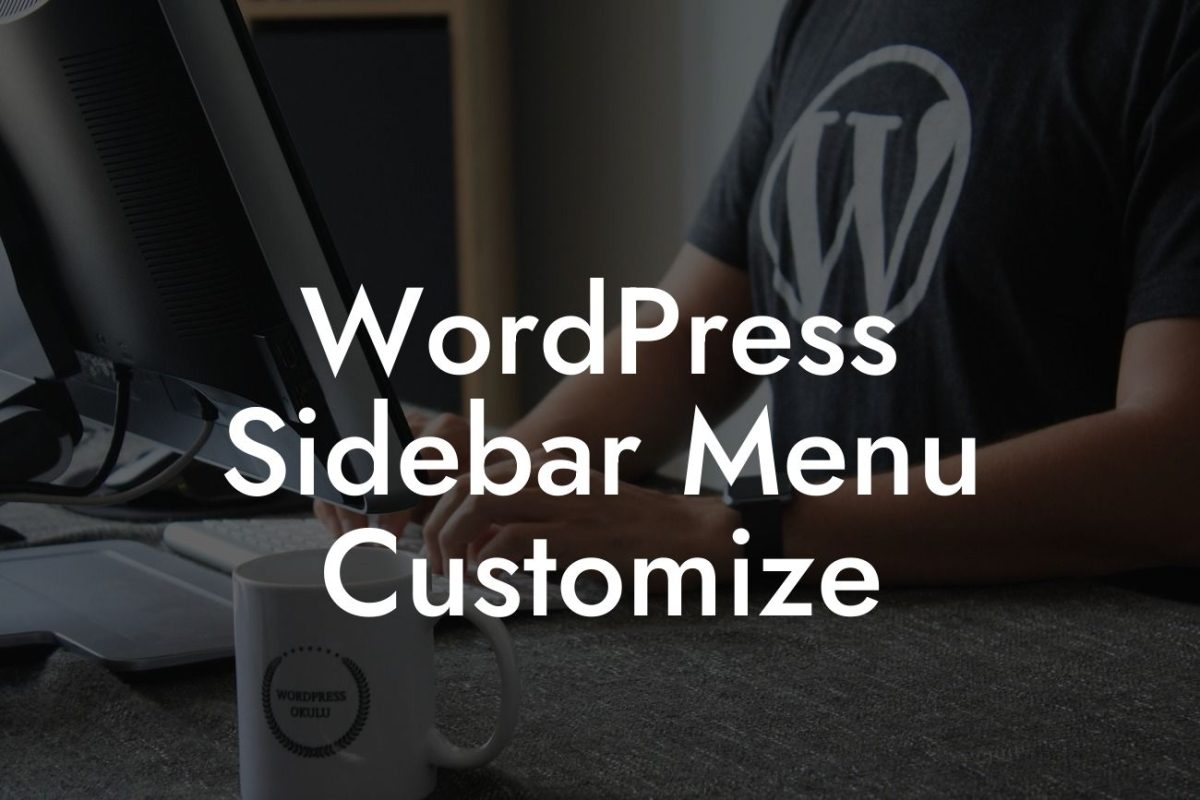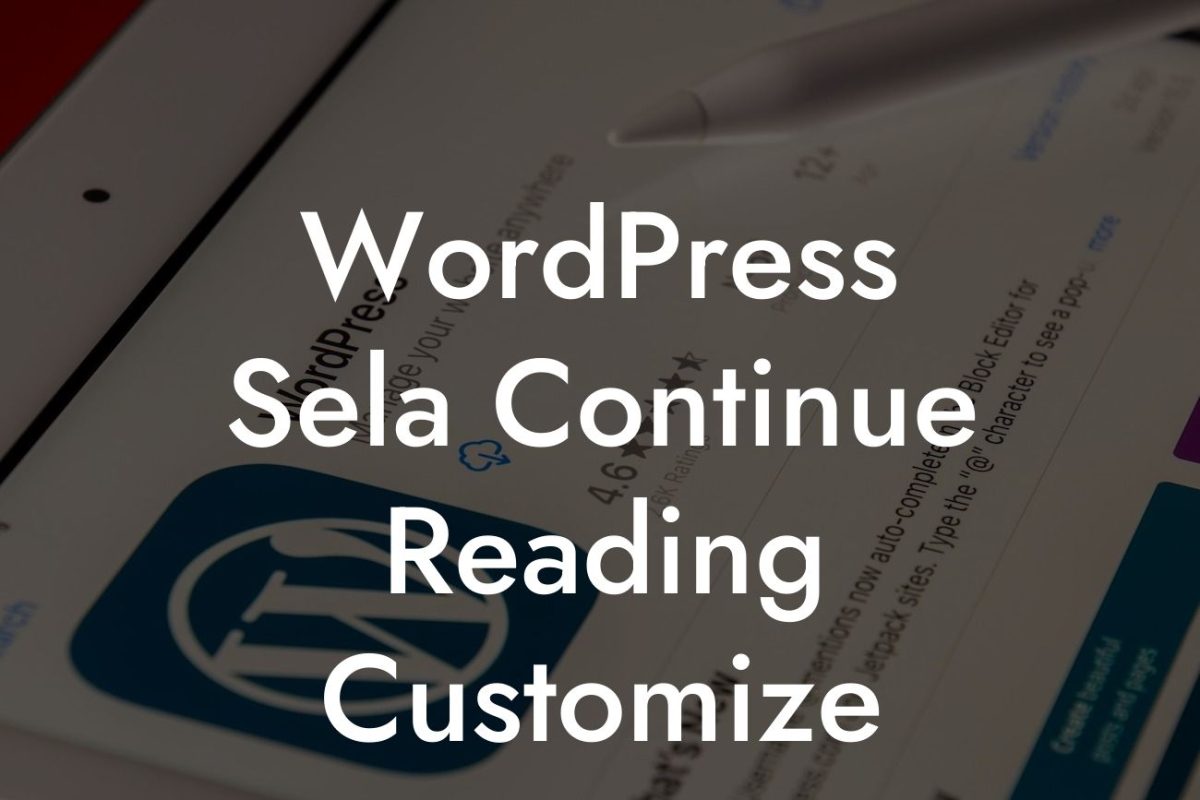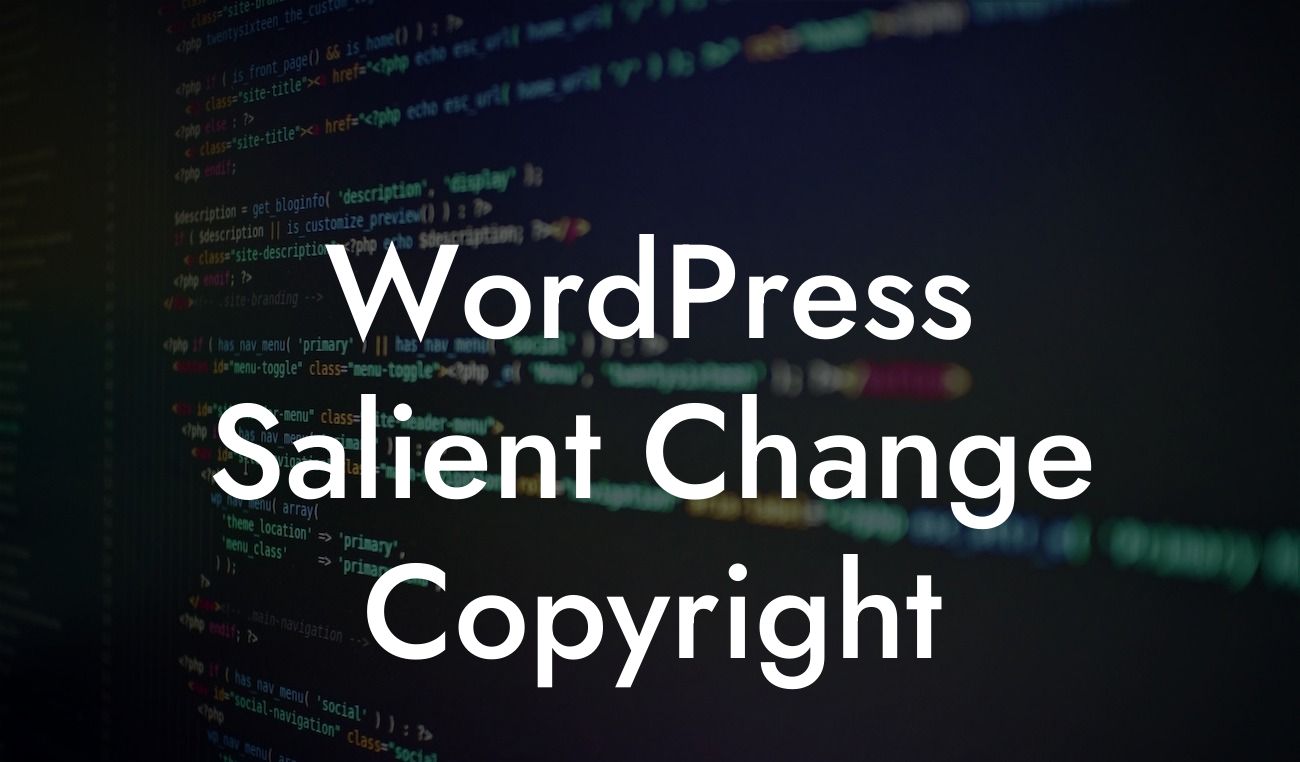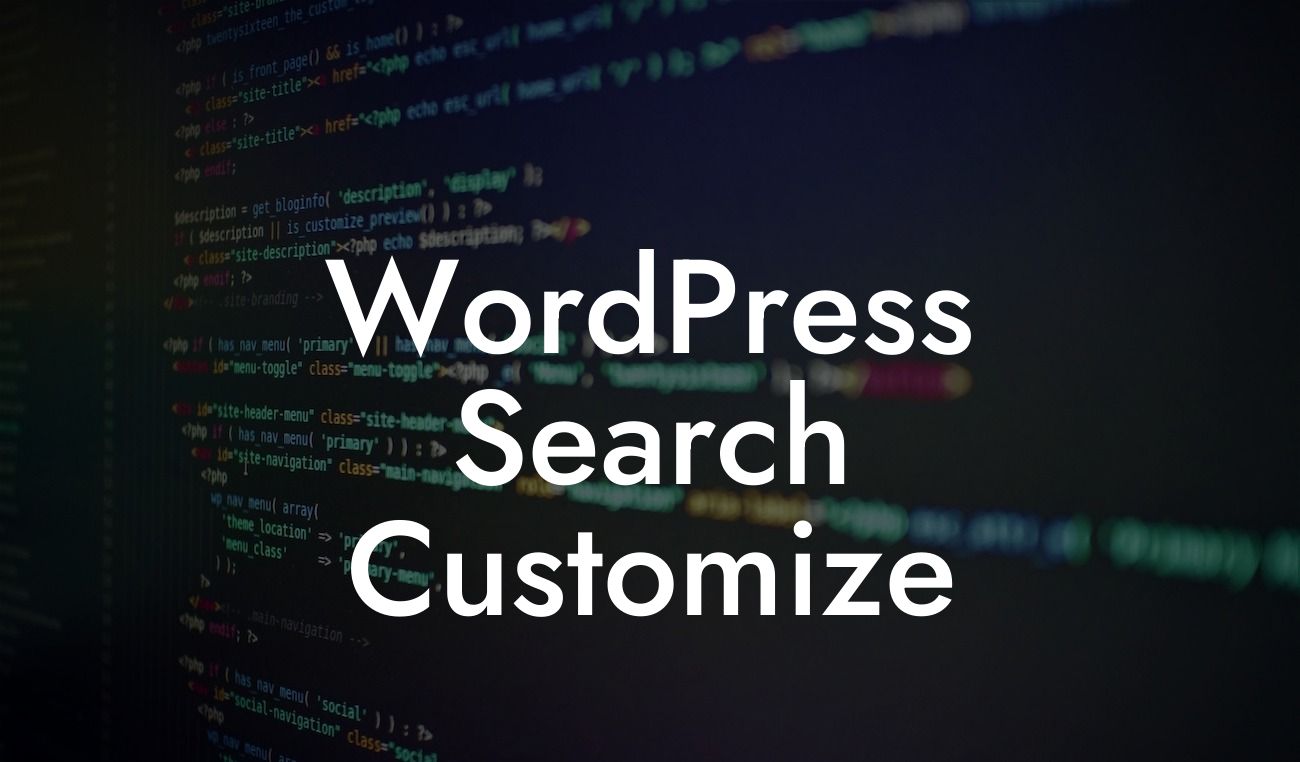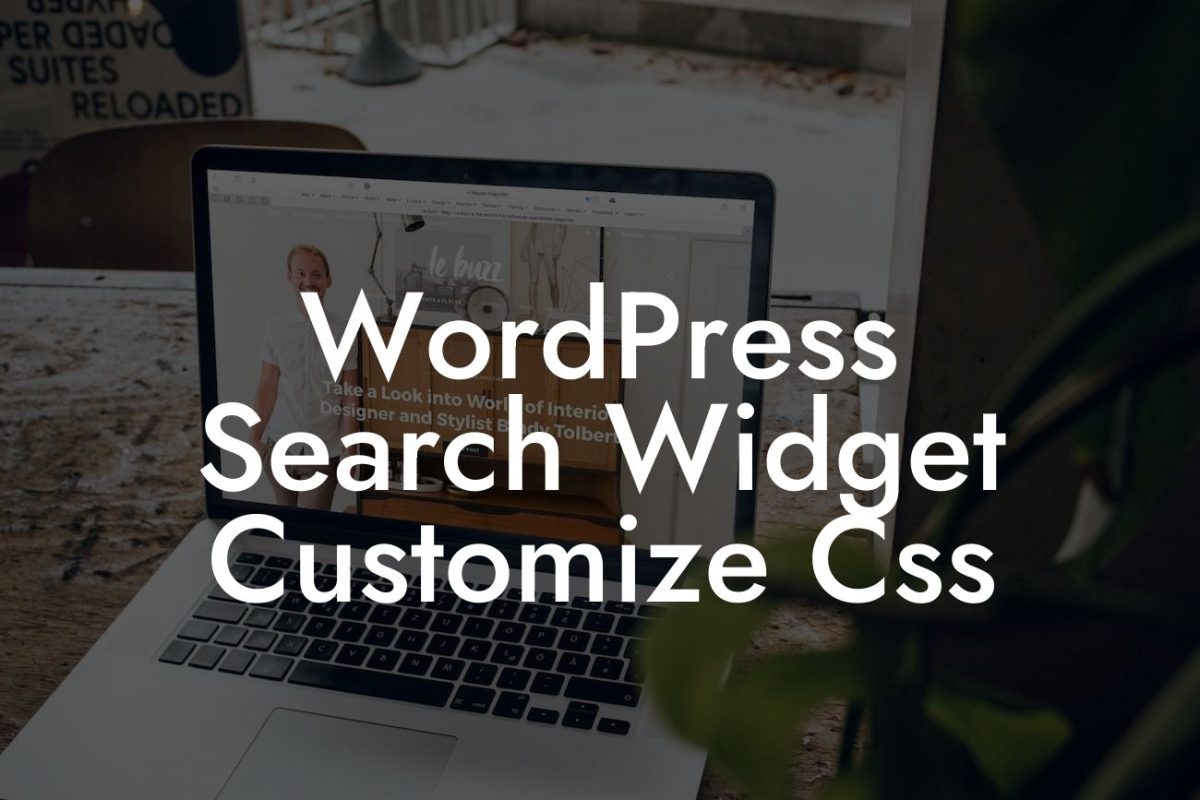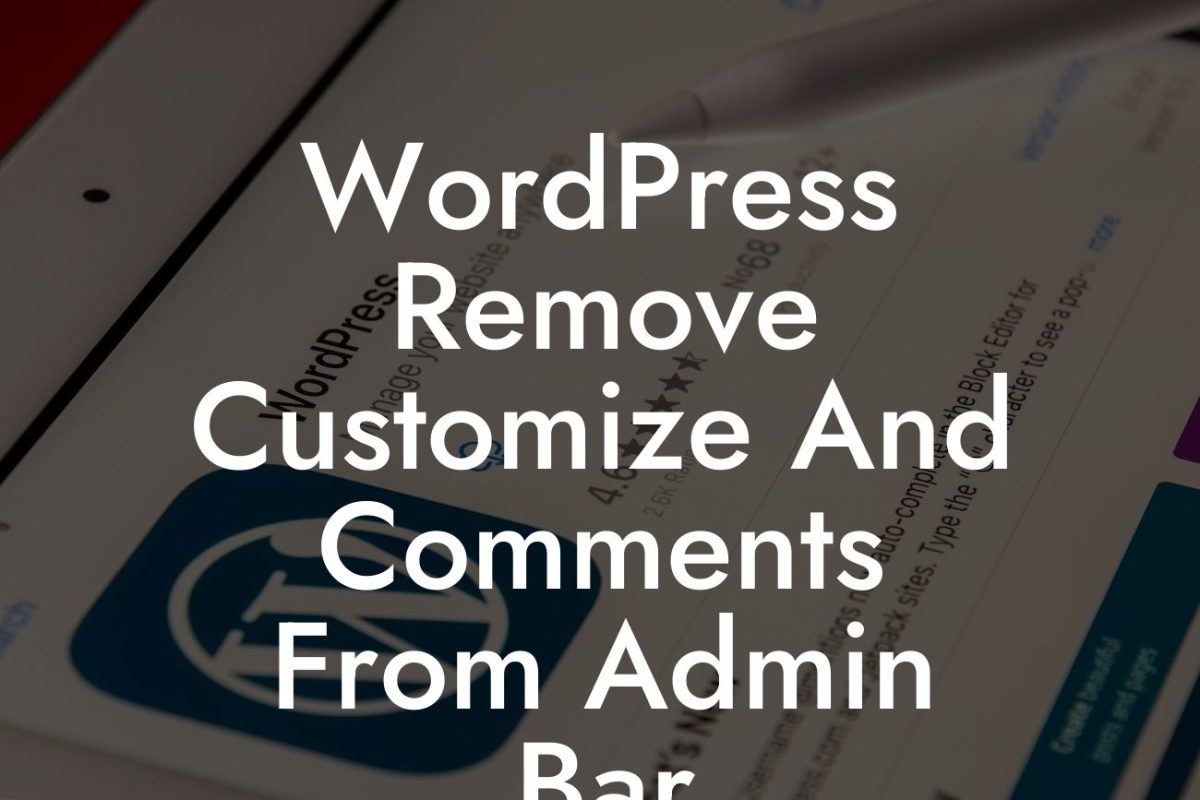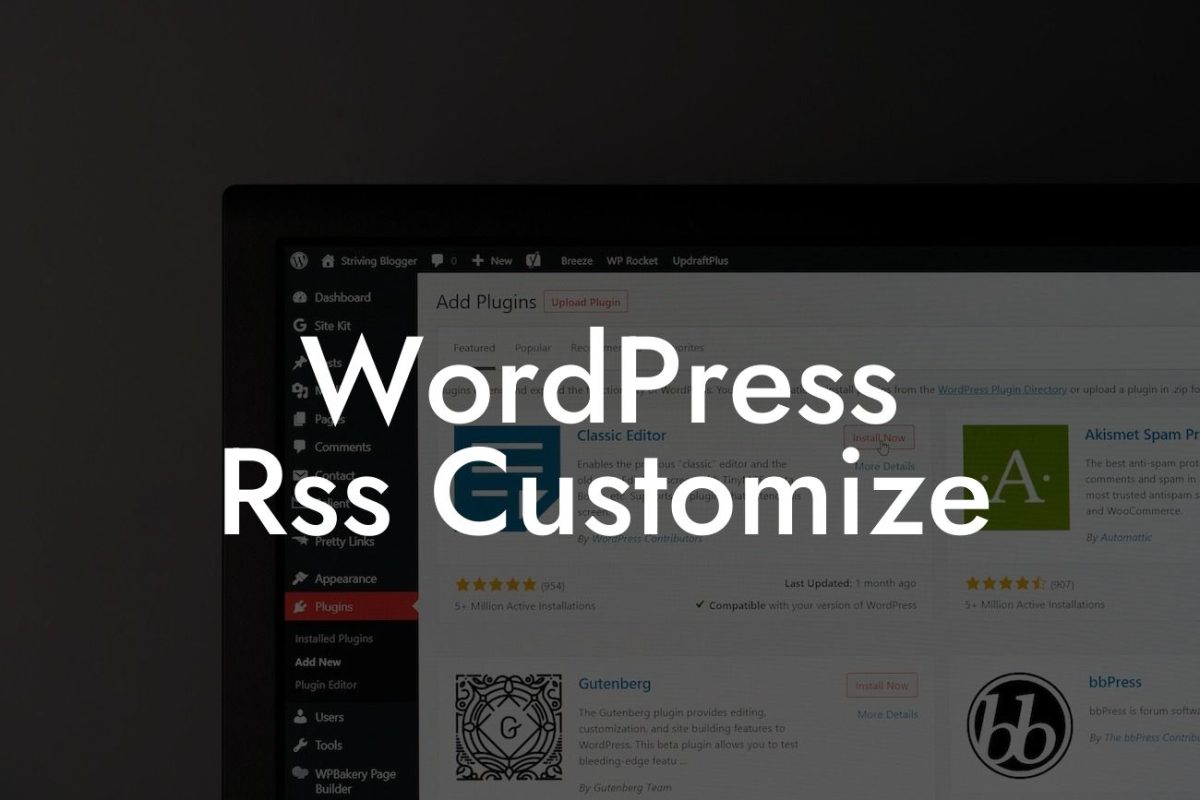Are you looking to add more functionality and customization to your WordPress website? Shortcodes are the perfect solution. Shortcodes allow you to perform complex tasks and embed dynamic content with just a simple line of code. In this guide, we will show you how to edit shortcode in WordPress, empowering you to take control of your website's capabilities. Whether you're a small business owner or an aspiring entrepreneur, DamnWoo's collection of WordPress plugins will help you elevate your online presence and supercharge your success. Say goodbye to cookie-cutter solutions and embrace the extraordinary.
Shortcodes are incredibly powerful tools that can add a wide range of features and functions to your WordPress site. From customizing elements to embedding dynamic content, shortcodes are the go-to solution for enhancing your website's functionality. Let's dive into the step-by-step process of editing shortcode in WordPress.
First, identify the shortcode you wish to edit. Shortcodes are enclosed in square brackets, like [example_shortcode]. Simply locate the shortcode you want to modify within your WordPress editor or theme files.
Once you've located the desired shortcode, you can begin editing it according to your specific needs. You can change the attributes, parameters, and content within the shortcode to customize its behavior and appearance.
To modify the attributes of a shortcode, you can add or remove parameters by specifying them within the square brackets. For example, [example_shortcode attribute="value"]. This allows you to tweak the functionality and appearance of the shortcode to suit your requirements.
Looking For a Custom QuickBook Integration?
Additionally, you can also modify the content within the shortcode tags. This means you can change the text or HTML elements displayed when the shortcode is used on your website. Whether it's adding images, links, or even dynamic content, editing the content within shortcodes offers endless possibilities.
How To Edit Shortcode In Wordpress Example:
Let's say you have a WordPress theme that uses a shortcode to display testimonials on your website. However, you want to customize the appearance of these testimonials to align with your brand's aesthetics. By editing the shortcode, you can modify the testimonial display, change the font style, or even add additional information such as author name and date.
Congratulations! You've now learned how to edit shortcodes in WordPress, opening up a world of customization and enhanced functionality for your website. Remember, shortcodes are powerful tools that can take your online presence to the next level.
Unlock the full potential of your website with DamnWoo's fantastic range of WordPress plugins, specifically designed for small businesses and entrepreneurs. Explore our collection now, and discover how our plugins can transform your website from ordinary to extraordinary. Don't forget to share this article with others who might find it helpful and check out our other guides for more WordPress insights. Start editing your shortcodes today and create a unique online experience for your visitors.