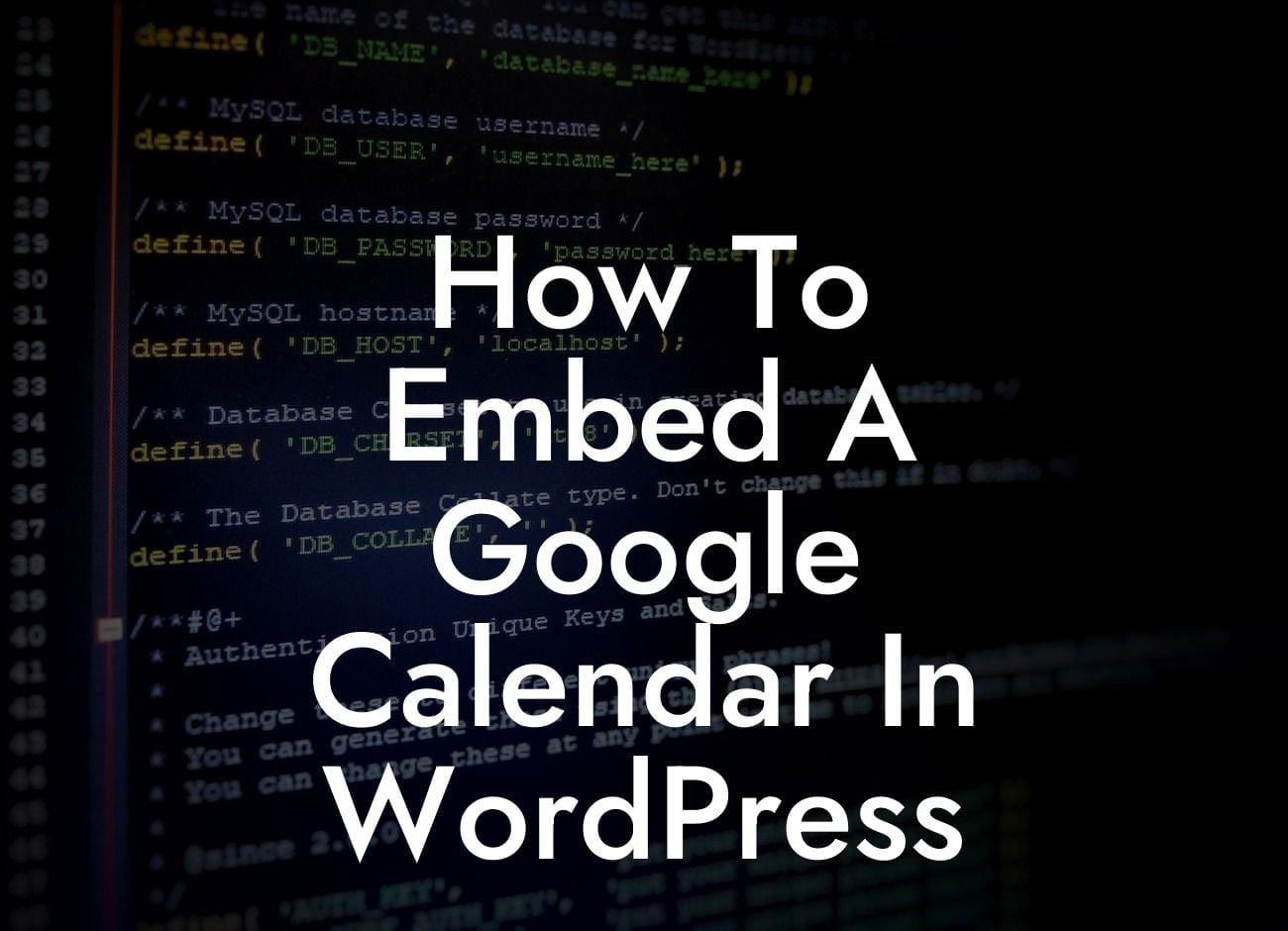Have you ever struggled with managing your schedule and events on your website? With the help of Google Calendar, you can easily embed a dynamic calendar on your WordPress site. Whether you are a small business owner or an entrepreneur, this guide from DamnWoo will walk you through the process of embedding a Google Calendar into your WordPress site. Say goodbye to the hassle of manually updating events and embrace the power of automation.
Embedding a Google Calendar in WordPress is a breeze, and it offers numerous advantages for your online presence. Let's dive into the step-by-step process:
1. Create a Google Calendar: If you don't already have a Google Calendar, create one by signing in to your Google account and navigating to Google Calendar. Click on the "+ Create" button and follow the prompts to set up your calendar.
2. Customize Your Calendar: Personalize your calendar by adding events, colors, and reminders. Make sure to provide all the necessary details and specify the visibility settings for each event.
3. Get the Embed Code: Once your calendar is customized, click on the three-dot menu icon next to your calendar and select "Settings and sharing." In the "Integrate calendar" section, copy the provided embed code.
Looking For a Custom QuickBook Integration?
4. Embed the Calendar in WordPress: In your WordPress dashboard, create a new page or edit an existing page where you want the calendar to appear. Switch to the "Text" editor and paste the embed code you copied from Google Calendar. Save your changes.
5. Adjust the Size and Appearance: If needed, you can customize the size and appearance of the embedded calendar using CSS coding or plugins like "Simple Calendar" or "Google Calendar Events." These plugins provide more control over the display and allow for additional features.
How To Embed A Google Calendar In Wordpress Example:
Imagine you run a small yoga studio and want to display a calendar of your upcoming classes on your website. By embedding a Google Calendar, you can effortlessly manage your schedule and allow potential clients to easily check available times and book their sessions. Your Google Calendar can be seamlessly integrated into your WordPress site, ensuring an up-to-date and visually appealing display for your visitors.
Congratulations! You have successfully learned how to embed a Google Calendar into your WordPress site. With this powerful tool, you can enhance your online presence, streamline your scheduling, and provide a convenient experience for your audience. Explore other insightful guides on DamnWoo to expand your WordPress knowledge and unlock the full potential of our awesome plugins. Don't forget to share this article with others seeking to revolutionize their WordPress experience.