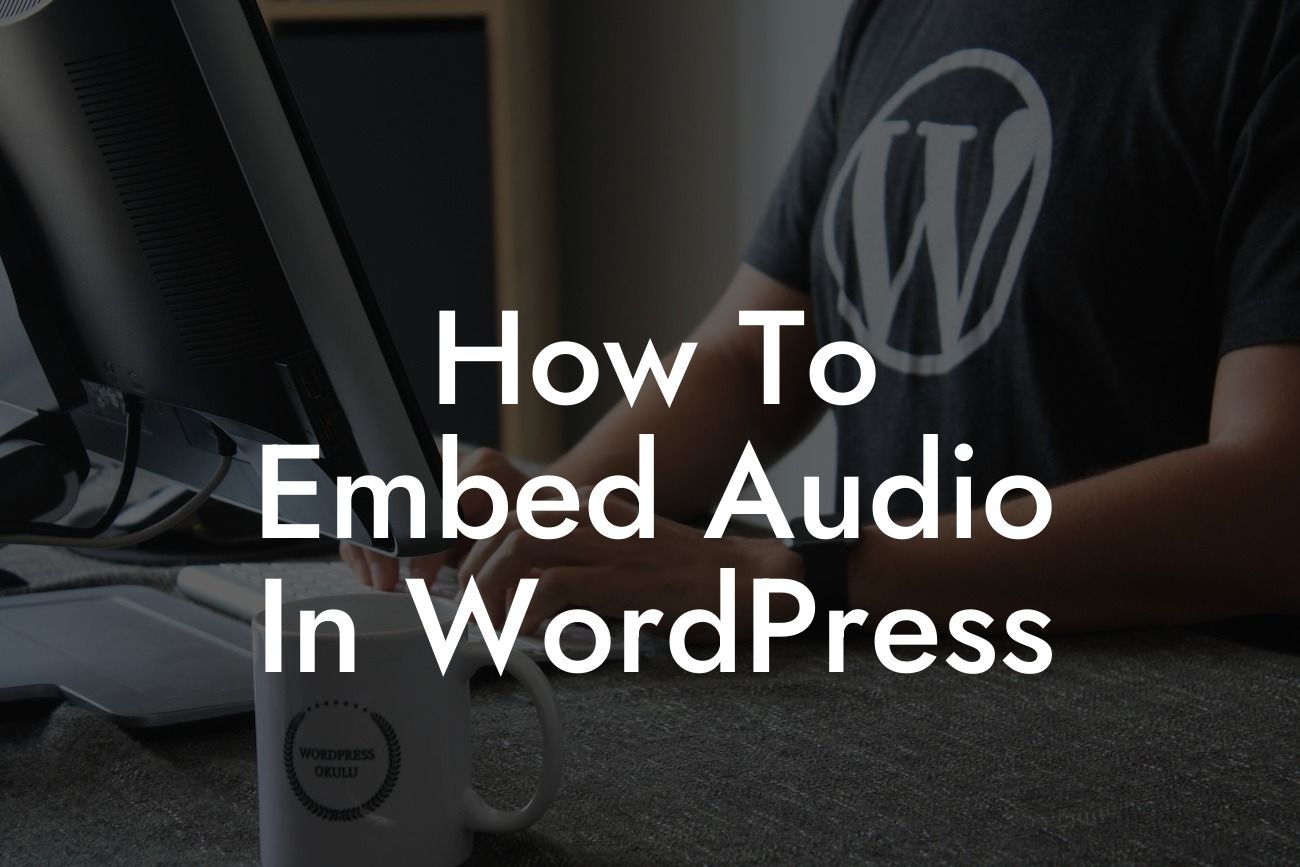-------
Are you looking to add audio to your WordPress website? Whether you want to share podcasts, music tracks, or any other type of audio content, embedding it directly into your site can enhance the user experience and engage your audience. In this guide, we'll walk you through the step-by-step process of embedding audio in WordPress. Say goodbye to complicated plugins or unreliable methods – we've got you covered with a straightforward approach that requires no technical expertise. Let's dive right in!
Adding audio to your WordPress site doesn't have to be a daunting task. Follow these simple steps to embed audio effortlessly:
1. Choose the audio file: Begin by selecting the audio file you want to embed on your website. It could be a podcast episode, music track, or any other sound recording. Make sure the file is in a compatible format, such as MP3 or WAV.
2. Upload the audio file: Access your WordPress dashboard and navigate to the Media Library. Click on "Add New" and select the audio file you wish to upload. Once uploaded, you'll see it listed in your Media Library.
Looking For a Custom QuickBook Integration?
3. Create a new post or page: Now it's time to create a new post or page where you want to embed the audio. Open the editor and enter a suitable title and content for your post or page.
4. Add audio block: Within the editor, look for the (+) symbol to add a new block. Search for the "Audio" block and click on it to insert it into your post or page.
5. Browse and select the audio file: The audio block will prompt you to select an audio file. Click on the "Browse" button and choose the audio file you uploaded earlier. Once selected, the audio block will automatically retrieve the necessary information.
6. Customize the player: With the audio block added, you can customize the player settings according to your preferences. Options may include autoplay, loop, volume control, and other features. Experiment with different settings to find what suits your website's style and purpose.
7. Preview and publish: Before hitting the publish button, take a moment to preview your post or page. Ensure that the audio player appears correctly and functions smoothly. Once satisfied, click "Publish" to make your audio content live on your WordPress site.
How To Embed Audio In Wordpress Example:
Imagine you're a musician showcasing your latest album on your WordPress website. By embedding an audio file of one of your tracks directly into a post or page, visitors can listen to it easily and get a taste of your artistic style. This simple addition can captivate your audience and encourage them to explore more of your music.
Congratulations! You've successfully learned how to embed audio in WordPress. Now, it's time to experiment with different audio content types and create an immersive experience for your audience. Don't forget to share this guide with others who might find it helpful, explore our other guides on DamnWoo to further enhance your website, and check out our awesome plugins designed exclusively for small businesses and entrepreneurs. Elevate your online presence and supercharge your success with DamnWoo – the extraordinary WordPress experts.