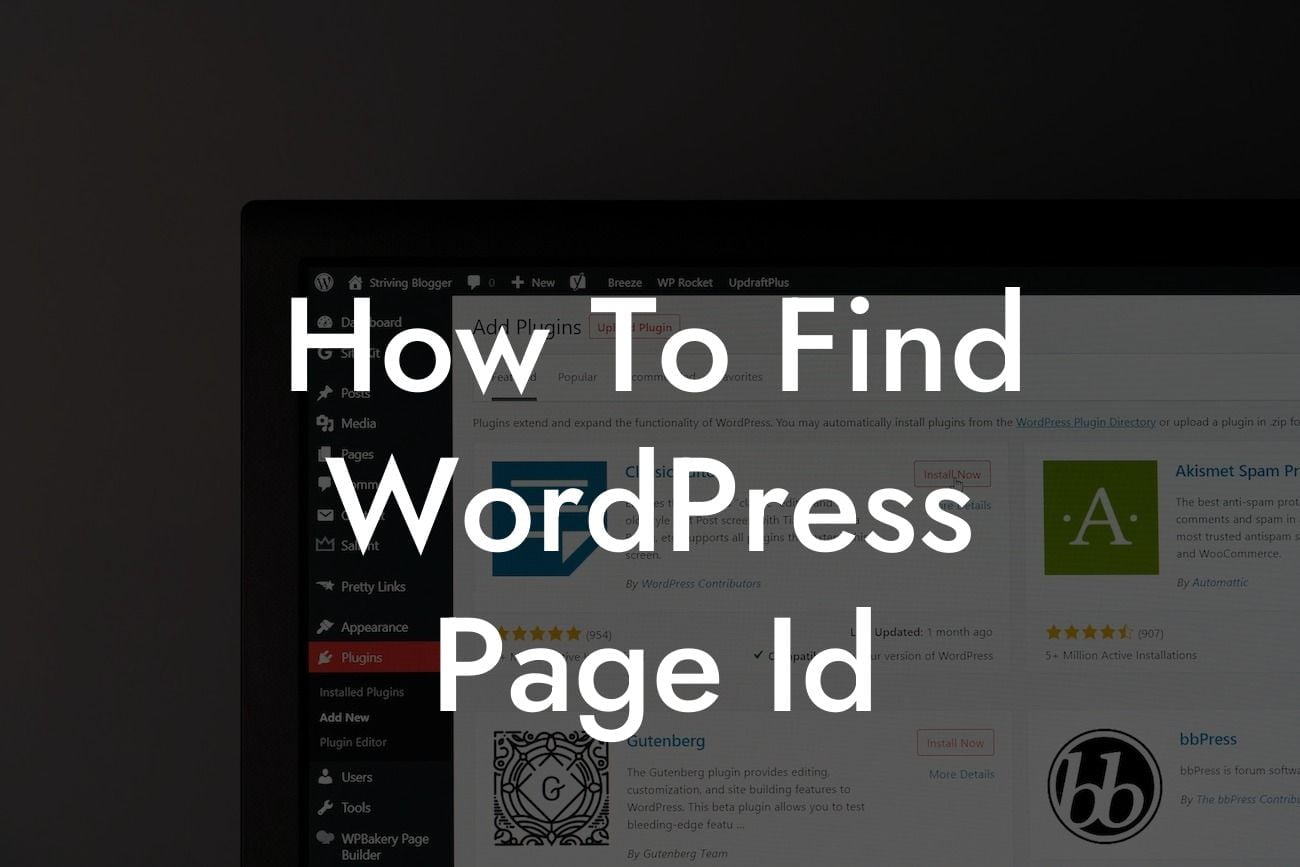Have you ever needed to find the WordPress page ID but didn't know where to look? Whether you want to customize a specific page, troubleshoot a plugin conflict, or optimize your SEO strategy, having the page ID on hand is essential. In this comprehensive guide, we will walk you through different methods to quickly and easily locate your WordPress page ID. Say goodbye to ambiguity and hello to efficiency!
Finding your WordPress page ID is simple and can be done in a few easy steps. Let's explore various methods to help you locate your page ID effortlessly.
Method 1: Using the WordPress Dashboard
- Log in to your WordPress dashboard.
- Navigate to the "Pages" section.
Looking For a Custom QuickBook Integration?
- Hover over the desired page title and check the link in the bottom left of your browser. The number displayed after "post=" is your page ID.
Method 2: Inspecting Element
- Open your WordPress website in a web browser.
- Right-click on the desired page and select "Inspect" or "Inspect Element."
- In the elements tab, locate the HTML code that corresponds to the page title. The number between "id=" and "class=" is your page ID.
Method 3: Custom Code
- Access your WordPress dashboard and go to "Appearance" > "Theme Editor."
- Open the "functions.php" file (usually found within the "Theme Files" section).
- Insert the following code snippet at the end of the file:
function show_page_id() {
global $post;
return 'Page ID: ' . $post->ID;
}
Save the changes.
Method 4: WordPress Plugins
- Install and activate the "Reveal IDs" plugin from the WordPress Plugin Directory.
- After activation, go to the "Pages" section in your WordPress dashboard.
- You will now see the page ID displayed in the ID column.
How To Find Wordpress Page Id Example:
Let's say you want to add a custom CSS styling to a specific page on your WordPress website. By finding the page ID, you can effortlessly target that page and tailor the CSS styles accordingly. This allows you to achieve a unique and personalized appearance that aligns perfectly with your brand and vision.
Congratulations! You have successfully learned how to locate your WordPress page ID. Having this valuable information at your fingertips opens up a world of possibilities for customization, troubleshooting, and optimization on your WordPress website. Explore other guides on DamnWoo and discover the power of our awesome plugins to elevate your online presence and supercharge your success. Don't forget to share this article with others who might find it beneficial. Happy WordPressing!
Word Count: 726 words