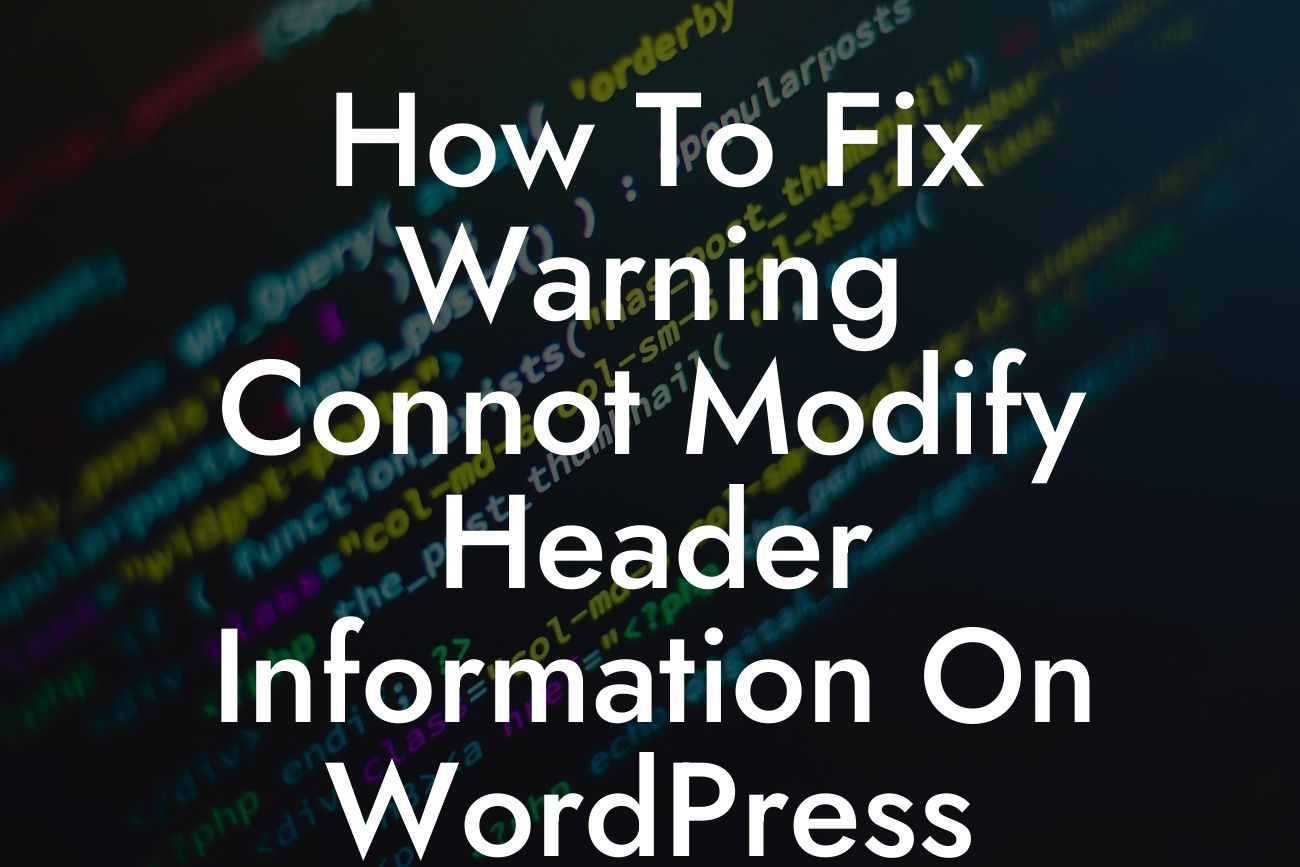WordPress is undeniably a powerful platform for small businesses and entrepreneurs to establish and grow their online presence. However, like any other software, it is not entirely immune to occasional errors. One such common issue that can leave website owners scratching their heads is the dreaded "Warning: Cannot modify header information." This error can disrupt the functionality of your website and may even cause visitors to turn away. But worry not! In this guide, we will walk you through the steps to fix this error and get your WordPress site back on track.
When you encounter the "Warning: Cannot modify header information" error, it usually indicates a problem with how headers are being sent to the browser. The error message can manifest in different ways, such as "Cannot modify header information - headers already sent" or "Headers already sent by."
To help you resolve this issue, we have outlined a step-by-step troubleshooting process below:
1. Identifying the Culprit:
The first step is to identify what is causing the error. Typically, it occurs when there are extra spaces, line breaks, or characters outside the PHP tags in one or more of your theme or plugin files. Look for any PHP files involved in the page where the error is occurring.
Looking For a Custom QuickBook Integration?
2. Evaluating Theme and Plugin Files:
Review the code of your theme's functions.php file and your activated plugins. Often, errors can be traced back to custom snippets or misconfigured plugins. In some cases, a simple update to the latest version of a plugin or theme can resolve the issue.
3. Disabling Theme and Plugins:
To isolate the problem, temporarily deactivate all plugins and switch to a default WordPress theme like Twenty Twenty. Then, retest your website to see if the error persists. If the error disappears, reactivate the plugins and theme one by one while retesting after each activation. This will help you pinpoint the specific theme or plugin causing the issue.
4. Removing Extra Spaces or Characters:
If the error is still present, carefully examine your theme's functions.php and plugin files for any extra spaces, line breaks, or characters outside the PHP tags. These can inadvertently trigger the error. Remove any unnecessary code or ensure that it is properly within the PHP tags.
5. Checking File Encoding:
Make sure that all your theme and plugin files are encoded in UTF-8 without a byte order mark (BOM). If you are using a code editor like Notepad++, you can change the encoding by clicking on the "Encoding" menu and selecting "Encode in UTF-8 without BOM."
How To Fix Warning Connot Modify Header Information On Wordpress Site Example:
Let's consider a scenario where you recently installed a new plugin on your WordPress site and encountered the "Warning: Cannot modify header information" error. You proceed to deactivate the plugin, switch to a default WordPress theme, and retest your website. Voila! The error disappears, indicating that the new plugin was causing the issue. You can now take further steps, such as contacting the plugin developer for support or exploring alternative plugins with a similar functionality.
By following the troubleshooting steps outlined in this guide, you can successfully fix the "Warning: Cannot modify header information" error and ensure seamless functioning of your WordPress site. Remember to keep your themes and plugins regularly updated to prevent such errors in the future. As a small business owner or entrepreneur, explore DamnWoo's wide range of WordPress plugins crafted exclusively for your success. Check out our website for more informative guides, and don't forget to share this article with others who may find it helpful. Together, we can elevate the online presence of small businesses and entrepreneurs.
Note: The content inside these sections should be output in HTML with suitable H2, H3 headings tags, bullet point lists, and ordered lists where necessary.