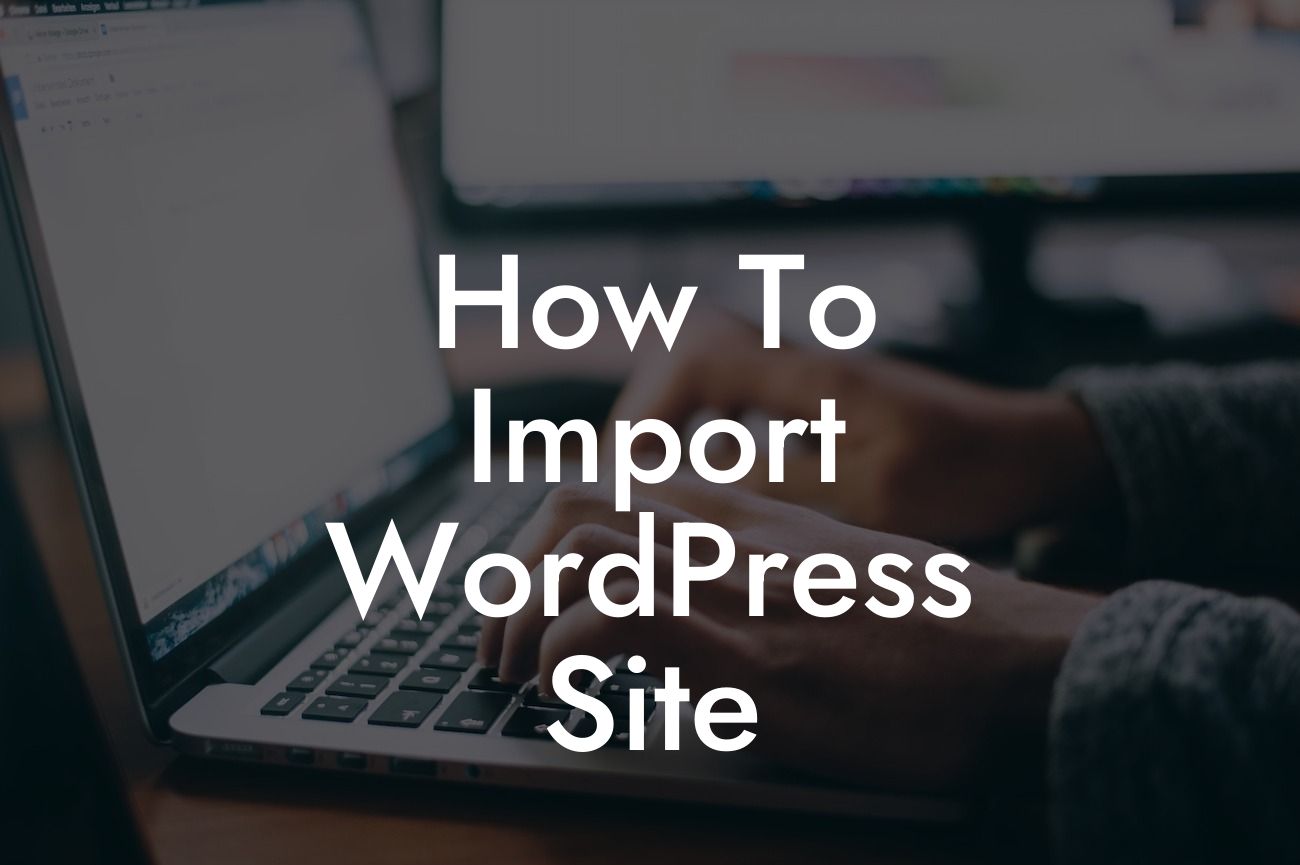Are you looking to seamlessly transfer your WordPress site from one host to another? Importing a WordPress site can be a daunting task, especially for small businesses and entrepreneurs. But fret not! In this detailed guide, we will walk you through the step-by-step process of importing your WordPress site without any hassle.
Importing your WordPress site requires a systematic approach to ensure that all your files, themes, plugins, and databases are correctly transferred. Follow these steps to successfully import your WordPress site:
1. Backup Your WordPress Site:
Before proceeding with any site migration, it's crucial to backup your entire WordPress site, including the files and databases. This ensures that you have a safe copy of your website in case anything goes wrong during the import process.
2. Export Your WordPress Site:
Looking For a Custom QuickBook Integration?
The next step is to export your WordPress site from your current host. WordPress provides tools that allow you to easily export your site data. Simply navigate to the WordPress dashboard, locate the "Tools" tab, and click on "Export." Select "All content" and hit the "Download Export File" button. This will generate an XML file containing all your posts, pages, and other relevant data.
3. Set Up Your New Host:
While your WordPress site is being exported, it's the perfect time to set up your new hosting environment. Choose a reliable hosting service that caters specifically to WordPress. Once you've signed up with a new host, follow their instructions to set up your hosting account and create a new WordPress installation.
4. Install and Activate a WordPress Import Plugin:
To simplify the import process, install and activate a WordPress import plugin. There are several options available, such as the "All-in-One WP Migration" plugin or the "WordPress Importer" plugin. These plugins provide intuitive interfaces that guide you through the site import process.
5. Import Your WordPress Site:
Using the imported XML file generated in step 2, navigate to the import section of your WordPress dashboard. Select the import plugin you installed and follow the prompts to upload the XML file. The import plugin will handle the entire process of importing your posts, pages, media files, and other relevant data into your new WordPress site.
How To Import Wordpress Site Example:
Let's say you're a small business owner who wants to shift your WordPress site from one hosting provider to another. By following the steps mentioned above, you can easily back up your site, export the necessary files, set up your new hosting account, install a WordPress import plugin, and successfully import your WordPress site. This ensures a seamless transition without any loss of data or functionality.
Congratulations! You've successfully imported your WordPress site to a new host. With DamnWoo's detailed guide, you've experienced the joy of hassle-free site migration. Now, take a moment to share this article with your friends who might find it useful. Explore other guides on DamnWoo to maximize your online presence, and don't forget to try our awesome WordPress plugins to supercharge your success.