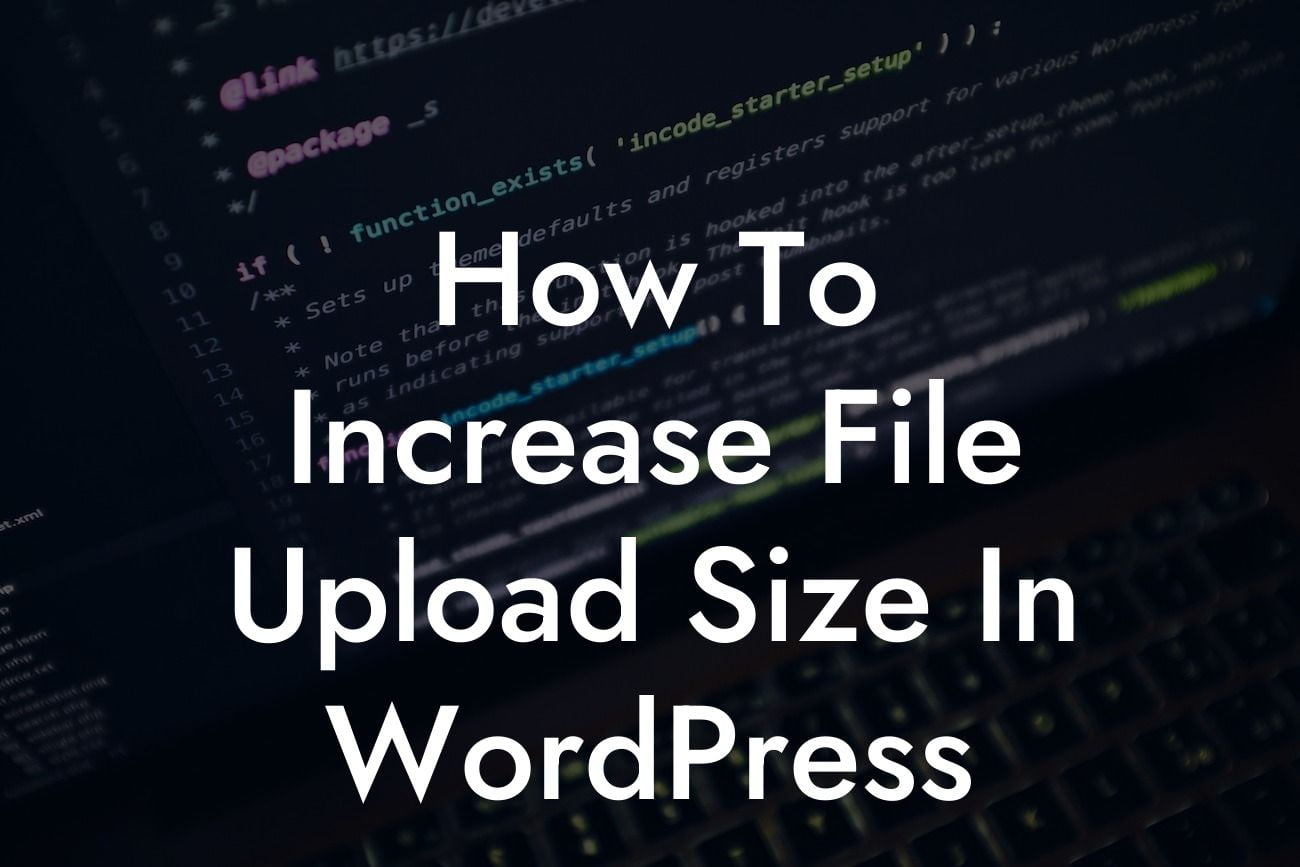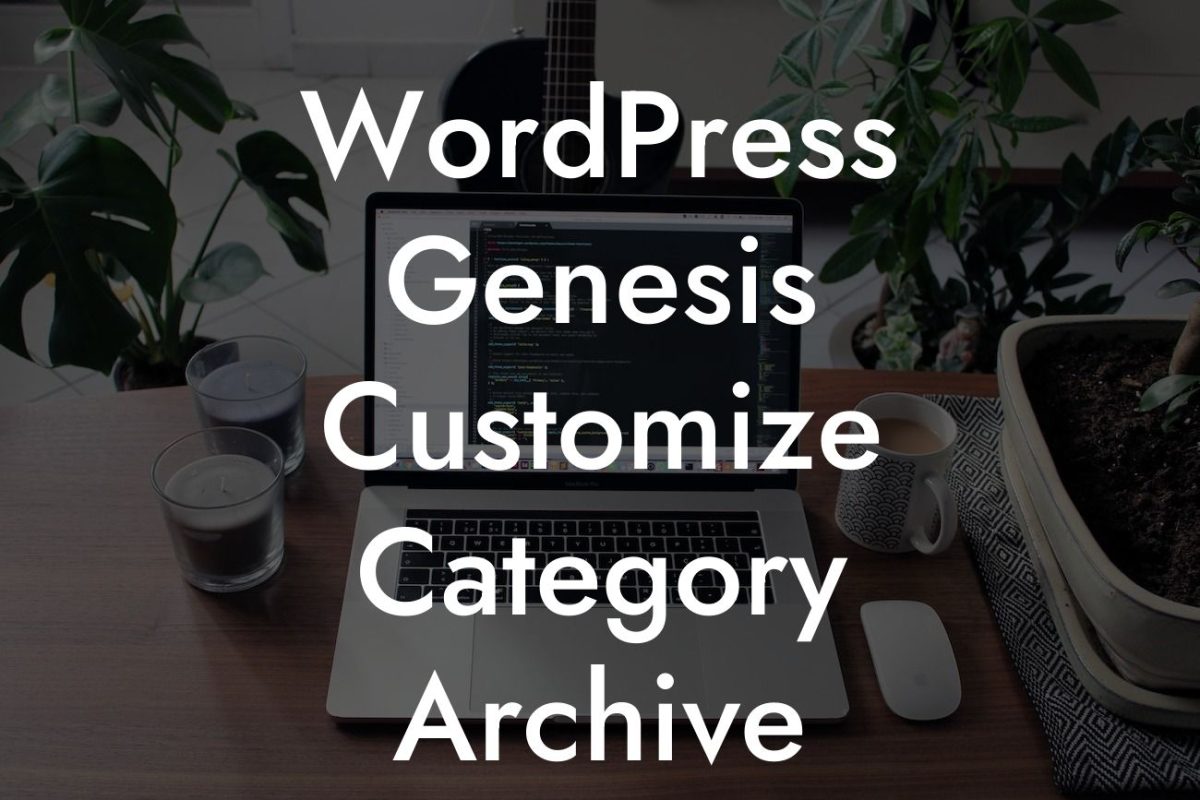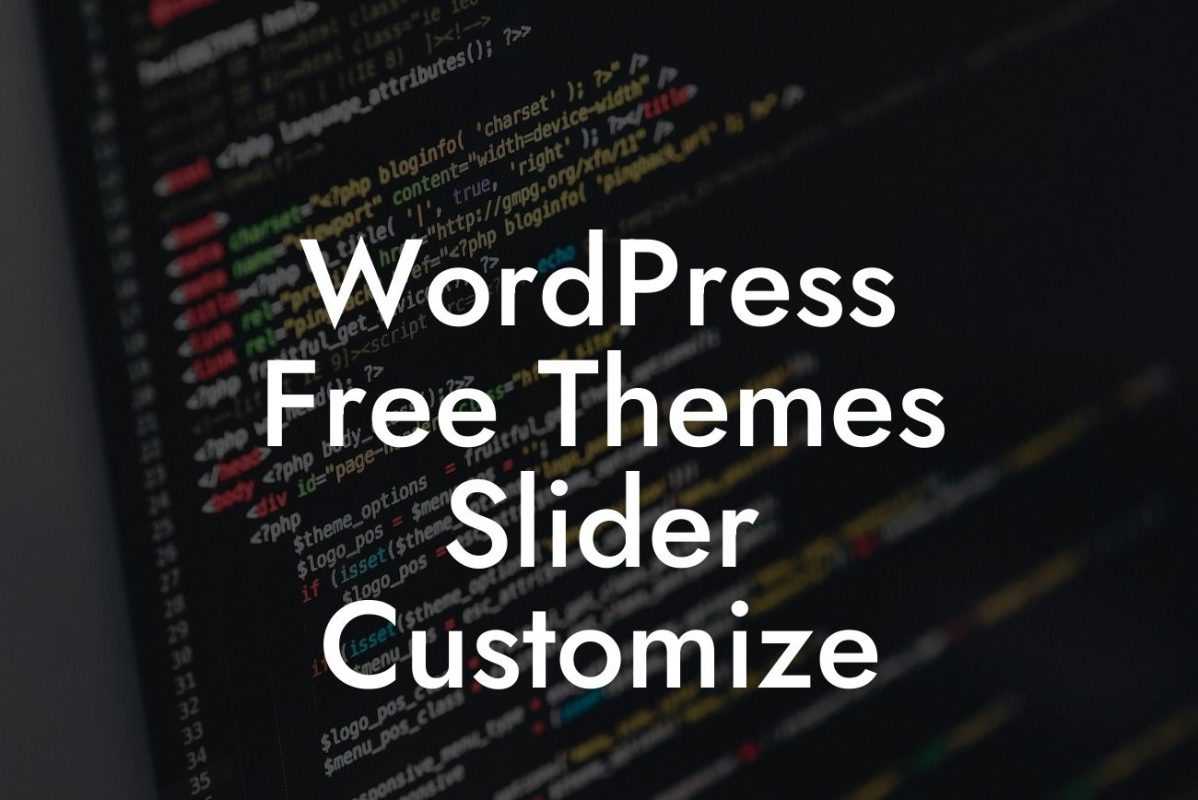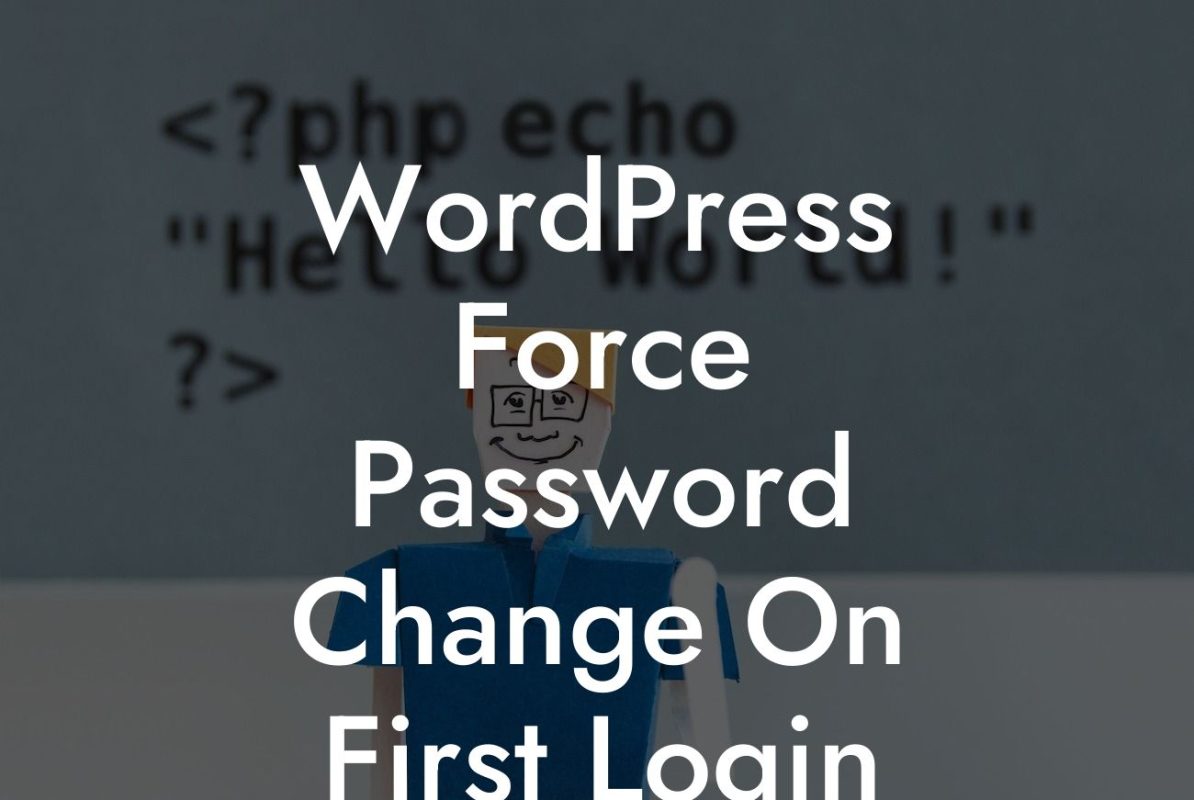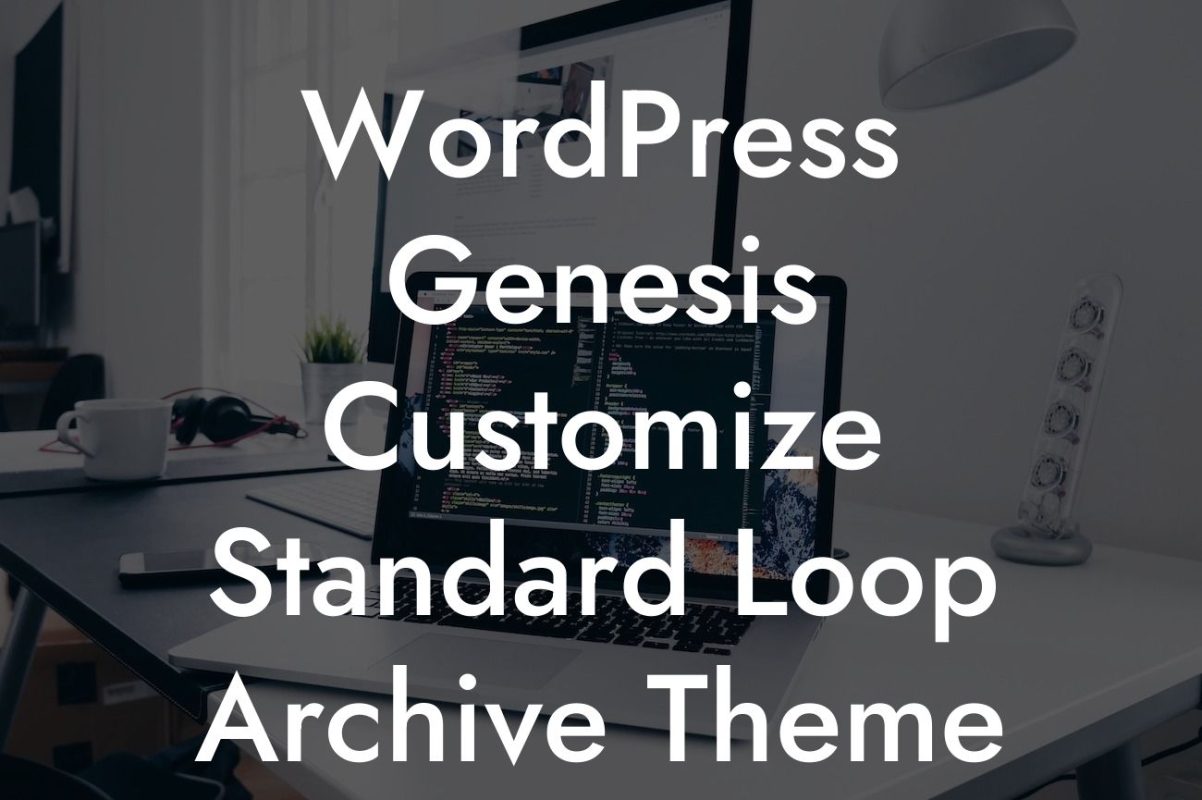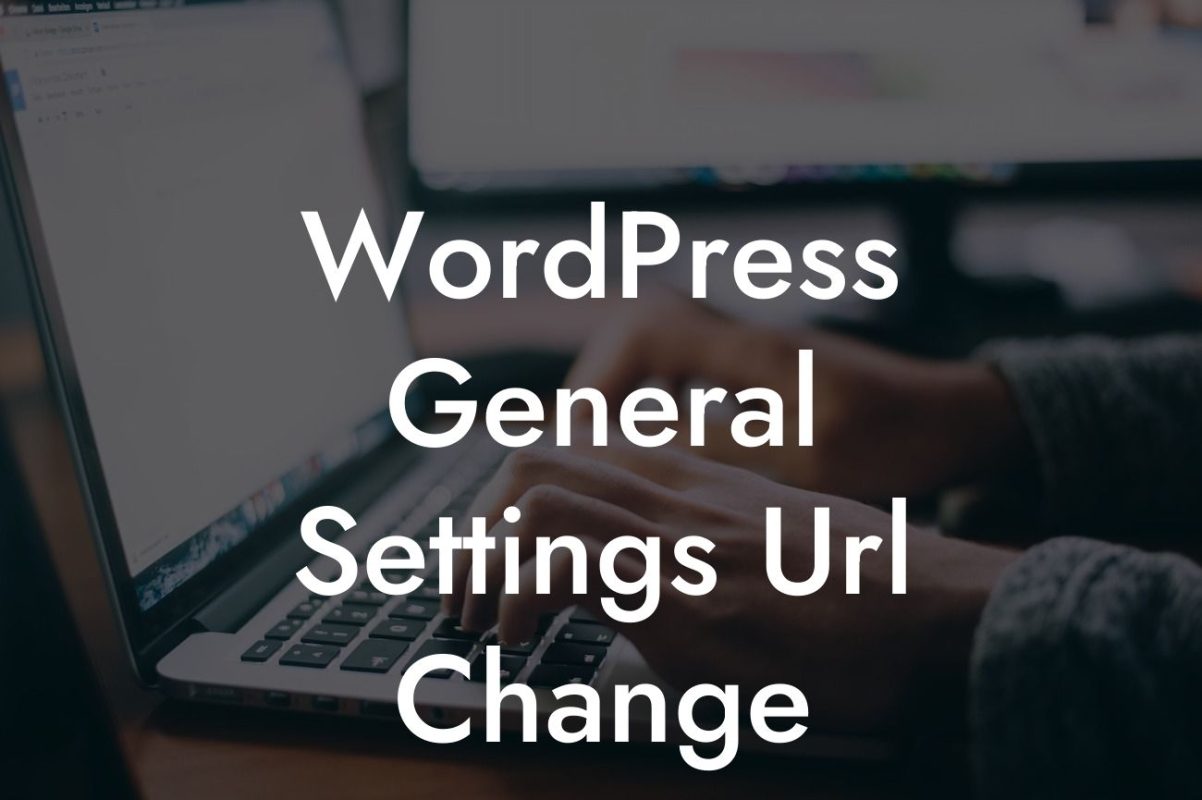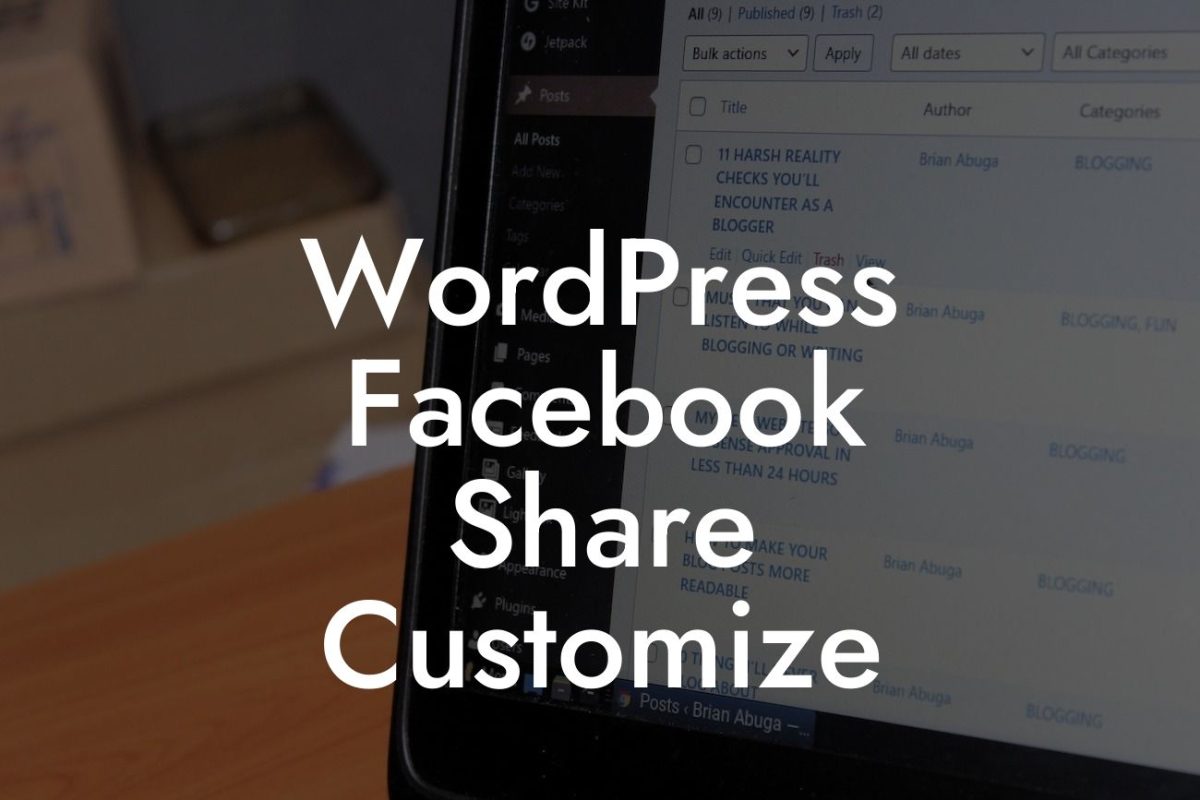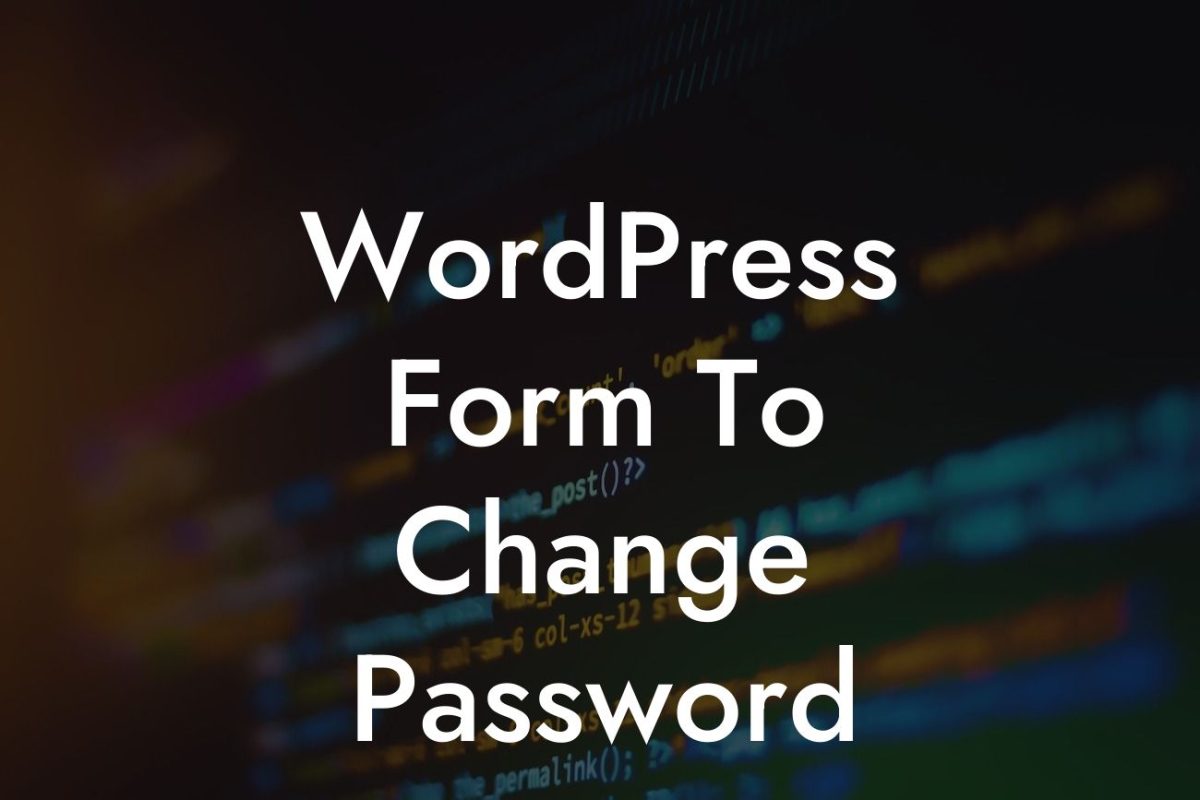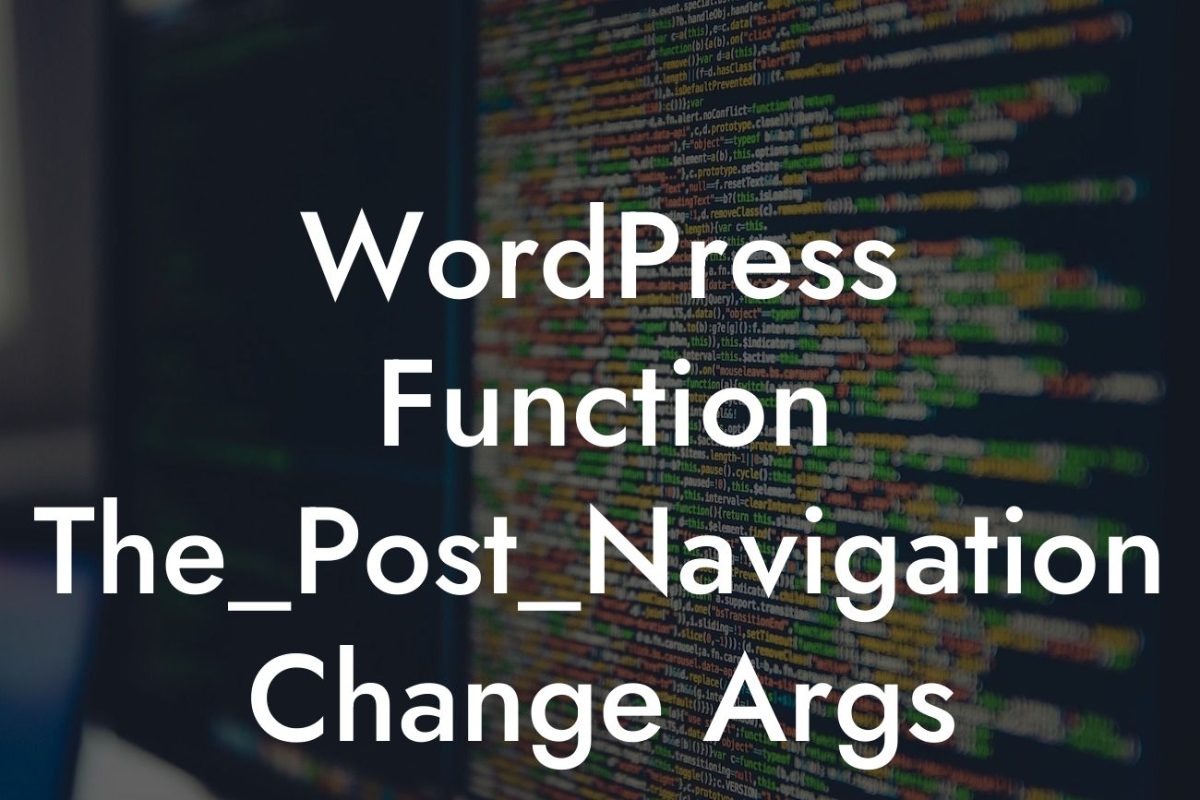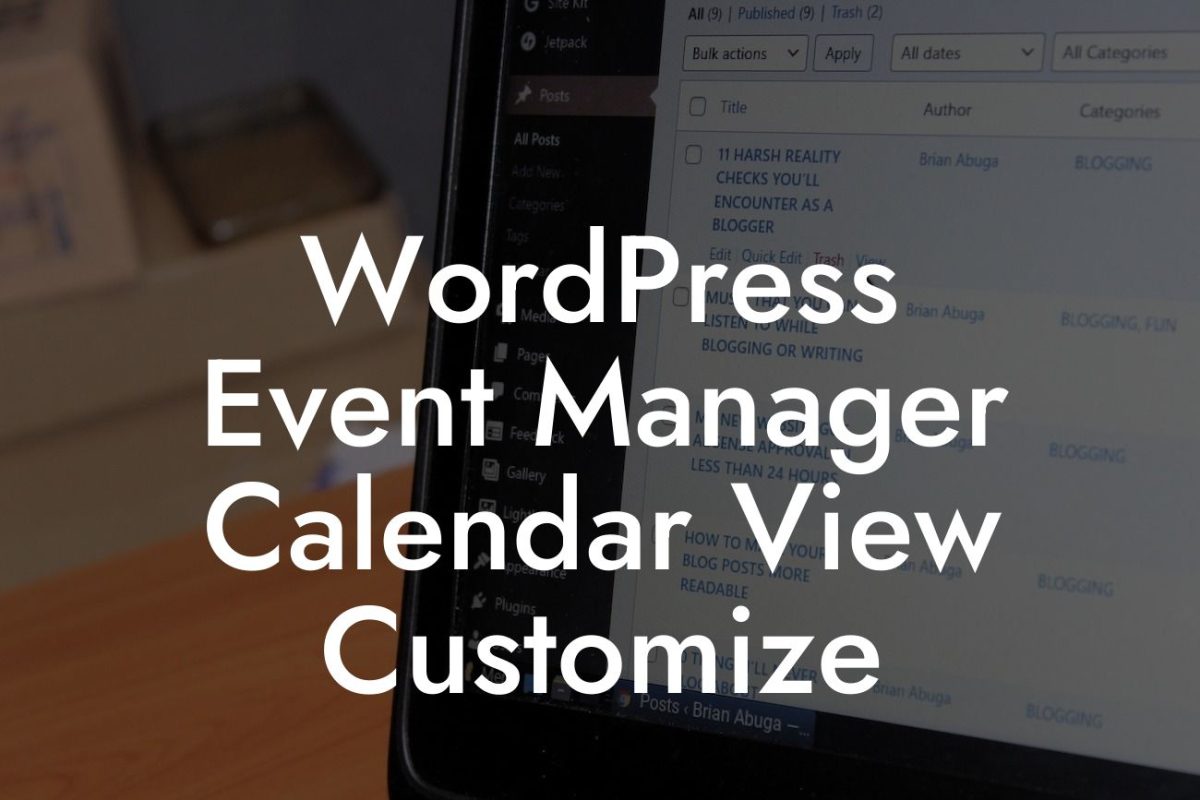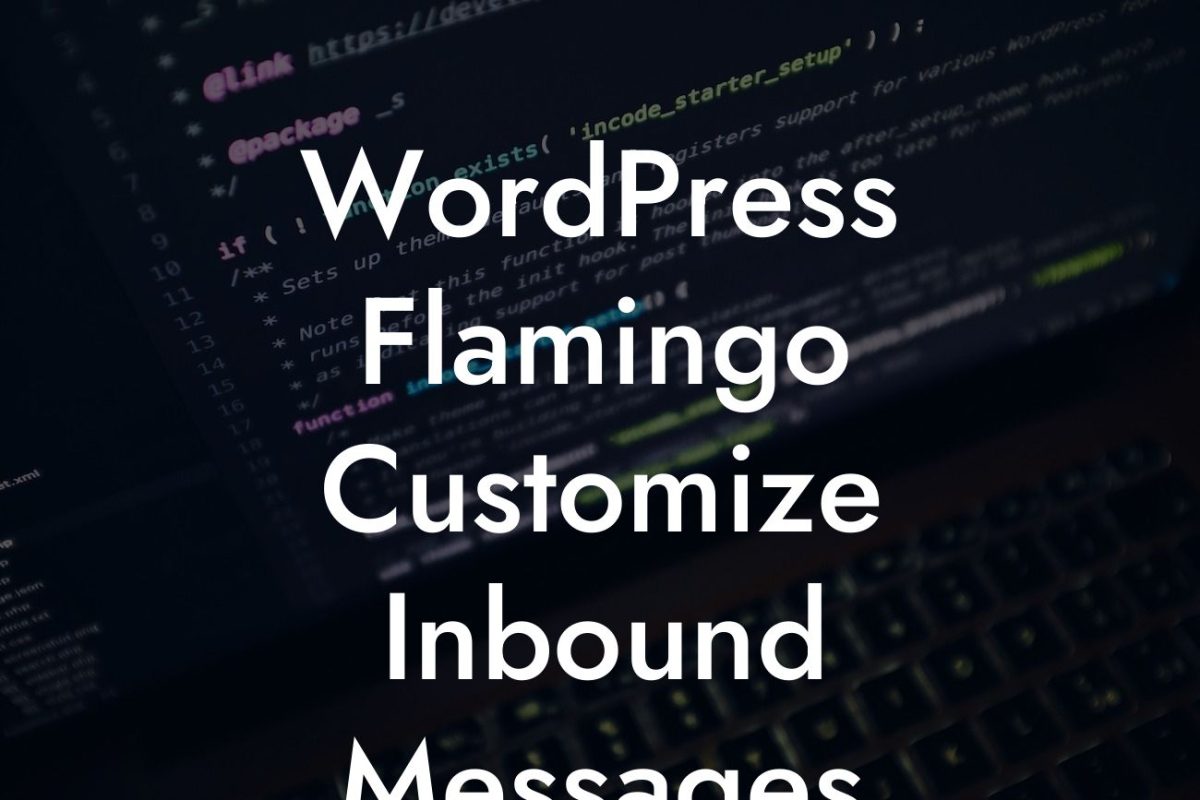Are you a small business owner or an entrepreneur managing a WordPress website? Do you often find yourself restricted by the default file upload size limit in WordPress? Fret not! In this article, we will guide you through a comprehensive tutorial on how to increase the file upload size in WordPress. By implementing this simple yet powerful tweak, you can harness the full potential of your website and seamlessly handle larger files. Get ready to enhance your online presence and boost your success with DamnWoo's extraordinary WordPress plugins.
Increasing the file upload size in WordPress is essential for those who frequently work with larger files or require more storage space. Follow these steps to effortlessly expand your website's file upload limit:
1. Assess your current upload limit:
Before proceeding, it's crucial to check your website's current file upload size limit. By default, WordPress restricts the upload size to a predefined value, which can vary depending on your hosting provider. To determine this limit, navigate to the WordPress admin dashboard and go to "Media" -> "Add New." You will find the maximum upload size displayed next to the file upload interface.
2. Modify your php.ini file:
Looking For a Custom QuickBook Integration?
To increase the file upload size, you need to modify your php.ini file. However, this step may vary depending on your hosting environment. If you have access to your server and utilize a self-hosted WordPress setup, locate the php.ini file and open it using a text editor. Look for the following lines and modify them accordingly:
upload_max_filesize = 64M
post_max_size = 64M
max_execution_time = 300
Increase the values to your desired upload limit, keeping in mind your server's capabilities.
3. Update .htaccess file:
In some cases, modifying the php.ini file alone may not be sufficient. Navigate to your website's root directory and find the .htaccess file. Open it using a text editor and add the following lines at the end:
php_value upload_max_filesize 64M
php_value post_max_size 64M
php_value max_execution_time 300
Again, adjust the values to match your desired file upload size.
4. Double-check changes and test:
After making the necessary modifications, it's crucial to double-check your changes. Restart your server and navigate back to the WordPress admin dashboard. Go to "Media" -> "Add New" and verify if the upload size limit has been successfully increased. If everything went smoothly, you can now upload larger files to enhance your website's functionality.
How To Increase File Upload Size In Wordpress Example:
Imagine you run a photography business and want to showcase high-resolution images on your WordPress website. However, the default file upload size limit prevents you from uploading large image files, compromising the visual quality. By increasing the file upload size using the steps mentioned above, you can confidently display stunning images, captivating your audience and establishing your brand's superiority.
Congratulations! You have successfully learned how to increase the file upload size in WordPress. Now, go ahead and explore all the amazing possibilities DamnWoo's WordPress plugins have to offer. Elevate your online presence, supercharge your success, and say goodbye to cookie-cutter solutions. Share this article with others who might benefit from it, and make sure to check out our other informative guides on DamnWoo. Take the leap towards transforming your website and unlocking its true potential today!