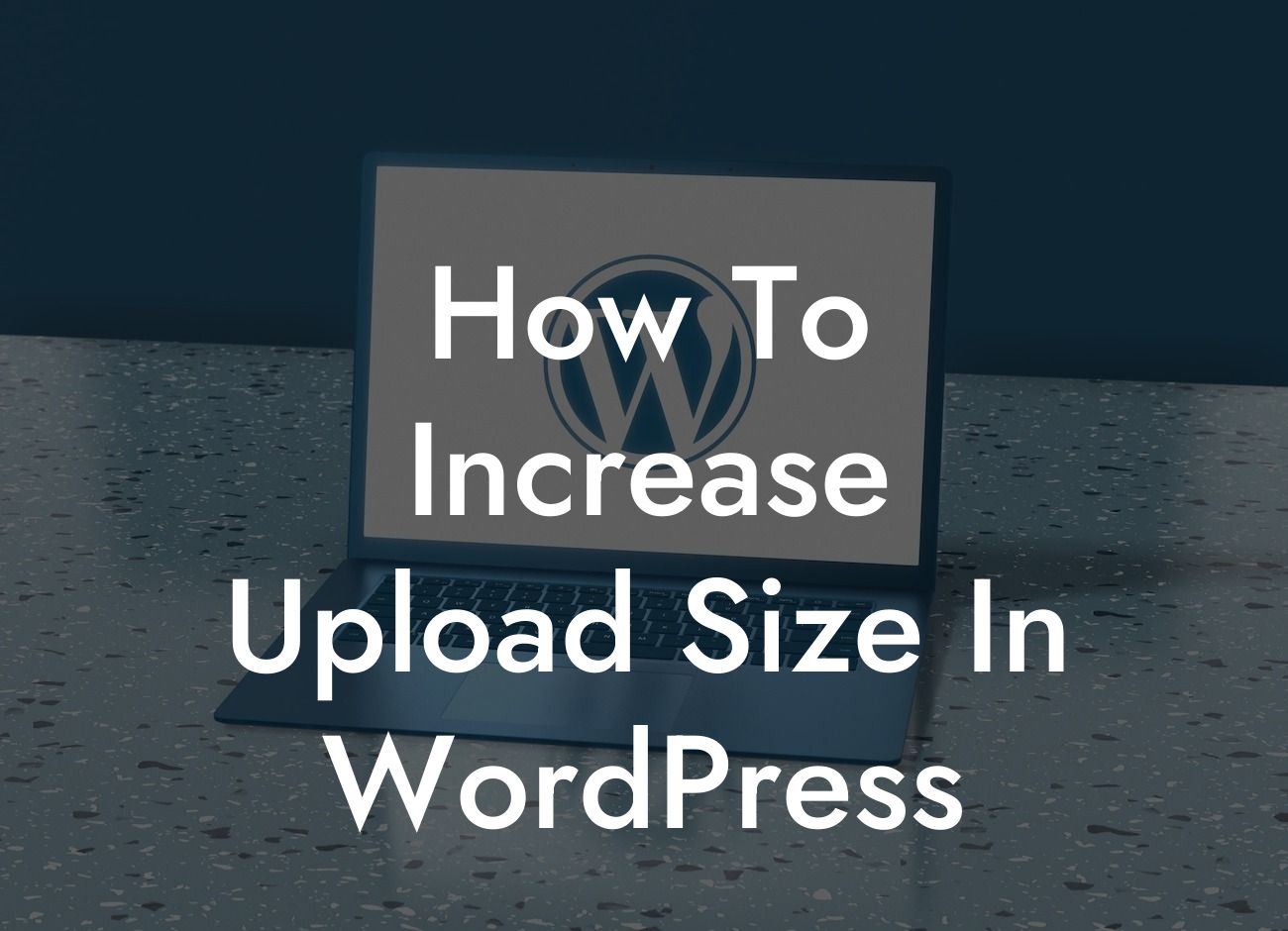Are you struggling with the limited upload size in WordPress? It can be frustrating when you're unable to upload large files or media to your website. But worry no more! In this guide, we will show you how to increase the upload size in WordPress, allowing you to effortlessly upload large files and enhance your website's functionality. Let's dive in!
Increasing the upload size in WordPress involves a few simple steps. Follow these instructions to expand your upload limits and make your website more versatile:
Step 1: Check your hosting provider's limits
First and foremost, determine your hosting provider's maximum upload size. Most hosting companies set a default limit for security reasons. You can find this information in your hosting account or by contacting their support team.
Step 2: Edit your PHP configuration file
Looking For a Custom QuickBook Integration?
To increase the upload size, you need to modify your website's PHP configuration file. Access this file through cPanel or an FTP client. Look for the "php.ini" or "wp-config.php" file, depending on your hosting provider's configuration.
Step 3: Adjust the "upload_max_filesize" and "post_max_size" values
In the PHP configuration file, search for the lines that define the values for "upload_max_filesize" and "post_max_size". Increase the values to your desired upload limit. For example, if you want to set the limit to 100MB, change the values to "100M".
Step 4: Save the changes and test
Save the modified PHP configuration file and upload it back to your server. Now, test if the changes are applied by uploading a large file to your WordPress media library. If successful, you have increased the upload size in WordPress!
How To Increase Upload Size In Wordpress Example:
Let's say you run a photography blog and frequently need to upload high-resolution images. However, the default upload size of your hosting provider is limited to 2MB, restricting you from showcasing your work effectively. By following the steps mentioned above, you can increase the upload size to 50MB or even more, allowing you to display stunning images without compromising their quality.
Congratulations! You have successfully learned how to increase the upload size in WordPress and expand the capabilities of your website. With DamnWoo's powerful plugins, you can further enhance your online presence and supercharge your success. Don't forget to share this guide with others who might benefit from it and explore our other informative articles on DamnWoo. Try our awesome plugins and unlock the extraordinary potential of your WordPress website today!
[Word Count: 715]