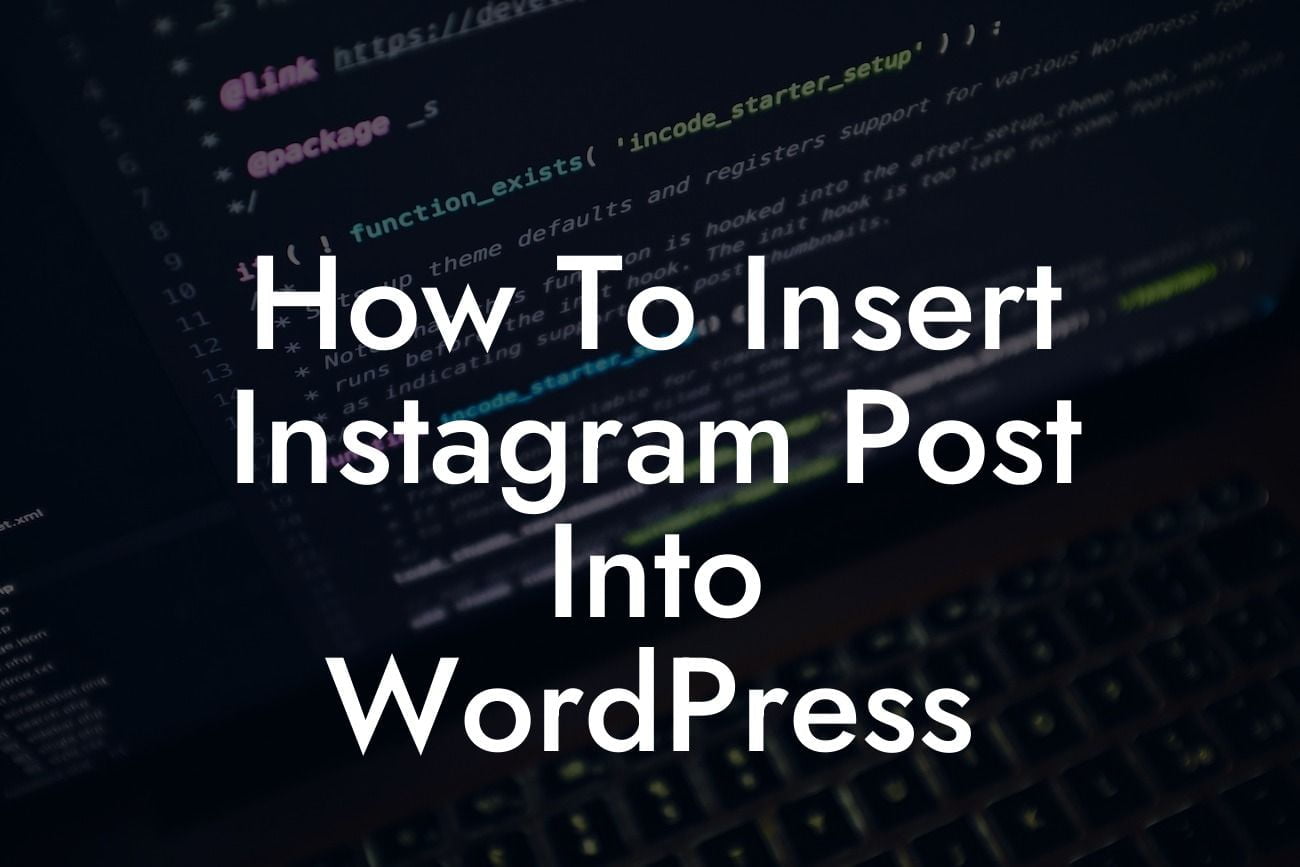Are you a small business owner or an entrepreneur looking to level up your online presence? Incorporating social media into your WordPress website is a fantastic way to engage your audience and promote your brand. In this guide, we will walk you through the steps on how to seamlessly insert Instagram posts into your WordPress site. By doing so, you'll not only enhance your website's aesthetics but also encourage user interaction, increase visibility, and boost your overall online success.
Inserting Instagram posts into WordPress is simpler than you might think. Follow these steps to seamlessly integrate your Instagram feed into your website:
1. Choose your favorite Instagram plugin:
- One popular option is the Instagram Feed plugin by Smash Balloon. Install and activate the plugin from your WordPress dashboard.
- Another alternative is the Spotlight Social Photo Feeds plugin. It offers a variety of customization options for displaying your Instagram feed.
Looking For a Custom QuickBook Integration?
2. Connect your Instagram account:
- Once you've installed and activated your chosen plugin, go to your WordPress dashboard and access the plugin settings.
- Connect your Instagram account by providing your username and password or by following the prompts provided by the plugin.
3. Customize your Instagram feed:
- Customize the appearance and functionality of your Instagram feed by exploring the plugin options.
- Choose the number of posts to display, select a layout format, and adjust the size, color, and spacing to match your website's design.
- Feel free to experiment with different styles and display options until you achieve the desired look.
4. Embed your Instagram feed on your WordPress site:
- Once you're satisfied with the customization, it's time to add your Instagram feed to your website.
- Create a new page or edit an existing one where you want your Instagram feed to appear.
- Using the shortcodes provided by the plugin, insert the code onto the desired page.
- Preview your website to ensure the Instagram feed is displayed correctly.
How To Insert Instagram Post Into Wordpress Example:
Imagine you're the owner of a fashion boutique. You want to showcase your latest collection on your website and invite your customers to follow you on Instagram. By using the Instagram Feed plugin, you can quickly and effortlessly embed your Instagram posts onto relevant pages. This allows your website visitors to view your Instagram content in real-time, enticing them to explore your brand further and increasing the likelihood of conversions.
Congratulations! You've successfully learned how to insert Instagram posts into your WordPress site. By integrating your Instagram feed into your website, you're maximizing engagement, showcasing your brand, and establishing trust with your audience. Don't forget to share this article with others who may find it valuable, and consider exploring other guides on DamnWoo to further elevate your online presence. Ready to take your website to the next level? Check out our range of awesome WordPress plugins and unlock the full potential of your online business today!