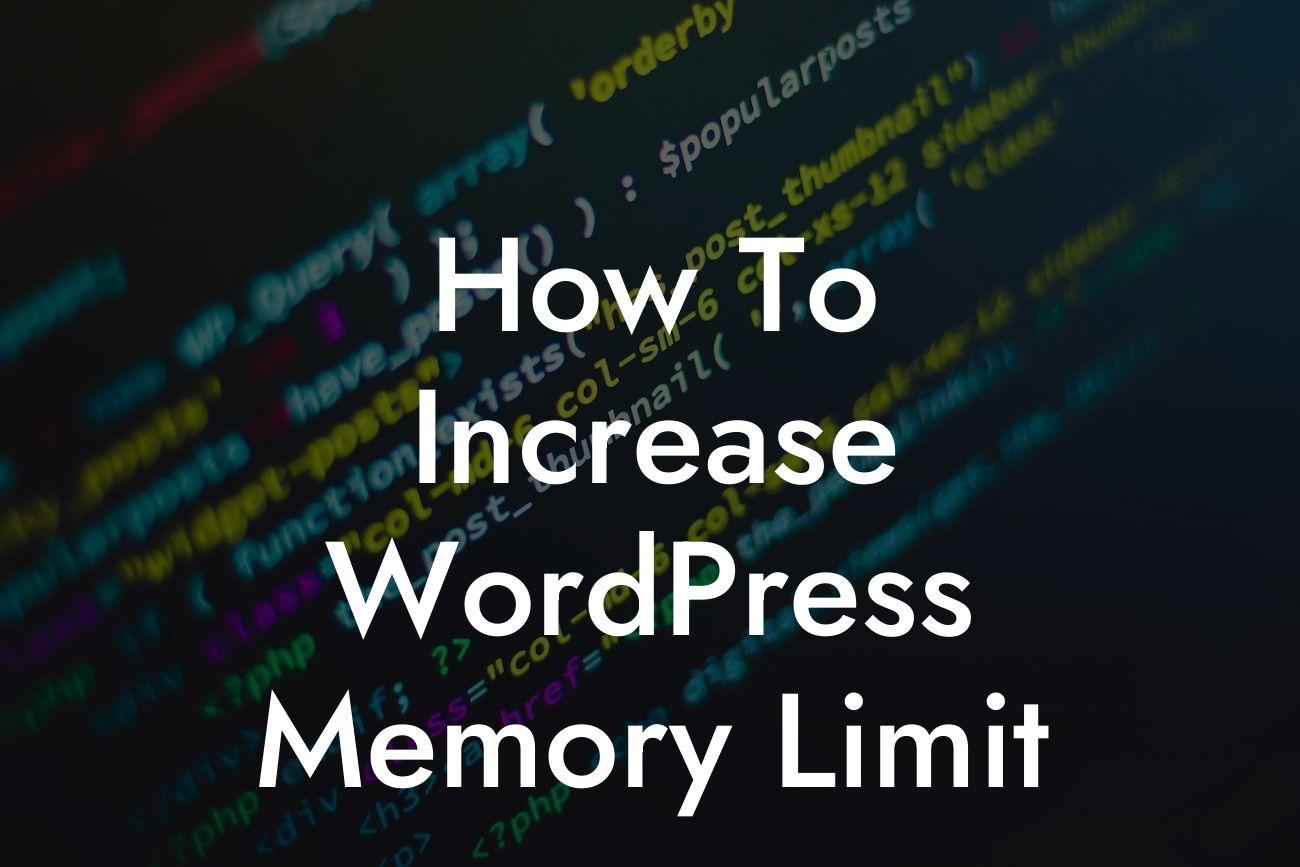Are you experiencing slow loading times, plugin conflicts, or memory-related errors on your WordPress website? It might be time to increase the WordPress memory limit. In this comprehensive guide, we will walk you through the process of optimizing your website's memory allocation to improve performance and overcome common issues. Say goodbye to frustrating limitations and embrace the power of DamnWoo's WordPress plugins.
Increasing the WordPress memory limit is crucial for any small business or entrepreneur aiming to deliver a seamless online experience. Follow these steps to ensure your website runs smoothly and efficiently:
1. Assess your current memory limit: Before diving into the optimization process, it's important to determine your current memory limit. Simply log into your WordPress dashboard, go to the "Tools" section, and select "Site Health." Under the "Info" tab, you will find the current memory limit for your website.
2. Editing the wp-config.php file: The first step towards increasing the memory limit is by editing the wp-config.php file. Access your website's files through a file transfer protocol (FTP) client or your hosting provider's file manager. Locate the wp-config.php file in the root directory and download it to your computer. Open the file using a text editor and add the following line of code just before the line that says "That's all, stop editing! Happy blogging": define('WP_MEMORY_LIMIT', '256M');
This code sets the memory limit to 256 megabytes, but you can adjust it according to your needs.
Looking For a Custom QuickBook Integration?
3. Checking if the memory limit has increased: After saving the changes in the wp-config.php file, it's important to verify if the memory limit increase was successful. Go back to the "Site Health" section in your WordPress dashboard and check the updated memory limit. If it reflects the new value, congratulations! You have successfully increased your WordPress memory limit.
How To Increase Wordpress Memory Limit Example:
Let's say you run an e-commerce store on WordPress and experience slow page loading times due to increased traffic. By increasing your WordPress memory limit, you can enhance your store's performance and ensure a seamless shopping experience for your customers. Implementing DamnWoo's WordPress plugins alongside the memory optimization will supercharge your online presence, allowing you to handle higher traffic volumes and boost conversions.
Congratulations on learning how to increase your WordPress memory limit! By following these steps, you've taken a significant step towards optimizing your website performance. Don't forget to explore DamnWoo's range of WordPress plugins, designed exclusively for small businesses and entrepreneurs like you. With our extraordinary solutions, you can take your online presence to new heights. Share this article with your peers and continue exploring our content-rich guides to unlock the full potential of your WordPress website.