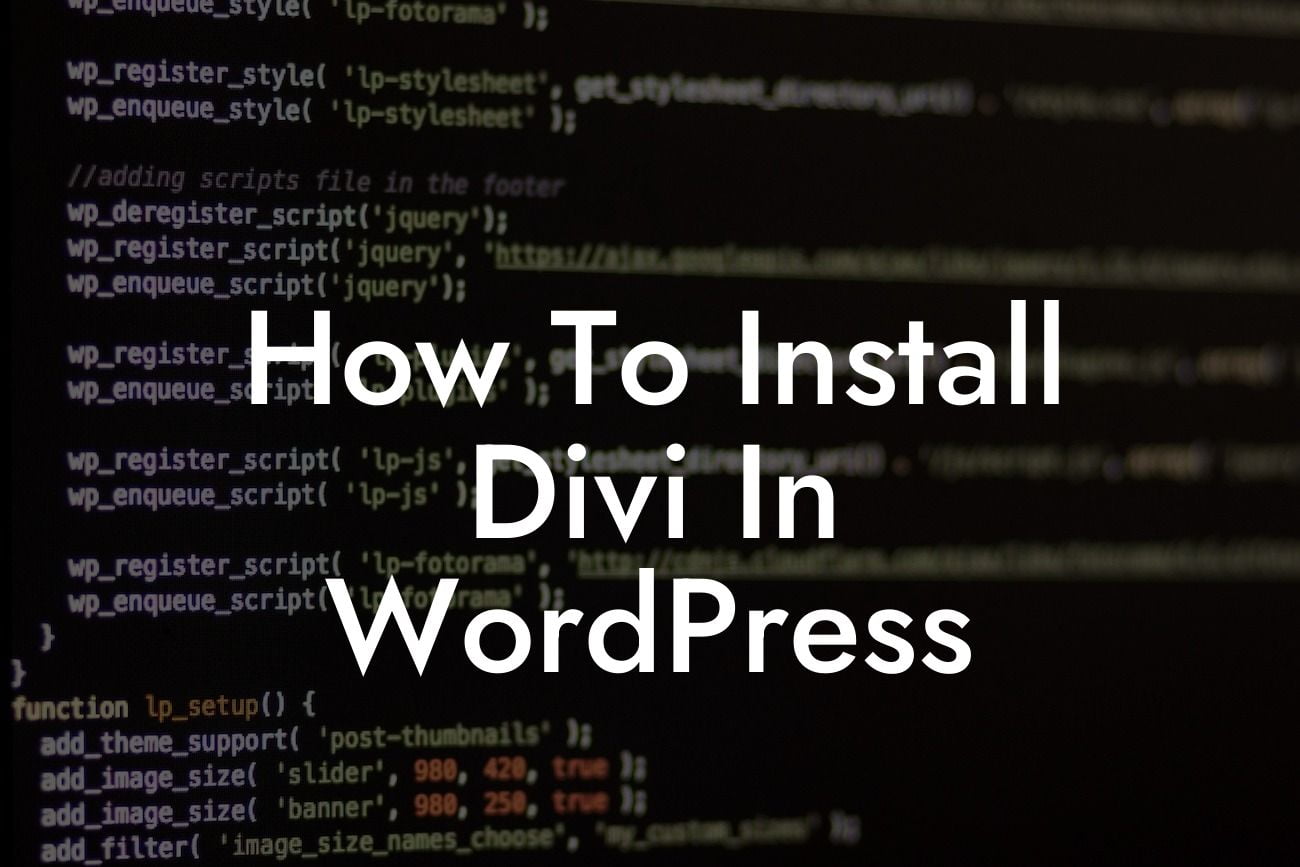---
Divi is a highly popular and versatile WordPress theme that has gained immense popularity among website owners and developers. With its easy-to-use drag-and-drop builder and extensive customization options, Divi allows you to create stunning websites without any coding knowledge. In this article, we will guide you through the process of installing Divi in WordPress, enabling you to unleash your creativity and take your online presence to new heights.
To install Divi in WordPress, follow these simple steps:
1. Purchase and Download Divi: Before you can install Divi, you need to purchase a license from Elegant Themes, the creators of Divi. Once you've completed your purchase, download the Divi theme package to your computer.
2. Log in to Your WordPress Dashboard: To install Divi, you must be logged in to your WordPress admin area. Enter your login credentials and navigate to the WordPress dashboard.
Looking For a Custom QuickBook Integration?
3. Access the Theme Installer: In the WordPress dashboard, go to "Appearance" and then click on "Themes." Here, you'll find a list of installed themes and an option to add a new one. Click on the "Add New" button to access the theme installer.
4. Upload the Divi Theme Package: In the theme installer, you have the option to upload a theme package from your computer. Click on the "Upload Theme" button, select the Divi theme package that you downloaded earlier, and click on the "Install Now" button. WordPress will automatically upload and install the theme.
5. Activate Divi: After the installation is complete, you'll see a success message. Click on the "Activate" button to activate the Divi theme on your website.
6. Customize Divi: Now that Divi is installed and activated, you can start customizing it to match your preferences. Navigate to "Appearance" and click on "Customize" to access the Divi customizer. Here, you can modify various aspects of your website, including layouts, colors, fonts, and more.
How To Install Divi In Wordpress Example:
Let's say you run a small business offering graphic design services. With Divi installed on your WordPress website, you can effortlessly create a visually stunning portfolio to showcase your work. The drag-and-drop builder allows you to arrange images, text, and other elements in a visually appealing manner, ensuring that your portfolio stands out from the competition. You can also utilize the extensive customization options to match the design of your website with your brand identity, creating a cohesive and professional online presence.
Congratulations! You have successfully installed Divi in WordPress and now have the power to create beautiful and engaging websites. Explore our other guides on DamnWoo to learn more about optimizing your online presence, and don't forget to check out our awesome plugins designed exclusively for small businesses and entrepreneurs. Share this article with others who may benefit from it, and let us know how Divi has transformed your website!