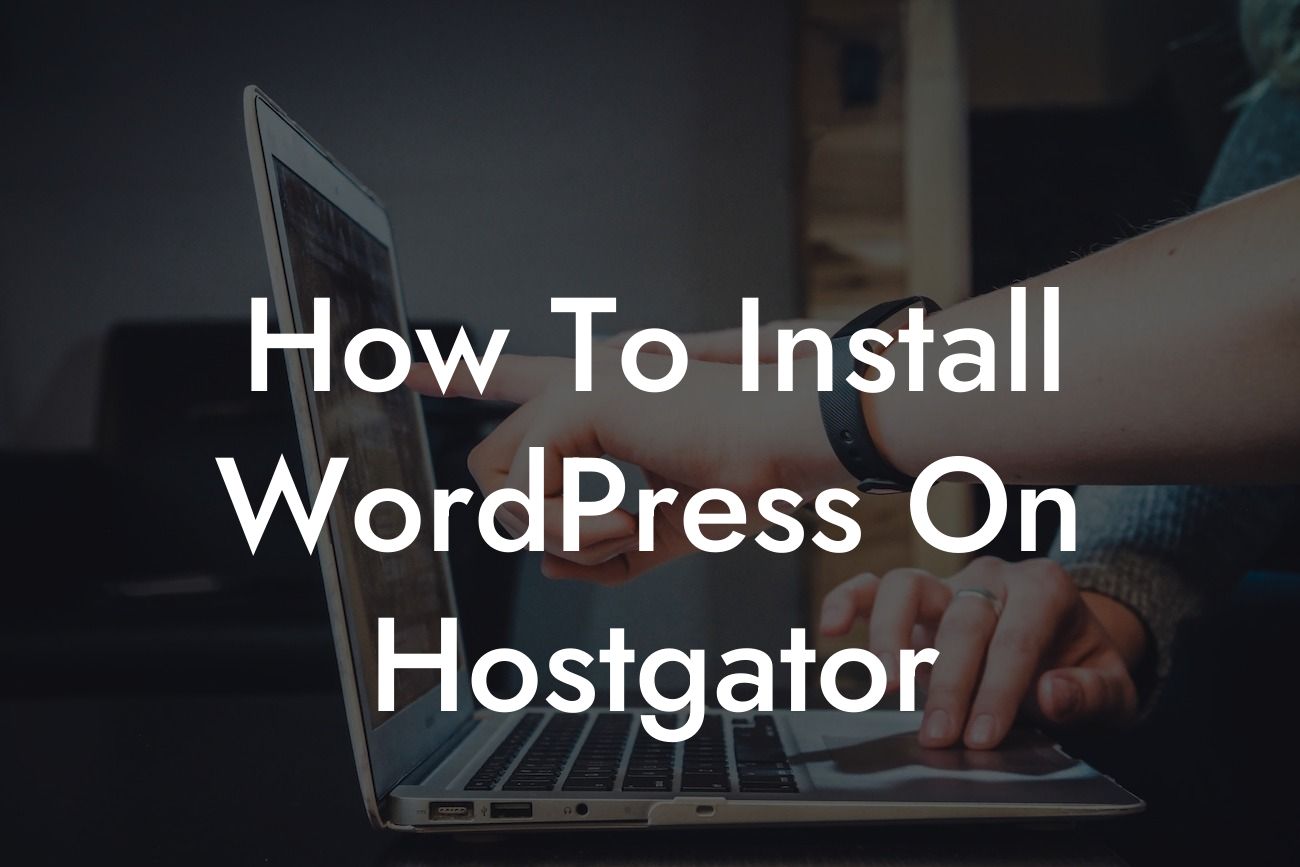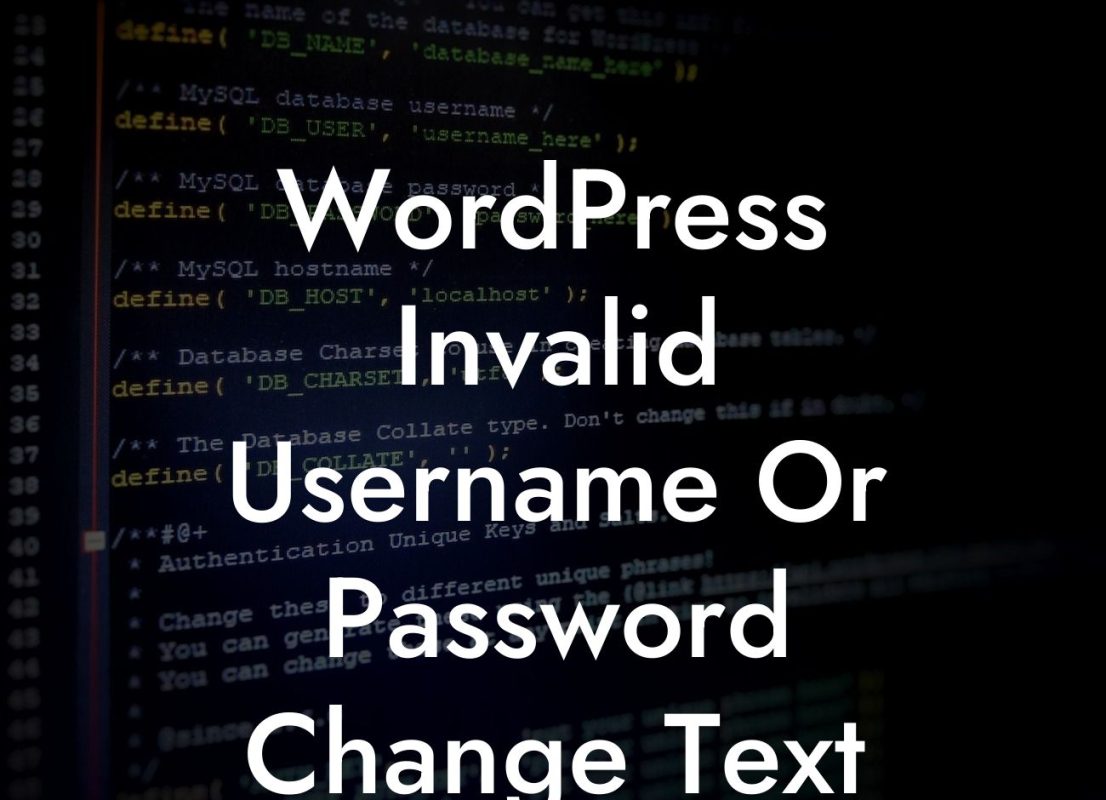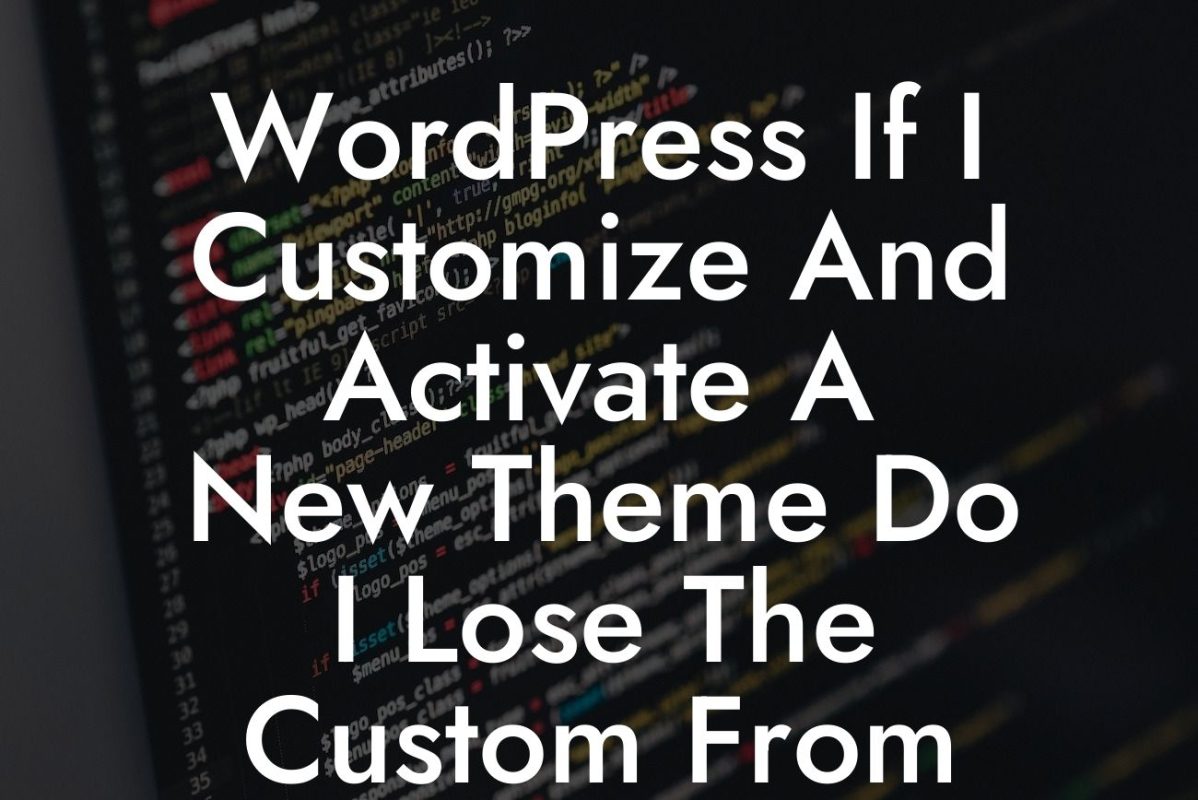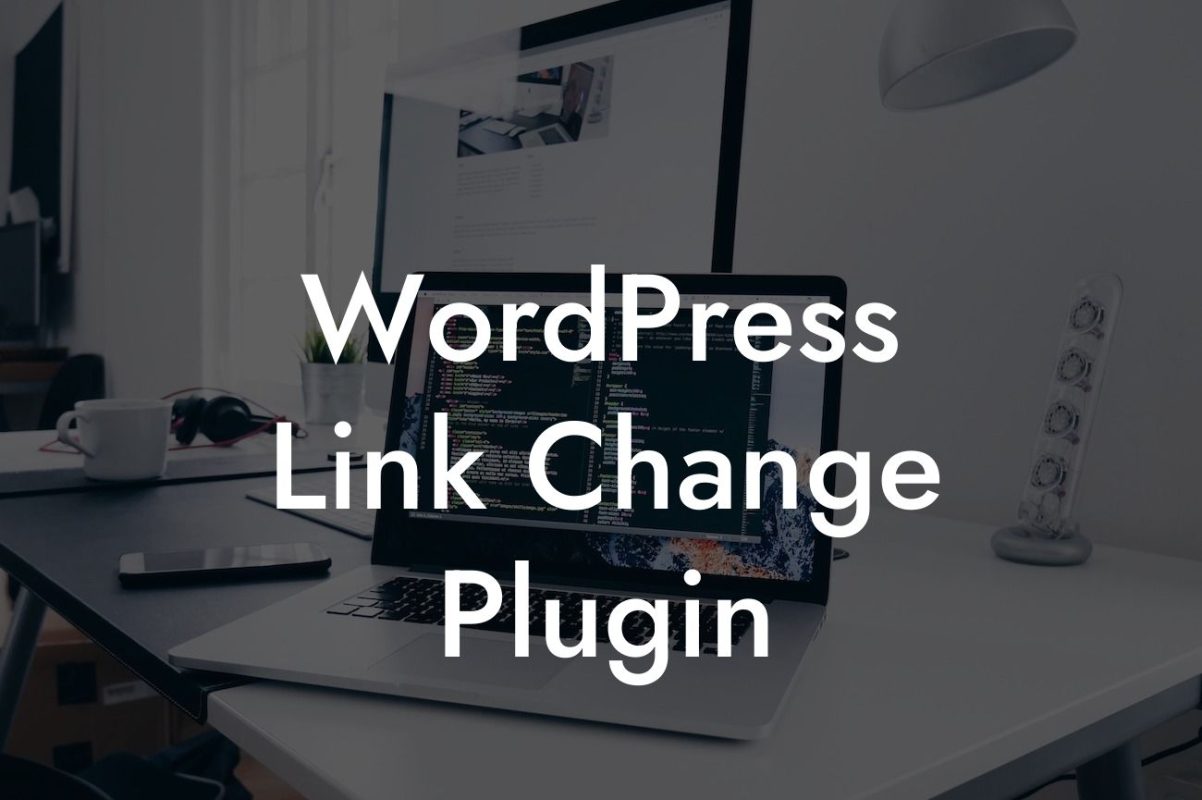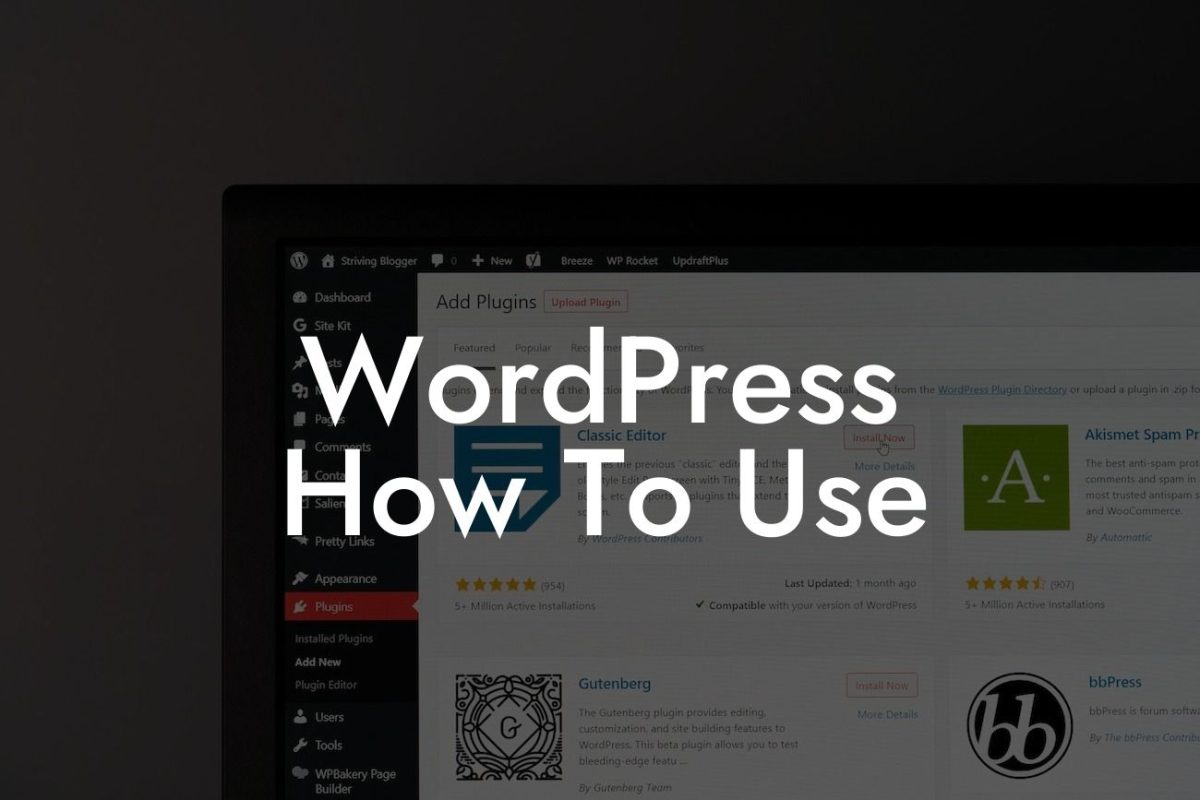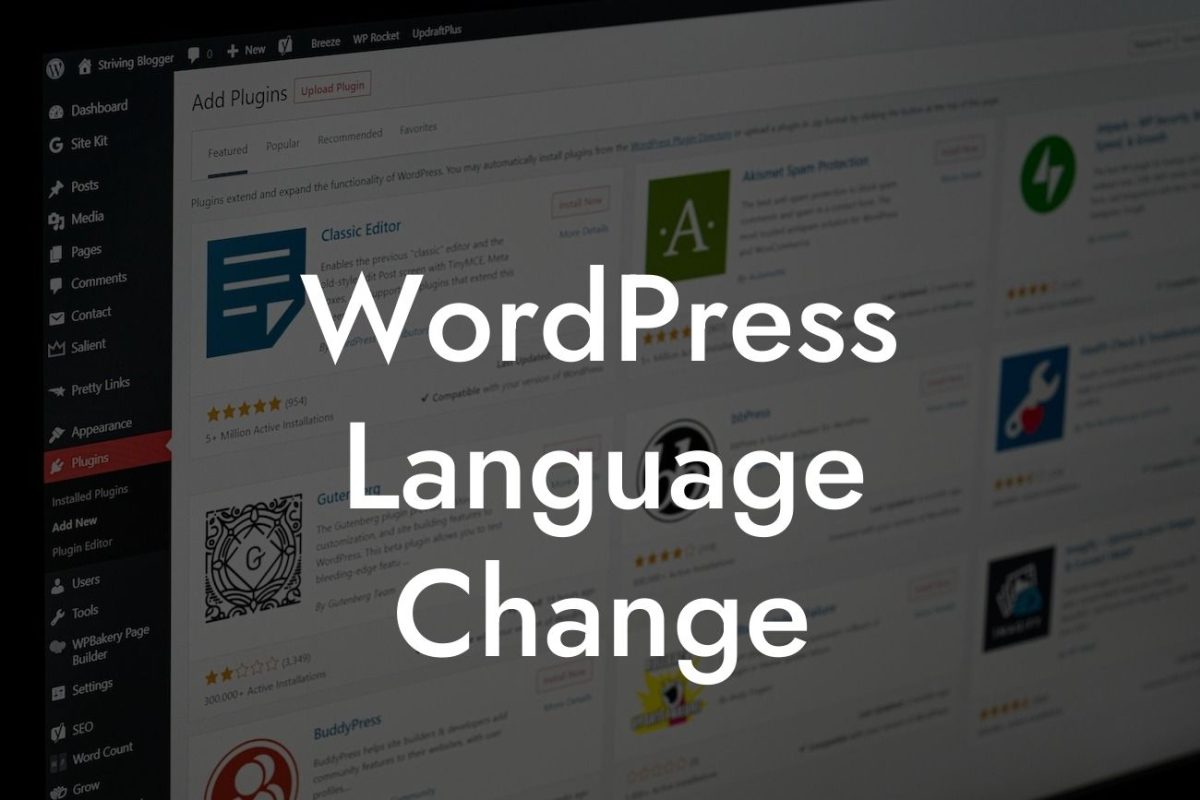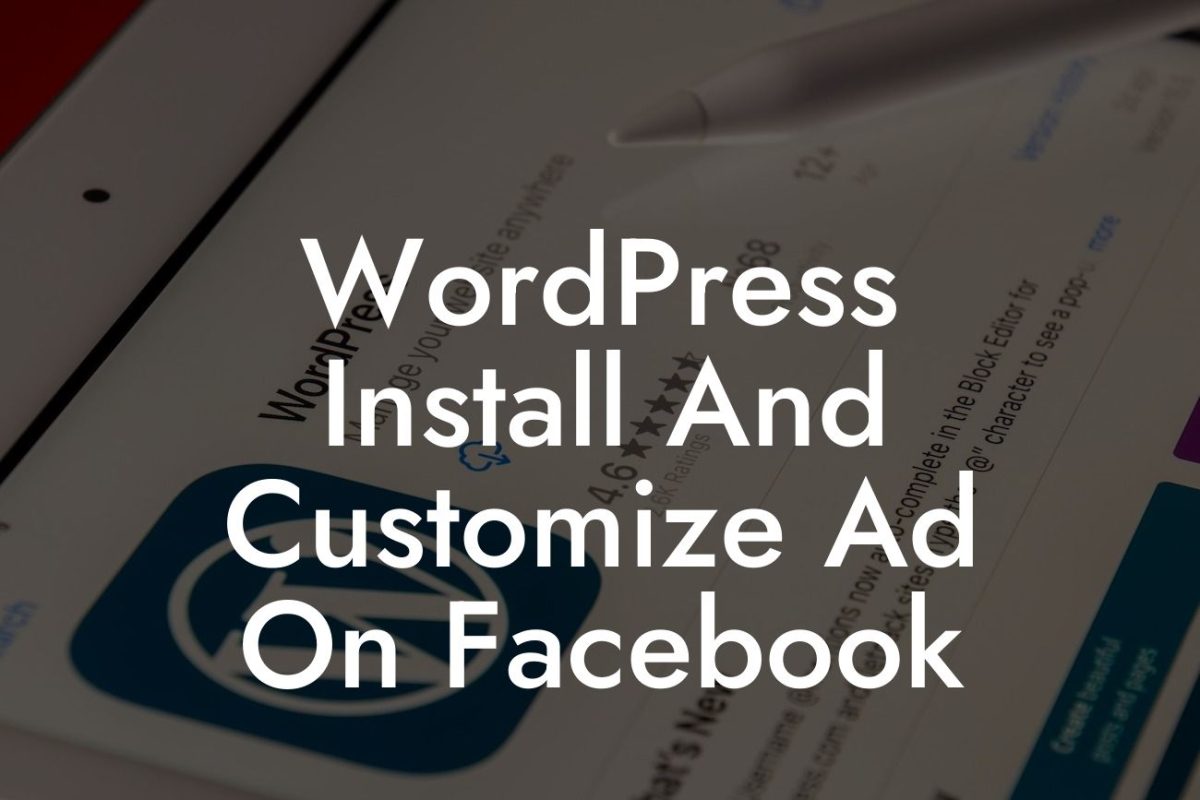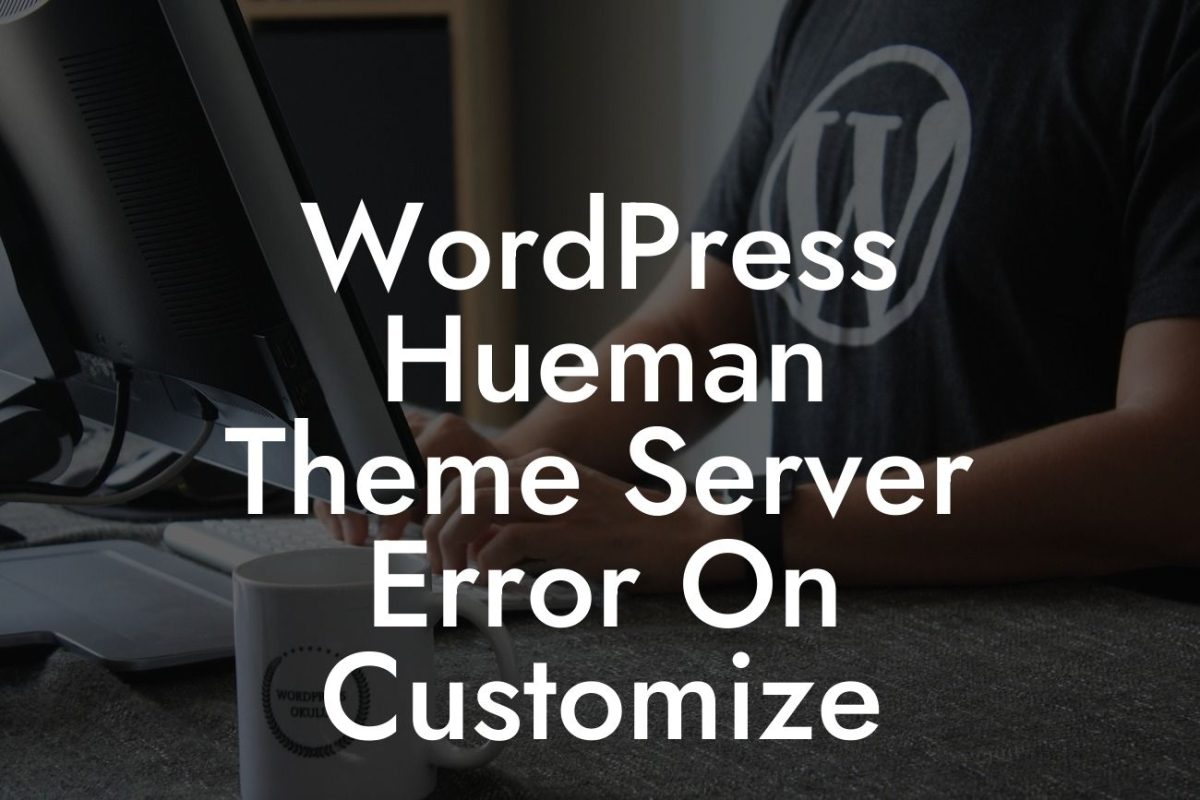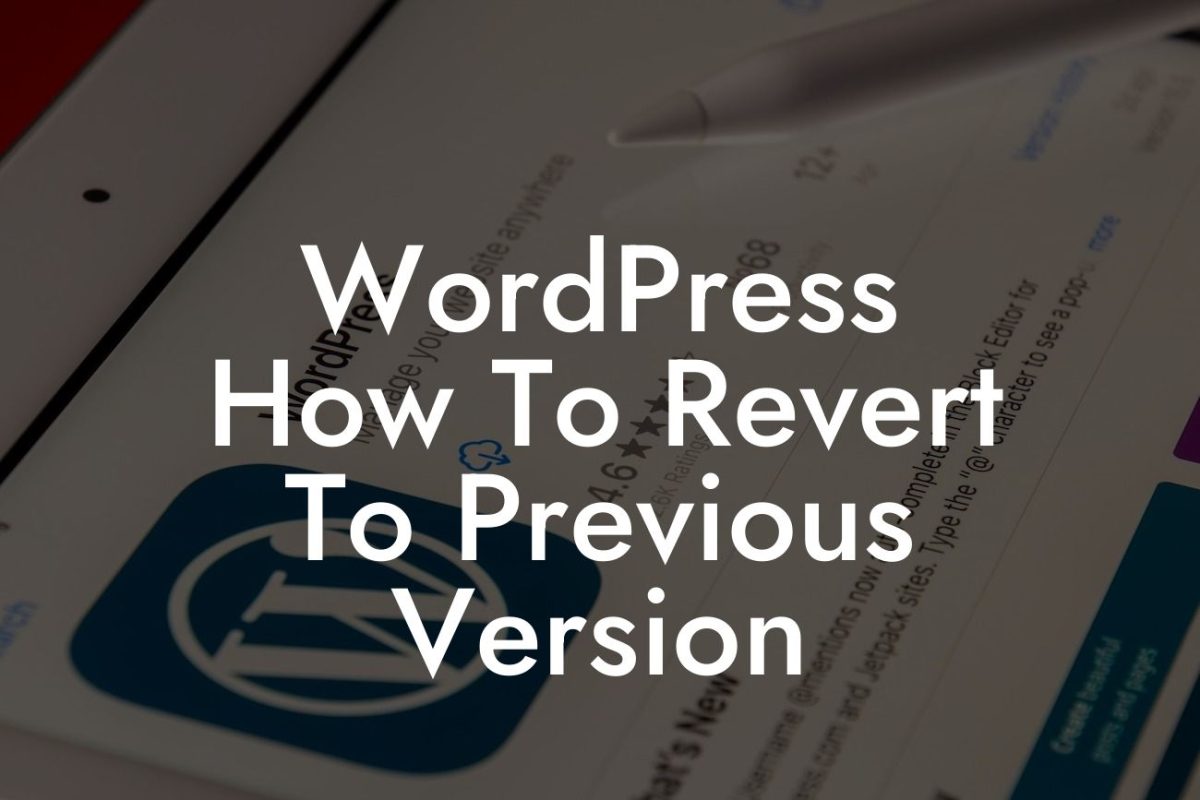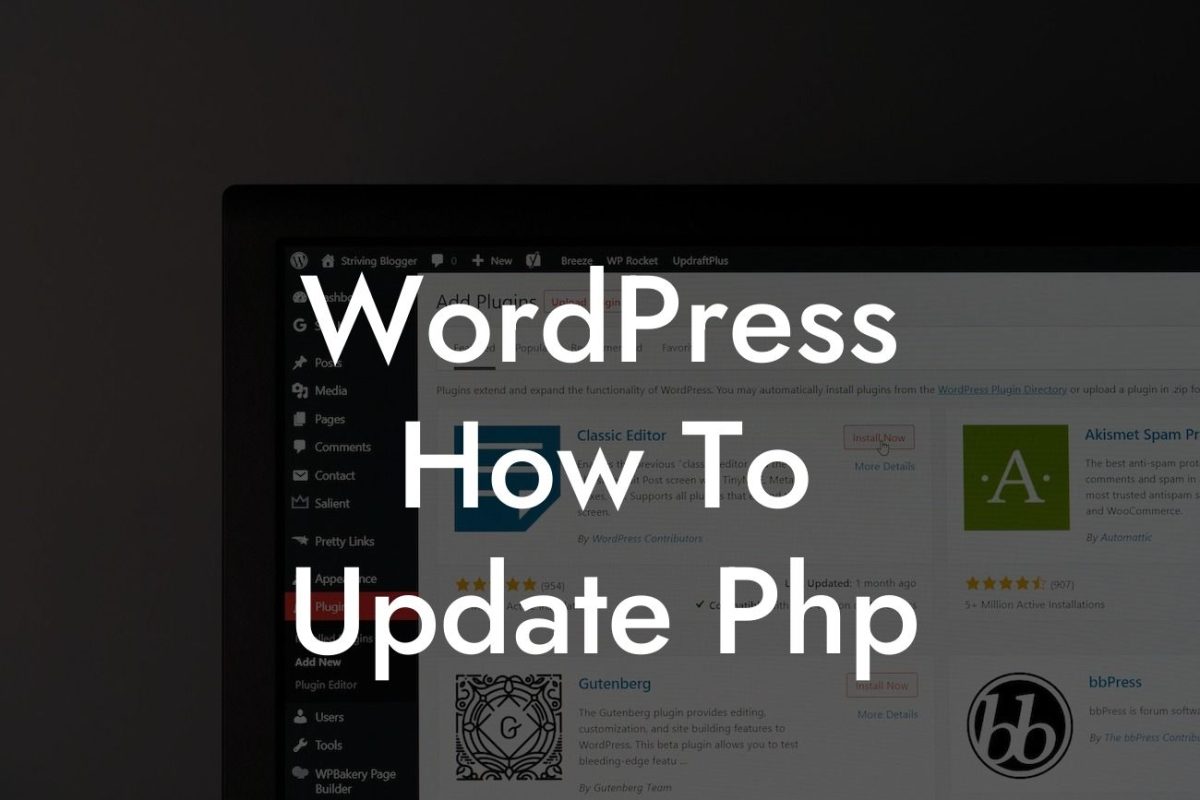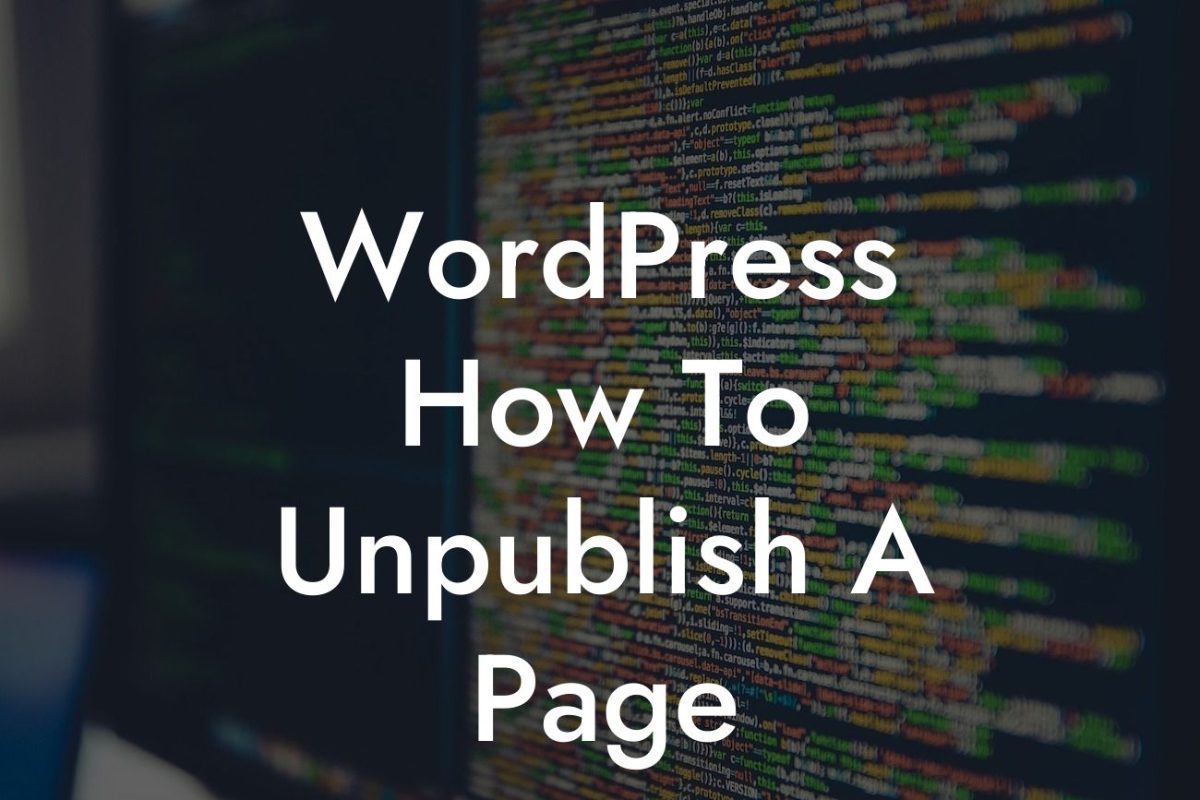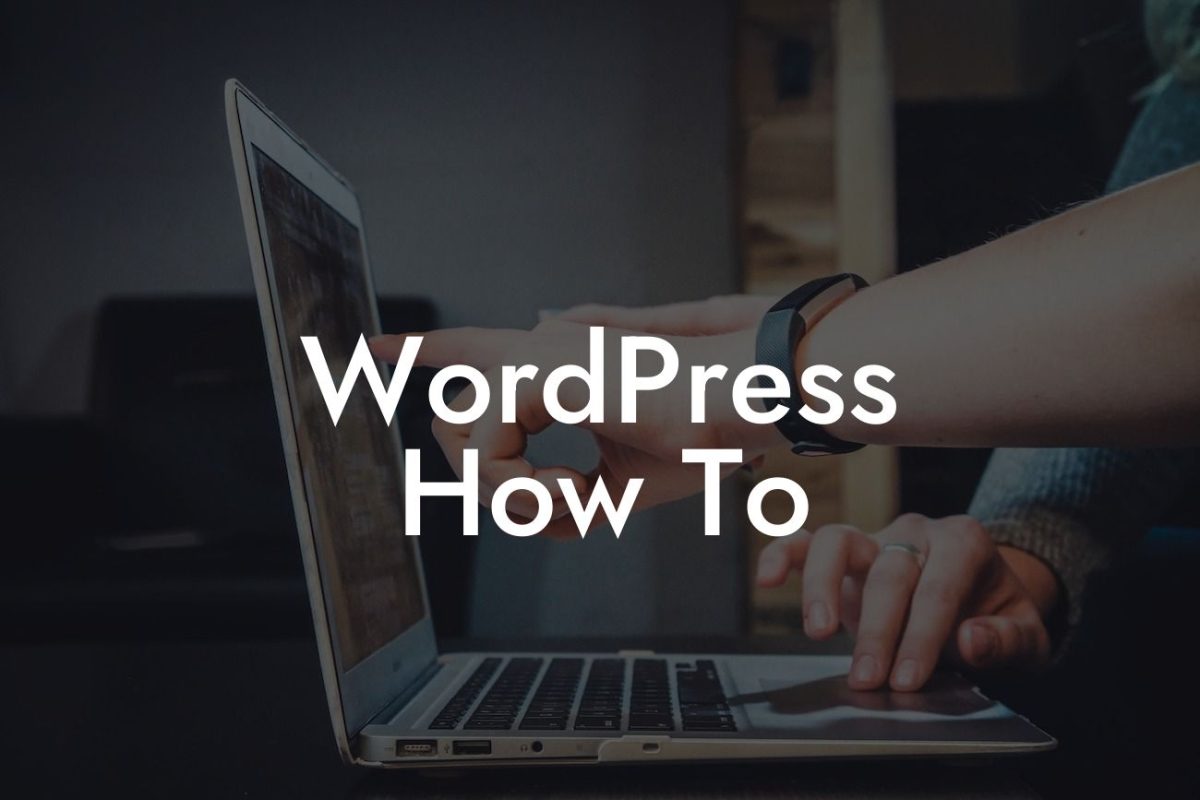WordPress has become the go-to platform for websites, especially for small businesses and entrepreneurs. And if you're considering HostGator as your hosting provider, you're on the right track! In this guide, we will take you through the detailed process of installing WordPress and getting your website up and running smoothly. By the end, you'll be able to harness the power of WordPress and unleash your online potential. Let's dive in!
Installing WordPress on HostGator requires a few steps, but fear not – it's easier than you might think. Follow the step-by-step process below to get started:
1. Create an account: Visit HostGator's website and sign up for a hosting plan that suits your needs. Once you've completed the registration process, you'll receive an email with your account details.
2. Access cPanel: Log in to your HostGator account and locate the cPanel (control panel) section. This is where you'll manage various aspects of your hosting.
3. Create a domain: If you don't have a domain registered yet, HostGator allows you to create one directly from the cPanel. Choose a domain name that reflects your business or brand identity.
Looking For a Custom QuickBook Integration?
4. Assign a domain to your hosting: If you have an existing domain registered with another provider, you'll need to point it to HostGator's servers by updating the DNS settings. HostGator provides detailed instructions on how to do this.
5. Install WordPress: In the cPanel, locate the "Auto Installers" section and select the WordPress icon. Follow the on-screen instructions to install WordPress on your domain. You can customize the installation by choosing a theme, setting up an admin account, and configuring other essential settings.
6. Access your WordPress dashboard: Once the installation is complete, you can access your WordPress dashboard by visiting your newly created domain followed by "/wp-admin" (e.g., www.yourdomain.com/wp-admin). Enter your admin credentials and voila! You're ready to start building your website.
How To Install Wordpress On Hostgator Example:
Let's say you're a small business owner named Sarah who wants to create an online store for her handmade jewelry. Sarah chooses HostGator as her hosting provider due to their reliability and excellent customer support. With our step-by-step guide, Sarah easily creates an account, registers her domain (www.sarahsjewelry.com), and installs WordPress with just a few clicks. She explores the vast array of themes and plugins available, customizes her online store, and starts uploading her beautifully crafted pieces. With DamnWoo's support and HostGator's powerful hosting, Sarah's online store thrives, attracting customers from all around the world.
Congratulations! You've successfully installed WordPress on HostGator, laying the foundation for your online success. But this is just the beginning. With DamnWoo's collection of awesome WordPress plugins, you can take your website to the next level and optimize it for maximum performance and user experience. Explore the other informative guides on DamnWoo, and don't forget to share this article with others who might benefit from it. Good luck with your WordPress journey!