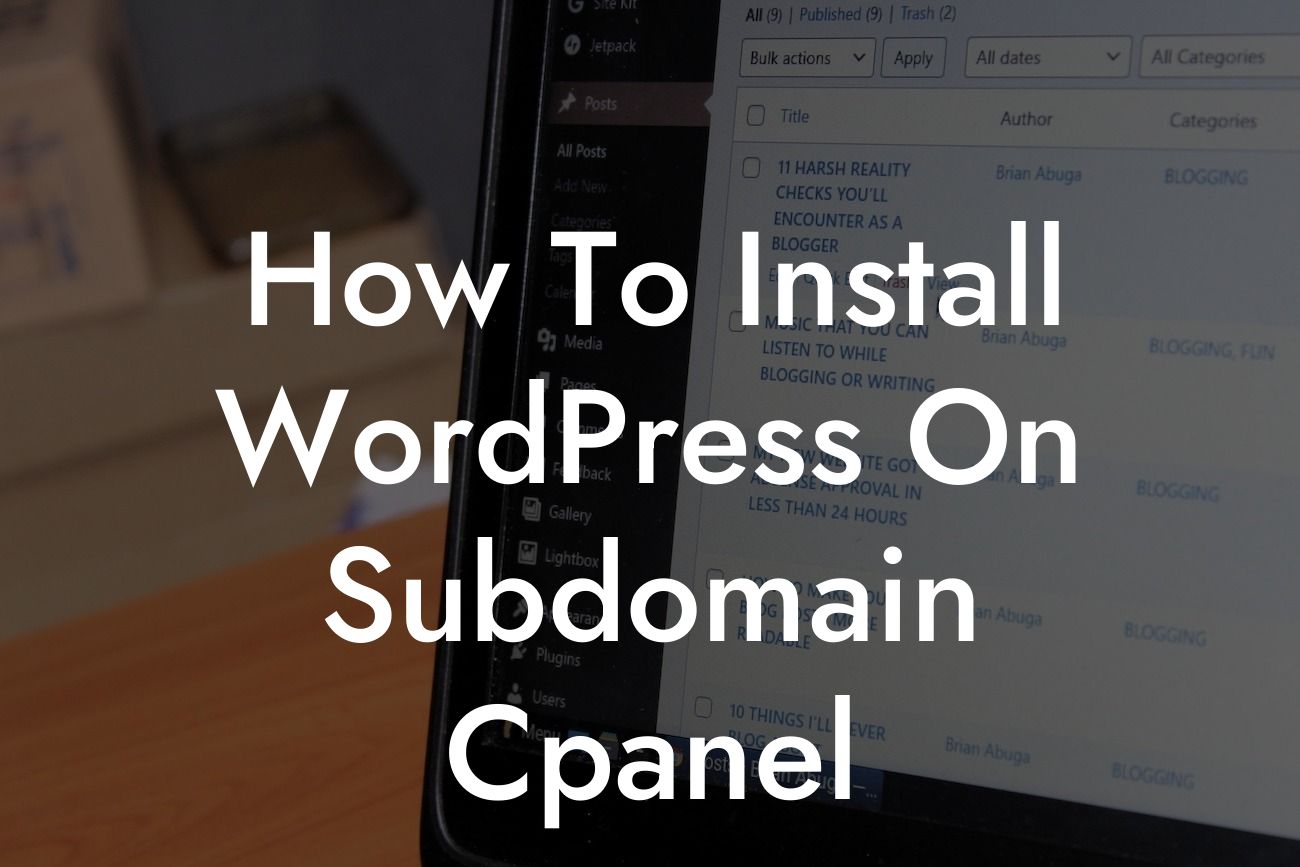Are you a small business owner or an entrepreneur looking to take your online presence to the next level? Having a website is crucial in today's digital world, and WordPress has become the go-to platform for building stunning and functional websites. But what if you want to create a separate website or section for a specific purpose? That's where subdomains come in. In this guide, we'll show you how to install WordPress on a subdomain in cPanel, allowing you to expand your online presence and reach your target audience more effectively.
Creating a Subdomain:
Before we delve into the installation process, let's start by creating a subdomain. Follow these steps to get started:
1. Log in to your cPanel account and navigate to the "Domains" section.
2. Click on "Subdomains" and enter the desired name for your subdomain.
Looking For a Custom QuickBook Integration?
3. Choose the domain you want to create the subdomain for.
4. Set the document root for your subdomain, which is the directory where your files will be stored.
5. Click on the "Create" button, and your subdomain is now ready to be used.
Installing WordPress on the Subdomain:
Now that you have created your subdomain, it's time to install WordPress. Here's how you can do it:
1. In cPanel, locate the "Softaculous Apps Installer" or a similar tool and click on it.
2. Look for the WordPress icon and select it to begin the installation process.
3. Choose the subdomain you created from the dropdown menu.
4. Complete the required fields, such as site name and description, admin username, password, and email.
5. Click on the "Install" button, and cPanel will automatically install WordPress on your subdomain.
Optimizing Your Subdomain:
To ensure your subdomain performs at its best, follow these optimization tips:
1. Install an SEO plugin like Yoast SEO to improve your website's visibility in search engines.
2. Select an appealing theme that matches the purpose of your subdomain.
3. Customize your website's design and layout to provide an excellent user experience.
4. Install necessary plugins to enhance functionality, such as contact forms or social media integration.
5. Regularly update WordPress, themes, and plugins to protect your site from security vulnerabilities.
How To Install Wordpress On Subdomain Cpanel Example:
Let's say you own a marketing agency called "BoostSales" and want to create a separate blog section on your website. By following the steps above, you can easily install WordPress on a subdomain like "blog.boostsales.com" and develop engaging content to attract your target audience. This helps you establish yourself as a thought leader in the industry and drive more traffic to your website.
Congratulations! You have successfully learned how to install WordPress on a subdomain in cPanel. By utilizing subdomains, you can expand your online presence with multiple websites or specific sections tailored to your business needs. Remember to explore other guides on DamnWoo for more valuable tips and tricks. Don't forget to try our awesome WordPress plugins to supercharge your success. Share this article with others who may find it helpful, and let us know if you have any questions or suggestions. Happy WordPressing!