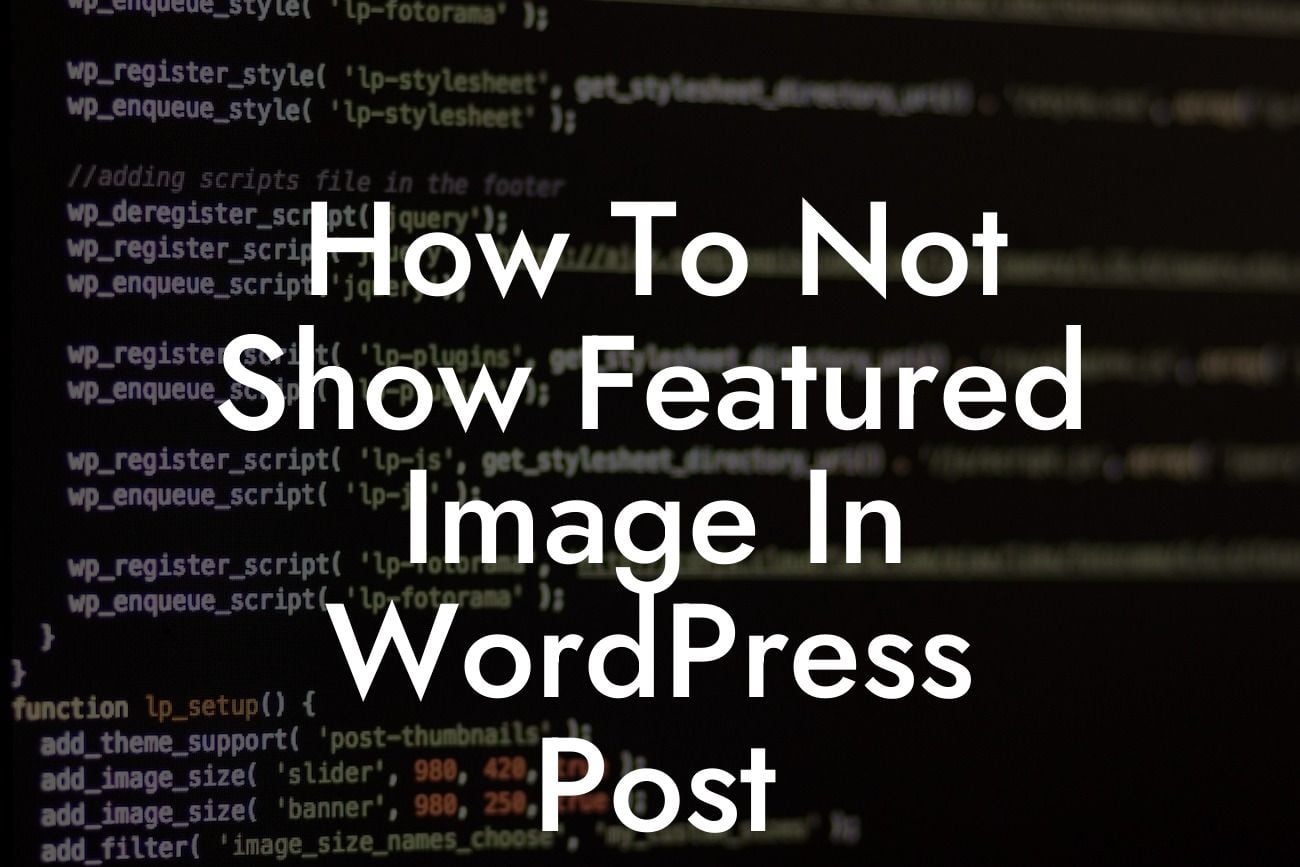Are you a WordPress user who wants to hide the featured image in your posts? Perhaps you're looking to enhance the visual appeal of your content or create a cleaner layout. In this guide, we'll explore different methods to achieve this goal and offer expert tips to help you optimize your WordPress website. Plus, we'll introduce you to DamnWoo's remarkable plugins that can take your online presence to the next level.
H2: Method 1: Using a WordPress Theme Option
If you have a WordPress theme that allows you to control the display of featured images, you're in luck. Many themes provide this flexibility by enabling you to turn off the featured image display with just a few clicks. Simply navigate to your theme options panel, locate the customization settings, and locate the option to hide featured images. Save the changes, and voila! Visitors to your website will no longer see the featured image in your posts.
H2: Method 2: Utilizing a Plugin
For themes that don't have built-in options to hide featured images, fear not! There are several plugins available that can assist you. One such plugin is DamnWoo's Hide Featured Image plugin. With this easy-to-use tool, you can effortlessly disable the display of the featured image on any post or page. Install the plugin, activate it, and revisit your post edit screen. You'll find a new checkbox labeled "Hide Featured Image." Selecting this option will remove the featured image from your post for a cleaner look.
Looking For a Custom QuickBook Integration?
H3: Step 1: Installing the Plugin
To get started, visit the WordPress plugin repository or DamnWoo's website to download the Hide Featured Image plugin. Once downloaded, log in to your WordPress dashboard, navigate to "Plugins" and click on "Add New." Choose the "Upload Plugin" option, select the downloaded plugin file, and click "Install Now." After installation, click "Activate" to make the plugin functional.
H3: Step 2: Hiding the Featured Image
Once the Hide Featured Image plugin is active, go to the "Posts" section in your WordPress admin panel. Open the post in which you want to hide the featured image. On the post edit screen, you will now see the option to "Hide Featured Image" below the editor. Simply check the box and update the post. The featured image will no longer appear on the post.
How To Not Show Featured Image In Wordpress Post Example:
Let's consider Sarah, an aspiring blogger running her small business website on WordPress. Sarah wants a visually clean layout for her blog posts and decides to hide the featured image. With DamnWoo’s Hide Featured Image plugin, she effortlessly downloads and activates the plugin. Sarah then enters the post edit screen, checks the "Hide Featured Image" box, and clicks update. Within seconds, her website achieves the desired aesthetic, captivating her visitors with engaging content and a clutter-free interface.
Congratulations! You've learned how to hide the featured image in your WordPress posts to create a visually appealing website. Now it's time to explore other fantastic guides and plugins from DamnWoo that can take your online presence to new heights. Don't miss out on optimizing your website with our outstanding plugins specially designed for small businesses and entrepreneurs. Try DamnWoo plugins today and elevate your success! Remember to share this article with others who can benefit from this valuable guide.