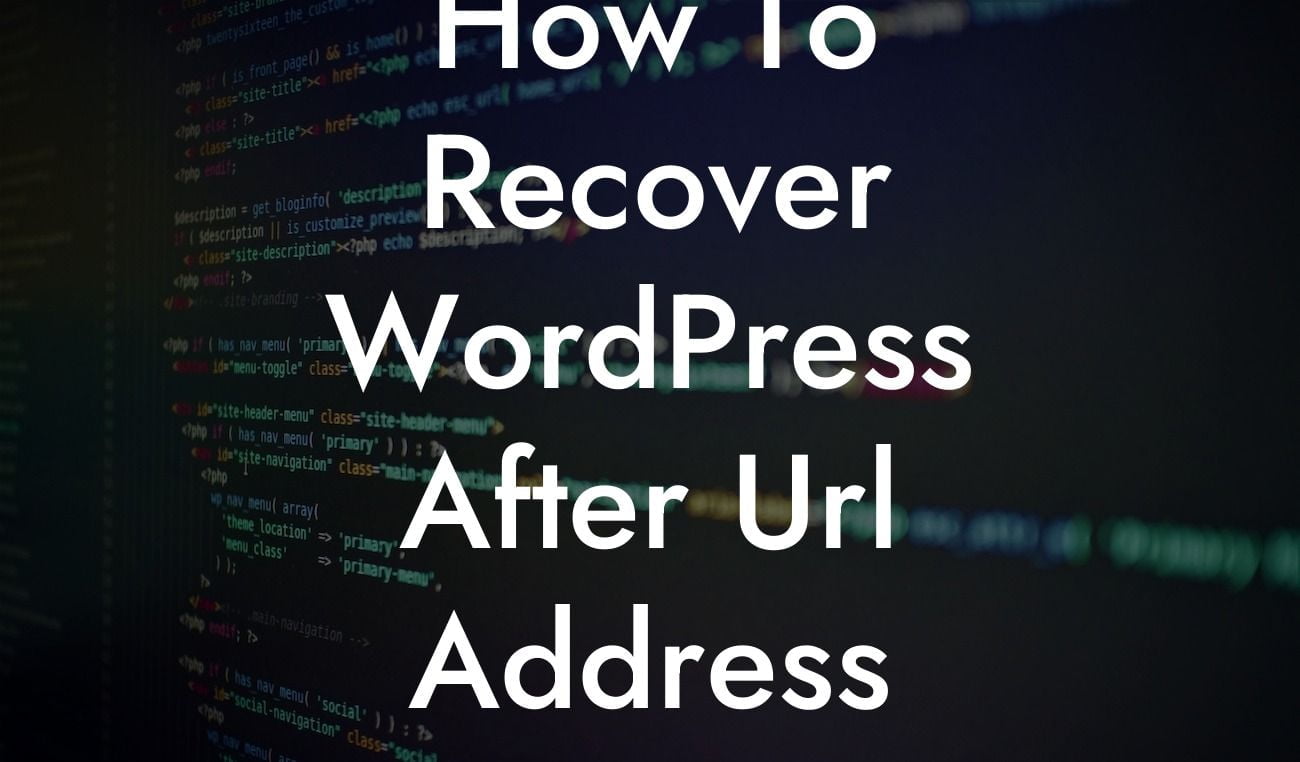Are you a small business owner or an entrepreneur who recently changed the URL address of your WordPress website? It can be a nerve-wracking experience, as even a minor mistake during this process can lead to a broken or inaccessible site. But fear not! In this guide, we will walk you through the steps to recover your WordPress website after a URL address change in the settings. With DamnWoo's detailed and easy-to-follow instructions, you can ensure a seamless transition and maintain your online presence.
Changing the URL address in the WordPress settings can happen for various reasons. Whether you moved your site to a new domain or updated your permalinks structure, it's crucial to follow these steps to avoid any disruptions to your website's functionality and SEO. Let's dig into the detailed instructions and best practices:
1. Backup your website:
- Use a reliable backup plugin or the built-in WordPress export feature to create a backup of your entire website, including the database.
- This ensures that you have a safety net in case anything goes wrong during the recovery process.
Looking For a Custom QuickBook Integration?
2. Update the URL in the WordPress settings:
- Login to your WordPress dashboard and navigate to the "Settings" menu.
- Click on "General" and update the "WordPress Address (URL)" and "Site Address (URL)" fields to reflect the new URL of your website.
- Save the changes to apply the new URL.
3. Update internal links and media URLs:
- Check your content for any hardcoded internal links that may still point to the old URL.
- Use a plugin like Really Simple SSL or Velvet Blues Update URLs to automatically update internal links and media URLs.
4. Update external links:
- If you have linked to your website from external sources, such as social media profiles or other websites, update those links to the new URL to avoid broken links.
How To Recover Wordpress After Url Address Change In Settings Example:
Let's say you changed your domain from "www.myoldwebsite.com" to "www.mynewwebsite.com." After updating the URL in the WordPress settings, you run a search on your website to find any instances of the old URL. With the help of a reliable plugin like Really Simple SSL, you ensure that all internal links and media URLs are updated automatically. Finally, you inform your followers on social media about the URL change, providing them with the new link to your website.
Congratulations! You have successfully recovered your WordPress website after a URL address change. With DamnWoo's step-by-step guide and powerful WordPress plugins, you can elevate your online presence and ensure a smooth transition. Don't forget to explore our other helpful guides and try out our awesome plugins, designed exclusively for small businesses and entrepreneurs. And if you found this article helpful, we encourage you to share it with others who might benefit from it.