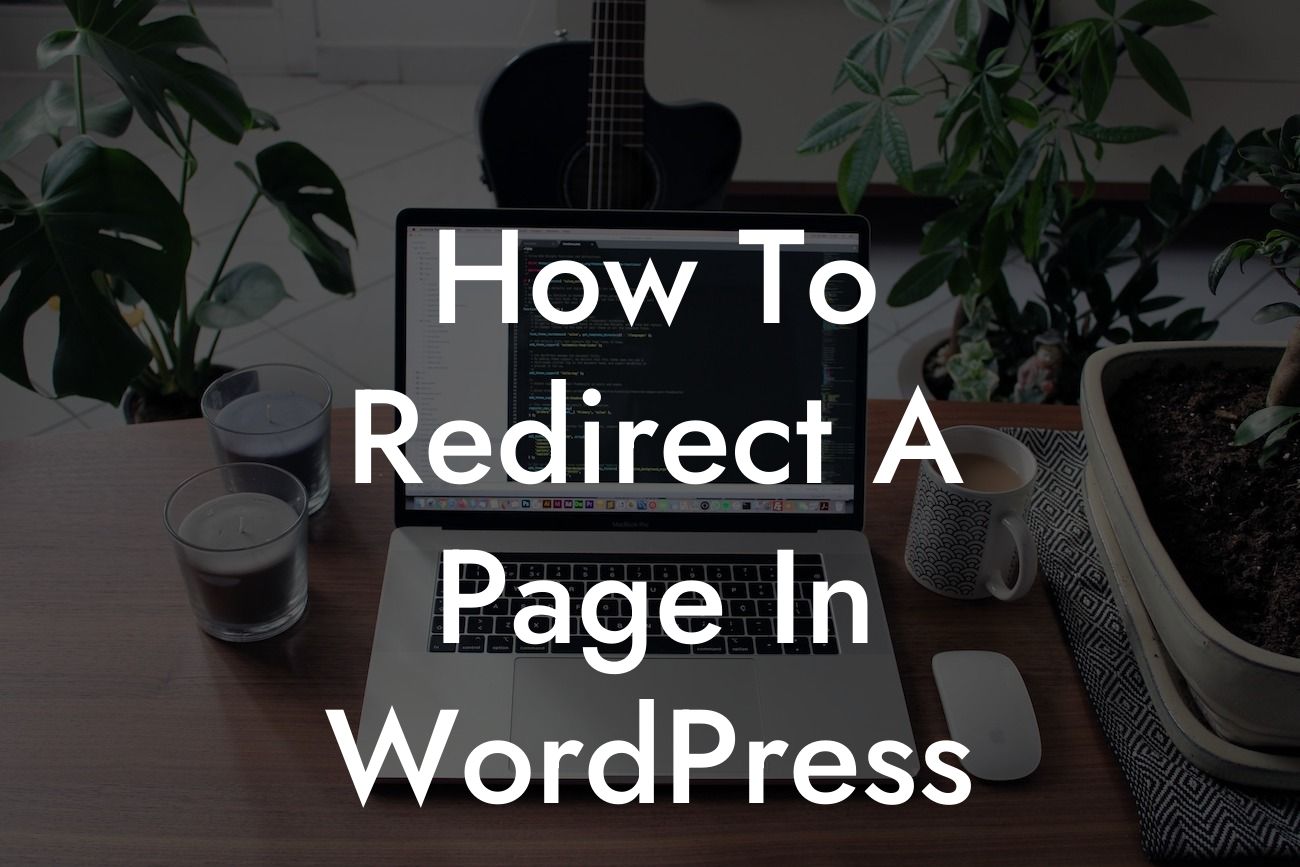Redirecting pages in WordPress can be a crucial step towards improving user experience, managing broken links, and boosting your website's overall performance. Whether you are rebranding, restructuring your content, or creating a temporary landing page, knowing how to effectively redirect a page is an essential skill for any website owner. In this guide, we will walk you through the process of redirecting a page in WordPress, offering step-by-step instructions and insightful tips to help you along the way.
To redirect a page in WordPress, you have multiple options depending on your needs. Let's explore the different methods and scenarios:
1. Using the Redirection Plugin:
- Install and activate the Redirection plugin from the WordPress repository.
- Access the plugin settings and navigate to the "Add New Redirection" section.
Looking For a Custom QuickBook Integration?
- Enter the source URL (the page you want to redirect) and the target URL (the destination).
- Choose the redirection type (e.g., 301 permanent, 302 temporary).
- Save your redirection and test it to ensure it is working correctly.
2. Utilizing the .htaccess File:
- Locate your website's root folder via FTP or through the cPanel file manager.
- Look for the .htaccess file and download a backup copy before making any changes.
- Open the .htaccess file and locate the section where you want to add the redirection rule.
- Add the following code: "Redirect 301 /source-url/ http://www.example.com/destination-url/".
- Save the changes, re-upload the .htaccess file, and test the redirection.
3. Implementing a Redirect with a WordPress Plugin:
- Install and activate a redirect plugin like "Simple 301 Redirects" or "Safe Redirect Manager."
- Access the plugin settings and follow the provided instructions to create your redirections.
- Specify the source URL, the target URL, and choose the redirection type.
- Save your settings and check if the redirection is functioning as expected.
How To Redirect A Page In Wordpress Example:
Let's say you want to redirect your old product page "/products/old-product" to the new and improved version "/products/new-product." By using the Redirection plugin, you can easily set up a 301 permanent redirect from the old URL to the new one, ensuring that visitors who land on the old page will be seamlessly redirected to the updated content.
Now that you have learned how to redirect a page in WordPress, you can take full control of your website's navigation and ensure a seamless user experience for your visitors. Explore other informative guides on DamnWoo to enhance your WordPress knowledge and unlock the full potential of your small business or entrepreneurial venture. Don't forget to try our awesome plugins, designed exclusively to supercharge your online presence. Share this article with others to help them master the art of redirecting pages in WordPress.