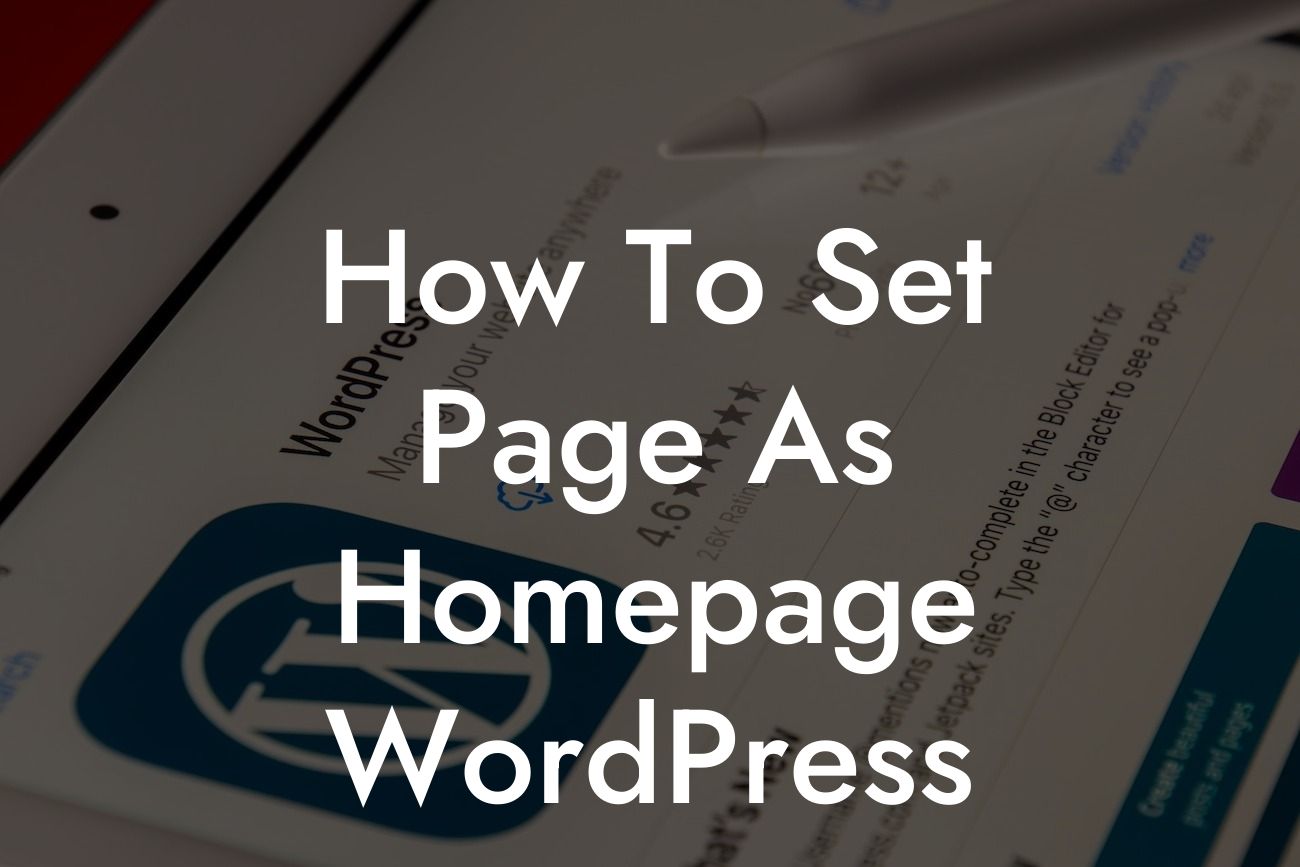Setting the right page as your homepage is crucial for a strong online presence. Whether you're a small business owner or an entrepreneur, having a personalized homepage can make a significant impact on your website's success. In this detailed guide, DamnWoo will walk you through the step-by-step process of setting a specific page as the homepage on your WordPress website. Say goodbye to generic homepages and embrace a customized experience that reflects your brand's uniqueness.
To set a page as your homepage on WordPress, you don't need any coding skills or technical expertise. Follow these simple yet powerful steps:
1. Access your WordPress Dashboard:
- Log in to your WordPress website.
- Navigate to the admin dashboard by adding "/wp-admin" to your website's URL (e.g., www.yourwebsite.com/wp-admin).
Looking For a Custom QuickBook Integration?
2. Create a new page:
- Click on "Pages" on the left sidebar.
- Select "Add New" to create a new page.
- Give your page a suitable title that represents your homepage.
3. Customize your new homepage:
- Add engaging content, images, and sections to make your homepage visually appealing and informative.
- Utilize H2 and H3 headings to structure your content for easy consumption.
- Incorporate bullet point lists and ordered lists to organize information effectively.
4. Configure the page settings:
- Scroll down to the "Page Attributes" section on the right sidebar.
- Find the "Template" drop-down menu and select "Homepage" or any other suitable template for your desired design.
- Save the page by clicking the "Publish" button.
5. Go to the Reading Settings:
- On the left sidebar, click on "Settings" and then select "Reading".
- In the "Your homepage displays" section, choose "A static page".
- Open the drop-down menu next to "Homepage" and select the page you created earlier.
- Save changes by clicking the "Save Changes" button at the bottom of the page.
How To Set Page As Homepage Wordpress Example:
Let's say you run a boutique clothing store and want to showcase your latest collections on your website's homepage. By setting a dedicated "Collections" page as your homepage, you can instantly captivate visitors with stunning visuals and enticing descriptions. This personalized approach eliminates the generic feel of default WordPress homepages and creates a unique experience that resonates with your brand.
Congratulations! You've successfully learned how to set a specific page as the homepage on WordPress. As an entrepreneur or small business owner, customizing your website's homepage is an excellent way to elevate your online presence. Don't stop here – explore other guides on DamnWoo to enhance your WordPress knowledge and take advantage of our awesome plugins to further optimize your website's functionality. Share this article with others who can benefit from it and let DamnWoo be your go-to resource for all things WordPress.