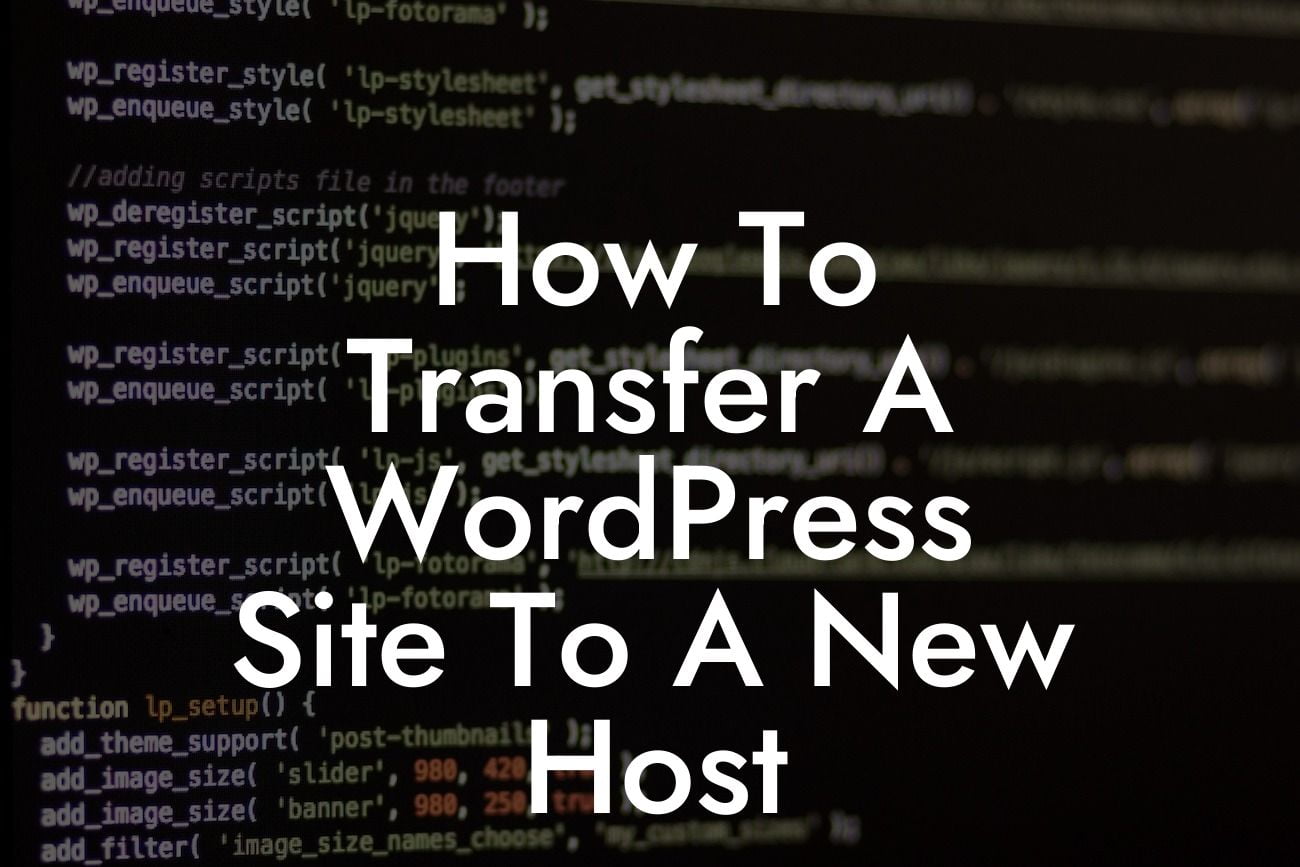Transferring a WordPress site to a new host may seem like a daunting task, but with the right guidance, it can be a smooth and hassle-free process. Whether you're seeking better performance, more reliable customer support, or simply exploring a new hosting provider, this article will provide you with a detailed step-by-step guide on how to transfer your website seamlessly. Say goodbye to any potential headaches and hello to a seamless move!
This step-by-step guide will walk you through all the necessary stages of transferring your WordPress site to a new host:
1. Research and Choose a New Hosting Provider:
Before initiating the transfer process, it's essential to conduct thorough research to find a reliable and suitable hosting provider. Consider factors such as server performance, customer support, scalability options, and pricing plans tailored to your needs.
2. Backup Your WordPress Website:
Looking For a Custom QuickBook Integration?
Ensure you have a recent backup of your entire WordPress site, including your database and files. This backup will serve as a fail-safe in case anything goes awry during the transfer process. Utilize trusted backup plugins or consult your hosting provider for assistance.
3. Set Up Your New Hosting Environment:
Once you've selected a new hosting provider, it's time to set up your hosting environment. Familiarize yourself with the control panel, create new databases, and configure the necessary settings according to your website's requirements.
4. Migrate Your WordPress Site:
Begin by migrating your website's files from the previous host to the new one. You can accomplish this through various methods such as using the hosting provider's migration tools, utilizing FTP clients, or relying on specialized plugins designed for WordPress migration.
5. Import Your Database:
Next, export the database from the old host and import it into the newly created database on your new host. Ensure the database credentials are correctly updated within your WordPress configuration file.
6. Update DNS Settings:
To make your website accessible via the new host, update the Domain Name System (DNS) settings with your domain registrar. This change might take some time to propagate globally, so be patient and keep an eye on any potential downtime.
How To Transfer A Wordpress Site To A New Host Example:
Let's consider Sarah, a small business owner who wishes to transfer her WordPress site to a new host. After extensive research, she chooses a reputable hosting provider with excellent customer support. Following the step-by-step guide provided, Sarah backs up her website, sets up her new hosting environment, migrates her files, imports the database, and updates the DNS settings. Within a few hours, Sarah successfully transfers her WordPress site to the new host, experiencing minimal downtime and a seamless transition.
Congratulations! You've completed the transfer of your WordPress site to a new host. Followed the guide and made it look effortless. Now that your site is up and running smoothly on the new host, take a moment to explore the range of awesome WordPress plugins offered by DamnWoo. Our plugins are specifically crafted for small businesses and entrepreneurs to supercharge their online presence. Don't forget to share this article with others who might benefit from it and check out our other guides for more expert tips!