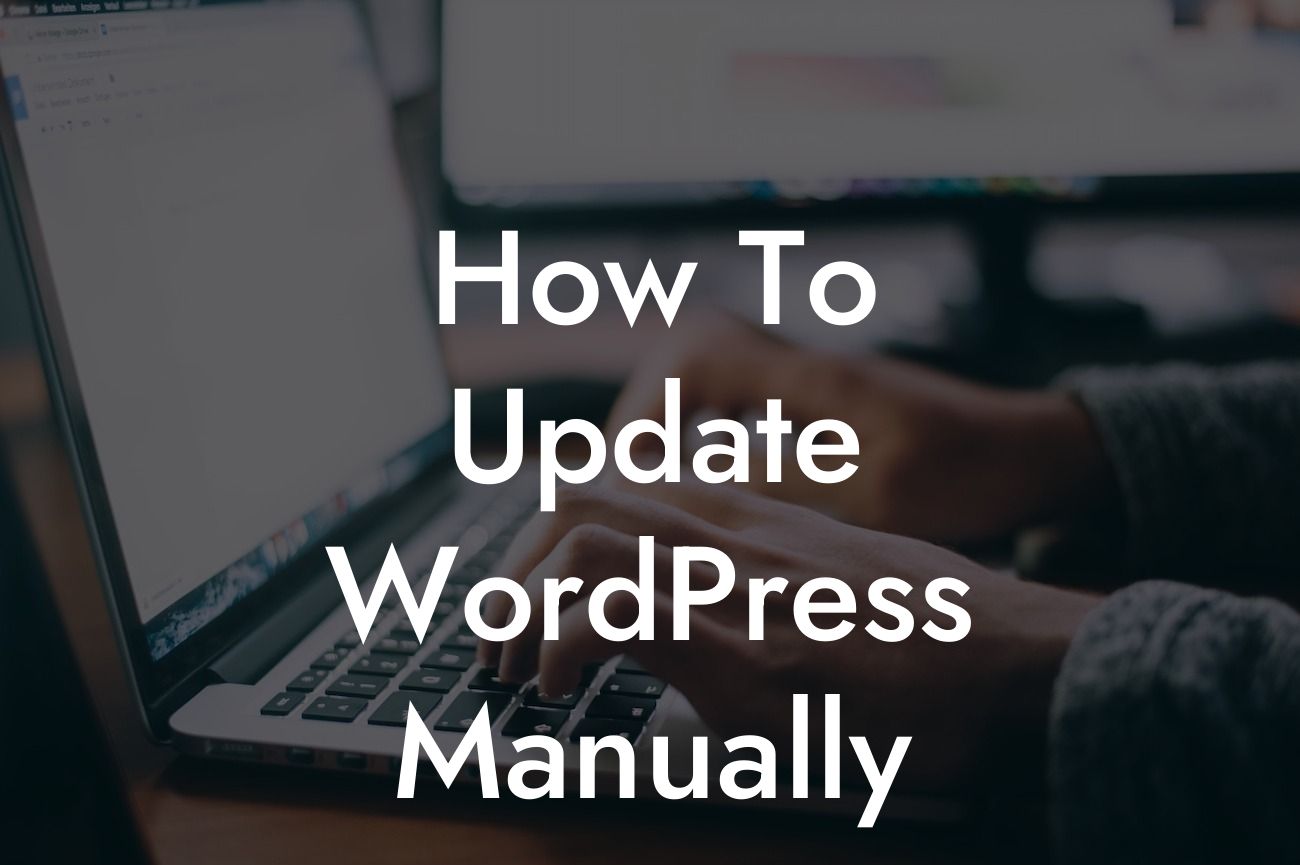Updating WordPress is a crucial task for website owners. By keeping your WordPress installation up to date, you not only ensure the security of your website but also take advantage of the latest features and improvements. While WordPress offers an automatic update feature, there may be times when you prefer a manual update. In this guide, we'll walk you through the process of updating WordPress manually, giving you full control over your website's security and performance.
Updating WordPress manually may seem like a daunting task, but with our step-by-step guide, it becomes a breeze. Here's how to do it:
1. Backup your website:
Before diving into the update process, it's essential to create a backup of your website. This ensures that even if something goes wrong during the update, you have a copy to restore. Use a plugin like UpdraftPlus or BackWPup to simplify the backup process.
2. Download the latest version of WordPress:
Looking For a Custom QuickBook Integration?
Head over to the official WordPress website and download the latest version of WordPress. You'll receive a zip file containing all the necessary files for the update.
3. Deactivate plugins and switch to a default theme:
To avoid any compatibility issues during the update, deactivate all your plugins. Additionally, switch to a default WordPress theme temporarily. This ensures a smooth update process.
4. Upload and extract WordPress files:
Using an FTP client, connect to your website's server. Locate the root directory of your WordPress installation and upload the zip file you downloaded earlier. Once uploaded, extract the files, replacing the existing ones.
5. Upgrade the database:
To complete the update, access your WordPress site's admin area. If prompted, click on the "Upgrade WordPress Database" link to ensure your database is up to date with the latest version.
6. Reactivate plugins and switch back to your theme:
After successfully updating WordPress, reactivate your plugins one at a time, ensuring compatibility and functionality. Also, switch back to your preferred theme to restore your website's design.
How To Update Wordpress Manually Example:
Let's consider a scenario where Sarah, a small business owner, wants to update her WordPress website manually. She follows these steps to ensure a hassle-free update process and maintain the security and performance of her website. By taking control of the update, Sarah experiences a smooth transition to the latest version of WordPress while keeping her online presence intact.
Updating WordPress manually gives you the freedom to maintain control over your website's security and performance. With DamnWoo's awesome WordPress plugins designed exclusively for small businesses and entrepreneurs, you can elevate your online presence and supercharge your success. Share this article with fellow website owners, explore other guides on DamnWoo, and try out our plugins to enhance your WordPress experience. Take charge of your website's updates and embrace the extraordinary.