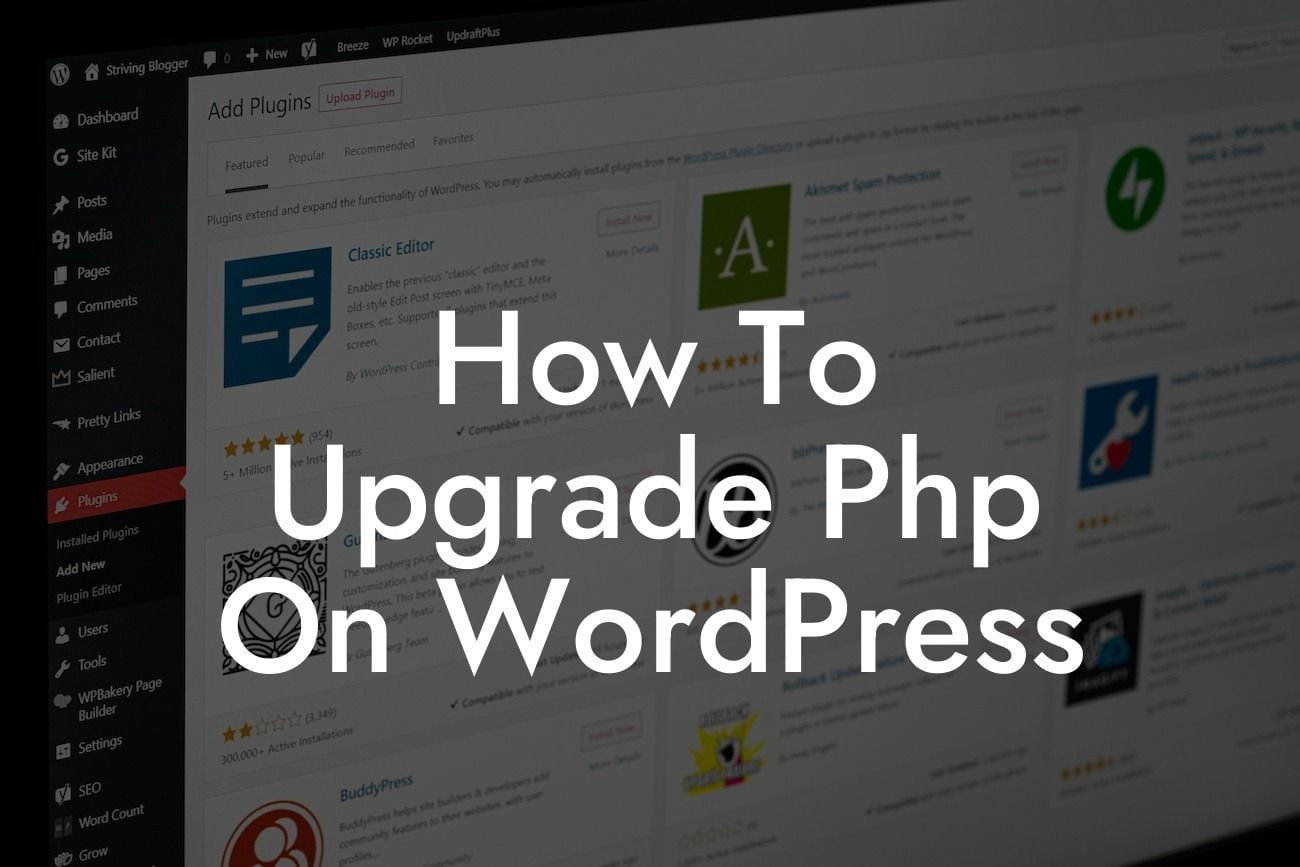If you're a small business owner or an entrepreneur running your website on WordPress, you're likely aware of the importance of keeping your website up-to-date. One crucial aspect often overlooked is upgrading the PHP version used by your WordPress site. By upgrading PHP, you can enhance your website's performance, security, and even gain access to new features. In this guide, we'll walk you through the process of upgrading PHP on WordPress and show you how DamnWoo's awesome plugins can further supercharge your online success.
Upgrading PHP on WordPress is a crucial task that requires careful consideration. Follow these steps to ensure a seamless upgrade process:
1. Evaluation and testing:
Before upgrading, it's essential to evaluate your current PHP version and check for plugin or theme compatibility with the latest PHP versions. Use a plugin like "PHP Compatibility Checker" to identify any potential compatibility issues. Additionally, create a backup of your WordPress site to minimize the risk of data loss during the upgrade.
2. Research and prepare:
Looking For a Custom QuickBook Integration?
Visit the official PHP website to understand the benefits and changes introduced in the latest PHP version. Research any deprecated functions or features that might affect your website's functionality. Furthermore, ensure that you have access to your hosting account with the ability to modify PHP settings.
3. Update WordPress and plugins:
Ensure your WordPress installation, themes, and plugins are up-to-date before upgrading. Outdated versions can cause conflicts and compatibility issues with the new PHP version. Updating your WordPress core and plugins can help avoid such complications.
4. Check for theme and plugin compatibility:
Verify if your theme and essential plugins are compatible with the latest PHP version. Visit the developers' websites or support forums to check for any announcements or updates related to PHP compatibility. If you encounter compatibility issues, consider reaching out to developers or switching to alternative plugins that meet your requirements.
5. Create a staging environment:
To minimize the risk of downtime or errors, it's recommended to create a staging environment. This allows you to thoroughly test the upgrade process and functionality before applying it to your live site. Numerous plugins, like "WP Staging," can assist you in creating a staging environment effortlessly.
6. Upgrade PHP version:
Once you've completed all the necessary preparations, it's time to upgrade your PHP version. Most hosting providers offer PHP version selection through their control panels. Access your hosting control panel and locate the PHP configuration settings. Select the desired PHP version (preferably the latest stable release) and save the changes.
How To Upgrade Php On Wordpress Example:
Sarah, the owner of a small online business, was concerned about her website's performance and security. She decided to upgrade the PHP version used by her WordPress site and followed DamnWoo's detailed guide. After conducting thorough testing in a staging environment, Sarah upgraded her PHP version without any issues. Not only did her website's performance improve, but she also noticed enhanced security measures and access to new features. Moreover, Sarah installed DamnWoo's powerful plugins to further optimize her website. Now, her online presence is elevated, and her small business is thriving.
Upgrading the PHP version on WordPress can significantly impact your website's performance, security, and functionality. With DamnWoo's detailed guide and powerful plugins, you can effortlessly navigate through the upgrade process and ensure your online success. Don't settle for cookie-cutter solutions anymore – embrace the extraordinary with DamnWoo. Share this article with fellow entrepreneurs, explore our other guides, and try out our awesome plugins to achieve unparalleled online success.