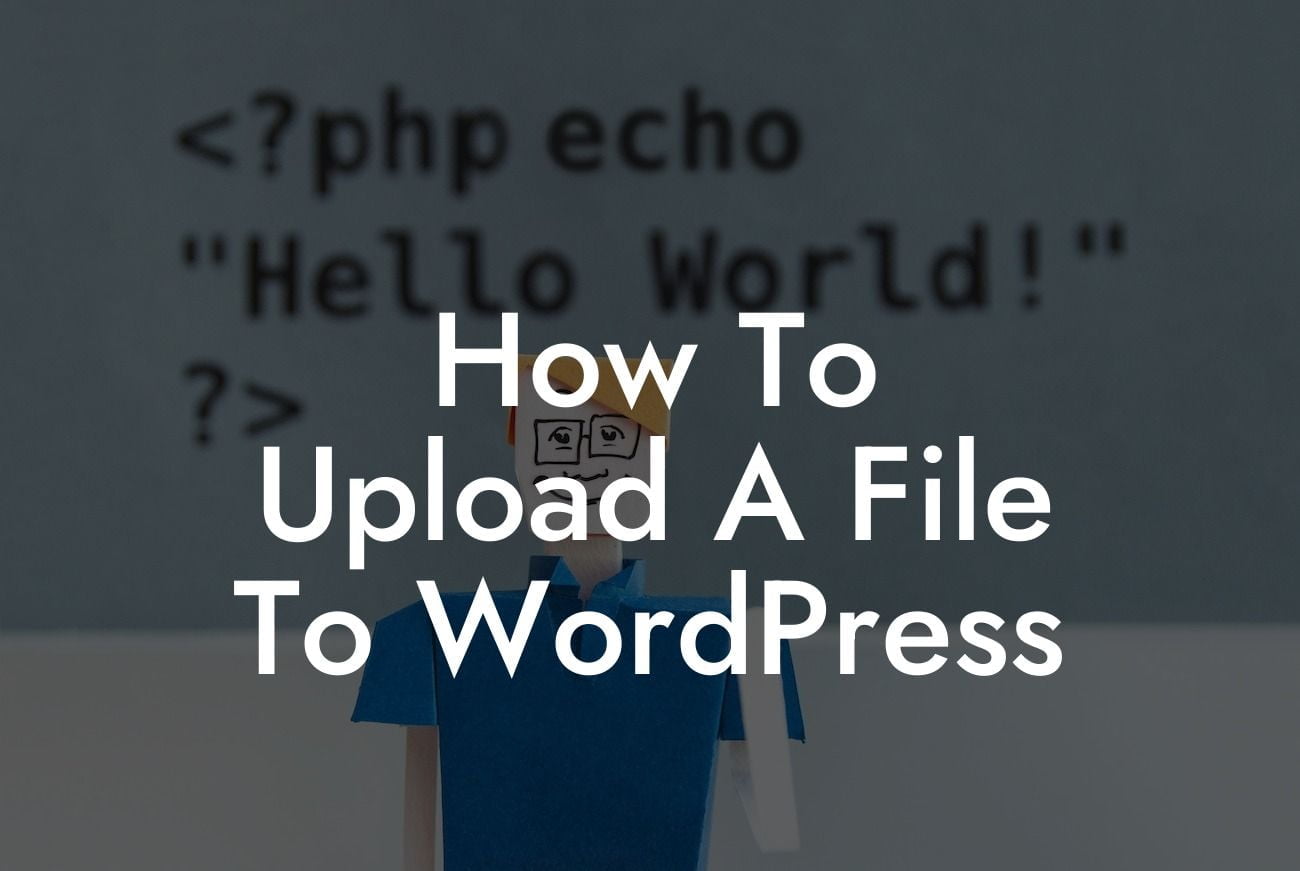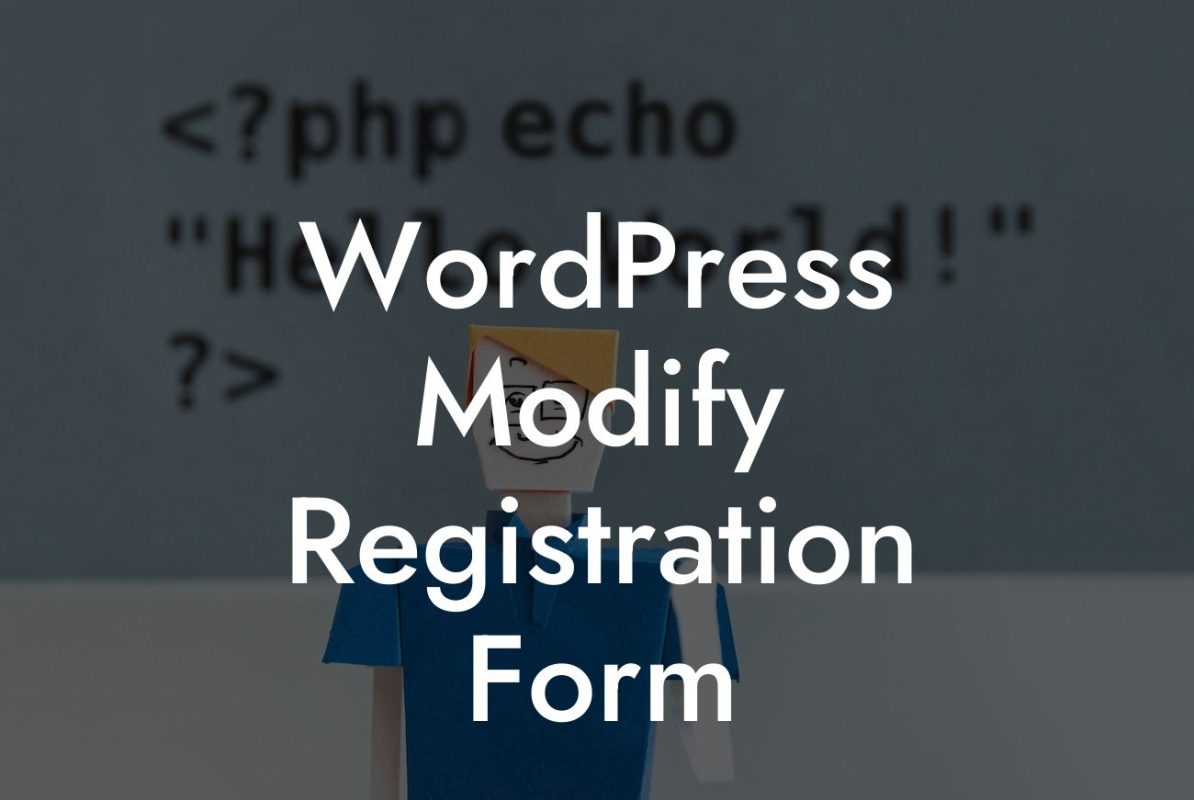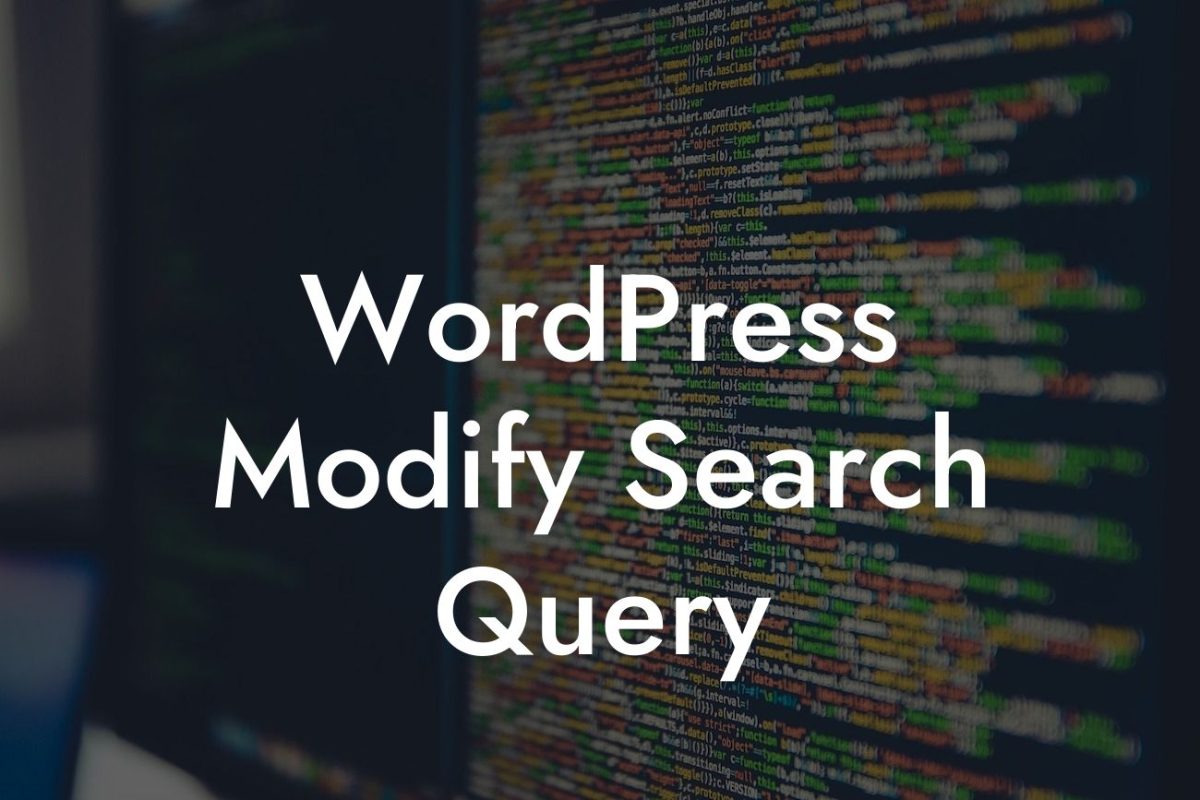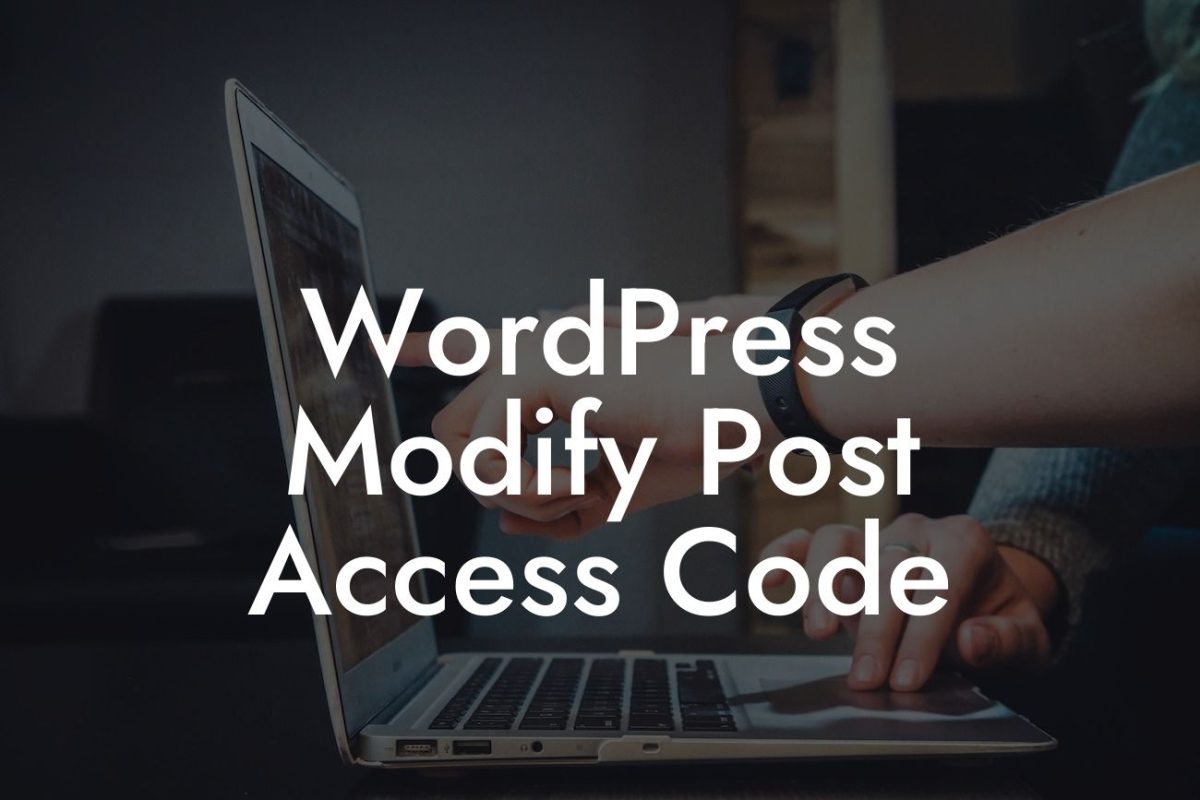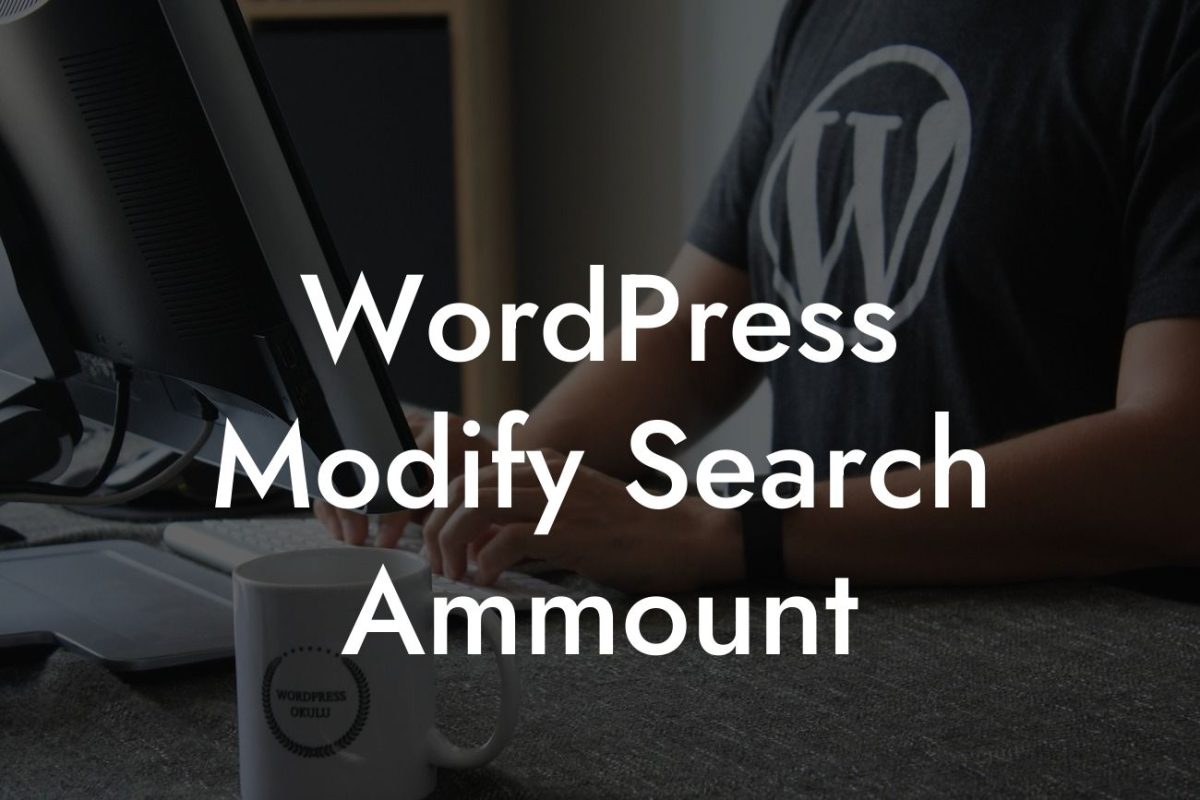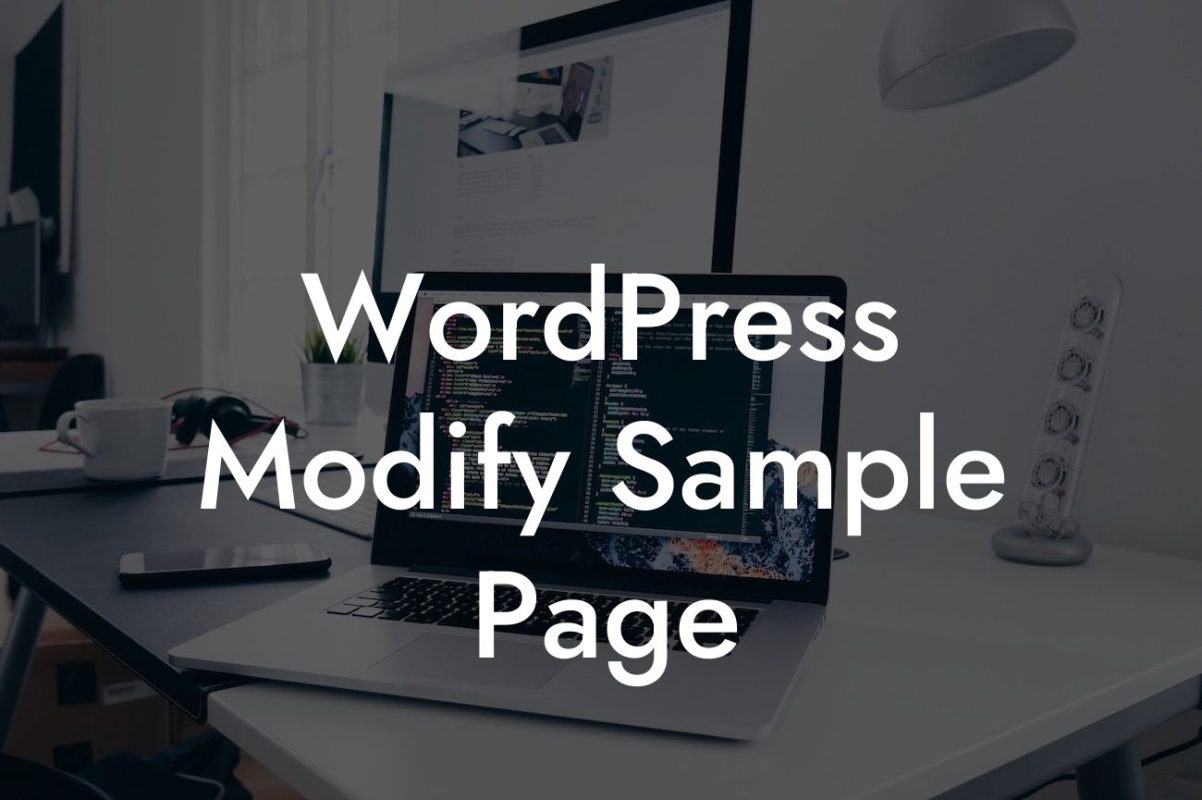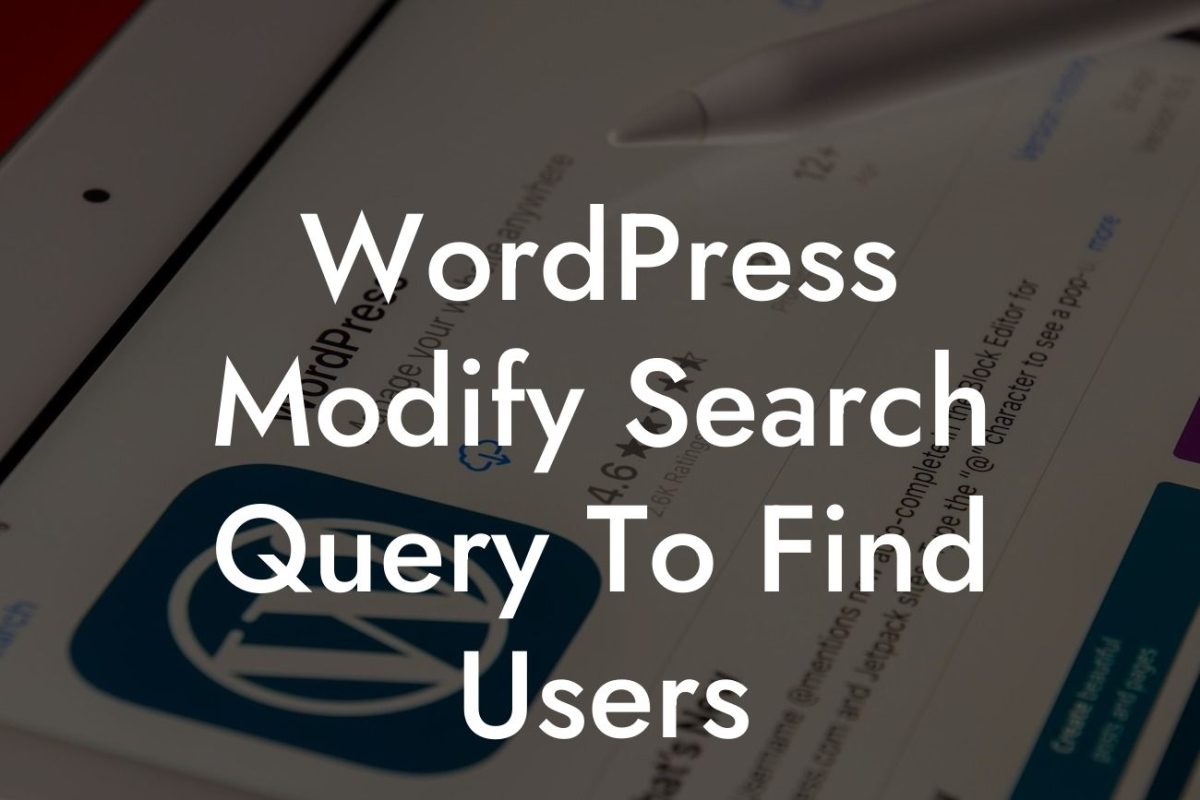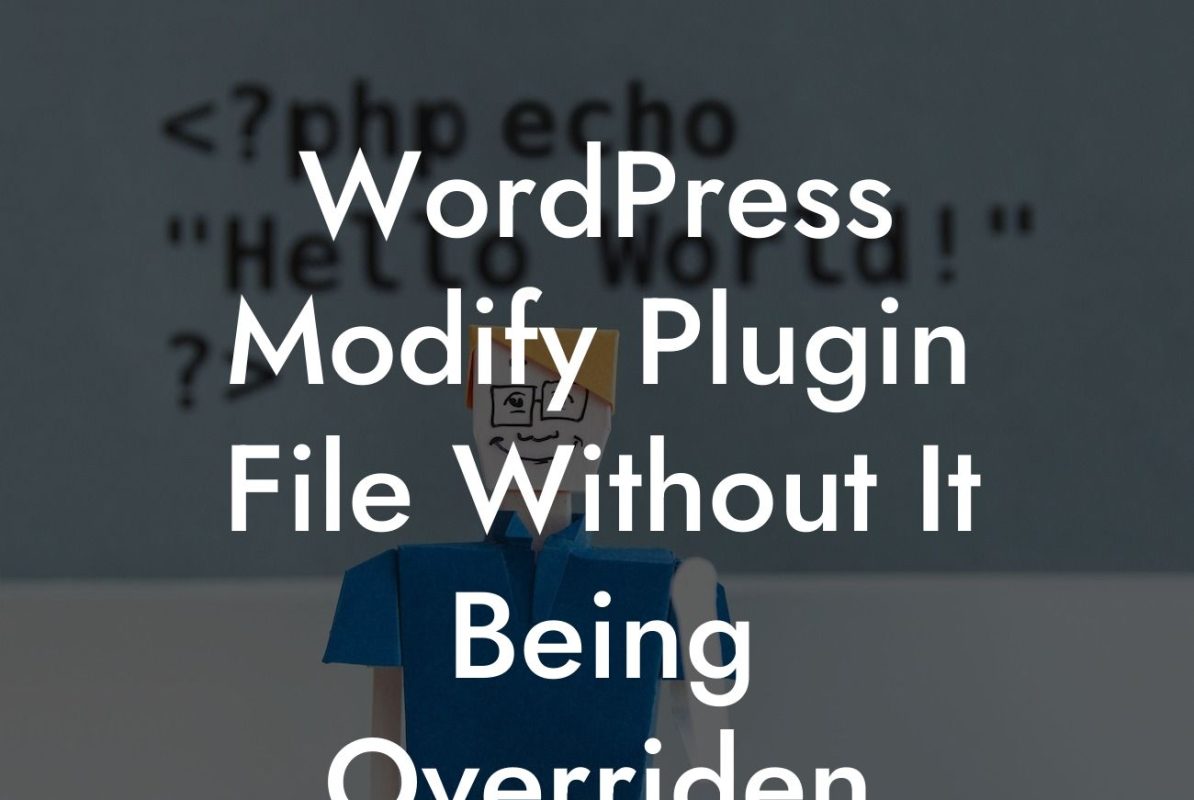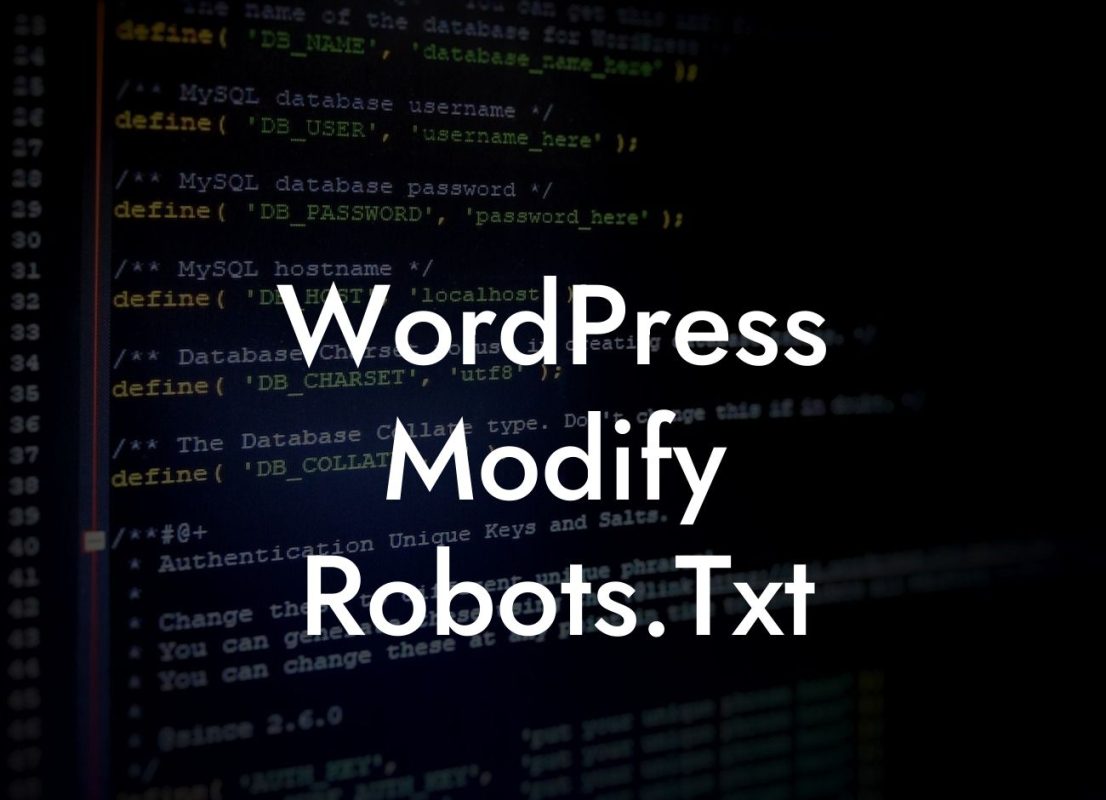WordPress has revolutionized the way businesses build and manage their websites, providing a user-friendly platform that empowers entrepreneurs and small businesses to create an impactful online presence. One of the essential tasks for enhancing your website is uploading files to WordPress. Whether it's a PDF, image, or document, understanding the process will allow you to efficiently share valuable resources with your audience. In this guide, we will walk you through the steps, provide valuable tips, and offer an engaging example to streamline this important aspect of website management.
Uploading a file to WordPress involves a few simple steps. Let's break them down, ensuring that you can easily follow along and optimize the process for your specific needs.
1. Accessing the Media Library:
The first step is to log in to your WordPress dashboard and navigate to the Media Library. This is where all your files, images, and documents will be stored for convenient access and management.
2. Uploading a File:
Looking For a Custom QuickBook Integration?
Once inside the Media Library, click on the "Add New" button to initiate the file upload process. You can either drag and drop the file directly into the designated area or click on the "Select Files" button to browse your computer and choose the file you want to upload.
3. File Details and Metadata:
Once the file is uploaded, WordPress will display useful information about the file, including its name, size, and type. You can modify these details by clicking on the file and selecting the "Edit" option. Adjusting the title, caption, alt text, and description can significantly improve your website's accessibility and search engine optimization (SEO).
4. Organizing Files:
Maintaining a well-organized Media Library is crucial as your website grows and the number of files increases. WordPress allows you to create folders and organize files by categories, making it easier to locate specific resources in the future. Simply click on the "Create Folder" button and name it accordingly.
How To Upload A File To Wordpress Example:
Let's imagine you run an online store selling handmade crafts. To support your product listings, you want to upload a user manual detailing care instructions for your customers. Here's how you would go about it:
1. Access the Media Library by logging in to your WordPress dashboard.
2. Click on "Add New" and select the PDF user manual from your computer.
3. Once uploaded, edit the file details, setting the title as "Handmade Craft Care Instructions" and adding descriptive alt text such as "Illustration of the handmade craft care instructions."
4. Organize the file in a folder named "Product Resources" for convenient future access.
Congratulations! You've successfully learned how to upload a file to WordPress. By following these simple steps, you can effortlessly enhance your small business website or entrepreneurial platform with valuable resources. Remember to regularly maintain and organize your Media Library for maximum efficiency. If you found this guide helpful, feel free to share it with others and explore more insightful articles and guides on DamnWoo. Additionally, don't forget to check out our awesome collection of WordPress plugins to supercharge your website's performance.